Spotify has made it simple to share playlists with family and friends by including a Share button in the app.
Sending your Spotify playlists to others by text message, email, or social media is a simple process. You may also simply copy the link and paste the playlist wherever you like.
Table of Contents
How can you share a Spotify playlist in the desktop app?
1. On your computer, launch the Spotify app.
2. Click the playlist you wish to share in the left sidebar to open it. You can also use the search box at the top of the app to look for a playlist at any moment. If you want to find and share a playlist created by someone else, this is the place to go.
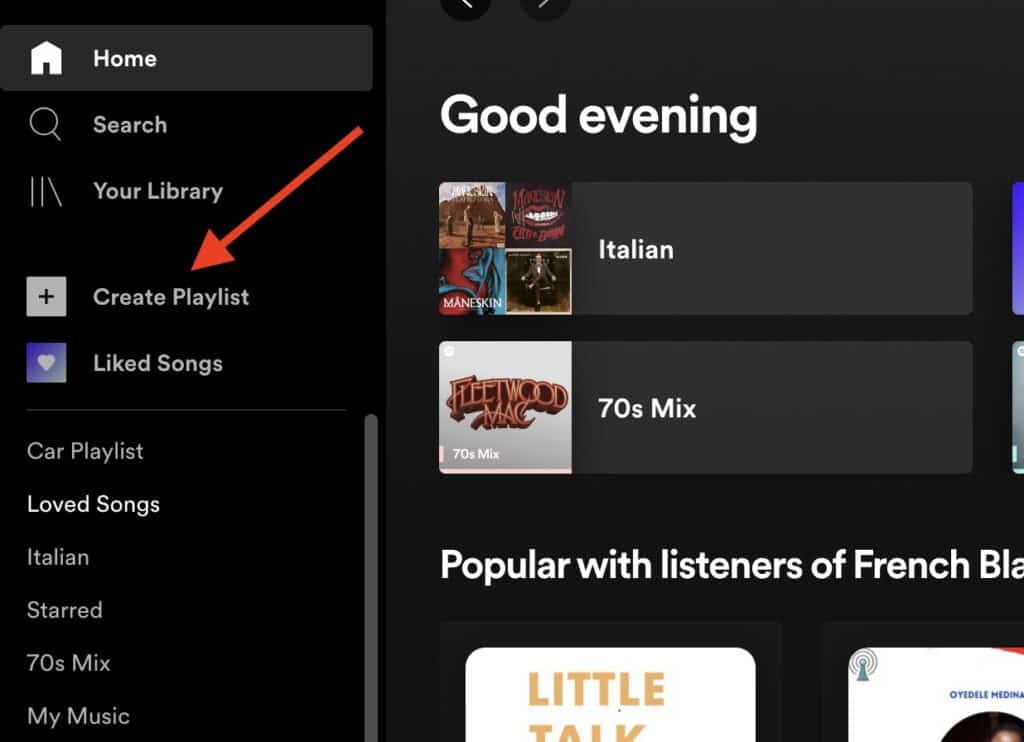
3. Right-click the playlist’s name or click the three dots next to the green “Play” icon at the top of the playlist page.
4. You’ll see a drop-down menu appear. To see the sharing options, select “Share.”
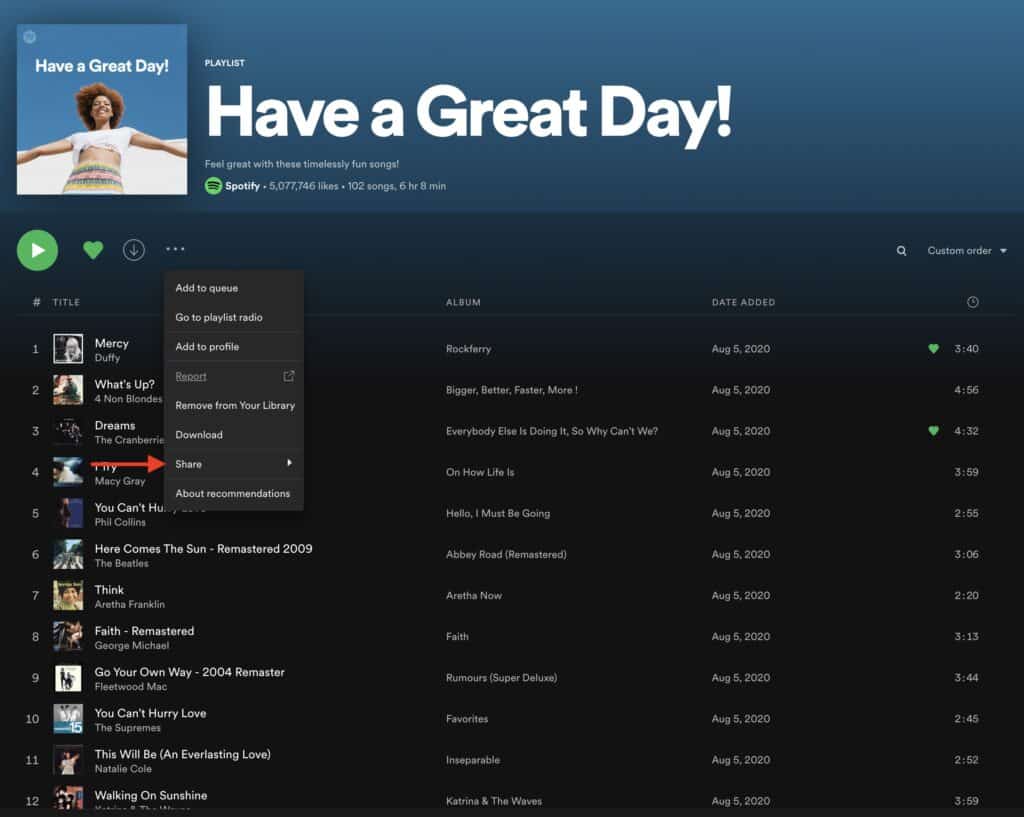
5. Click “Copy Playlist Link” or choose one of the options, such as Facebook or Twitter. You can then paste the link into an email or message.
Related: How to Change Your Spotify Username
How to Share Your Spotify Playlist on your iPhone
Here’s how to share a playlist via the Spotify app on your iPhone.
- Open Spotify and go to the bottom of the page to Your Library.
- Choose a playlist that you’d like to share. Then, on the left-hand side, tap on the three horizontal dots.
- Select Share from the drop-down menu.
- To share your Spotify playlist (perhaps your uniquely-created pet playlist), choose one of the choices from the list.
- To send your playlist, follow the instructions on the screen. Before you can finish the process, you may need to log into the platform you’ve chosen.
How to Share Your Spotify Playlist on an Android Phone
The Android app is nearly identical to the iPhone app when it comes to sharing a Spotify playlist. Here’s how to share a playlist on an Android phone.
- Open Spotify and go to the bottom of the page to Your Library.
- Select the playlist you’d want to share by tapping on it.
- Tap on the three horizontal dots to the left of the green play button.
- Tap Share at the bottom of the menu.
- Select the option that corresponds to the platform you want to share your playlist on. You can also copy the link to your playlist and share it with others.
How to Share Your Spotify Playlist on Instagram
- On your phone or tablet, launch the Spotify app. Tap the three dots in the upper right-hand corner of the screen once you’ve chosen the music you’d want to share.
- Select “Share.”
- From the list of sharing options, choose “Instagram Stories.”
- This will launch the Instagram app, populate the song symbol, and link in a new story post immediately. Before posting, you can make changes to your story, such as adding text or stickers. After you’ve finished modifying your post, go to the bottom of the screen and tap “Send to.”
- To share the song, tap “Share” next to “Your Story.”
FAQ
Follow the instructions below to add/remove music to a shared playlist.
1. In a new browser tab, go to your Spotify homepage.
2. Navigate to the playlist that was shared with you.
3. Add the playlist to your favorites by clicking on the love button.
4. You may now go ahead and add music to that playlist.
From within the Spotify app, you can quickly share your Spotify playlist using the following apps:
~ Facebook Messenger
~ Facebook’s News Feed
~ Facebook’s Stories
~ Instagram
~ Line
~ SMS
~ Snapchat
~ WhatsApp
Of course, you aren’t restricted to those platforms alone. Spotify also has a Copy Link option in the share menu. You can even create a Spotify code for your playlist.
While Spotify does not allow you to unshare a playlist with a single person, you can use the “Make Secret” button to unshare all of your playlists. Followers of a playlist can choose to “Stop Following.”
If you want to unshare a playlist with one person without taking it private, you’ll have to block that person on Spotify.
To share a Spotify playlist with just one person, you need to create a collaborative playlist.
Here’s how to do it.
1. Launch the Spotify desktop app and select “Create Playlist” from the left side menu.
2. Give your playlist a name, a description, and a cover image if you want
3. Once the playlist has been built, click the three dots next to Play and select Collaborative Playlist.
4. To share the list with your friends, click the three dots again, and select Share. Anyone who has a link to the list will be able to change it.
Yes, it’s possible to add a podcast to a Spotify playlist that also includes music. You may create your own podcast playlists by touching the three-dot menu to the right of each podcast episode and then selecting “Add to playlist.”
You have the option of adding it to an existing playlist or creating a new one from scratch. If you like, you can continue to add more stuff to this playlist, including locally uploaded music (though uploaded music can’t be shared).
You can share your Spotify top songs playlist just like any other playlist – but your annual Spotify Rewind can only be shared in a specific way.
Resources:
- https://support.spotify.com/us/article/collaborative-playlists/?ref=related
- https://support.spotify.com/us/article/playlist-privacy/?ref=related
