Your Spotify account is a snapshot of your music tastes. If you’re keen to share your favorite albums or songs, you can use Spotify’s built-in personalization features to add friends, share and create playlists, and more.
Your friends will need to know how to identify you on the platform, however. You can make it easy for friends and family to spot your contributions on Spotify by changing your Spotify name to something familiar.
If you’re unsure how to change your Spotify username, here’s what you’ll need to do.
Table of Contents
Why is my Spotify username random?
Before we begin, you might be wondering why your Spotify username starts out as a random combination of letters and numbers. Spotify originally allowed you to choose your own username, but this feature was removed.
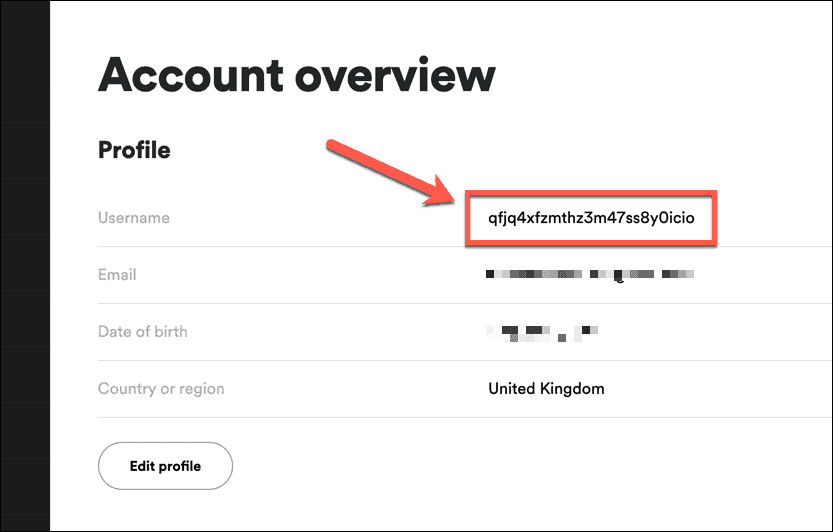
New Spotify users now receive a randomly generated username (containing letters and numbers) in place of a personalized name. As your username is used for signing in to your account, a randomly generated username makes it theoretically harder for your account to become compromised through a brute-force attack.
While you can’t change your Spotify username anymore, you can change your Spotify display name. This is the name that other Spotify users will see on display next to your profile picture and will help other users find and follow you. It will also appear next to playlists you create or songs you publish, but it isn’t used for signing in.
Only you should see your Spotify username, while your display name will appear to friends and other users who might want to follow you, your playlists, or songs. You can’t change your username anymore, but changing your display name is the next best thing.
How to change your Spotify display name on PC or Mac
As it isn’t possible to change your username on Spotify, the best thing to do is to change your display name instead.
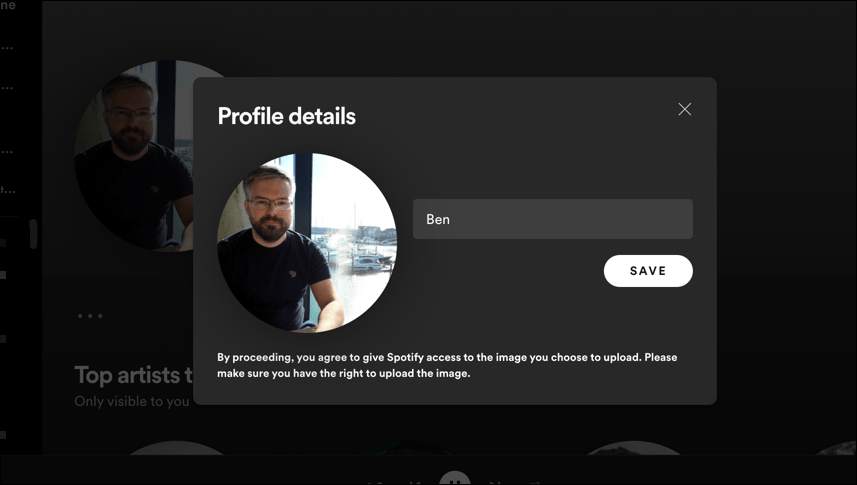
If you use Spotify on your PC or Mac, you can quickly change your display name using the desktop app or the Spotify web player.
Here’s how:
- Open the Spotify app or web player and sign in.
- Select your current profile name in the top-right, then select Profile.
- In the Profile menu, press your current display name (in big, bold text).
- Change your display name in the Profile details box, then press Save.
How to change your Spotify display name on iPhone, iPad, or Android devices
If you’re using Spotify on a mobile device (such as an iPhone, iPad, or Android smartphone or tablet), you can change your Spotify display name in a similar way to desktop users.
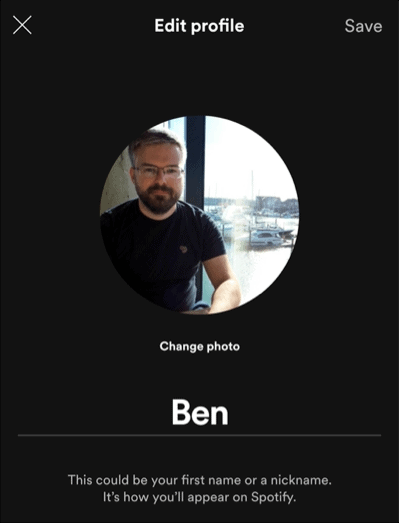
Here’s how:
- Open the Spotify app and sign in (if you aren’t already).
- Tap the settings cog icon in the top-right.
- Tap View Profile in the Settings menu.
- In the profile menu, tap Edit profile.
- Edit your current display name in the text box.
- Tap Save in the top-right to save the changes.
Changes to your Spotify display name will apply account wide. You (and other Spotify users) should see your updated display name appear immediately afterwards.
If you’re an Apple Watch user, you’ll need to follow these steps to change your Spotify display name, as this isn’t possible to do using your watch directly.
