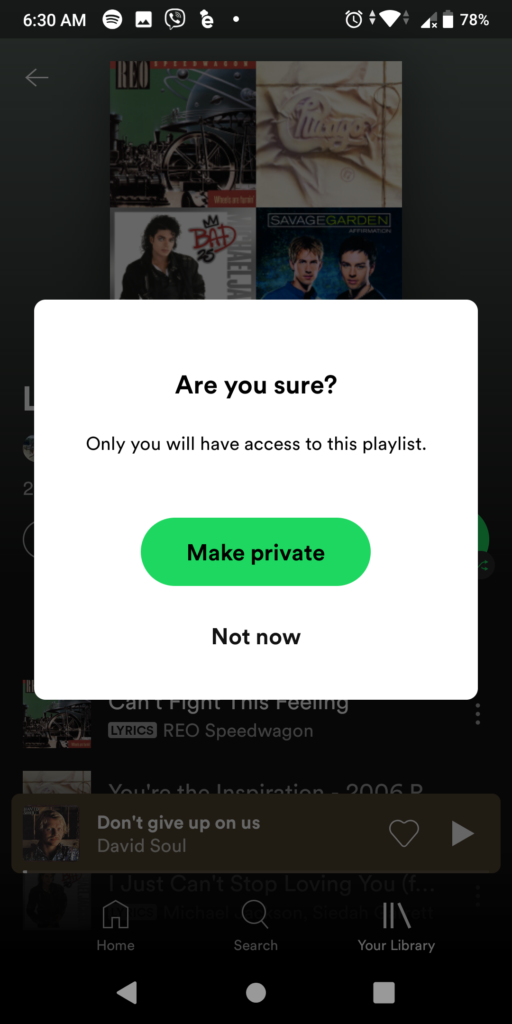Public playlists on Spotify are visible to everyone on your profile page. Your followers will be able to see what music you enjoy and what you listen to regularly if you do it this way.
Some people, on the other hand, prefer to keep their listening habits hidden from others. Fortunately, you can hide your Spotify playlists from your profile and search results by making them private.
You can choose to make your personal Spotify playlists private if you don’t want other users to see them. They won’t appear on your profile page this way, and they’ll be hidden from public view.
Whether you’re using the Spotify site, desktop, or mobile app, you can easily make a playlist private. Here’s how to do it.
Table of Contents
How to Make a Spotify Playlist Private on the Desktop App
1. On your Mac or PC, launch the Spotify app.
2. Search for or select the playlist you want to make private from the left sidebar.
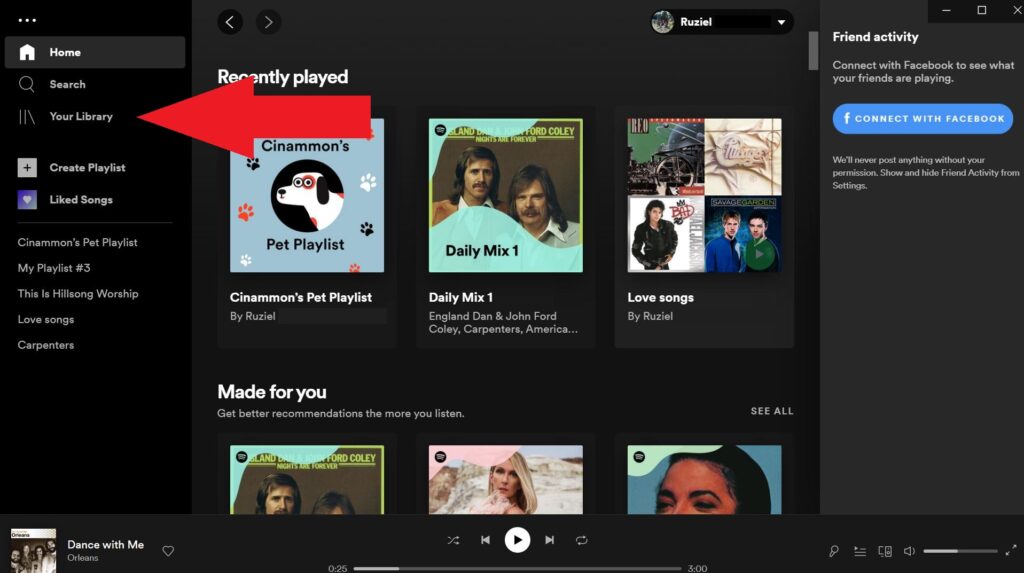
3. Just below the playlist’s name, click the three dots to the left of the large green “Play” button.
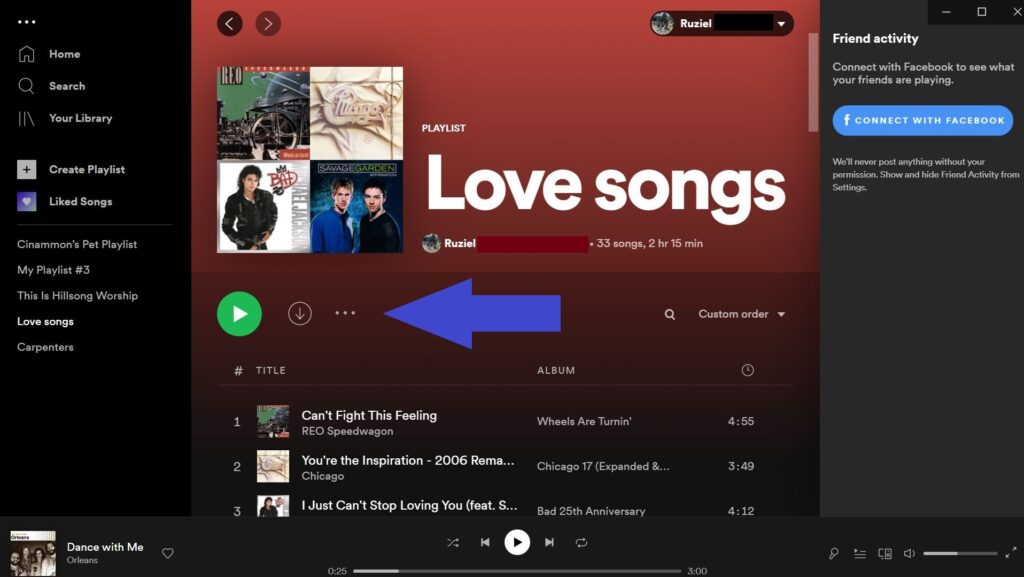
4. Select “Make Secret” from the drop-down menu. If you see a “Make Public” button instead, the playlist is already private.
Related: How to Block Someone on Spotify
How to Make a Spotify Playlist Private with the Mobile App
1. On your iPhone or Android device, open the Spotify app.
2. Find the playlist you want to make private in the “Your Library” menu by searching for it.
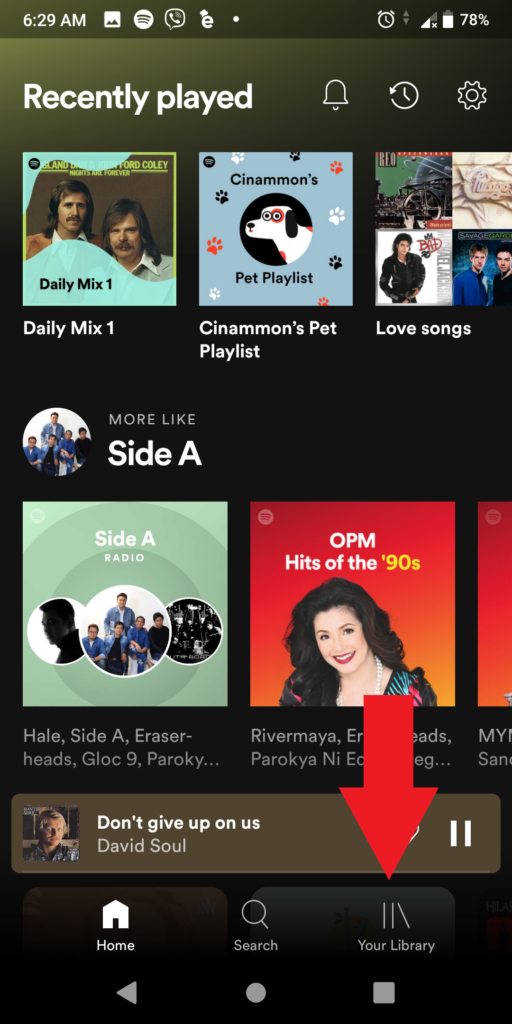
3. In the upper-right corner, tap the three dots.
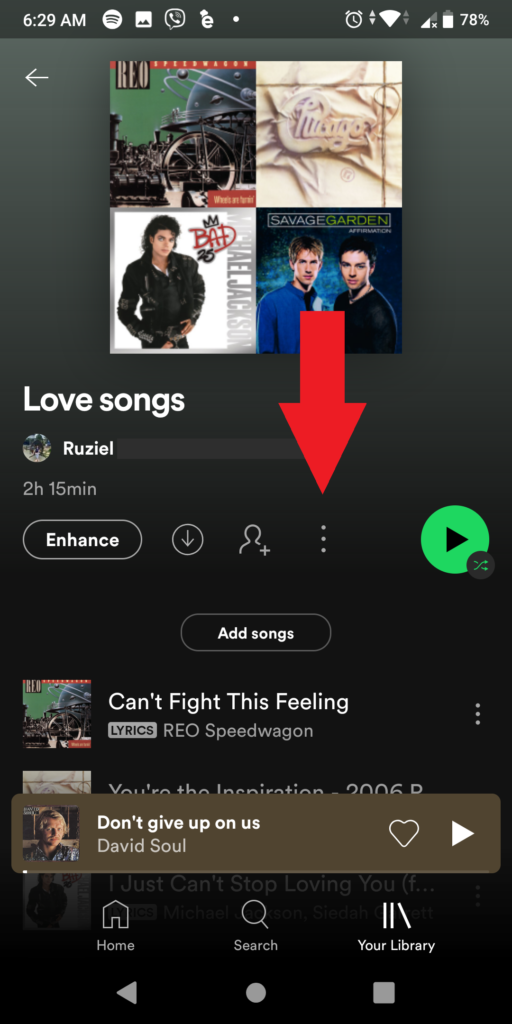
4. Select “Make Secret” from the drop-down menu. A pop-up notification should appear, indicating that the playlist has been made private.
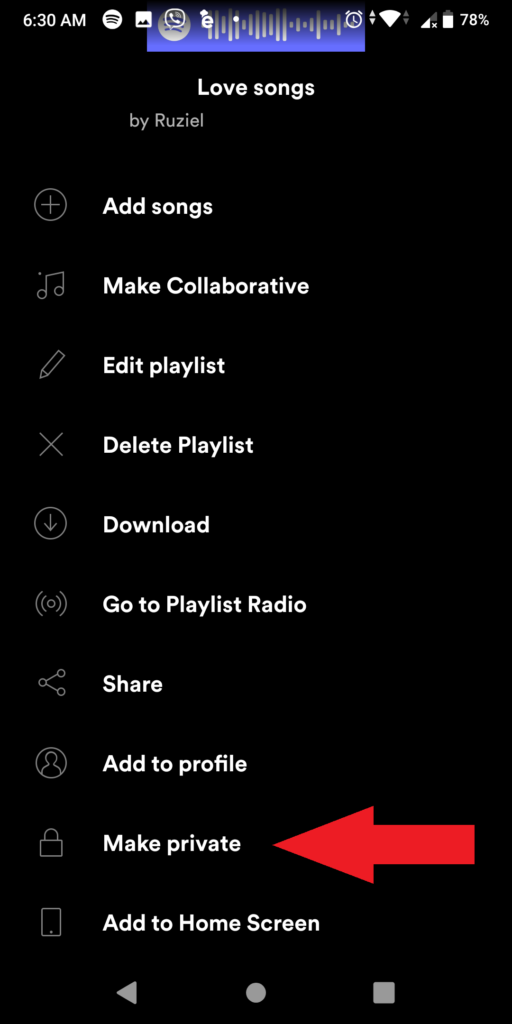
5. Tap the three dots and select “Make Public” if you want to make the playlist public again.