Spotify first introduced Codes in 2017 as a way to encourage users to share music with their friends and family members.
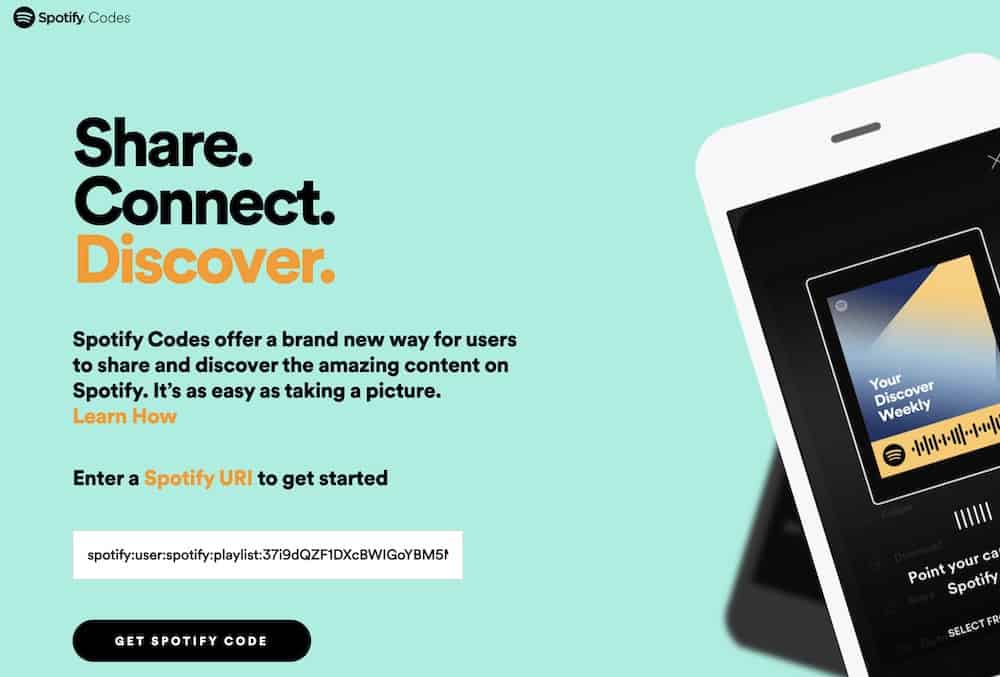
Spotify Codes function by generating a one-of-a-kind code for each music, album, or playlist that you wish to share with others. Someone else can then scan the code and be taken directly to the song, where they can listen to the exact same thing as the first person.
But exactly how does it work, and what steps do you need to take in order to use Spotify Codes?
Here’s how to use Spotify codes on your mobile and desktop.
Related: How to upload local music to Spotify
Table of Contents
How to share a Spotify code on your phone
Spotify Codes can be found nearly everywhere on Spotify, allowing you to share individual tracks, full albums, artists, and even playlists.
Spotify Codes can be found nearly everywhere on Spotify, allowing you to share individual tracks, full albums, artists, and even playlists. Here’s how to share them on a mobile phone.
1. Locate the song you wish to share and select it by tapping the three dots next to it. If you’re looking for an album, artist, or playlist, look under the artwork near the top of the page. The three dots can be found to the right of the track title in the case of tracks.
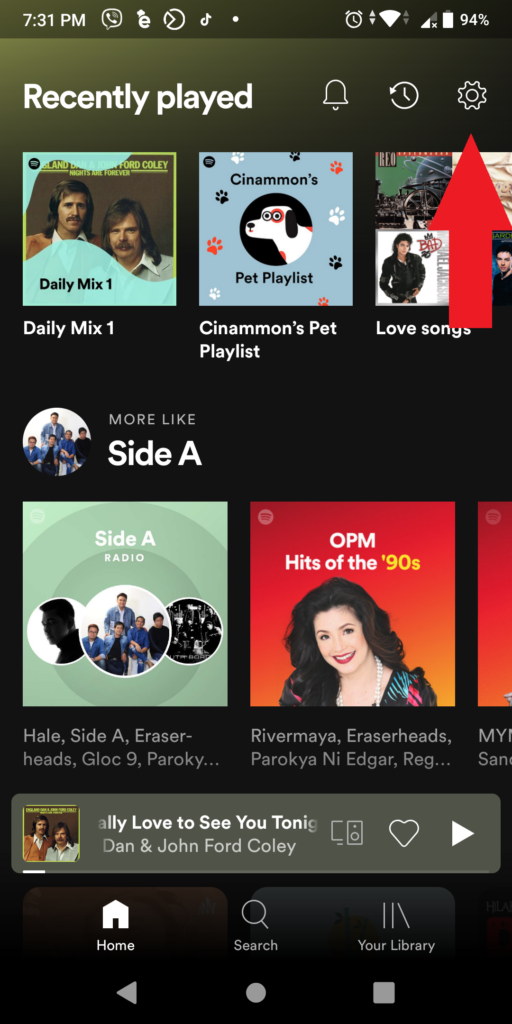
2. The Spotify Code will show in the pop-up window above the additional play and share choices, and you can copy and paste it into your browser.
3. The person who wishes to listen to the music should launch the Spotify application and select “Search” from the toolbar at the top of the screen.
4. When you are on the Search page, press the camera icon to the right of the search box at the top of the screen to take a picture.
5. Take a photo of the Spotify Code on the other device with the phone’s camera.
6. After a second or two, the song should be on your phone, ready to be played.
How to share a Spotify code on your desktop computer
You can share music with a Spotify Code from your computer as well, though the process is slightly different. Find the music you want to share and then click the three dots for the artist, song, album, or playlist.
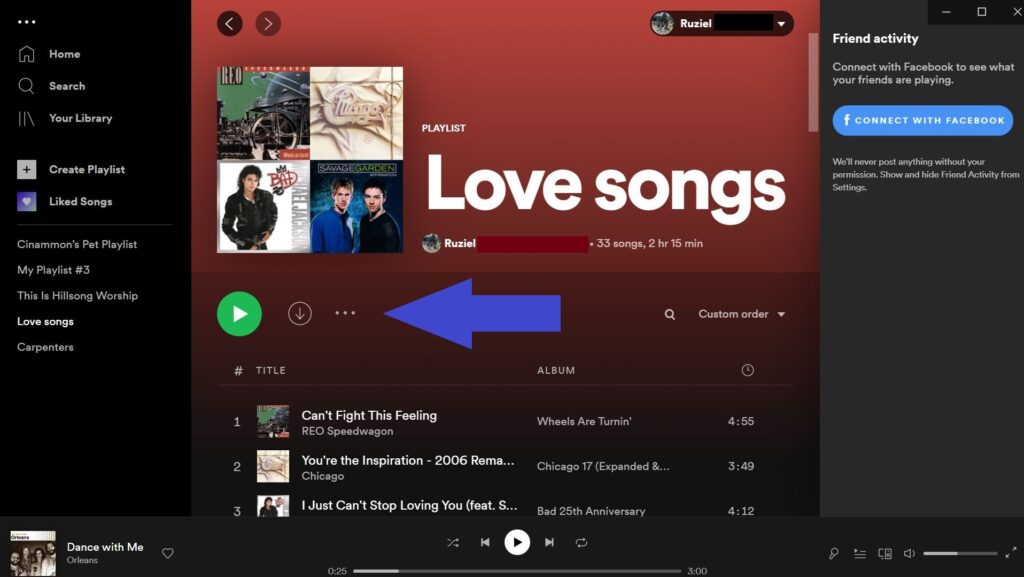
In the pop-up menu, choose “Share” and then click “Spotify Code.” From there, the person you’re sharing the code with can scan the code from their mobile device in the usual way.
Best practices for scanning a Spotify code
Test the code before printing
Test the Spotify Code on an actual-sized mock-up with the colors you intend to use before printing to ensure that it functions properly.
Use a clear call-to-action (CTA)
Many people are unfamiliar with Spotify Codes, so make sure your call to action is strong. Use a clear CTA to let people know they should scan using the Spotify app.
Make sure the codes are the right size
Consider where consumers will be reading Spotify Codes and how far away they will be when scanning them to determine the appropriate size. Keep in mind that the in-app camera does not have a zoom feature.
Use the codes in the right place
Spotify Codes function best when they are placed close to the audience, such as on posters or flyers, rather than on distant displays.
Share codes on social networks where it makes sense
You can use Spotify Codes practically anywhere, but they may make more sense on sites that do not allow for link-outs, such as Snapchat or Instagram, rather than on social media platforms such as Facebook and Twitter.
FAQ
The majority of Spotify’s tracks, playlists, and albums now include a code-enhanced image that anyone can share with a quick scan. These photos can also be stored on a device’s camera roll and shared on any social media platform.
You can generate Spotify Codes for various purposes, including artist profiles, playlists, songs, and albums.
A Spotify URI is a link that’s available for any Spotify album, song, or Artist Profile. You can find it in the “Share” menu.
When you click a link with a Spotify URI (rather than an HTTP address), you’re sent straight to the Spotify app without having to navigate through the web page.
Spotify Codes can be created in any color as long as the code bars and the background they sit on have adequate contrast.
No, Spotify Codes can only be read with the Spotify app’s in-app scanner.
According to Spotify, it’s not currently possible to track how many times a Spotify code has been used.
