Spotify playlists allow you to save your favorite music or new discoveries in one location, making it much easier to access them in the future. You may also add podcast episodes to save them for later if you don’t have time to listen right now.
Each Spotify playlist you create can be customized in a variety of ways, including the removal of songs you no longer enjoy. You may create playlists and filter your favorite songs, podcasts, and artists in this way.
You can select to remove music from your Spotify playlists if you want to make some changes and eliminate tracks you don’t want anymore. You can easily curate your music in this way, leaving the songs you listen to the most behind.
Here’s how to remove a song from a playlist on Spotify on desktop and mobile.
Table of Contents
How to delete a song from a Spotify desktop playlist
Begin by launching the Spotify app on your computer. Go to the playlist you want to delete a song from by searching for it, from your side screen or the homepage.
1. To open a drop-down menu, click the three dots next to the music you want to remove.
2. Select “Remove from this Playlist” from the drop-down menu.
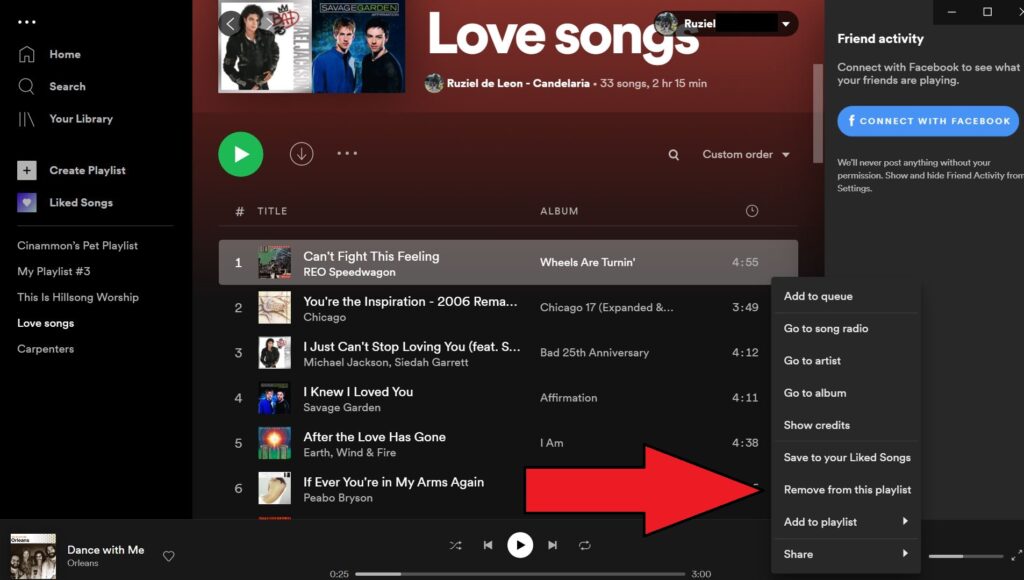
Related: How to Turn Off Shuffle Play Spotify
How to remove a song from a Spotify playlist on a mobile device
To delete a song from a Spotify playlist, launch the app on your iPhone or Android device and go to the playlist you want to erase it from.
1. To remove a song, tap the three dots next to it to bring up a pop-up option.
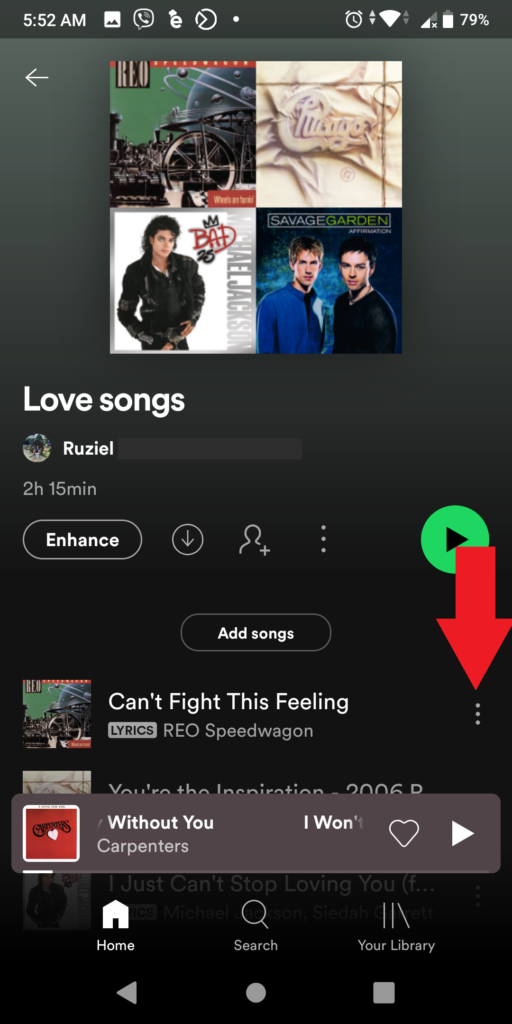
2. Select “Remove from this Playlist” from the drop-down menu.
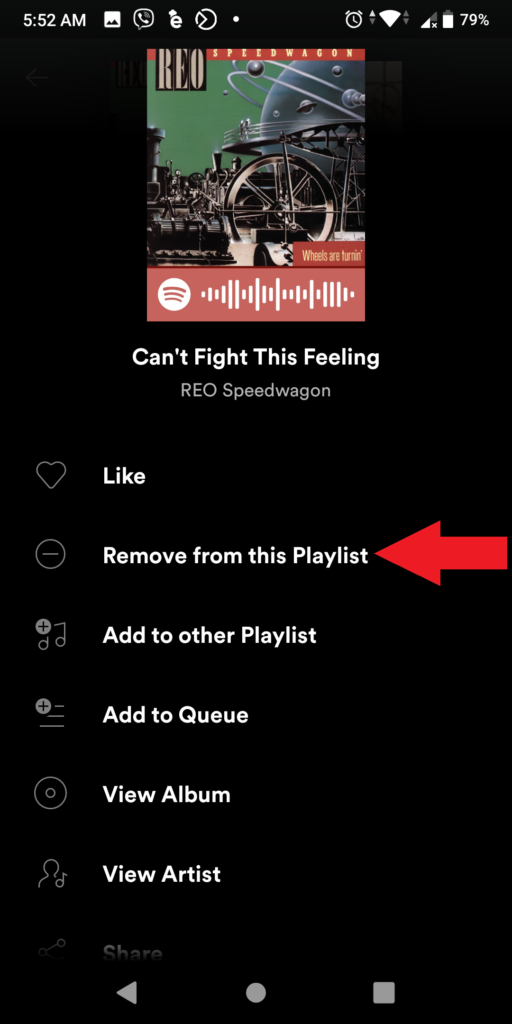
The music will be removed from your playlist after the pop-up has closed.
Related: How to Clear Your Recently Played List on Spotify
FAQ
If you want to remove multiple items from the playlist, use “Ctrl” on your keyboard, select the songs in question, and delete them.
