Spotify and other music-streaming services put millions of songs at your fingertips—as long as you have an internet connection.
However, if you need to save data on your phone plan or listen to a playlist on a plane or during a commute with many dead zones, you can download your favorite tunes to your smartphone for offline listening.
Spotify Premium subscribers can download up to 10,000 tracks on up to five devices. Spotify’s free, ad-supported tier allows you to download podcasts on your phone or tablet.
Keep in mind that you can only download albums, shared playlists, and podcasts, not individual songs. However, you can download that music by adding it to a new playlist. You may also find playlists from people you follow that are download-worthy.
You should also remember that you’ll need to go online at least once every 30 days to keep access to your downloads; this provides Spotify with the user data it needs to pay the artists you listen to.
Here’s how to download music on Spotify on various devices.
Table of Contents
How to Download Music on Spotify From the Mac or Windows App
1. Sign in to your account on your Mac or PC and go to your playlists or library.
2. If you haven’t yet added music to your library or playlist, simply find some songs you enjoy and right-click on them to add them. You can even upload local music for your playlists. Alternatively, click the small three dots next to the song’s right-hand side to be given the opportunity to add it.
3. Go to your library and playlist and look for the ‘Available Offline’ toggle to listen to the songs offline. In the 2021 version of Spotify, the toggle is located right next to the green “Play” sign.
4. Spotify will make the selected music available offline if you toggle the option, which means it will download the songs and allow you to listen to them anytime you want. With a circular icon representing the download progress, you’ll be able to watch the tracks being downloaded. A downward-facing green arrow will replace it once it is finished.
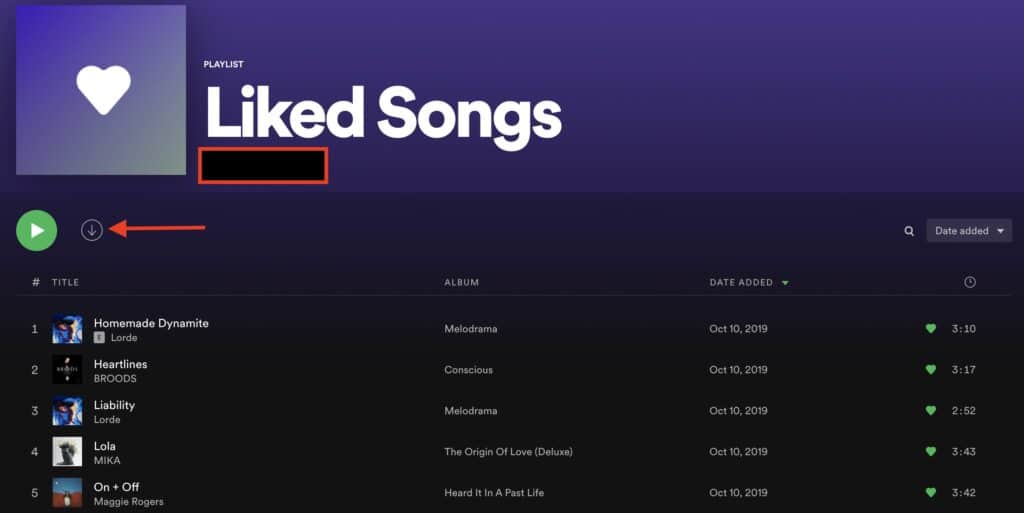
5. Finally, if you want to force Spotify to go offline, go to “Spotify” next to “File” in the upper left corner of the software and select ‘Offline Mode.’
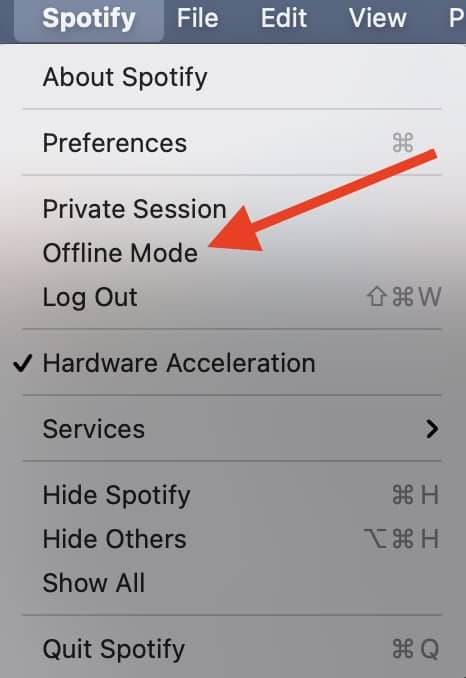
Read also: How to use Spotify on Your Apple Watch to Play music or Control Playback
How to Download Music on Spotify from Your iPhone or Android Phone
1. Make sure you’re connected to the Internet when you first download the app.
2. Navigate to a song or album you like in the app and tap the ‘Download’ button at the top of the playlist. You’ll be able to download your tracks once you’ve chosen this option.
3. Remember that you’ll need Spotify Premium to use this service, and you’ll require internet access at first. Make sure you have enough data to handle your downloads if you’re using the service over cellular.
4. After you’ve downloaded the music, you want to listen offline, go to your settings, which is located on the left-hand menu, and select Offline mode.
5. Toggle ‘Offline’ at the top of the options menu, and you’ll be able to listen to your downloaded tracks whether or not you have internet access.
FAQ
You can only download podcasts with a free Spotify account. If you want to be able to download music, you’ll need a Premium subscription. By the way, if you have premium and realize that offline music isn’t a high priority, it’s easy to downgrade Spotify memberships.
Your average Spotify music takes up various amounts of space, depending on the quality and length of the songs you want to listen to.
If you use 96kbps, each song will take up roughly 2.8MB. If you use 160kbps, each song will take approximately 4.7MB to download. If you’re interested in better quality, it takes roughly 9.4MB to download a song at 320kbps.
So, based on this, you can estimate how much space your Spotify songs take up. For example, if you’ve downloaded roughly 200 songs, you’ll see that your Spotify app is taking up about 1 GB of space if you’re listening at 160kbps.
Individual episodes can be easily downloaded to your Spotify library. Click or tap the download icon near the episode description once you’ve chosen an episode you’d want to download. It’s the icon in the middle, between the plus sign (+) and the share button, on both mobile and desktop. Look for a circle with a downward-pointing arrow.
Spotify makes it very easy to check how much storage space it’s taking up and clear the cache and delete downloaded tracks from your device. Downloaded playlists and albums are not deleted from your Spotify collection when you remove them. However, in the future, playing that content will need online audio streaming.
Follow these steps to remove downloaded songs if you need more space on your iPhone, iPad, or iPod touch:
1. Open the Your Library tab on Spotify.
2. To browse, tap Albums or Playlists.
3. A green arrow indicates that the content has been downloaded.
4. Select the song or album you want to remove from the local storage.
5. Toggle the Downloaded switch.
6. Spotify will delete any albums that have been downloaded.
7. To confirm, select Remove. The album or playlist remains in your library, but it can only be listened to online via streaming.
No, Spotify doesn’t allow users to download songs in MP3 format. Premium users can choose to download music for offline use, but the downloads are internal, which means that you can only play them within the official application. You can’t transfer your songs or play them on other devices that don’t have the Spotify app installed.
It’s easy to download Spotify music to your Apple device for offline listening, and you can do it on your iPhone or Apple Watch. Make sure your device is connected to Wi-Fi to the Internet before you begin.
1. On your Apple Watch, open the Spotify app.
2. Find and download the music and podcasts you desire.
3. Choose “Download to Apple Watch” from the three dots (…) menu after selecting the playlist, album, or podcast.
4. You’ll notice a little green arrow next to the names of playlists, albums, and podcasts in your library once they’ve been downloaded.
Resources: https://support.spotify.com/us/article/listen-offline/
