Gmail, most of the time, is a very intuitive service. It’s easy to use, and most of its features are easy to learn, even if you’ve never used it before.
That said, accessing contacts in Gmail is not one of the intuitive things about Gmail. Many people have a tough time figuring out where they are, how to create them, and how to manage them.
This guide will show you how to find your Gmail contacts, how to create them, and what to do if your Gmail contacts aren’t working.
Let’s dive in:
Table of Contents
How to Find Your Contacts in Gmail
What is Google Contacts?
Most people already know that Gmail isn’t a standalone email service; rather, it is one part of the entire Google Workspace suite of apps.
Google Docs, Google Sheets, even YouTube – all available in one Gmail account (or, more accurately, a Google account).
What many people don’t realize, though, is that your Google account gives you access to more than three dozen different apps:
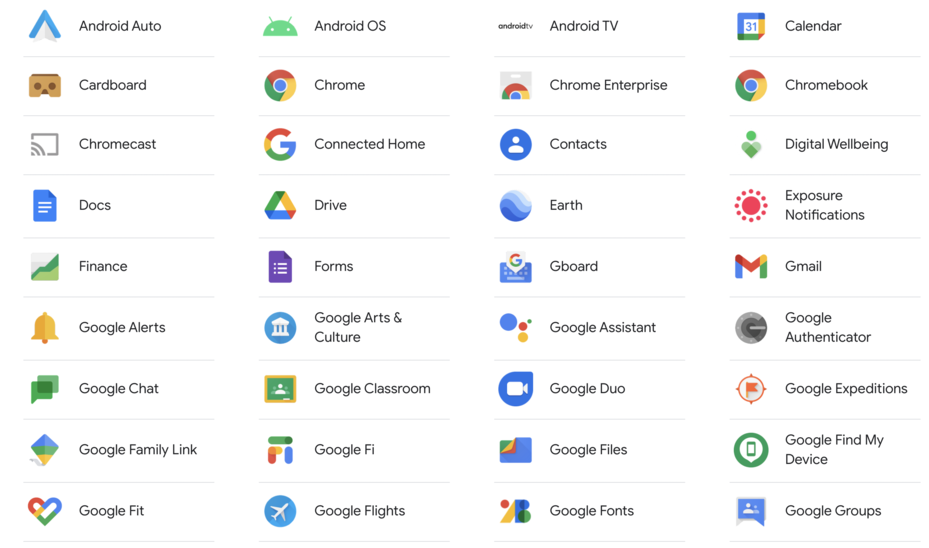
One of those is Google Contacts, an easy-to-manage contacts app that lets you store contact info for anyone you communicate with through Gmail, Google Hangouts, or speak with on the phone.
The contacts from your Android phone are automatically synced to Google Contacts, and you can even sync your iPhone contacts if you choose.
How to Find Google Contacts in Two Clicks
The easiest way to find your contacts in Gmail is to open Google Contacts.
First, click the Google Apps icon in the top-right corner of your screen (the grid of 9 dots):
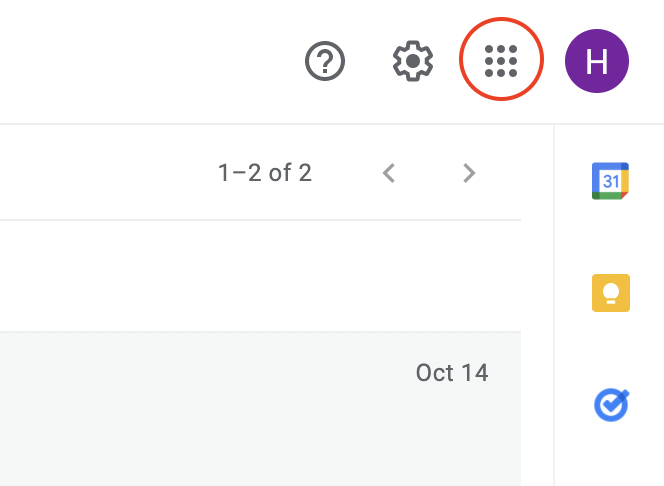
Then, click on Google Contacts:
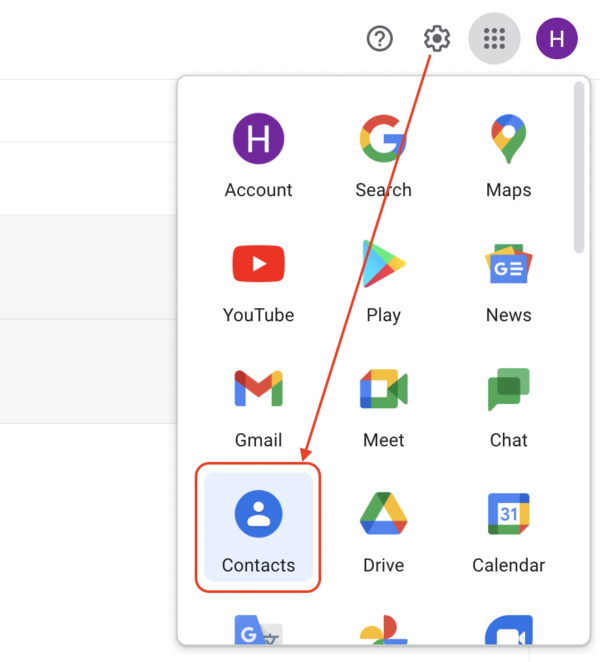
Your contacts (if you have them) will open up in a new tab:
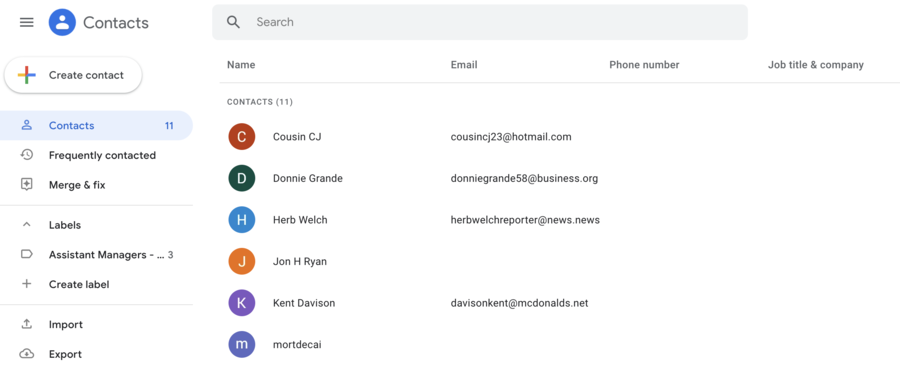
Don’t have any saved contacts? Head down to this section to learn how to create or save a contact in Google.
How to Access Contacts When Writing an Email
Did you know that there is an easier way to find your contacts? One that you can use when you’re actively typing out a new Gmail message?
Many Gmail users are unaware of this feature because it’s typically only discovered by accident (or by reading a helpful guide such as this one). You, however, can benefit greatly from using it.
Here’s how:
1. Click “Compose” to start a new email:
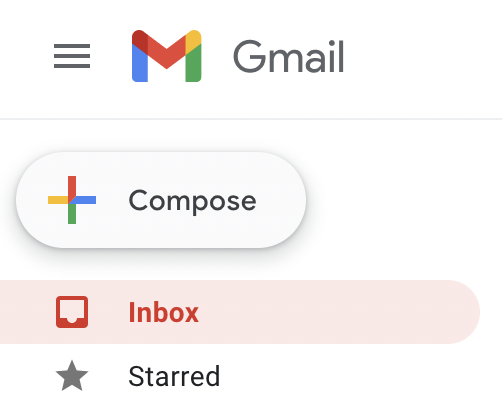
2. Click the word “To” in the (aptly-named) “To:” field. A list of your contacts and groups will appear:
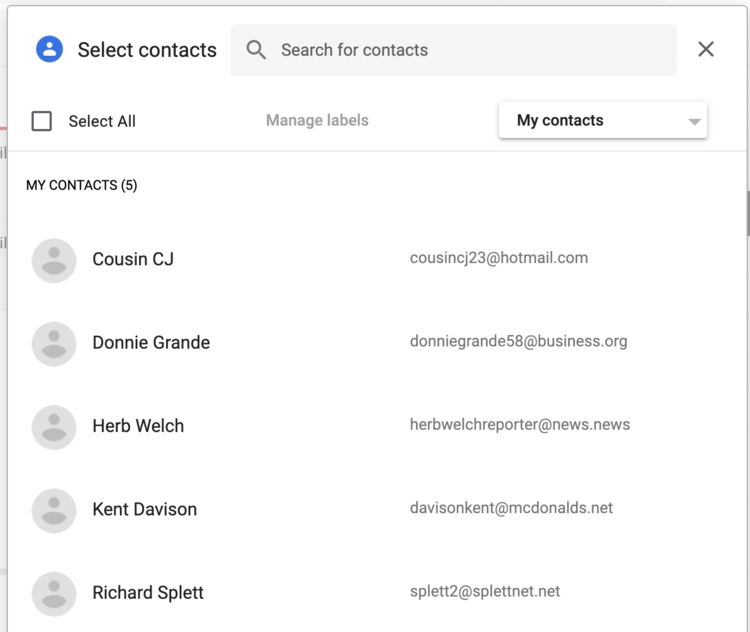
Now, all you need to do is select the contact you are looking for and click “Insert” – their email address will be automatically populated in the “To:” field.
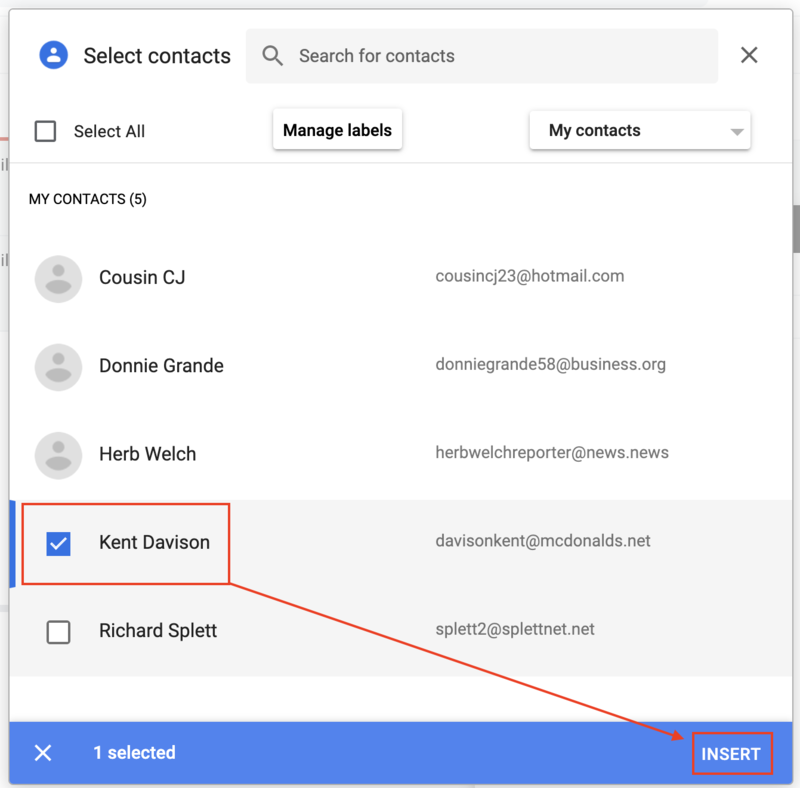
What to Do When You Can’t Find Contacts in Gmail
Sometimes, opening Google Contacts does no good – the application appears, but no contacts are to be found.
So, what are you to do when your Google Contacts page is empty? Here are two options:
1. Check Your “Frequently Contacted” Tab in Google Contacts
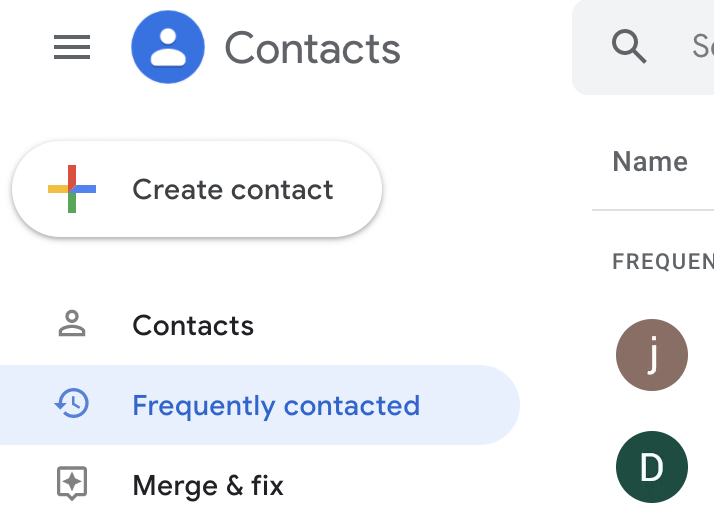
The main screen of your Google Contacts may be empty, but that doesn’t mean Google hasn’t stored any info about the people you communicate with.
Take a look at your “Frequently Contacted” tab. This is where Google stores contact info for all the people you email regularly but haven’t formally saved as contacts.
2. Confirm You Have Email Addresses for Your Contacts
If you have contacts saved, but they don’t show up when you type their names in the “To:” field when creating a Gmail message, check to make sure your contacts have an email address entered.
If a contact in your Google Contacts list doesn’t include an email address, it won’t show up in Gmail when you start writing a new email.
Here’s what we mean. In the following image are two contacts saved in Google. Two of them have an email address listed, but the other does not:
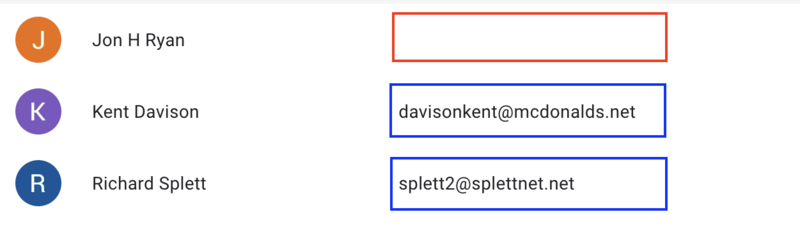
In this case, the two contacts that have email addresses listed will show up in Gmail. The contact with no email address, though it is a saved contact, will not appear in Gmail, because Gmail has no way of reaching that person.
If you’re wondering why contacts aren’t showing up in Gmail, go to Google Contacts and edit your contacts make sure you have email addresses saved.
How to Create Contacts in Gmail: 2 Methods
To create or save contacts to your Google account for use with Gmail, Google Hangouts, and more, follow these steps:
Creating Contacts (General Instructions)
- Open Google Contacts
- Click “Create Contact” in the upper left-hand corner of your screen.
- Fill out the contact info fields. The two most important for use with Gmail are “Name” and “Email Address”.
Adding Contacts from “Frequently Contacted” List
You can also instantly create contacts for email addresses that you communicate with frequently by using the “Frequently Contacted” tab. Here’s how it’s done:
1. Open Google Contacts by clicking the Google Apps Grid in your Gmail home screen:
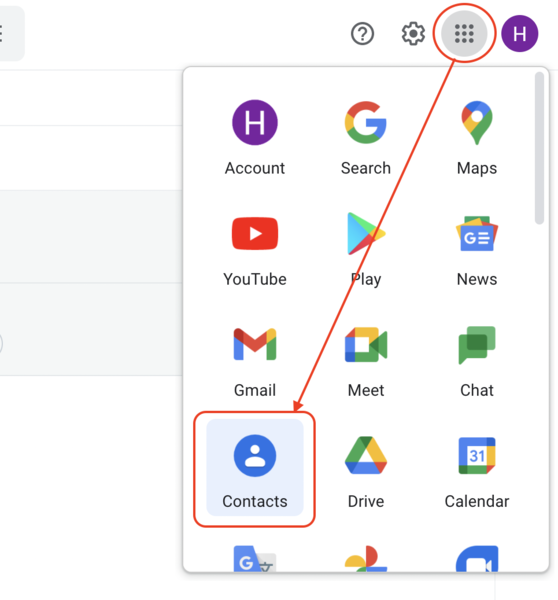
2. Click the “Frequently Contacted” tab:
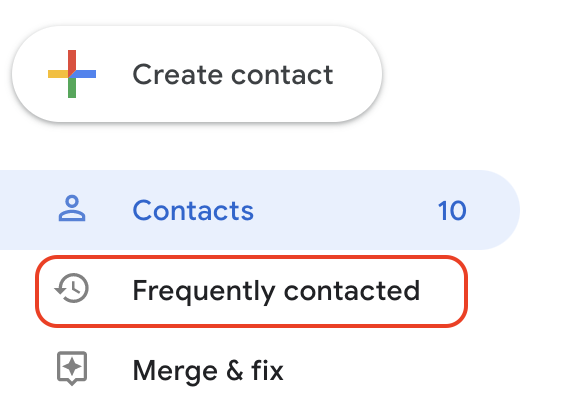
3. Hover your mouse over one of the email addresses that you’d like to add to your contacts. An “add to contacts” icon will appear in the right portion of your screen:
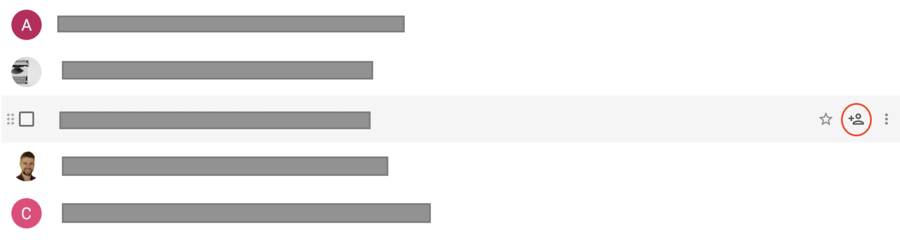
4. Click the icon, and the email address will be automatically saved to your contacts list.
How to Find Google Contacts on a Mobile Device (Android and iOS)
Finding Gmail Contacts on an Android Phone
Finding your Gmail contacts with an android phone is incredibly simple: just open your Contacts app.
All of the contact info (including your “Frequently Contacted” list) is available right there.
Finding Gmail Contacts on iOS
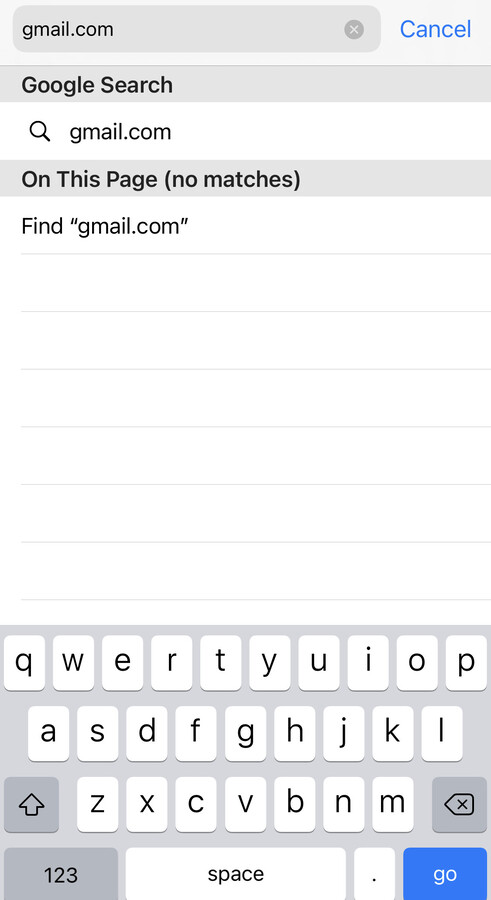
Using Gmail on iOS does have its limitations, and the “Contacts” list is one of them.
There is no iOS app for Google Contacts, and tapping the “To:” field won’t bring up a list of your Gmail contacts.
The best thing you can do is sign into Gmail on your mobile web browser app (Chrome, Safari, etc). You’ll be able to access Google Contacts from there.
FAQ: Google Contacts
Unfortunately, Google has not released a Contacts app for iOS devices.
If you own an iPhone and want to manage your Google contacts, you’ll have to open up your laptop or sign in on a mobile web browser app.
Gmail does keep track of who you email, but it won’t automatically save their information in your Google Contacts list.
If you want to save email addresses to Google Contacts, open up the “Frequently Contacted” tab and click the “Add to Contacts” icon next to the addresses you want to save.
If the email address for the person you are trying to contact doesn’t show up in Gmail’s suggestions, click the “To:” field to open up your entire contacts list.
Note: this only works in the desktop version of Gmail
We’ve published a guide to deleting Google contacts (and two more on backing up and restoring them), but the gist of it is this: click on the contact, click the 3 dots icon, and then click “Delete”.
Conclusion
There are many ways to find your Gmail contacts, and none of them require more than two or three clicks. You can access your contacts from Google Contacts, the Gmail “To:” field, and from the Contacts app on an Android phone.
Finding your Gmail contacts can seem tricky if you aren’t well-versed in Gmail because the methods aren’t exactly “in your face”. That said, once you learn how simple it is to find Gmail contacts, you’ll never forget.
