Gmail is very easy to use… most of the time. One thing that isn’t quite obvious, though, is how you create, manage, and edit your contacts list.
Because Google stores contacts in a separate app, many Gmail users have no idea how to access and edit their contacts. This guide will teach you how to do just that!
Table of Contents
Editing Gmail Contacts: The Basics
Don’t need the full rundown? Here’s a primer on editing Gmail contacts:
- Go to Google Contacts.
- Click on the name of a contact
- Click “Edit” on the right side of the screen
- Change contact info as needed.
- Click “Save”.
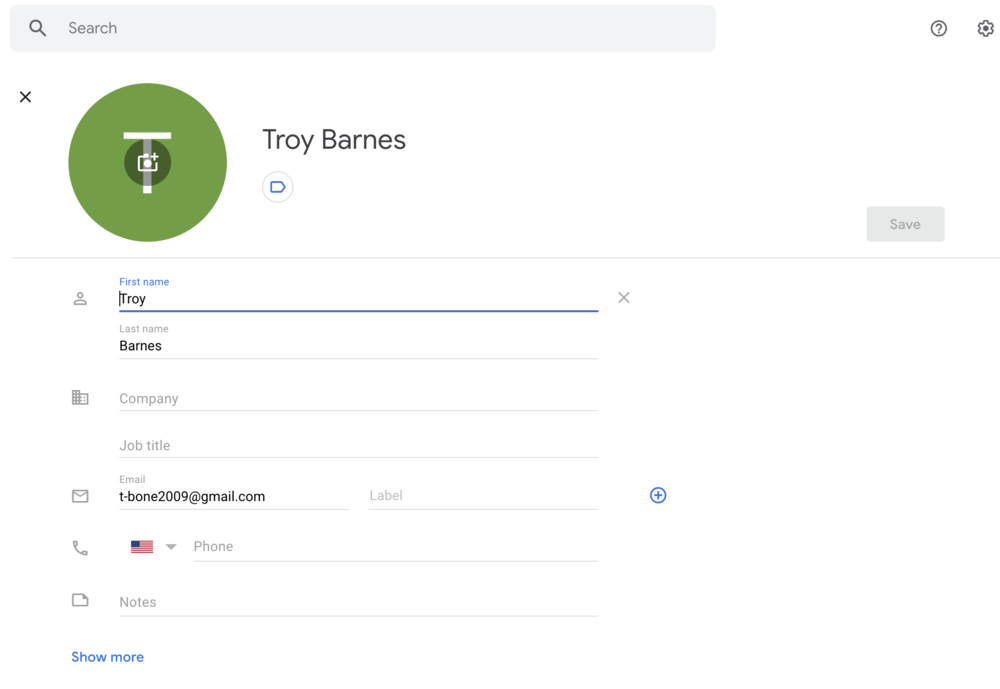
What is Google Contacts?
Google Contacts is one of the many apps that comes with a Google Account. While most people think of their accounts as being Gmail-centric, Google wants users to think of their account as a “Google Account” – one account with dozens of different apps and tools.
Google Contacts is Google’s dedicated address book app – just like the “Contacts” app on your phone. In fact, if you have an Android or Google Pixel phone, this app is your Google Contacts app.
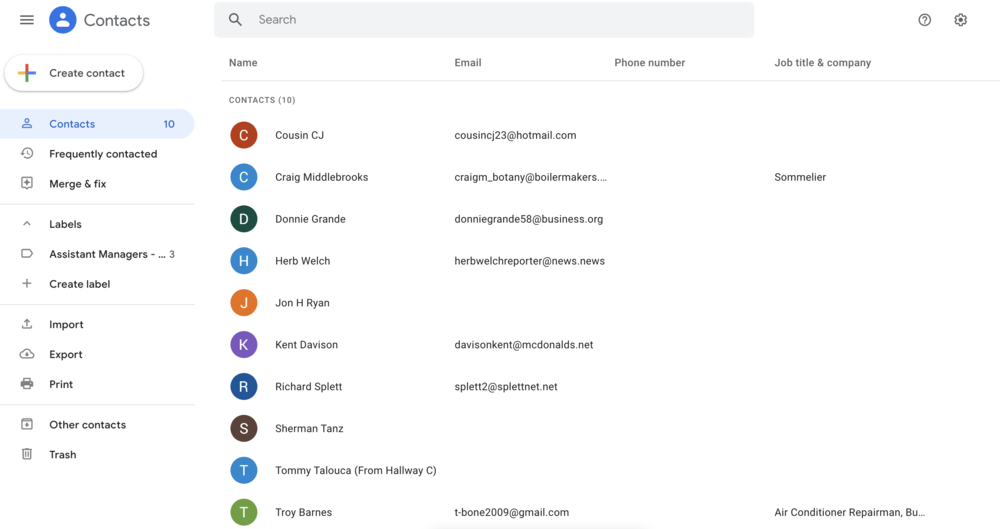
How to Find Google Contacts: 2 Easy Ways
If you’re wondering where your Google contacts are, you aren’t alone.
Unless you’ve used the Google Contacts app in the past, it may not have occurred to you that Google stores contacts in a different app.
Here are two simples ways that you can find Google Contacts:
- The simplest way to get to Google Contacts is to type it into your browser search bar: contacts.google.com
- You can also find Google Contacts from the Google Apps list in your Gmail home screen:
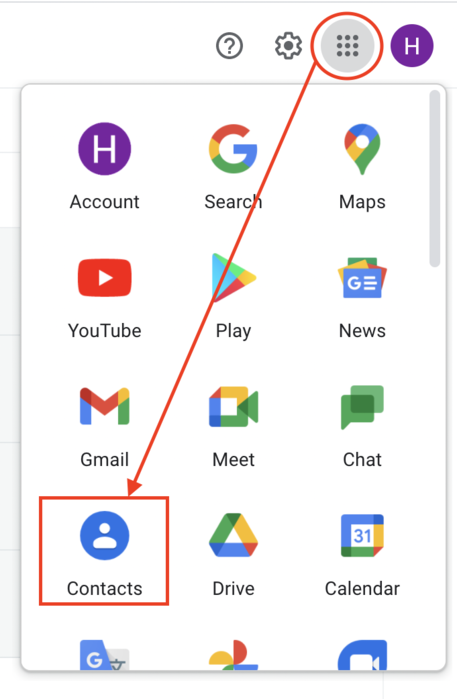
How to Create Contacts in Google
Creating contacts in Google is a breeze. Simply follow these steps:
1. Open Google Contacts.
2. Click “Create Contact”:
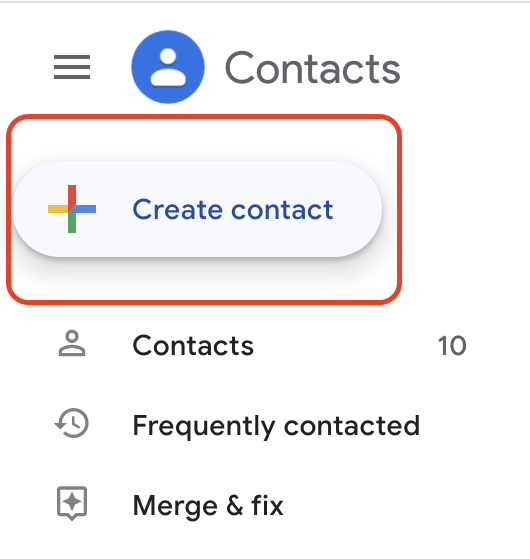
3. Fill out the contact information fields and press “Save”.
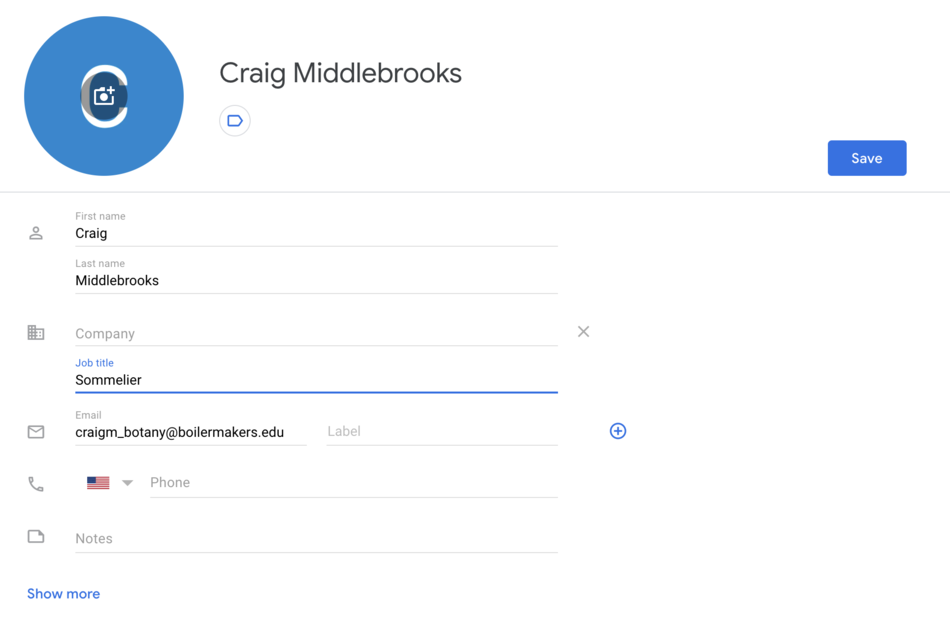
You can also find the email addresses of people and businesses you communicate with from the “Frequently Contacted” tab:
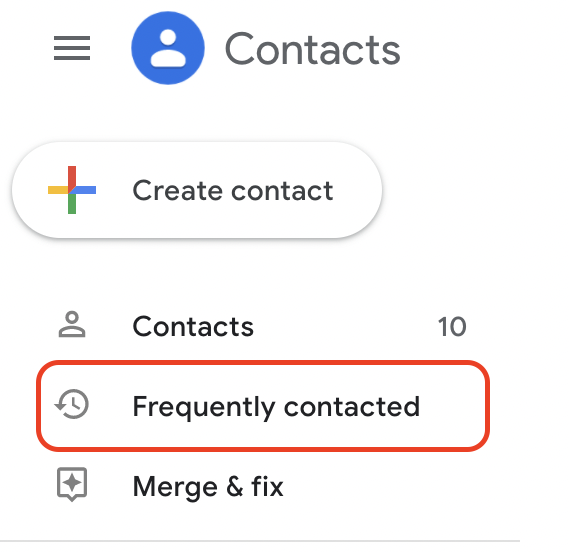
Adding these addresses to your Google Contacts takes only a click. Hover your cursor over the email address you wish to save, and click the “Add to Contacts” icon on the right side of the screen:
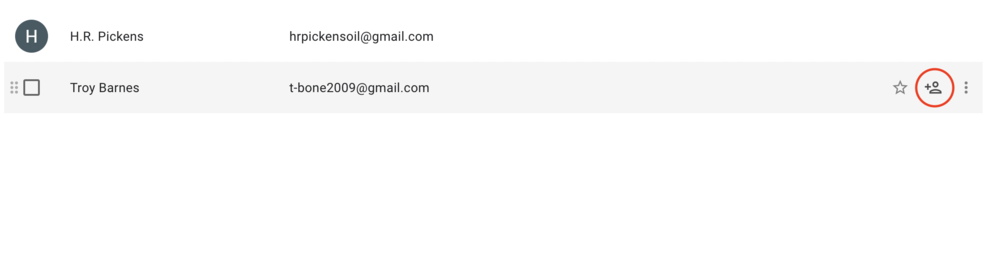
Google Contacts will automatically save them as a contact with whatever data is available; you can edit their contact info later if you like.
How to Edit a Google Contact
Editing contacts is extremely simple. You can edit:
- Phone numbers
- Email addresses
- The email group (AKA Label) the contact is assigned to
- Names, pronunciations, and nicknames
- Physical addresses
- Websites
- Job occupations and companies
- Notes, relationship statuses, and birthdays
How do you edit a Gmail contact?
It’s a three-step process:
1. In Google Contacts, click on the contact you would like to edit:
2. Then, click the blue “Edit” button on the right side of the screen:
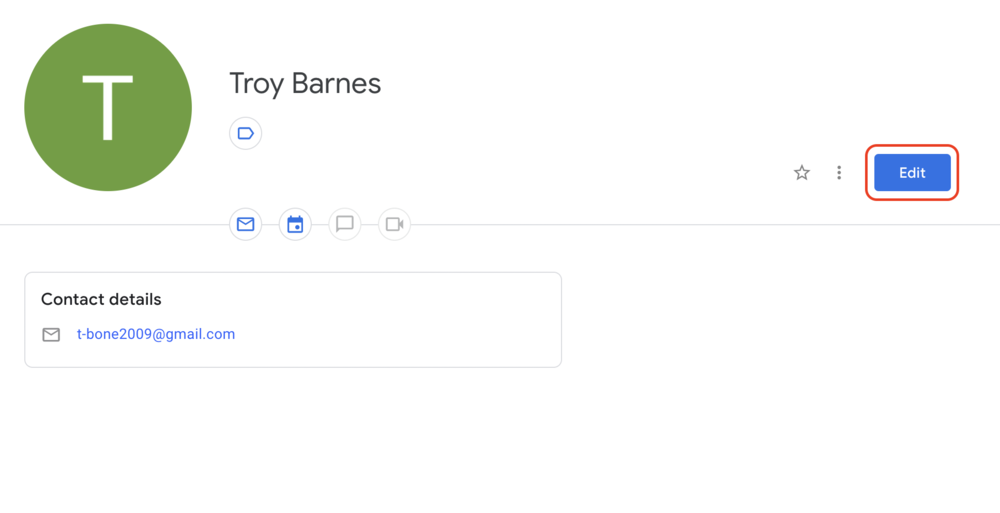
3. Finally, fill out pr change the contact information and press “Save“:
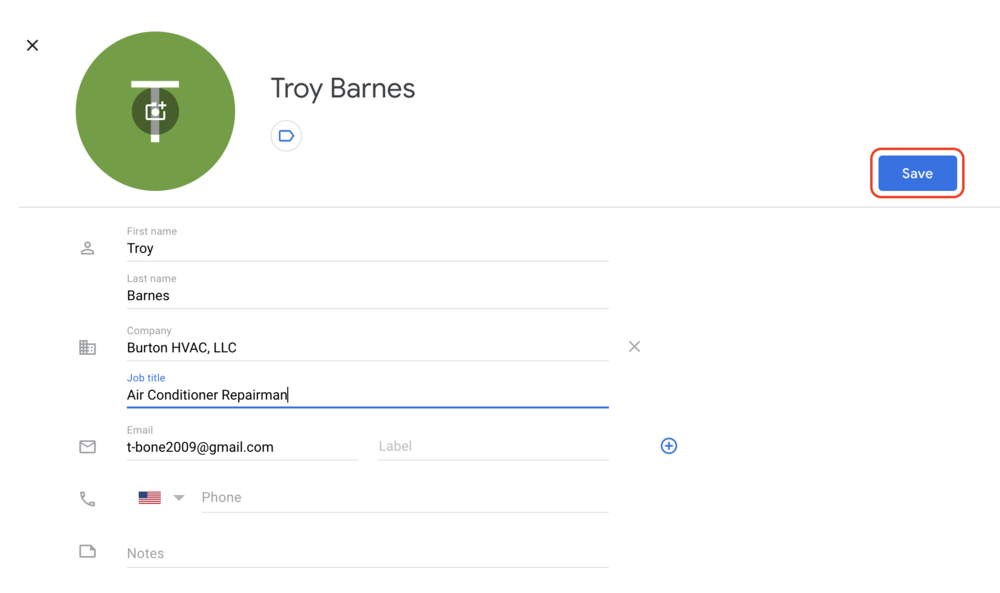
If Your Gmail Contacts Aren’t Showing Up
If you’re trying to write an email to someone in your contacts list and they aren’t showing up in Gmail, it’s due to one of two things:
- The contact you saved doesn’t have an email address listed.
- The contact you saved has an invalid email address listed.
For example, this contact will appear in Gmail when you type their name in…
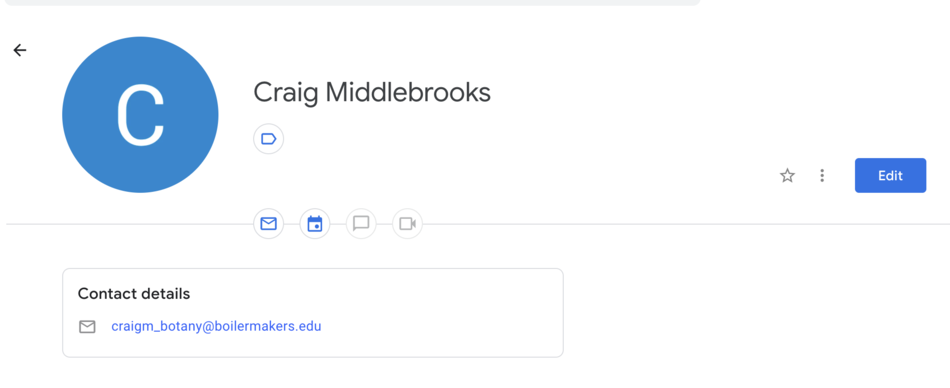
… While this one (which is missing an email address) won’t.
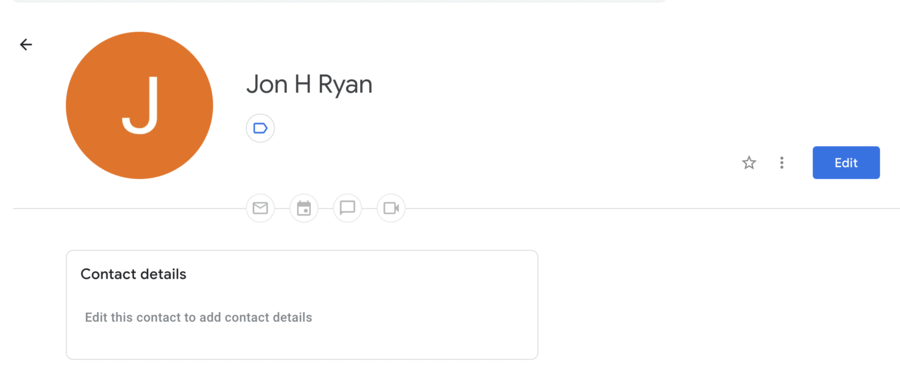
To fix this issue, simply edit their contact information and enter a valid email address.
How to Edit Gmail Contacts on a Mobile Phone
Android and Google Pixel
- Open your “Contacts” app.
- Tap the contact you want to edit.
- Tap “Edit” on the bottom right of your screen.
- Change the data fields as needed.
- Tap “Save”.
iPhone
There is no Google Contacts app for iOS. This means that editing your Gmail contacts on an iPhone, while not impossible, is a bit clunky.
Instead of opening an app, you need to head to Google Contacts in your browser app:
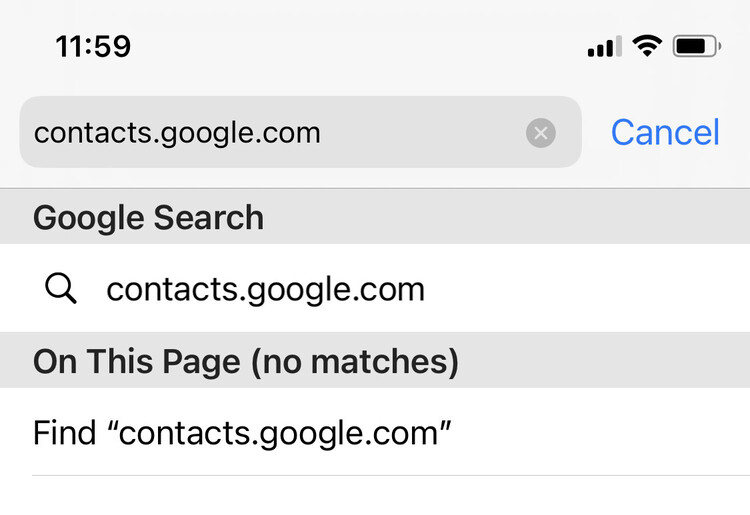
Then, sign in to your Google Account and edit your contacts using the same process for editing Gmail contacts on a desktop.
Wrapping Up
Editing your Gmail contacts – through the Google Contacts desktop app – is very simple and easy to remember, even if the process isn’t immediately clear. You can create, edit, backup, restore, and delete contacts in seconds; once you learn, you’ll never forget.
