Spotify users can change their password any time, but you can only do that in a browser. It’s not currently possible to change your Spotify password in the mobile app.
Here’s how to change your Spotify password.
1. Navigate to the Spotify website using your preferred web browser. If you haven’t done so already, log in with your current password.
2. Once you’ve logged in, go to the upper-right corner of the screen and click on your profile photo and name to see your information.
3. Select “Account” from the drop-down menu. In this area, you’ll be able to change your password, display name, profile picture, and more.
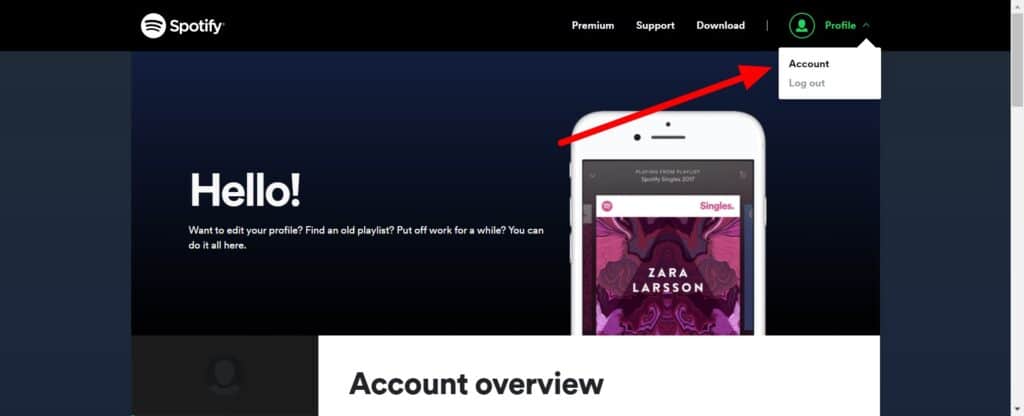
4. This will take you to the account overview page of your account. “Change password” is the third tab on the left sidebar, which you may find by scrolling down. It will be identified by the presence of a lock icon.
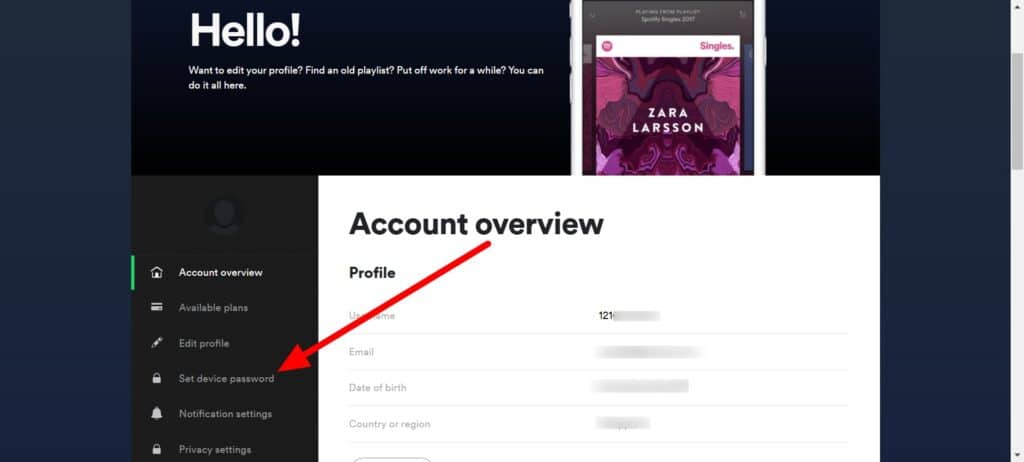
5. Enter your current password as well as your new password in the appropriate fields.
6. When you’re ready to make the change, click the green “Set new password” button on the login screen.
Related: Spotify Keeps Pausing – Here’s How to Fix It
When you open Spotify on your phone or computer for the first time after changing your password, you may be logged out and asked to enter your new password.
You may also reset your password at any time by selecting “Forgot My Password” from the login screen or by visiting Spotify’s official password reset page.
