If you’re trying to sign out of your Gmail account, either to keep it secure or because you’re using a public computer/device, this guide will help you.
“Signing out of Gmail” is a bit of a misnomer; Google considers your Gmail account to be part of your larger “Google Account“. This means that, if you want to sign out of Gmail, you actually have to sign out of your entire Google Account.
Furthermore, the signout process looks different across different devices. This guide breaks down all the different ways to sign out of Google, with helpful step-by-step instructions.
Let’s begin:
Table of Contents
How to Sign Out of Gmail: By Device Type
In this section, we’ll cover the basics of signing out of Google on every type of device, no matter what the operating system. We’ll start with computers, since the process is the same for Mac and PC, before moving onto mobile devices.
How to Log Out of Gmail on a Computer
You can log out of Gmail on any computer (including the Gmail app for Windows PCs, not just browsers) by opening any Google Suite application – Gmail, Google Docs, Sheets, etc. You can even sign out of Gmail on YouTube.
To sign out from Gmail on a computer, open Gmail (or any other Google app) in your browser:
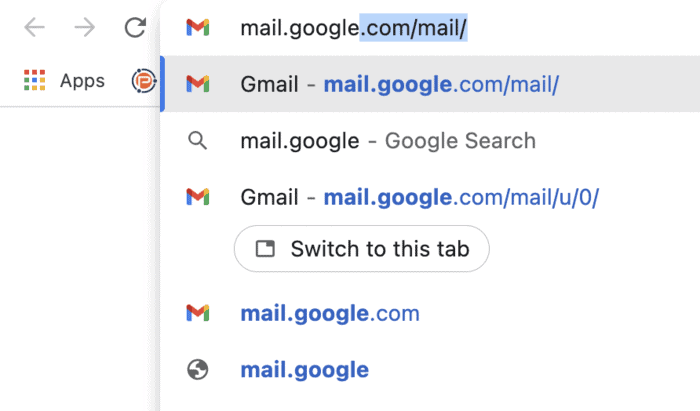
Then, click your Google Account icon (in the top right corner of your screen) and click “Sign Out” or “Sign Out of All Accounts” depending on whether or not you use more than one account:
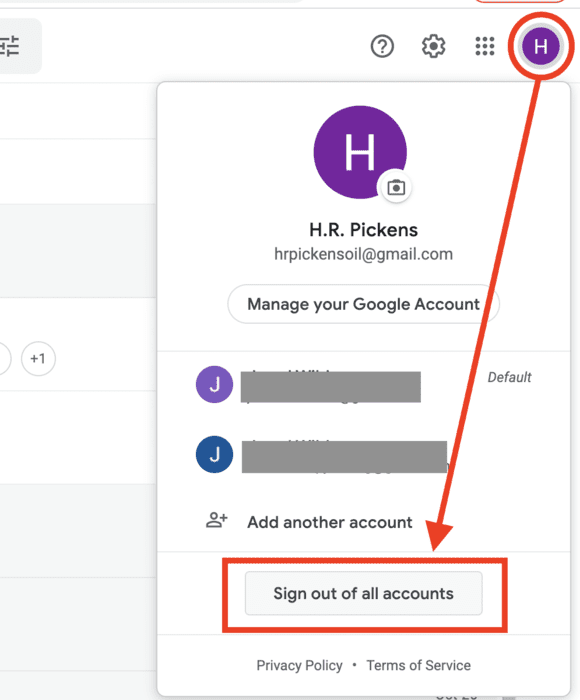
Shortcut for Chrome users: you can sign out from any tab by clicking your Google Account icon, not just Gmail or a Google Suite app.
As you’d expect, every Gmail account that is currently logged in on your computer will be signed out.
How to Log Out of Gmail on Android Devices
Logging out of Gmail on a phone (no matter what OS it’s running on) isn’t technically possible. Instead of logging out, you have to completely remove the account from your phone.
The differences are negligible, and you can always sign back into your Google account if you desire. The main difference is that all of your Google apps – Docs, Sheets, and more – will be signed out, too.
If you want to log out of your Gmail Account on your Galaxy tablet or Galaxy phone, follow these steps:
- Open your Mail app.
- Tap your Google Acount icon (your profile picture)
- Tap “Manage Accounts on This Device”
- If you use more than one account, choose the Gmail account you want to log out of.
- At the bottom of your screen, tap “Remove Account”.
You’ll be signed out from Gmail on your Galaxy phone/tablet, from Gmail and any other app that is using your email account.
How to Sign Out of Gmail on iPhone and iPad
Signing out from Gmail on an Apple device works exactly the same way as it does on an Android:
- Open Gmail on your iPhone.
- Tap your Google Account icon.
- Tap “Manage accounts on this device”
- On the account you want to remove, click “Remove from this device”.
- Confirm your selection.
This gif will break it down for you:
How to Sign Out of Gmail on All Devices (Remote Sign Out)
What if you wanted to sign out of Gmail, not just on your phone or computer, but on any device that is currently logged in?
This is helpful if you’re worried about keeping your email account secure or if you’ve noticed suspicious activity in your Gmail login history.
Follow these steps to remotely log out of Gmail on any device, no matter where it is:
Note: this can only be accomplished on a computer/in a web browser, not through a mobile app.
1. Navigate to your Google Account home page:
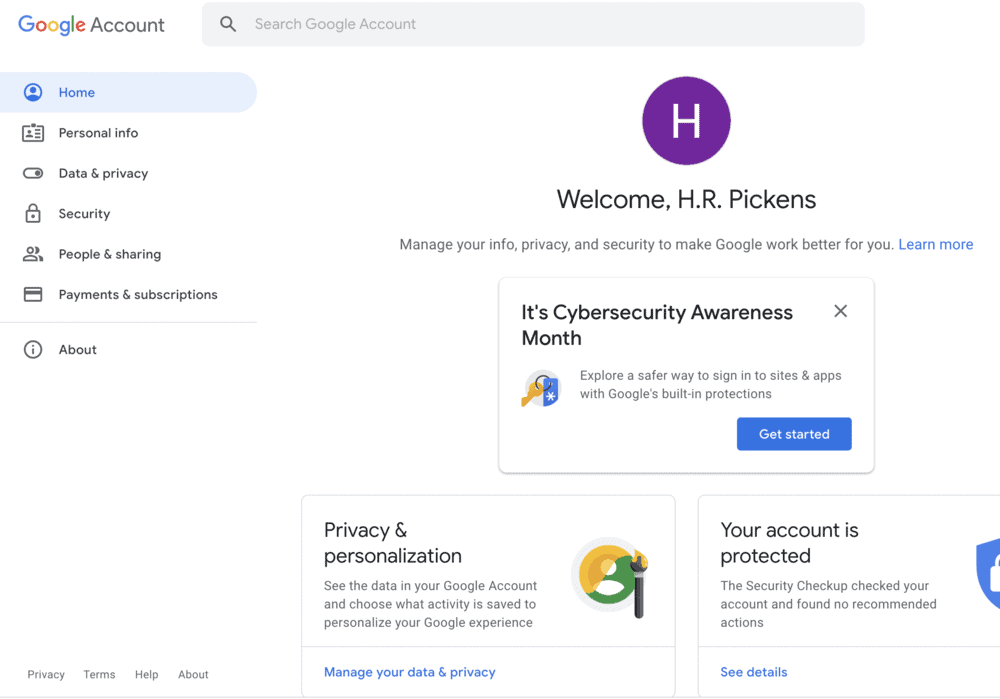
You can also access your account info by opening Gmail and clicking your profile icon, then clicking “Manage your Google Account”:
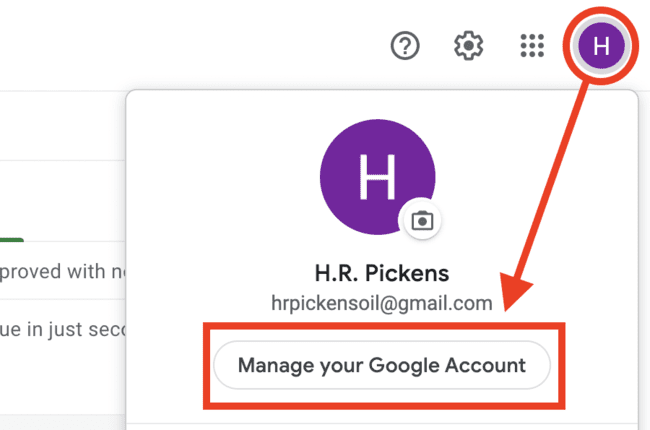
2. Click “Security” in the menu on the left side of your screen:
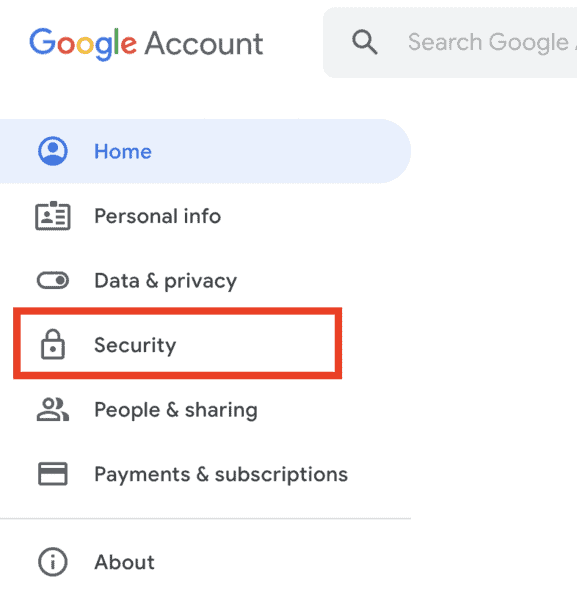
3. Scroll down until you see a section titled “Your Devices” and open it by clicking “Manage Devices”:
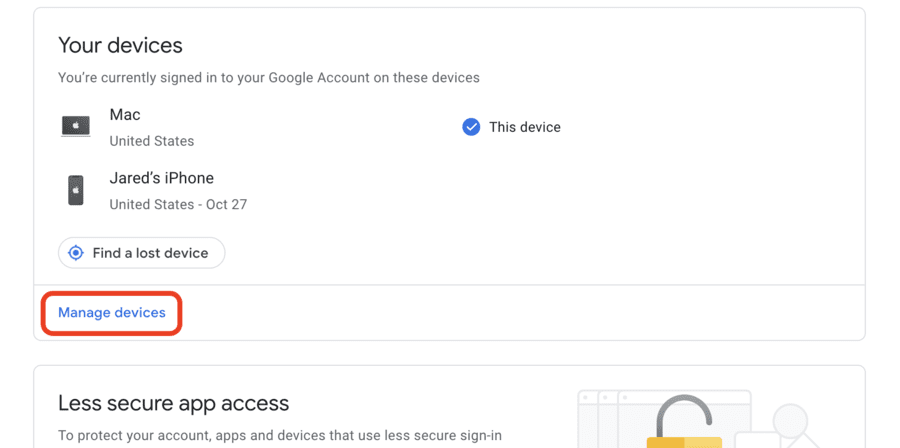
4. You’ll have to sign out of each device one by one. Click the “More Actions” icon (three vertical dots), then “Sign Out”:
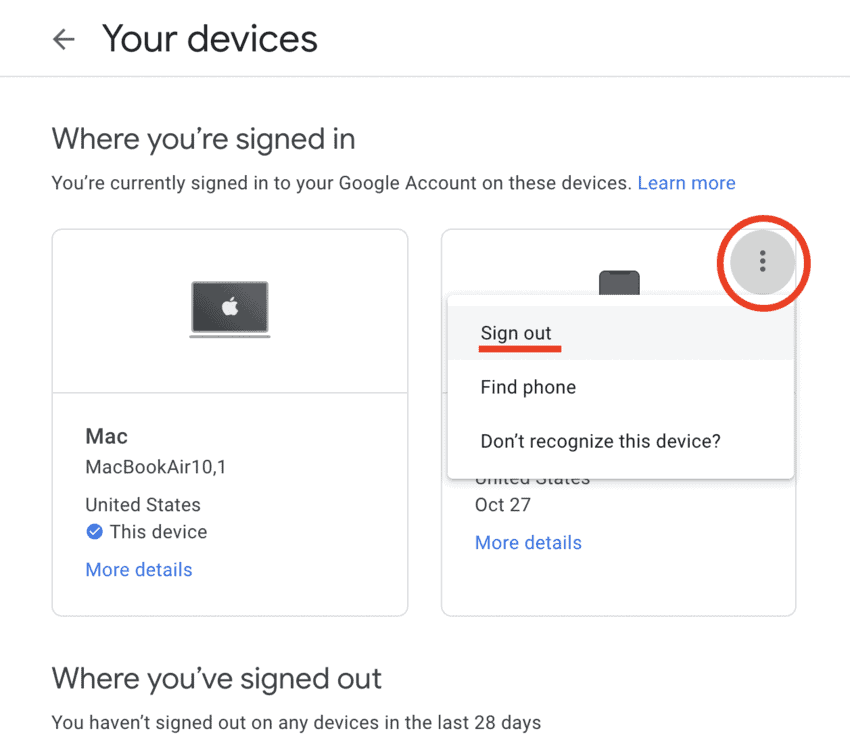
When you’re done signing out of all your devices, you can follow the normal steps to sign out of the computer you’re using (described above).
How to Sign Out of One Gmail Account (Leave Others Logged In)
This is a pretty tricky question that presents itself to people who have more than one Gmail account, say, one for work and another for personal use.
In your Gmail home screen, you only have the option of signing out of all your accounts at the same time.
If you want to sign out of just one Gmail account, leaving the others alone, open up your computer/mobile web browser and follow these instructions (it won’t work on mobile apps):
- Open your Google Account.
- Click “Security” in the side menu.
- Scroll down until you see the “Devices” menu and open it.
- Find the device you want to sign out of and click the “More Actions” icon (three vertical dots), then “Sign Out”.
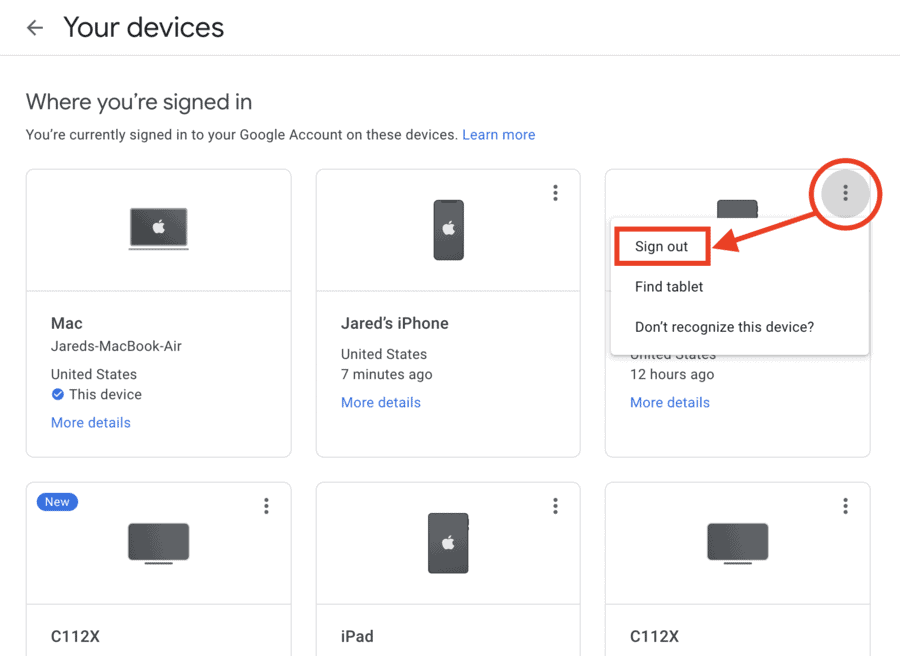
It’s a bit more complicated than it needs to be, but this is the only way to sign out of one Gmail account without being forced to sign out of others.
All things considered, however, it’s a pretty small complaint for an email service with more than 1.5 billion users.
FAQ: Signing Out of Gmail
No – signing out of a Gmail account on one device doesn’t log you out of any others. If you want to log out of every device, you must do so in your Google Account Security settings (the process is described above).
If you sign out of Google and lose track of your password, you’ll be able to reset it using your recovery email address or phone number.
If you were unfortunate enough to lose your password before adding a recovery number to your account, you’ll have to head to Google Account Recovery and follow the instructions given to avoid a lengthy and stressful lockout.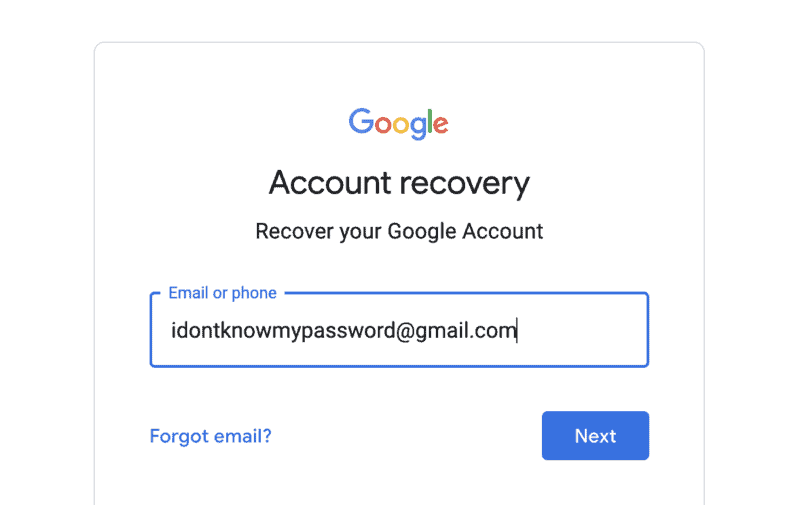
If you’re confused about why you can’t just sign out of Gmail itself, it’s because Google signs you in not just to a site or app but to the entire device/browser.
So, if you sign in to Gmail, you’re also signed into Docs, Sheets, and YouTube. If you sign out, you are also signing out of Google on your entire device/browser.
