Deleting emails can do a lot to keep your Gmail account looking clean and organized. However, that’s not the only thing you can do to keep it nice and tidy.
If you use the search function in Gmail often, you may be interested in deleting your Gmail search history. Doing so can keep your Gmail workflow from getting crowded with search suggestions you don’t want to see.
This guide will show you how to do just that – on both your laptop and your phone.
Table of Contents
Delete Your Gmail Search History on Desktop
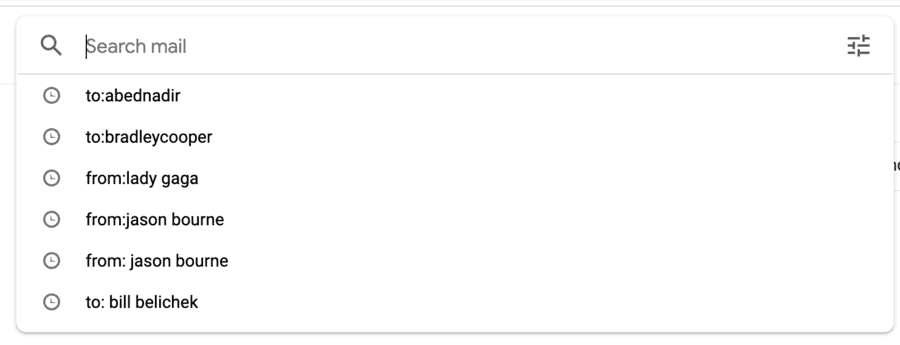
The easiest way to get rid of your Gmail search history is in the search bar itself. All it takes is two clicks.
When you click the search bar, all of your recent searches will pop up (like in the above picture).
If you hover over one of them, you’ll see a small grey “X” appear – click on that, and the search will be deleted.
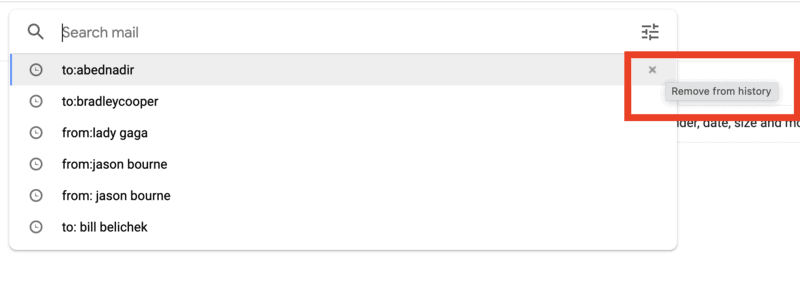
You’ll have to delete searches one by one using this method, but there is a more efficient way to delete multiple searches…
How to Delete Your Entire Gmail Search History at Once
Deleting searches one by one is easy enough if you have only searched for a few things in Gmail.
But, if you want to get rid of them all at the same time, there is a much faster method.
All the activity in your Google account (for Gmail, Google Docs, Contacts, etc), is stored and visible on the My Google Activity Page.
You can view and edit your activity history across all parts of your Google account from here.
Follow these steps to delete your entire Gmail search history at the same time:
1. Go to My Google Activity
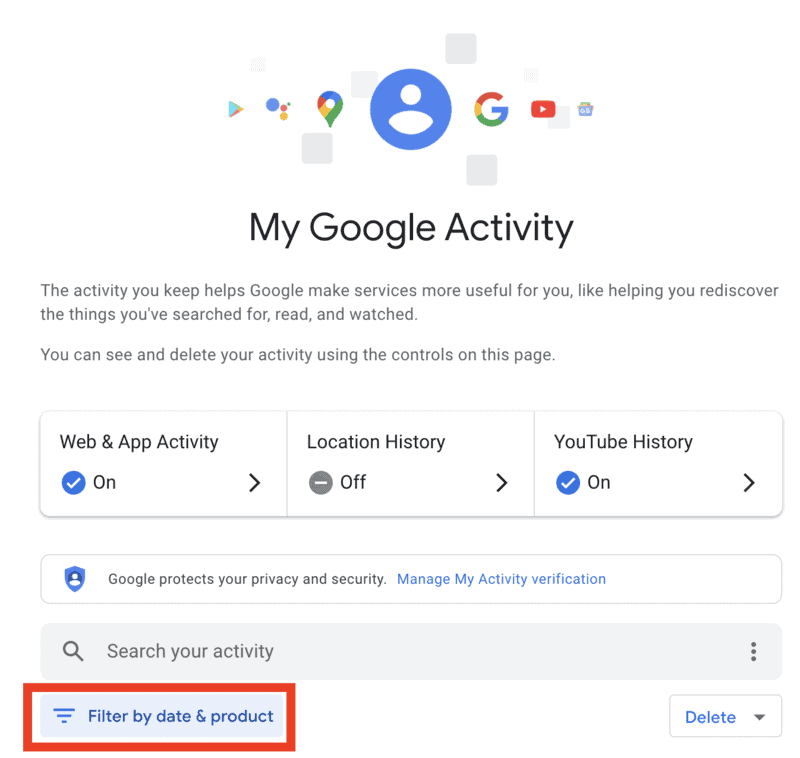
2. Click “Filter by Product”. A window with all of your Google products will pop up.
3. Select Gmail and Click “Apply”. Now, only your Gmail activity will appear.
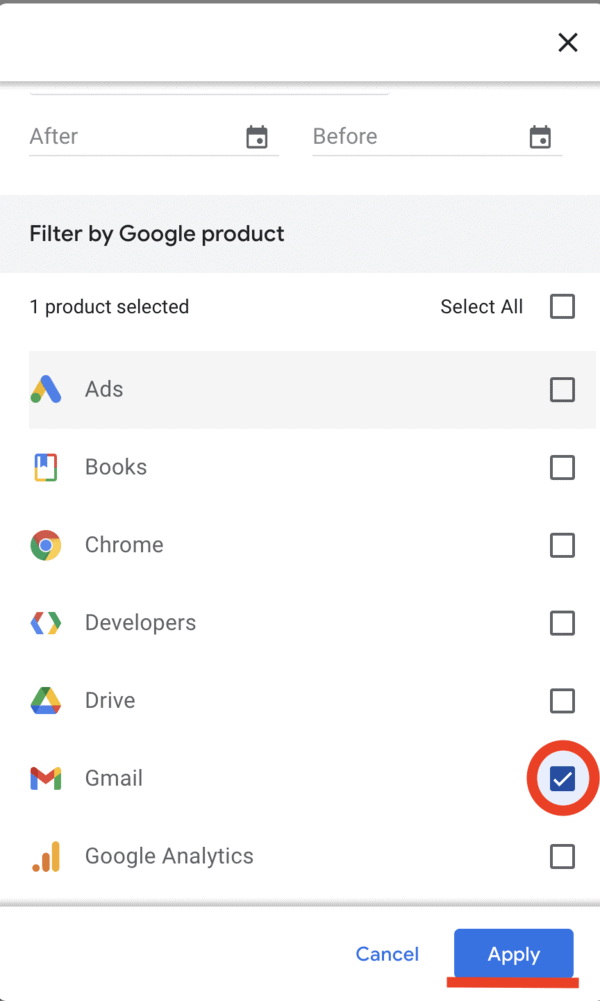
4. You can delete your entire search history by pressing the “Delete” button and confirming.
You can also delete one day’s worth of Gmail search history by clicking the “X” on the “Today” portion of the list.
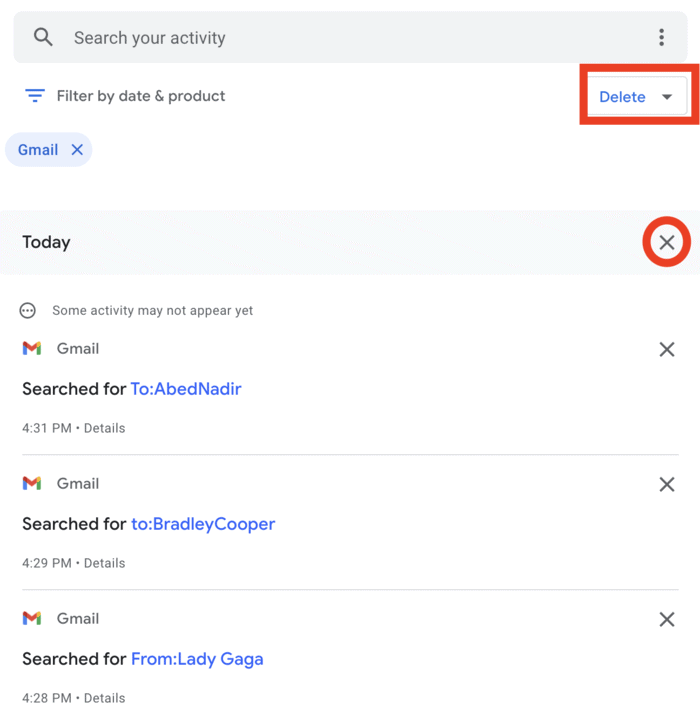
Now, your Gmail search history is all gone! Gone, at least, from your Google account, not from the rest of your computer.
If you want your Gmail searches to disappear from the web entirely, you’ve got a couple more steps to take:
Don’t Forget to Clear Browser History, Cache, and Cookies
Your Gmail search history may still be visible in your browser history:
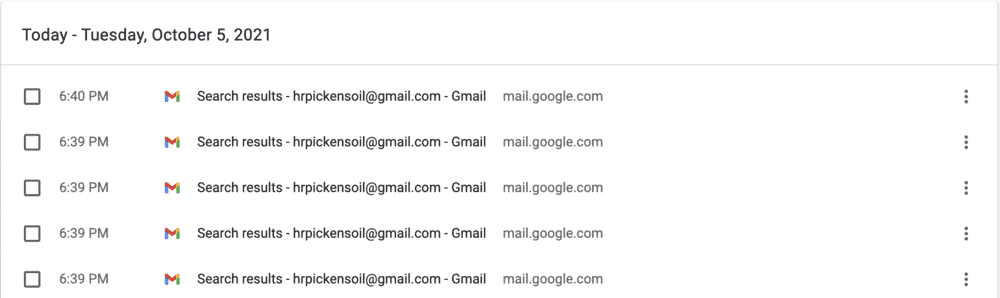
So, before you breathe easy, thinking that your Gmail history is gone forever, give your browser history, cache, and cookies a wipe, too.
You can delete your search history on Chrome by pressing Control+Y (Command+Y for Mac) and deleting either individual browsing records or all of your browsing history.
You can delete your cookies and cache by following these steps:
- At the top right of your Chrome screen, click the icon with 3 dots.
- Click on the option “More Tools”, then click “Clear Browsing Data”.
- Choose a time and date range to clear, or select the option to clear everyhting.
- Check the boxes for Cookies and Cached Data to ensure these are cleared, too.
- Click “Clear Data”.
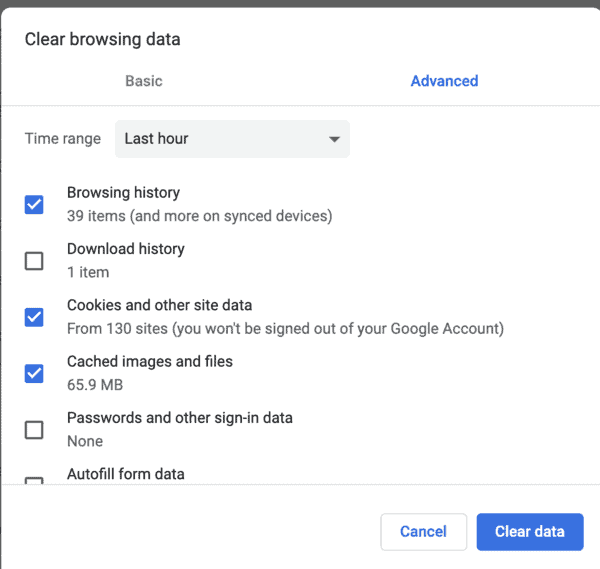
Delete Gmail Search History on Mobile (iOS and Android)
Deleting your Gmail search history on a mobile app is still pretty simple, but the steps are different.
But, just like on a desktop, clearing your search history on the mobile app will delete all searches, regardless of the device that was used.
And, since you’re using an app and not a browser, you won’t have to clear your browser history or cookies to complete the process.
This means that deleting your search history on your phone might be easier than any other method.
Below, you’ll see the step-by-step instructions for deleting your Gmail search history using your phone.
1. Open your Gmail app and press the “Menu” icon (three lines in the top-left corner).
2. Scroll all the way down and tap “Settings”. Then, click on your email address. This is what your screen will look like:
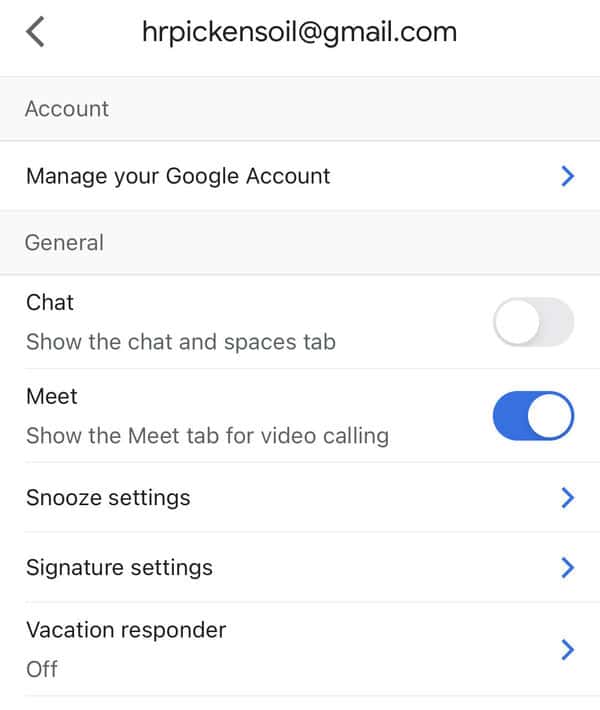
3. From there, scroll down again and tap “Clear search history”.
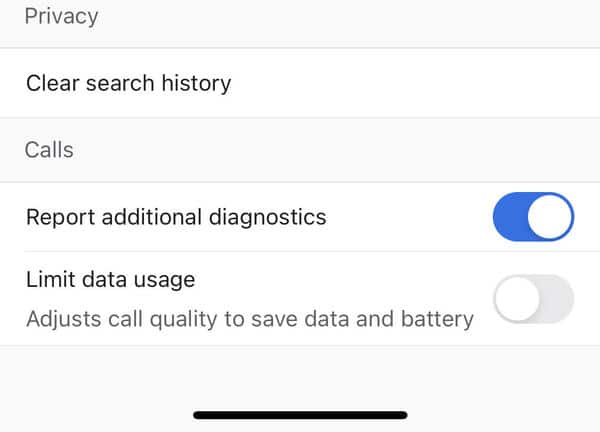
4. Finalize the clearing of your Gmail search history by pressing “Clear”.
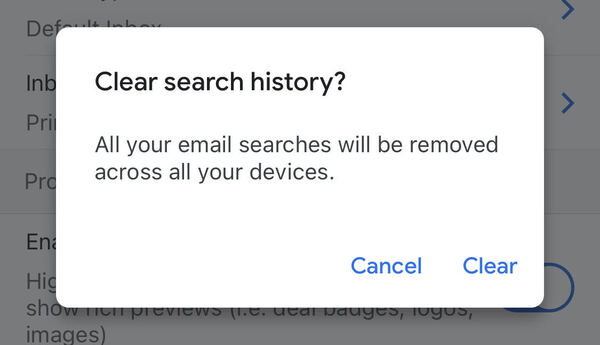
FAQ: Deleting Gmail Search History
“My Google Activity” is a page that stores all the activity on your Google account – whether it’s from Gmail, Google Docs, Sheets, or any other Google program.
Your Google searches, Gmail activity, and more are all accessible on this page.
You can see your own “My Google Activity” page here.
If your workplace uses G Suite (Gmail and other apps for business), your employer has access to everything you do on it – even your email drafts and search history.
If you’re trying to keep secrets from your employer – even something innocent like applying for new jobs – you may want to use your personal email instead.
Yes! No matter which device you use to delete your search history – mobile or desktop – your searches are deleted from all devices. You can also delete mobile searches using your desktop and vice versa.
Conclusion
Deleting your Gmail search history can be accomplished in three different ways: on the app, in the desktop search bar, and in the My Google Activity page.
If you’ve got an overcluttered Gmail account, emptying your trash folder, deleting old contacts, and deleting your search history can go a long way toward cleaning it up.
