Have you noticed something weird happening on your Gmail account lately? Emails you didn’t send, open, or reply to – suddenly being sent, opened, and replied to?
Someone may have gained access to your Gmail account without your permission. Perhaps you’ve been hacked, or perhaps you accidentally forgot to log out on a public computer.
In any case, if you notice suspicious activity, you need to respond. This guide will show you how to check your Gmail login history, as well as how you should respond when you discover something fishy!
Let’s dive in.
Table of Contents
How to Check Gmail Login History in 2 Steps
1. At the bottom-right corner of your main Gmail screen, you’ll see a small section that says “Last Account Activity“:
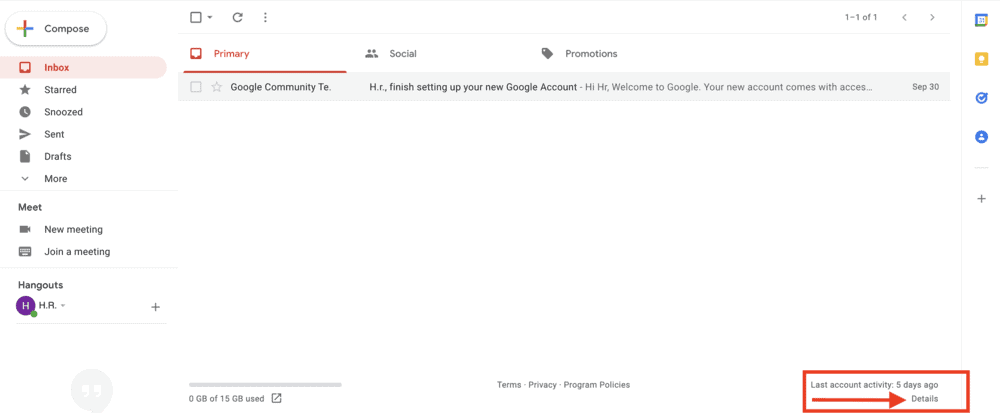
2. Just beneath it is the word “Details” – click on it to see who did what the last time your Gmail account was used. It’ll take you to a page that looks like this:
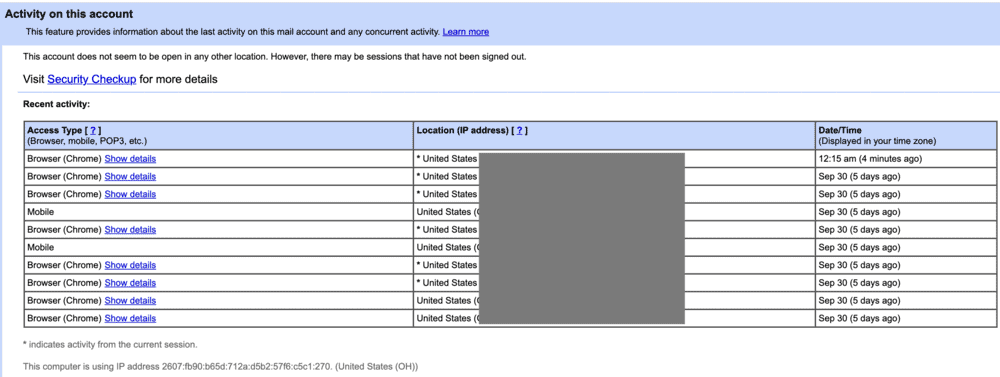
If anyone has accessed your Gmail account without your knowledge or permission, you’ll be able to confirm it using this page.
Google “Last Account Activity” Info
Session Info
You can see basic information about the most recent session on your Gmail account in this column.
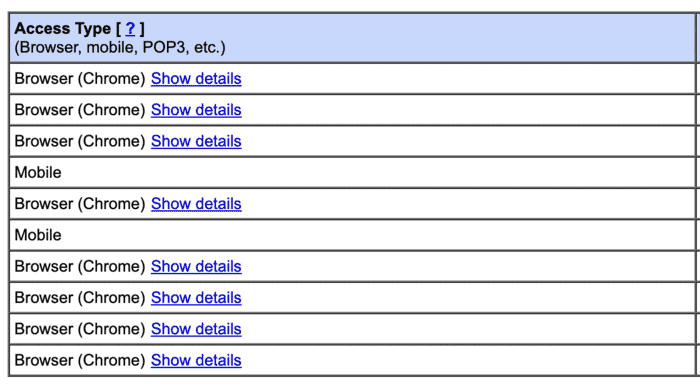
It’ll tell you what type of device was used to access the account, as well as which browser.
If you don’t recognize the type of device or browser, you’ll know right away that something’s fishy.
IP Address
This column will be a dead give-away as to whether or not someone other than yourself has been using your Gmail.
It displays the general location where the account was used, as well as the IP address of the device/router that established the internet connection.
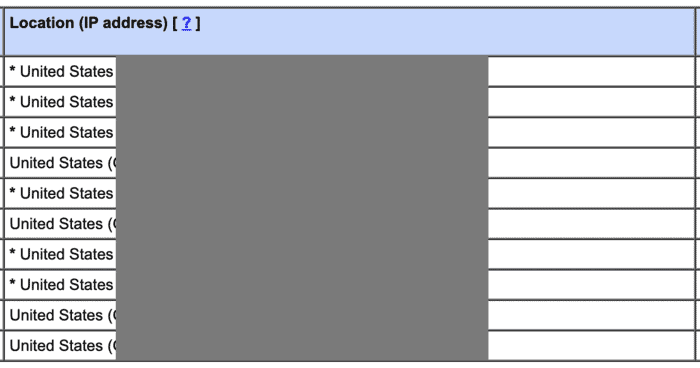
You can cross-reference this against your own devices by finding your IP addresses and looking for an IP that doesn’t match.
You can usually locate your IP address somewhere in your device settings/info, or you can use an online IP finder, like What is My IP?.
Date and Time
As you’d expect, this column gives you time-related info about when your Gmail account was used:
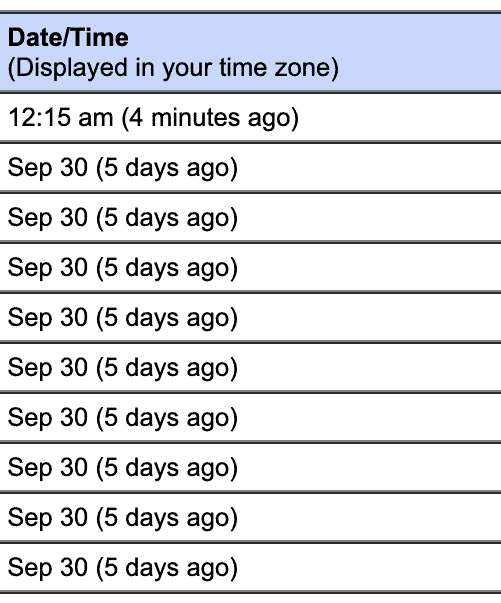
Looking for Discrepencies in Gmail Last Account Activity
You can use the Last Account Activity report to try and confirm your suspicions. If the report doesn’t match up with your own use of the account, it might be time to change your password!
How to Find Gmail Sign-In Alerts
When a new device logs in to your Gmail account, you will get an alert email – even if it’s just you logging into your account.
If you think there is some suspicious activity happening on your account, it may be the case that you missed one of these alert emails.
To find all of your sign-in alerts, type “From:no-reply@accounts.google.com” into the search bar on your Gmail homepage.
This will bring up a list of every security or account alert associated with your Gmail address:
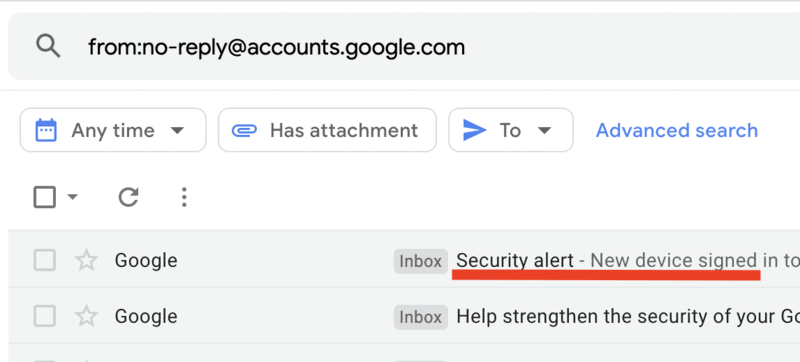
You can use that list to try and figure out if there were any logins that you don’t recognize.
Figuring Out Who Used Your Gmail Account
If you’ve discovered suspicious activity on your Gmail account, you may not be able to find the culprit easily – but there are some things you can do to narrow it down!
Check Your VPN Status
If you use a VPN for personal or work privacy, it will affect your IP address and access location.
Sometimes, the explanation is that simple – you forgot you were using a VPN and suddenly noticed weird activity in Gmail that was, in fact, you!
Check Your Browser History
If you see activity on your account that you don’t remember, one of the easiest things you can do is cross-reference the access times against your own browser history.
Sometimes, the access time on your Gmail account will line up with your browser history, even if you don’t remember using it.
You can also check your Gmail search history to see if anyone’s been digging through your account.
Tracking the User’s IP
Using What Is My IP, you can search the suspicious IP address in your “Last Account Info” report to nail down exactly where the person accessed your account.
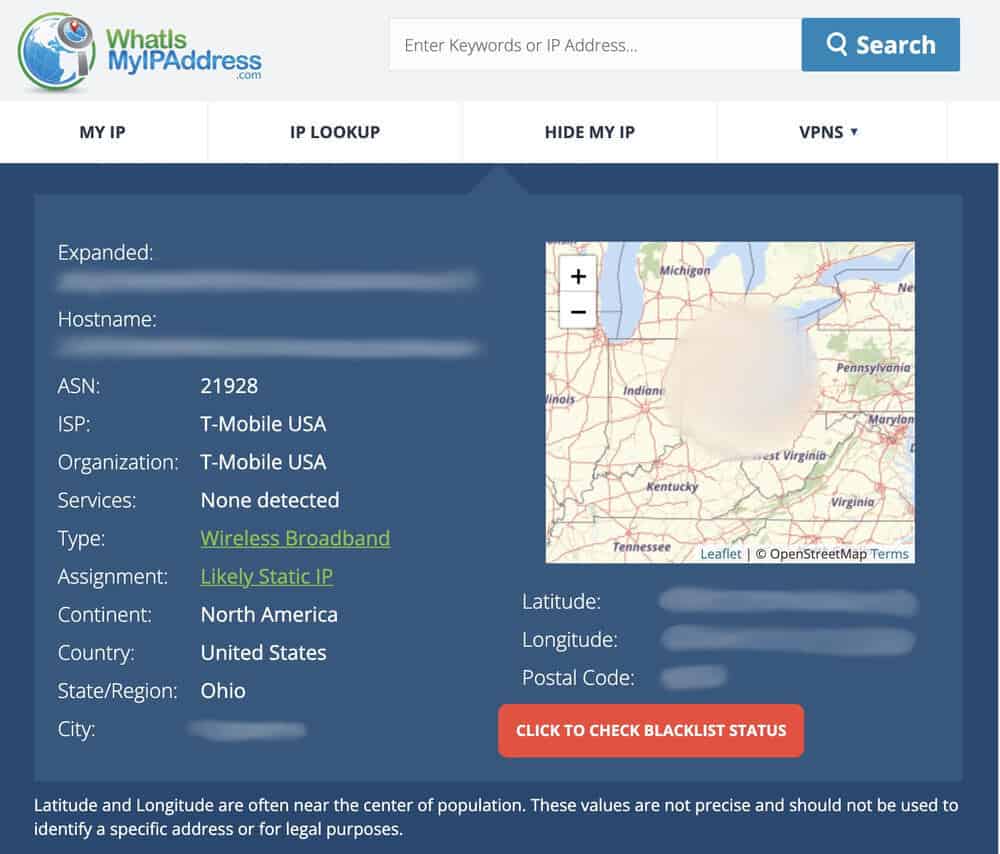
Of course, if that person used a VPN, the information won’t be helpful. But, it can still help you solve the mystery!
Scan for Viruses
If you’ve got a virus on your computer (for instance, if you’ve recently opened a phishing email), it may be responsible for what’s happening to your account!
If that’s the case, some good antivirus software might be a necessity!
How to Log Out of Gmail on Other Devices
This should be your first response any time you see suspicious activity on your Gmail account.
Google lets users check which devices are logged in and allows them to log out of them remotely.
Follow these steps to log out of all devices on Gmail:
1. Head to https://myaccount.google.com/device-activity/ in a desktop browser.
This will bring up a list of every device that is currently logged into your Google account:
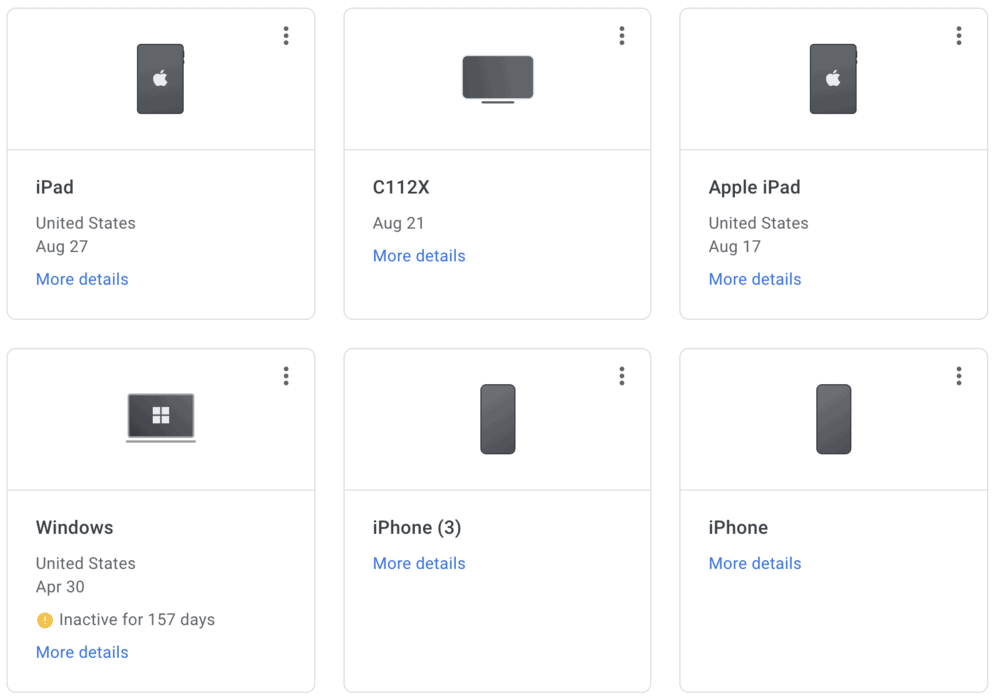
2. For each device that you’d like to sign out of, click the three dots in the upper righthand corner.
3. Click “sign out”, and repeat until you’re logged out of every device you no longer want to have logged in!
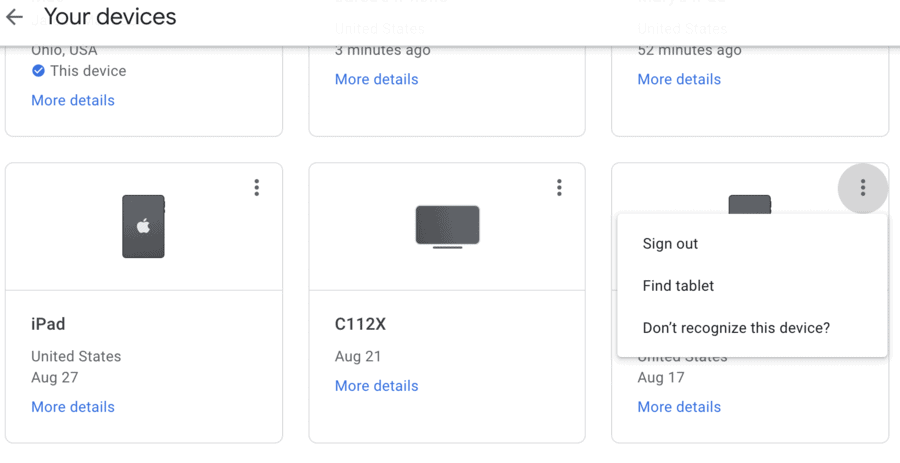
Keep in mind that, after you do this, you’ll have to log back in on all your devices – make sure you remember your password!
How to Change Your Gmail Password
If someone else has access to your Gmail account without your permission, changing your password will force them out and (hopefully) keep them out.
Here’s how it’s done:
1. Head to Your Google Account Security page.
2. Select “Password”.
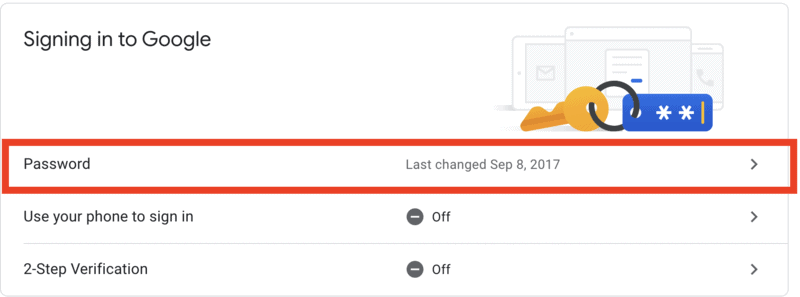
3. Enter your current password to verify that it’s you.
4. Choose a new password, then click “Confirm”
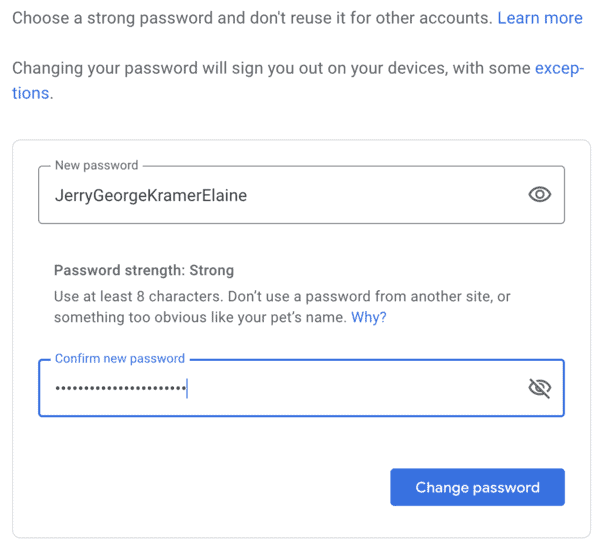
How to Enable 2-Step Verification in Gmail
2-Step Verification is a commonplace security feature for all kinds of internet-connected devices, software, and programs.
It’s actually very simple: alongside the standard password, 2-Step Verification adds a second layer of security to your accounts.
They make it much tougher for anyone other than you to break into your Google account. In fact, 2FA (shorthand for Two-Factor Authentication) blocks more than 99% of automated attacks on Google and Outlook accounts!
This type of security is very common in the workplace and is becoming standard with personal accounts, too.
It’s a lot like the deadbolt on your front door, only for your Gmail account!
Enabling 2-Step Verification on your Gmail account will ensure that, even if someone discovers your password, they’ll be unable to get into your account!
Here’s how you set it up:
1. Head to your Google Account Security page.
2. Click on “2-Step Verification”.
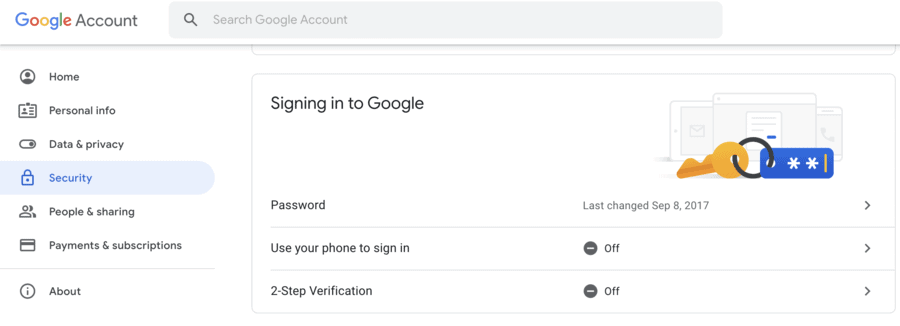
3. Press “Get Started”
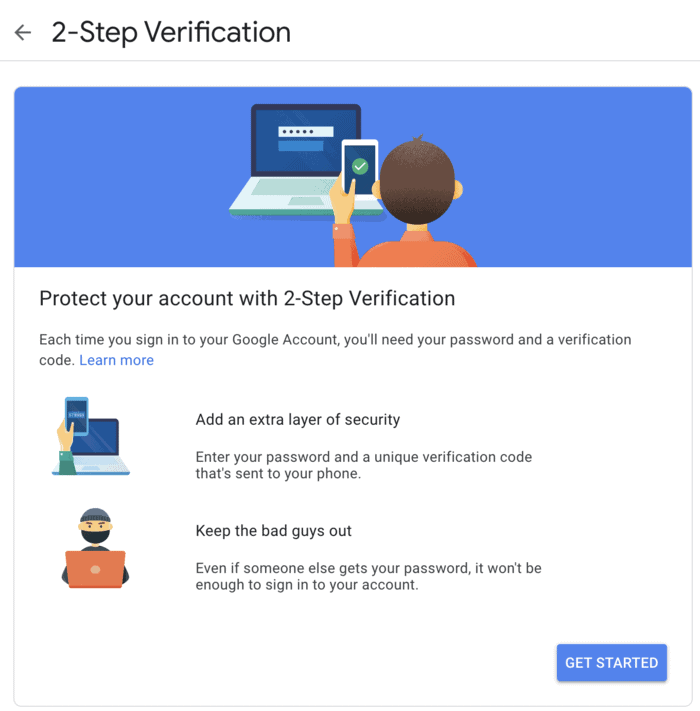
4. Enter your password and press “Next”.
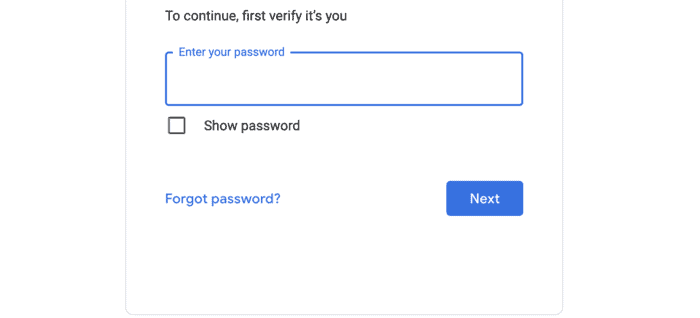
5. A list of your signed-in devices will appear. These devices are those that can receive 2-Step Verification notifications to allow you to sign in. If everything looks good, press “Continue”.

6. Add a backup (usually, your phone number) to help you get back into your account if something goes wrong. You’ll receive a text with a 6-digit code.
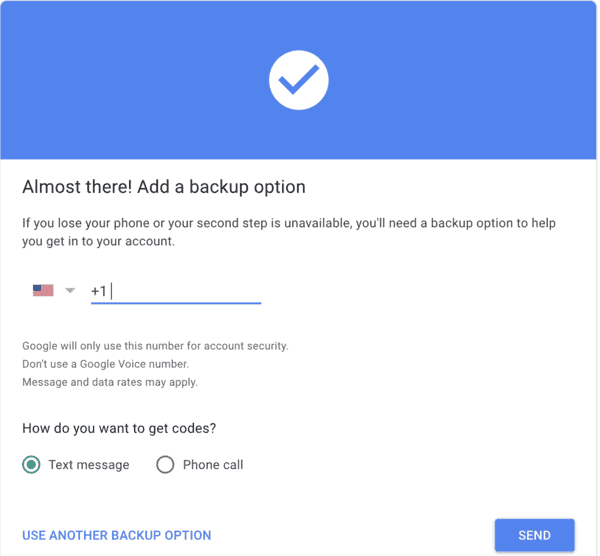
7. Confirm all your details are correct, and press “Turn On”
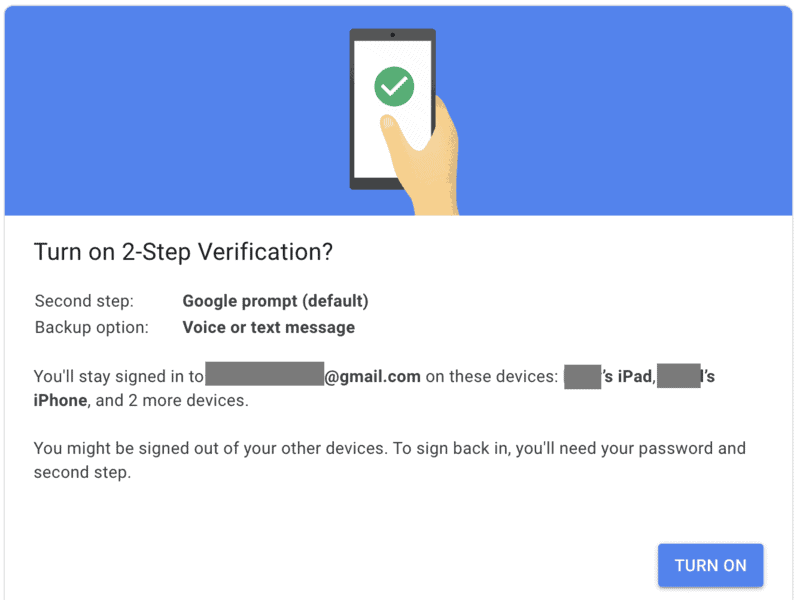
Once this feature is enabled, you’ll need to have your phone handy every time you log into Gmail. You’ll use it to confirm your identity and keep your Gmail account locked down tight!
FAQ: Checking Google Login History
If you’re concerned about someone using your Gmail without permission, we recommend checking your “Last Account Activity” report every few days.
You can also receive alert emails from Google whenever your account is logged into on a new device!
These alerts should be active by default on your Gmail account.
If you change your password, you’ll be automatically signed out on every device that isn’t used for verification.
If someone has hacked your Gmail account, you have no way to report them unless they use your account to commit a crime. Gmail has a reporting system for phishing emails, but not for suspicious logins.
Unfortunately, this action can only be completed on a desktop. You can still change your password and enable 2-Step Verification on mobile, however! Just access the settings on your Gmail app and follow the same steps listed above.
Conclusion
If you think someone has been using your Gmail account without your permission, you can use Gmail’s Last Account Activity report to confirm it.
From there, you can try to determine who accessed your account, though your main focus should be changing your password and enabling 2-Step Verification.
Once your Gmail account is locked down, you should have nothing else to worry about! You can always delete your spam folder, delete emails, and trash folder if you think someone might still be able to steal information, but locking down your account is always step one.
