The average person has thousands of emails in their inbox, and we’re willing to bet that a majority of those emails have never been opened. In fact, a recent poll found that only 32% of people had 0 unread emails in their inboxes.
This guide will teach you everything you need to know about unread emails in Gmail, from finding and filtering them to finally getting rid of all those unread marketing emails.
Let’s dive in:
Table of Contents
Deleting All Unread Emails in Gmail: Basic Step-by-Step
If you already know your way around your Gmail account, you may be interested in this “bullet points” version of the instructions for deleting all unread emails:
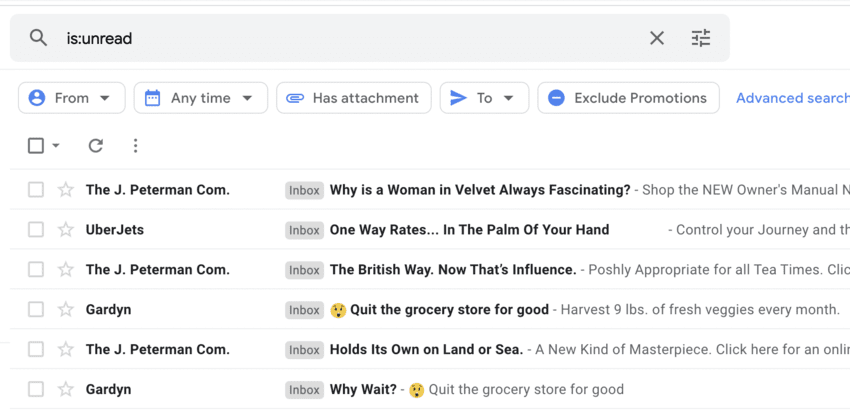
- Type “is:unread” in the Gmail search bar
- Select all the conversations that match your search
- Click delete
All of your unread emails will now be moved to your Trash folder, even if you’ve got tens of thousands of them.
How to Find/Filter Unread Emails
Of course, unread emails are pretty easy to spot – they stand out starkly against the emails in your inox that you’ve already opened.
Opened emails look grey, while unopened emails are bright white.
But, just because it’s easy to tell the difference between a read and unread email in Gmail doesn’t mean it’s easy to read or delete them all at once.
You’ve got unread emails in your primary inbox, your social inbox, your promotional inbox, and even in your spam folder.
To see all your unread emails in Gmail at once, you need to use a filter:
How to See All Unread Emails at Once with a Filter
Filtering your emails so that only the unread emails are shown (and all of them, for that matter) is easier than you might think.
All you need to do is type “is:unread” into the search bar in Gmail:
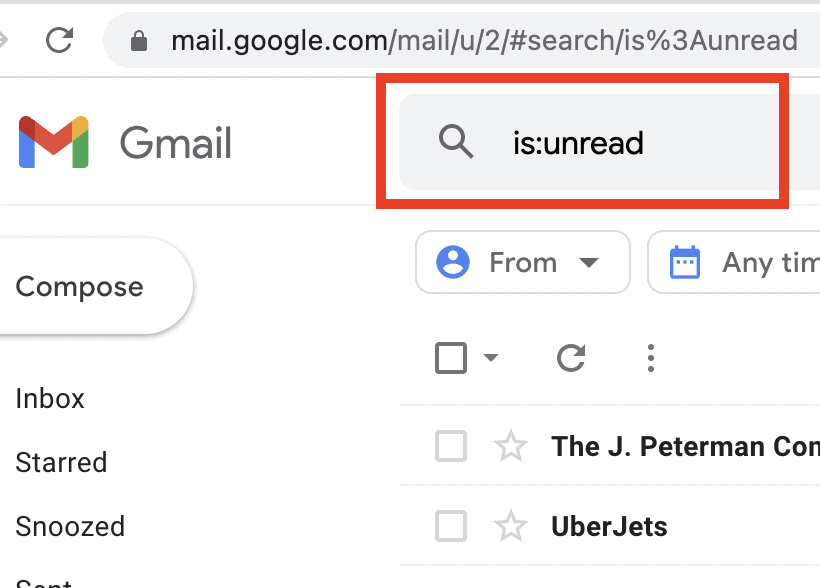
You can make extra sure that the search includes all unread emails by clicking “Advanced Search”, then checking “All Mail” in the dropdown menu:
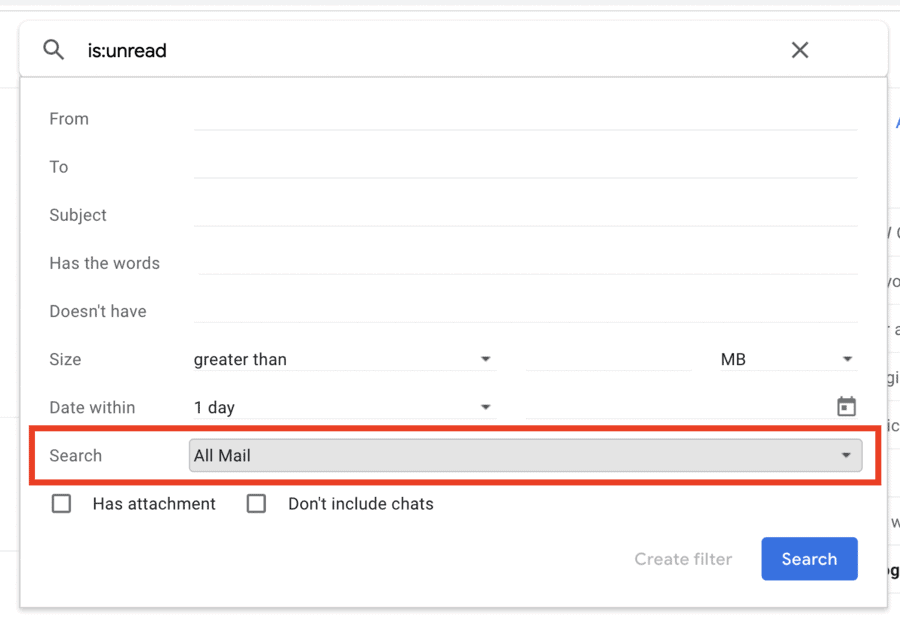
Every unread email in your entire account will appear, except for the ones in your Spam folder.
How to Mark Unread Emails as Read
The vast majority of your unread emails are likely messages you have no interest in reading: marketing emails, random social media notifications, maybe another fundraising email from your old college.
On top of that, most Gmail users are going to have more unread emails than they could possibly sort through.
It’s much easier to simply mark all of those emails as “read”, like this:
1. Type “is:unread” into your Gmail search bar to see all of your unread emails.
2. Click the box in the top left corner in your screen to select 50 emails, then click “Select all conversations that match this search”. Every unread email associated with your account will be selected (even if that number is in the thousands):
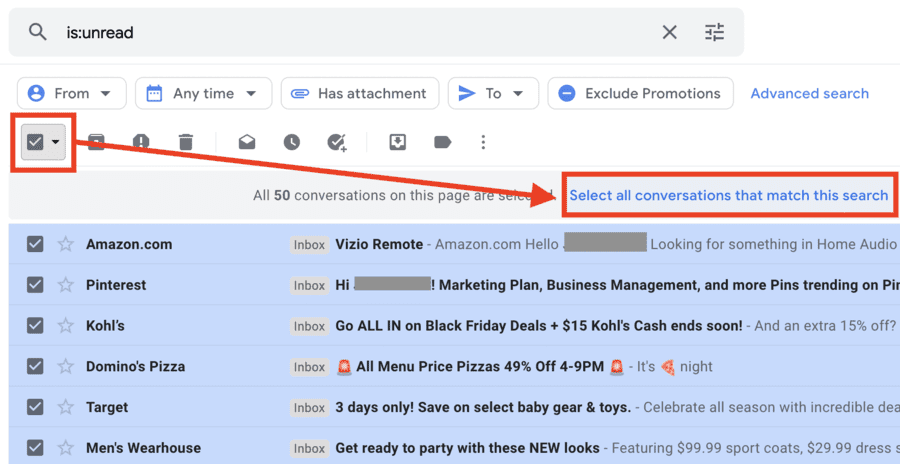
3. Right-click anywhere in the “inbox” portion of your screen.
4. Select “Mark as Read”:
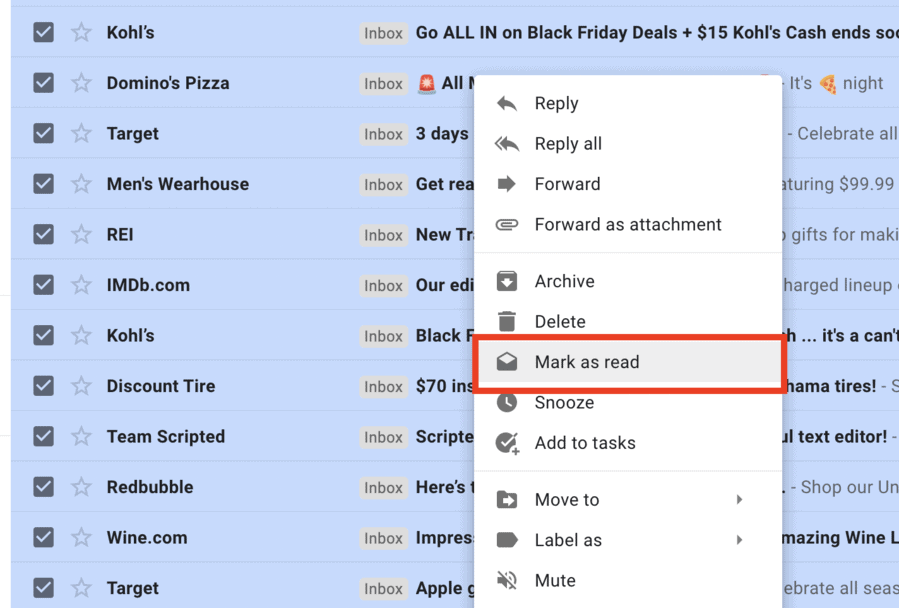
All of your unread emails will now be treated as if they were opened, clearing up your inbox and getting rid of notifications you aren’t interested in seeing.
Why Delete Unread Emails? Here are 3 Reasons
If you can just mark all of your unread emails as “read” emails, why bother deleting them in the first place?
That’s certainly a valid question, and you may elect to keep many of your unread emails to preserve important info and conversations.
However, there are three reasons you may want to delete your unread emails:
- Organization: dealing with thousands of emails can get very overwhelming. Creating Gmail folders helps a lot, but there’s nothing as effective as simply deleting emails you aren’t interested in and have no reason to keep.
- Space Saving: When you create a Google Account, you get 15 GB of space. If you use Gmail, Google Drive, and Google Docs/Sheets a lot, that storage may go quickly. Keeping your Gmail inbox as small as possible is an easy way to make sure you don’t run out of storage.
- Security: On the off-chance there is a phishing email that didn’t find its way into your spam folder, you’ll be glad you deleted all your unread emails instead of opening it. Similarly, if someone gets access to your Gmail account, regularly deleting emails you don’t need means the “hacker” gets limited information. It’s not going to magically make your Gmail account totally secure, but every bit of caution helps.
How to Delete All Unread Emails in Gmail
If you want to get rid of your unread emails instead of marking them as “Read”, follow these steps:
1. Open Gmail and type “is:unread” into the search bar.
2. Check the box in the top right corner to select 50 conversations, then click “Select all conversations that match this search”:
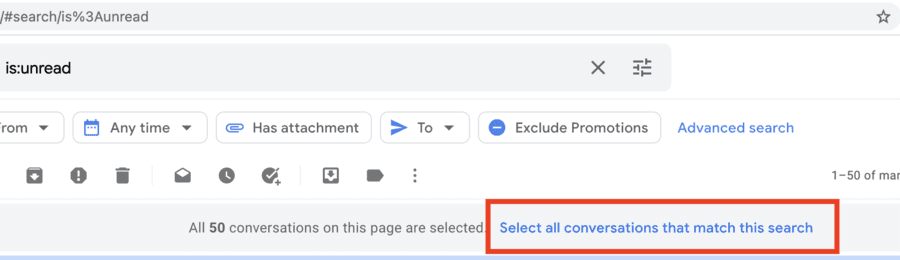
Every unread email attached to your account will be selected.
3. Click the Delete icon and confirm:
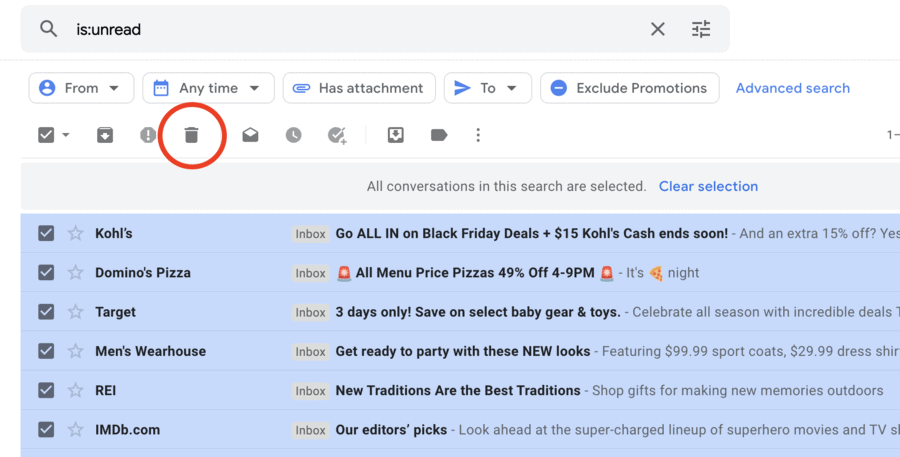
All of your unread emails will be immediately moved to your Trash folder, where you can either delete them permanently or let Google do it for you after 30 days.
Note: this is to be done instead of marking unread emails as “read”, not alongside it.
How to Select and Delete Unread Gmail Messages on Mobile
Want to delete your unread messages on your mobile phone?
While you can delete as many emails as you like, there is no way to bulk – you can only delete them by tapping each email and then clicking “Delete”.
All you need to do is follow these simple steps (it works for both the iOS and Android Gmail apps):
1. Open the Gmail app.
2. In the search bar, type “is:unread” to filter all your unread emails:
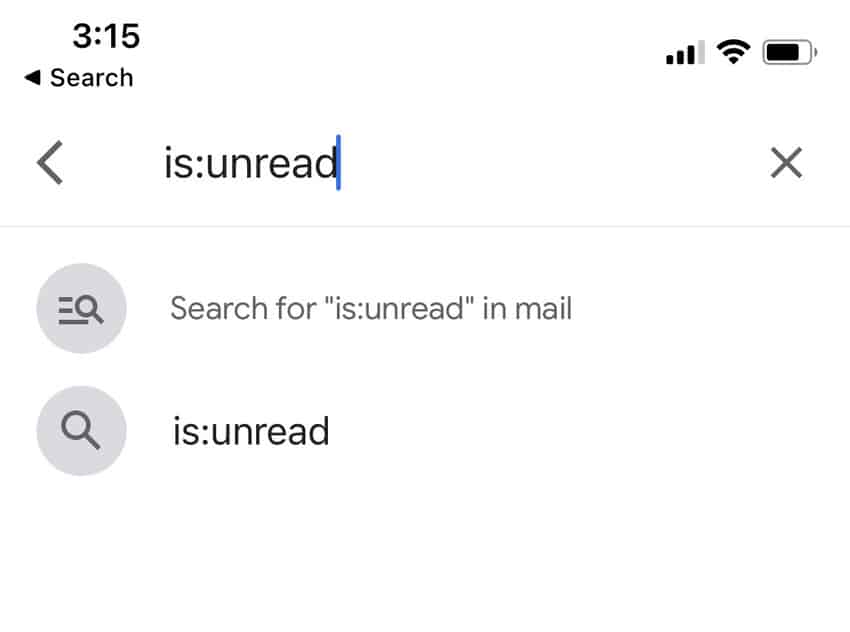
3. Select as many emails as you want by tapping on the contact icon, then tap “Delete”:
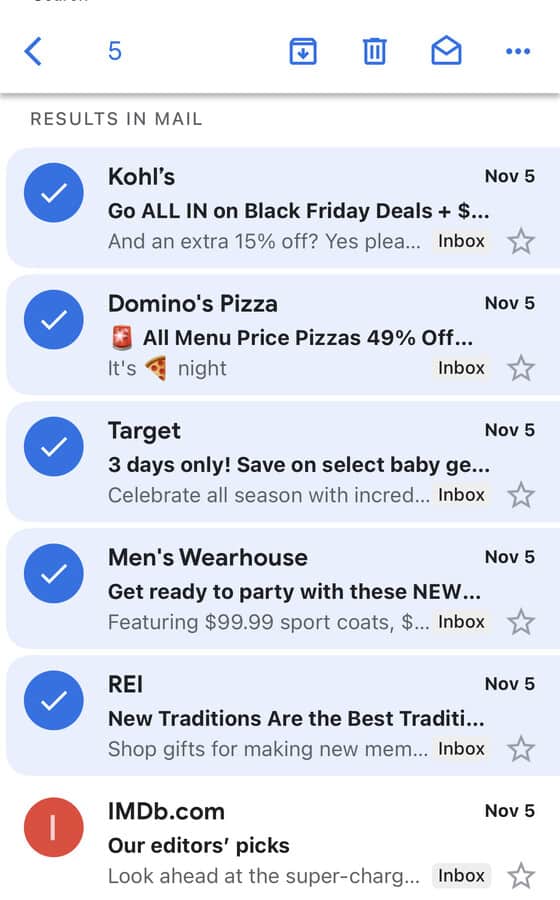
If you have thousands of unread emails, this isn’t going to be the best way to handle things. Since you have to individually tap every email, deleting unread emails in Gmail can take a long, long time.
FAQ: Unread Emails in Gmail
Deleting thousands of unread emails at once is possible only on the desktop version of Gmail, but it’s pretty easy:
1. Filter all of your unread emails.
2. Click the checkbox to select 50 emails.
3. Click “Select all conversations that match this search”
4. Delete your unread emails
Google hasn’t specified a limit, and there doesn’t seem to be one. Based on our research, you can delete at least 20,000 emails – likely more – without issues.
Recovering deleted emails is a piece of cake. You can do it in just three steps:
1. Open your Gmail Trash Folder.
2. Select the emails you wish to recover.
3. Right-Click and choose “Move to Inbox”.
Yes you can – all you need to do is select the email(s), right-click, and click “Mark as Unread”.
The email will look exactly like it did when you first received it, and it’ll stand out against all of your “read” emails.
This is helpful when you have an important email that you opened but couldn’t finish and want to come back to at a later time.
There is only one way to bulk delete emails in Gmail, and it’s the process described above: create a filter or search to group all of the emails you want to delete together, select them all, and click the “Delete” icon.
Wrapping Up: Deleting Gmail Unread Emails
Deleting unread emails is one of the best things you can do for your Gmail account. It keeps it organized, saves Google Drive storage space, and makes it easier to navigate your Gmail account.
If you’re sick of dealing with the dozens of useless emails you receive every day, delete your unread emails today – and repeat that process once a month.
