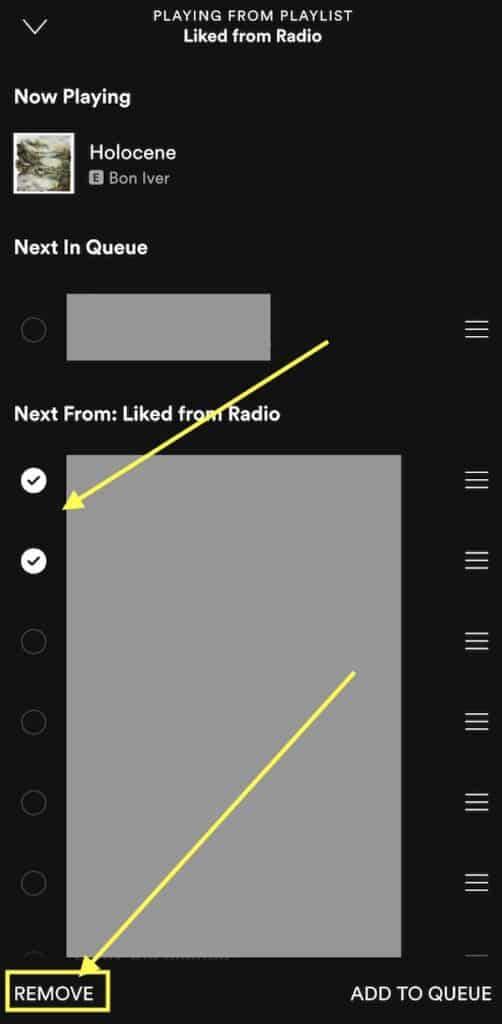After using Spotify for years, you may notice that the music you’re listening to is becoming more and more out of sync with your personal preferences.
You can, of course, delete your profile and start over, but wouldn’t it be better to tidy up the chaos and leave only a few playlists with music you enjoy? Clearing your queue is the best course of action.
There are two ways to clear your queue. You can clear your full queue and you can remove individual songs from your queue.
Here’s how to do it.
Table of Contents
How to clear your queue on Spotify on desktop
1. Open Spotify on your Mac or PC and go to the bottom-right corner to the queue button, which looks like a small arrow on top of three horizontal lines.
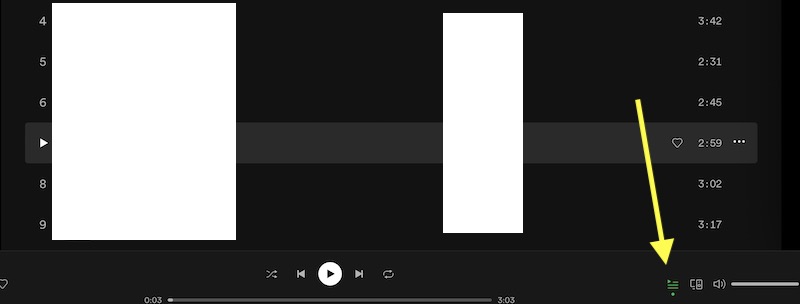
2. On the right side of the page, click the “CLEAR” button. You’ll see this button right above the music in your queue.
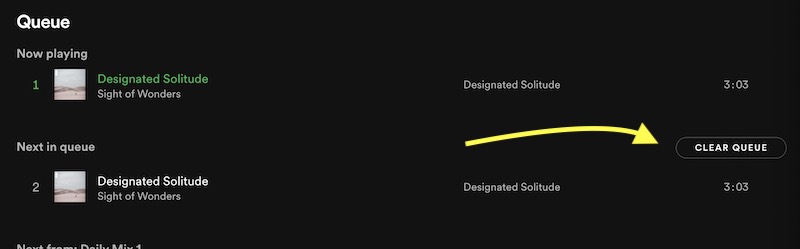
3. You can also delete individual songs from the queue by right-clicking on them and then clicking “Remove from Queue.”
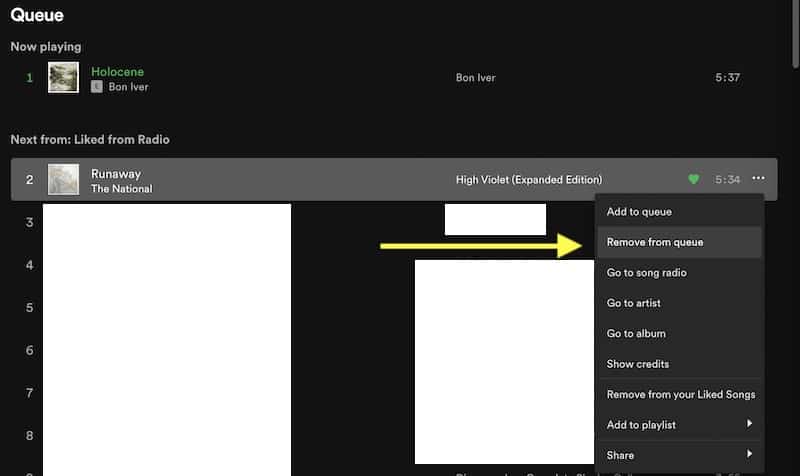
Related: How to Change Your Spotify Username
How to clear your queue on Spotify on your phone
There’s no option to remove your whole queue with a single button in the iPhone and Android app; you have to go track by track.
Here’s how to do it.
1. Open the playback controls and album art on the screen when playing a song or podcast.
2. In the bottom-right corner, tap the queue icon. That’s the icon with three horizontal lines and an arrow on top.
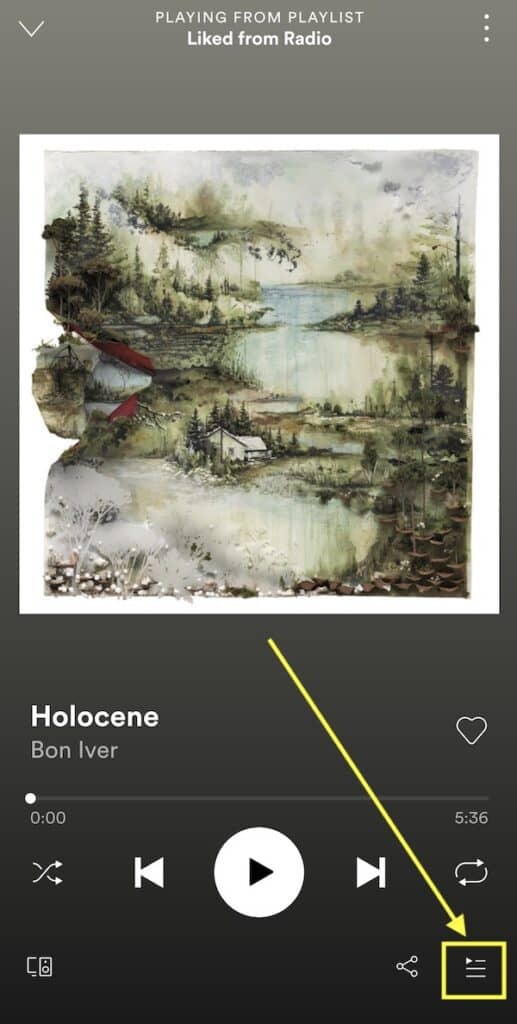
3. To completely clear your queue look for the Clear Queue button near the top part of the screen and click it.
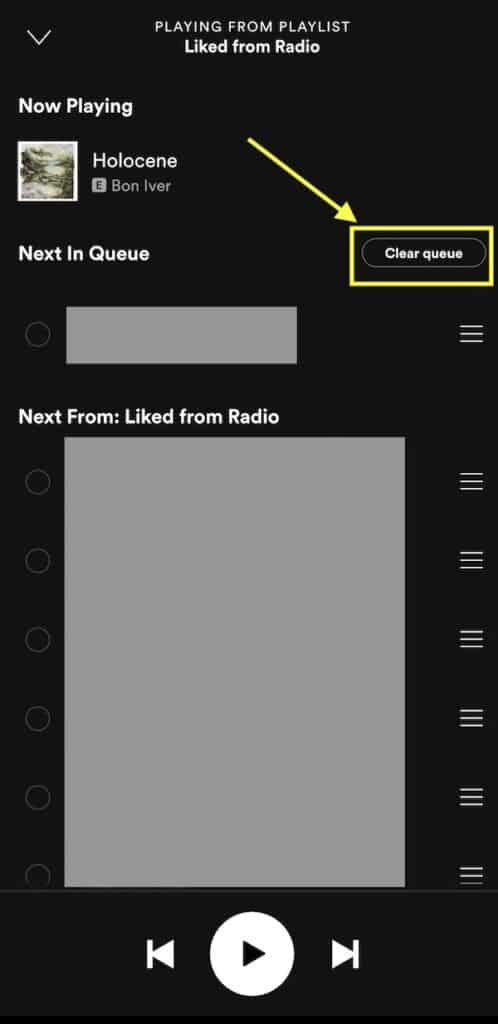
4. To remove individual songs from your queue, tap the circle next to each song you wish to remove, then select “REMOVE”.