You can’t really hide your secret music pleasures thanks to Spotify’s “Recently Played” feature. If you wish to keep your music preferences private, follow these steps to erase the entries from your Spotify “Recently Played” list.
This is only available if you’re using the Spotify desktop software on Windows or Mac. The mobile app and Spotify web player don’t allow you to clean your “Recently Played” list but removing the entries in the desktop client will also remove them from any associated apps, including the mobile ones.
Related: How to Remove a Song from a Playlist on Spotify
Here’s how to do it.
1. Open Spotify on your computer (Mac or PC).
2. Go to the “Recently Played” option on the left side of your screen.
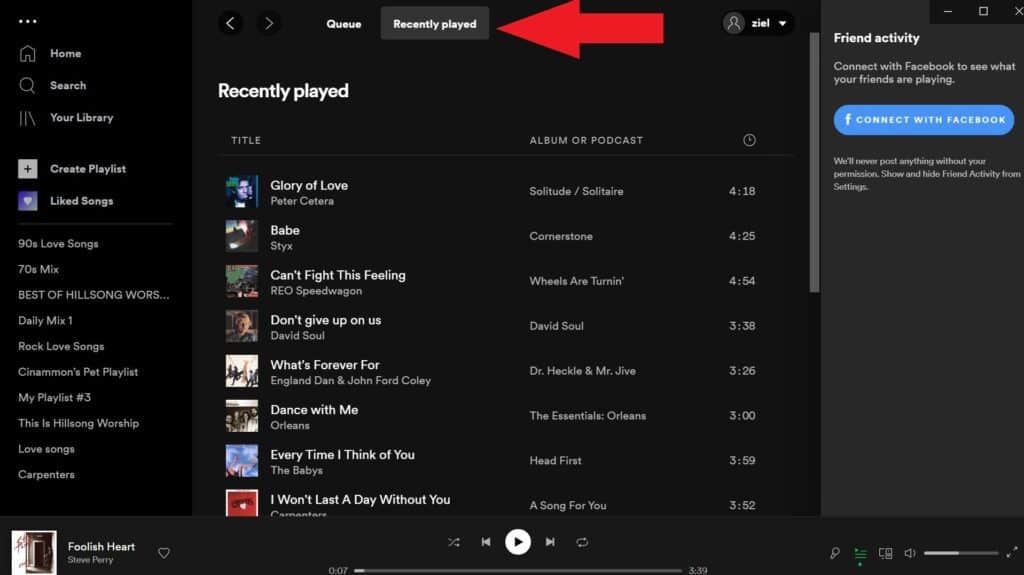
3. Look through the content you’ve recently listened to in the “Recently Played” area for the song, playlist, album, or podcast you want to delete. Right-click on the cover or hover your cursor over it and click the “…” button.
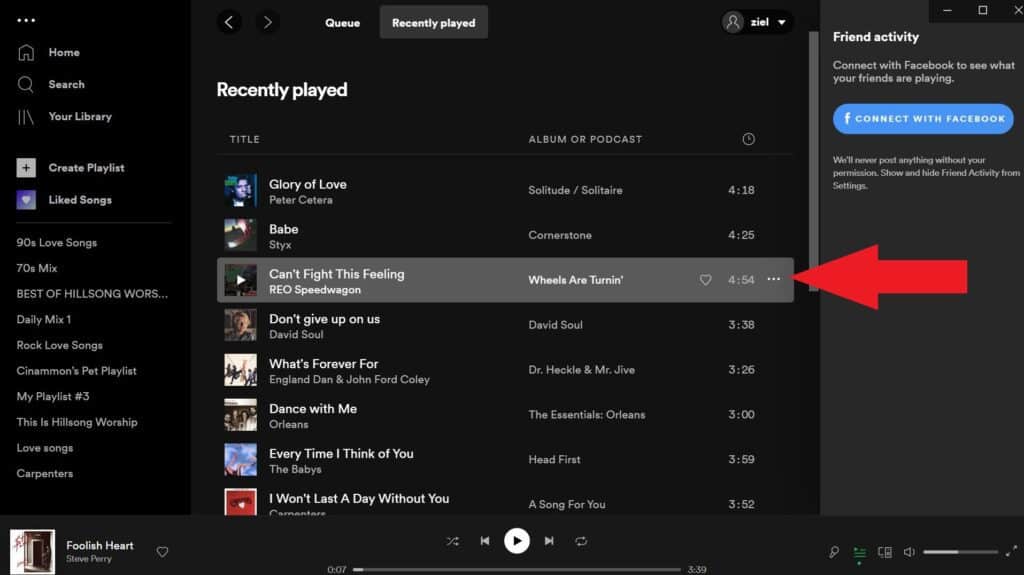
4. Select “Remove from Recently Played” from the drop-down menu.
The item will be removed from the “Recently Played” list immediately. This will also delete the item from any other Spotify devices associated with your account, including mobile devices.
Unfortunately, there isn’t a method to delete all of the entries in the “Recently Played” list at once, so you’ll have to repeat the steps above every time you want to delete something.
