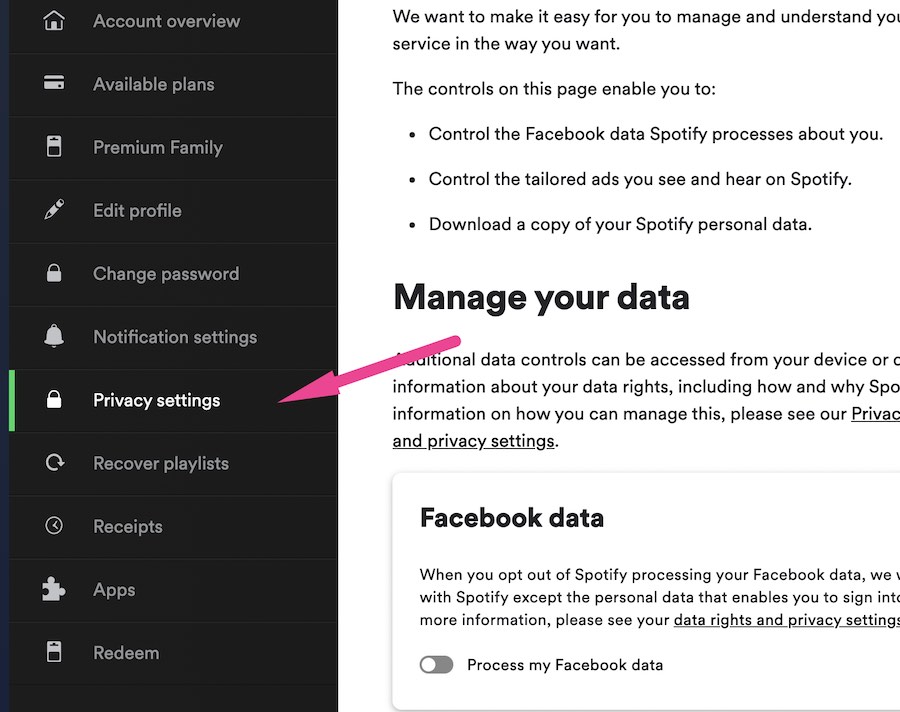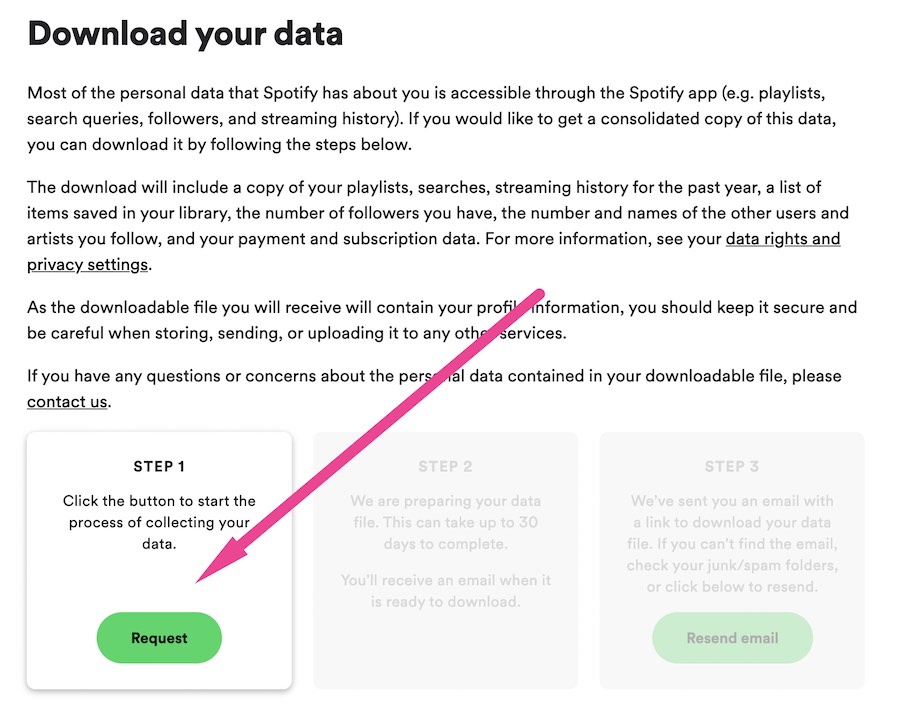According to Spotify, if you find a catchy song that suits your tastes, like it so you can listen to it again later. But what if you completely forgot about the heart button because you were so engrossed at the moment, immersed in every beat of that song?
Thankfully, adding a heart isn’t the only method to keep track of songs you initially heard on Spotify. All you have to do is go to your Spotify listening history, check out your recent plays and locate that particular song so you can like it.
Here’s how to see your Spotify listening history on your phone or on your desktop computer.
Table of Contents
How to see your Spotify listening history in the mobile app on your phone
You can see a list of music you’ve played in the last few months on your mobile device (iOS and Android). There are only two simple steps to this method.
1. Select the clock icon, which is located next to the settings icon.
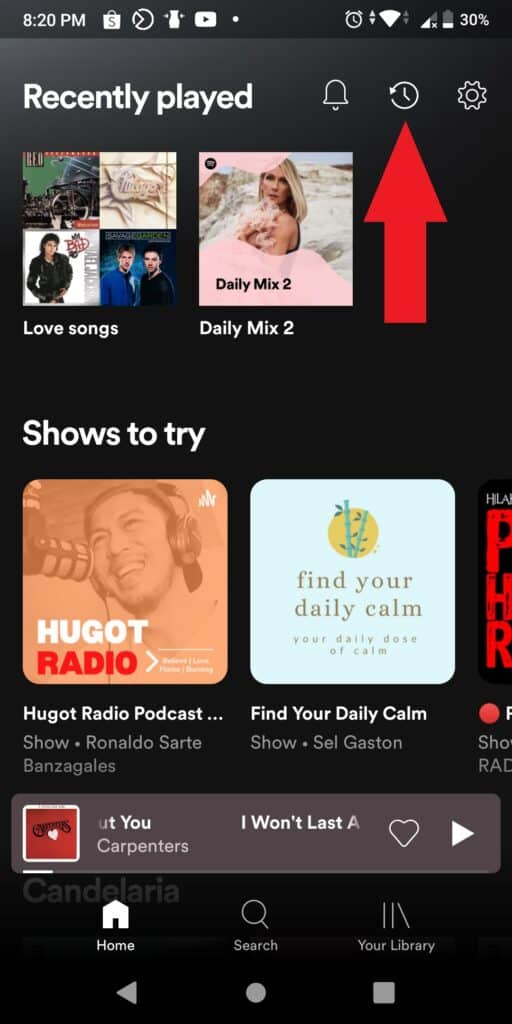
2. You’ll now see a list of music you’ve recently listened to. Scroll down to see the music you’ve been listening to recently.
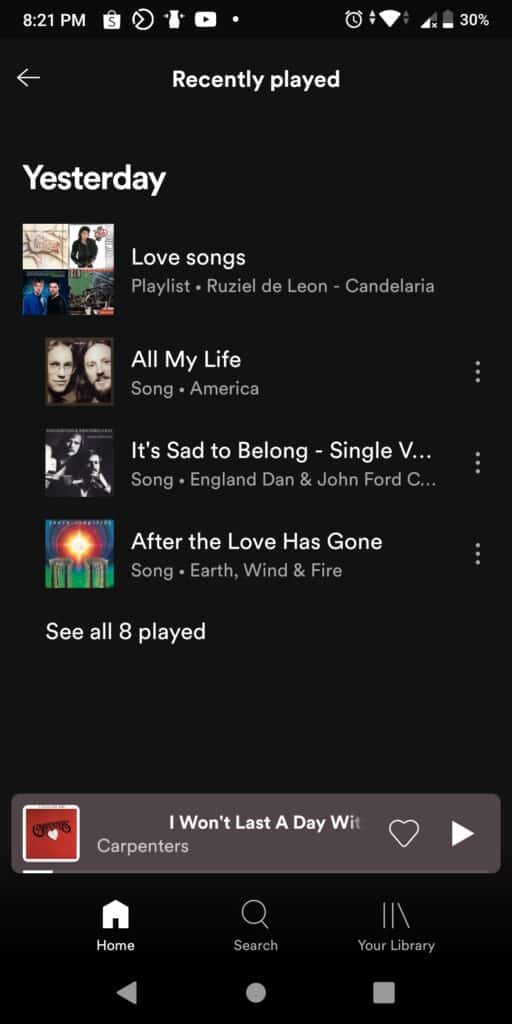
If you want a more comprehensive list of played songs, you must ask Spotify to provide you with all of your Spotify data. You can do this by logging into your Spotify account via a browser app. See the complete step by step tutorial below.
Related: How to Delete a Playlist on Spotify
Request and download your complete listening history
Here’s how to request your Spotify listening data on a mobile device.
- Open a web browser app (Safari/Chrome) on your mobile device.
- In the search bar, type “Spotify account” and hit “go.” or go directly to this url: https://accounts.spotify.com/en/login
- On the Spotify login page, enter your username/email address, password and hit the login button.
- Select “Account overview” from the drop-down menu.
- At the top of your screen, tap the arrow button on the “Account Overview” page.
- Select “Privacy Settings” from the drop-down menu.
- Scroll down to the section under “Download your data.”
- Tap “Request” on the “Step 1” tab.
- Now tap “OK” and then go to your email client.
- Open the email from Spotify that you just got and tap “Confirm”.
You’ll now be taken to a website where Spotify informs you that your data will arrive in 30 days. In reality, you’ll most likely have your data in less time. Check your email inbox on a regular basis. At some point, you will receive an email containing a link to your information.
How to see your Spotify listening history on the desktop app
The Spotify desktop app doesn’t allow you to access your whole listening history. You can only see a list of songs that have recently been played. If you want a more comprehensive list of played songs, you can download a file including all of your Spotify-related information.
However, you can easily check your listening history with a couple of clicks. Here’s how to do it.
1. In the desktop app, go to the bottom-right corner of the window and click the Queue symbol. That’s the icon that has three stacked lines and an arrow in the corner.
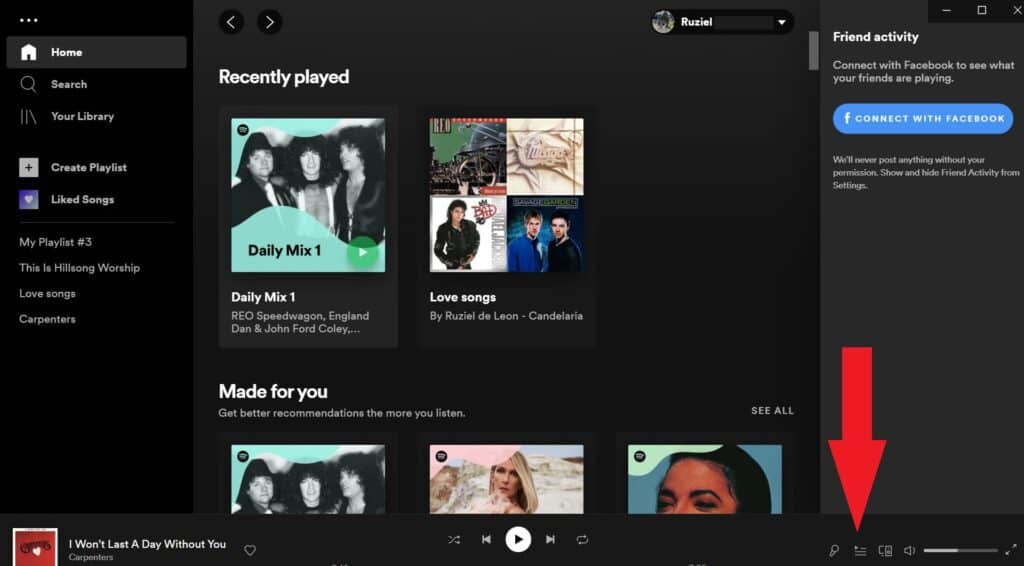
2. Next, go to the top of the screen and choose “Recently played.”
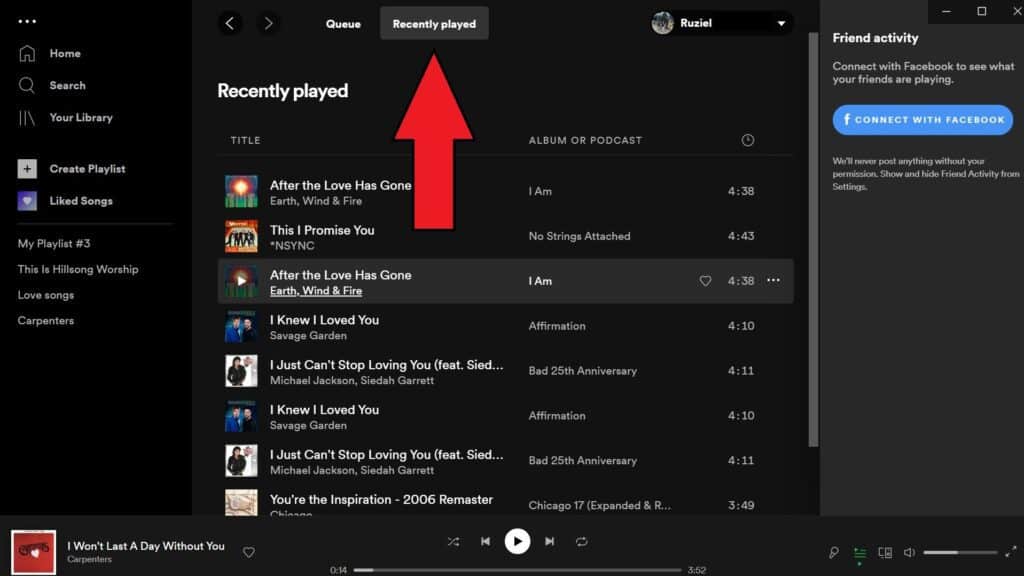
3. You’ll now be able to see the last 50 or so songs you’ve listened to. Please keep in mind that this history is wiped when you close the program, and it only tracks the music you’ve listened to on your computer.
Read Also: How to Set a Sleep Timer on Spotify
FAQ:
On Spotify’s mobile and desktop apps, you can view your listening history in a variety of ways.
Spotify is now testing a feature in its iPhone app that allows you to browse months of listening history on the “Home” tab.
When you use the “Add Songs” menu on the Spotify mobile app, you can see a quick summary of your listening history.
You can also request your full listening history from Spotify using the steps outlined above.
The search history on Spotify is limited to the last 10 searches. You can access it by clicking or tapping the search button in the mobile or desktop app. There you’ll see a “Recent Searches” page featuring your last 10 searches.
Spotify has built a website that shows your most popular songs and artists, which you may use to see your most popular songs on Spotify.
Simply go to statsforspotify.com and check in with your Spotify account to find out what yours is.
You can choose to see your Top Artists or Top Tracks on the website. It then presents you with personal lists of your favorite artists and music from the previous four weeks, six months, and all time. Essentially, the site analyzes your listening habits and data to provide you with accurate readings of your favorite artists and songs.
The website also displays your most recently played music, along with the date and time of your previous play.
Every December, Spotify releases Wrapped, a tailored in-app experience that celebrates the music you’ve listened to the most in the previous year. It’s something that many listeners anticipate all year. The outcomes are usually surprising, and the good news is that you don’t have to do anything to use it. Spotify will create an automatic Wrapped playlist for you every December.
Yes, you can see the song you’ve recently listened to in “Recently Played”. This option is available on both mobile and desktop.
To see your recently played songs on mobile, tap “Home” and then tap “Recently Played”, which is the icon that looks like a clock with a circular arrow.
On desktop, you can view the last 50 songs you listened to by clicking the “Play Queue” located in the bottom right corner of the app.