We’re all familiar with the “To:” line in Gmail and other email services, but what about the others – Bcc and cc?
Unless you’ve spent lots of time in a formal office setting, or your high school computer class covered email etiquette, you’ve likely never used “Bcc” before.
This article will teach you what Bcc in Gmail is, when to use it, and when not to. Let’s dive in:
Table of Contents
The Definition of “Bcc” In Gmail
Bcc stands for “Blind Carbon Copy”. It allows a person to send an email to multiple people without showing their email addresses publicly, and eliminates the risk of an annoying “Reply All” mishap. It’s a great way to protect privacy and communicate with professional discretion.
What is Bcc in Gmail?
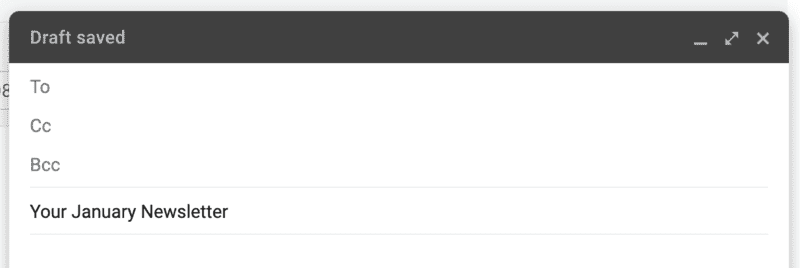
When you send an email, there are three different places that you can enter the email address of a recipient:
- In the “To:” field, aka the main recipient. This is the line most people use 99.5% of the time.
- In the “Cc” field. “Cc” stands for “Carbon Copy”; it’s a way to include someone in an email thread without making them the main recipient.
- In the “Bcc” (Blind Carbon Copy) field. This line is a lot like the “Cc” line, with the notable difference that email addresses in this line are not visible to others in the email thread.
Where Does the Term “Carbon Copy” Come From?
The term “carbon copy” originated long before email did. Before computers and machine copiers became commonplace in offices and businesses, handwritten and typewritten letters and memos were how things got done.
If you needed to make a copy of your handwritten/typewritten letter, you’d place a sheet of carbon copy paper underneath the page you wrote on and a blank page intended to become the copy.
The paper would leave an ink print wherever you moved your pen/where the typewriter made a keystroke – creating an exact copy of your letter.
For example, if you wrote up a business proposal or price estimate, using a sheet of carbon copy paper was the easiest way to create an exact copy for your own records.
You can still find carbon copy paper in use today, mostly at restaurants and other service-based businesses where both the merchant and customer need a copy of the receipt.
The term “carbon copy” was then applied to email, describing a person who “gets a copy” of an email – even though they aren’t the recipient – for their records.
What is Cc in Gmail?
“Cc’ing” someone in a Gmail message means that they will receive a copy of all emails in the thread. Unlike with Bcc, a Cc’d email address is visible to anyone who receives the email.
Cc’ing is commonly used to keep people in the loop on a communication. For example, a salesman may Cc their manager on an important contract negotiation. That way, their manager can monitor the progress of the deal without having to be directly involved.
What is Bcc in Gmail?
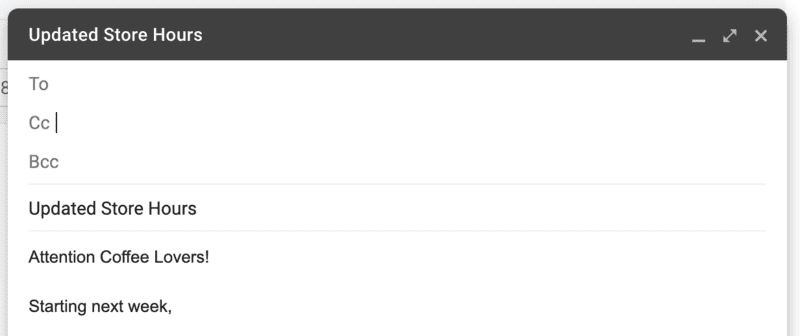
A Bcc – a “Blind Carbon Copy” allows you to send a copy of an email to someone without anyone else in the thread seeing their email address.
It’s “blind” because nobody in the email thread can see who, if anyone, has been Bcc’ed – hidden from view.
Bcc’s aren’t nearly as common as Cc’s in personal and work emails because there is usually no reason to hide a person’s email address in everyday communication – and doing so can be perceived as sneaky or inappropriate.
For example, Bcc’ing coworkers in emails that they should not receive, secretly giving them access to sensitive information, can cause a lot of drama in an office.
That said, there are still many times where using Bcc rather than Cc makes sense, most often when privacy and email security are a priority.
Two Distinct Features of Bcc in Email
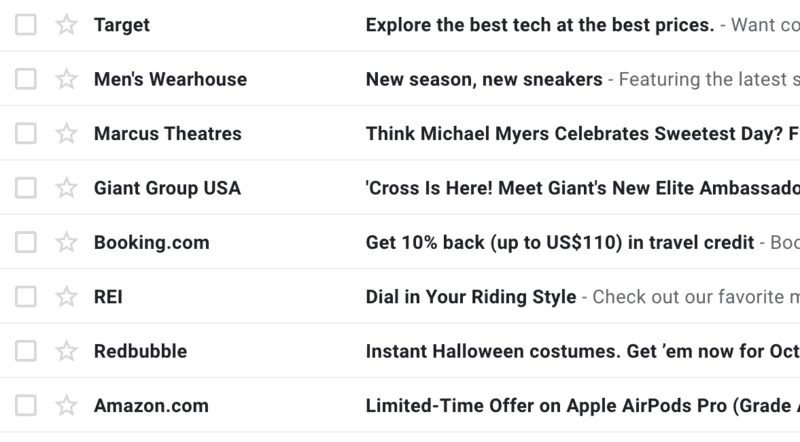
The most obvious feature of Bcc is that it hides email addresses from other recipients – it’s in the name.
But, many people don’t know that there are actually two very important traits of the Bcc option in email (and the second one is arguably the most important):
- It hides the email address of anyone in the Bcc line.
- It prevents people in the Bcc line from receiving replies, especially in the case of the dreaded “accidental Reply All”
We’ve all been part of email threads where someone accidentally clicked “Reply All” instead of “Reply” – it’s a nightmare.
Using Bcc in a mass email prevents any of the recipients from blowing up the inboxes of other people by hitting “Reply All”.
The inability to receive “reply all” messages when Bcc’ed makes the Blind Carbon Copy the ideal setting for newsletters and memos.
In fact, you may not have realized, but virtually every marketing email you’ve ever received has used “Bcc” to keep your email address hidden from others and to disable “reply all”.
Explained: When to use “To:”, “Cc:”, and “Bcc:” in Gmail
| Email Option | When To Use It |
| To: | Everyday communications |
| Cc: | Keeping your boss or coworkers “in the loop”, when you’re introducing two people using email |
| Bcc: | Sending newsletters/mass emails, allowing someone to see one email in a thread without them being included in every following message. |
How Often Should You Use Bcc?
Rarely – if ever – is Bcc your best option in personal communication. Most of the time, it is far more polite for everyone in an email thread to be aware of who can see the messages that are being sent.
Too often, using Bcc means you are letting someone in on a conversation without the knowledge or consent of the other people in the email conversation.
That can be interpreted as rude, deceitful, and it could even lead to some negative consequences at work.
So, it’s best to use Bcc sparingly, and only in situations where it’s better that people’s emails stay private. If, on the other hand, you send lots of memos and newsletters, Bcc will be your best friend.
How to Use Cc and Bcc in Gmail (Desktop and Mobile)
How to Use Cc and Bcc in Gmail Desktop
1. Click “Compose” in the upper left-corner of your screen.
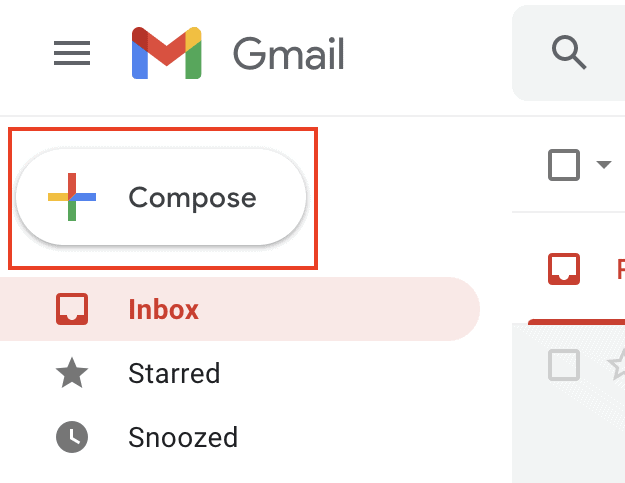
2. In the email draft window that pops up, you’ll see the options to Cc and Bcc:
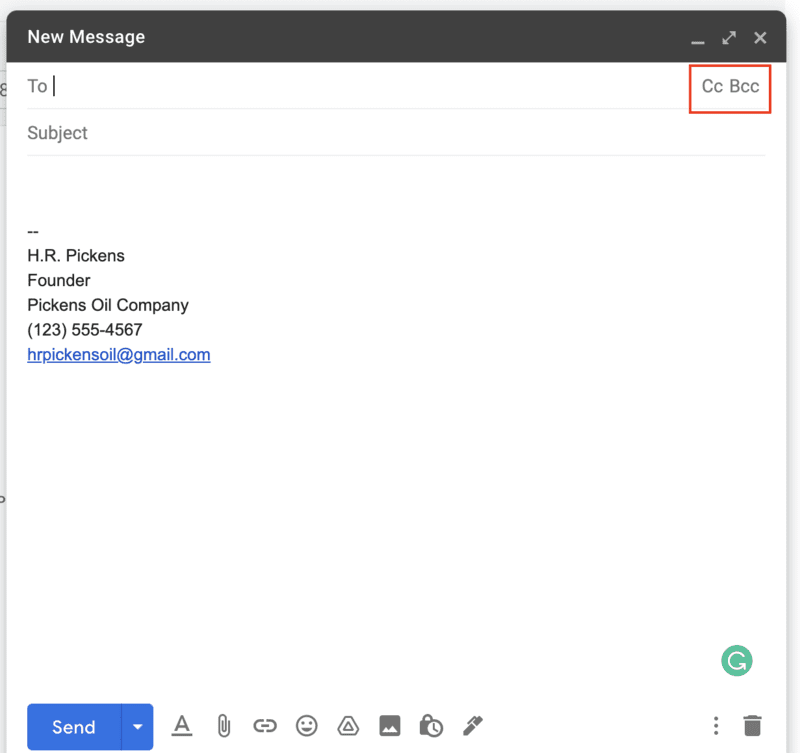
3. Click the option you need, then add contacts to that list.
Here’s an example of a work email, sent to a coworker in the “To:” field, with another coworker Cc’d:
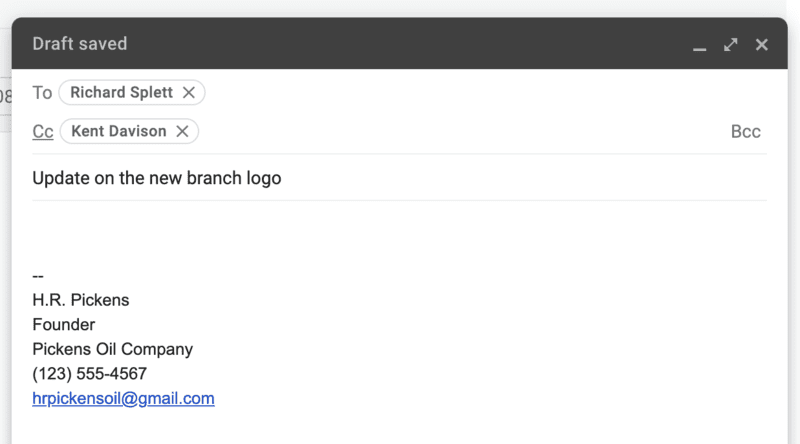
Here’s a different example, one of a newsletter sent to an email group. Notice that the “To:” field is left empty; when sending a mass email, the Bcc line is the only one used:
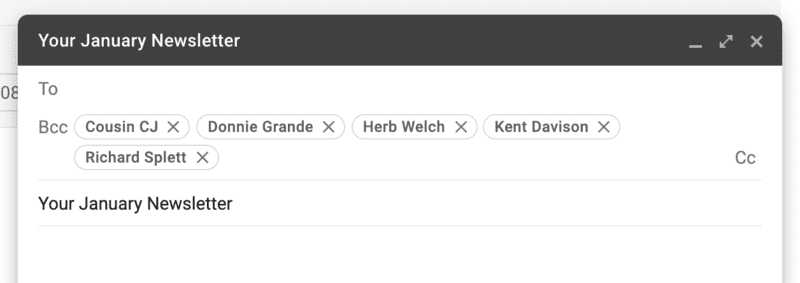
How to Use Cc and Bcc in Gmail Mobile
It’s just as easy to use Cc and Bcc on the Gmail mobile app.
After you tap, compose, you’ll see a screen like this:
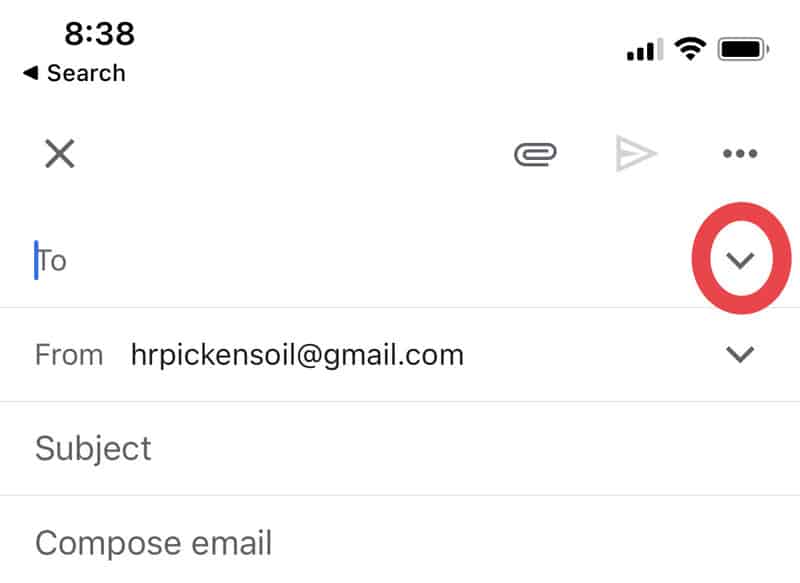
The “To:” field is all you can see, unless you tap the dropdown arrow on the right side (circled in the above image). Tap that, and the Cc and Bcc options will appear.
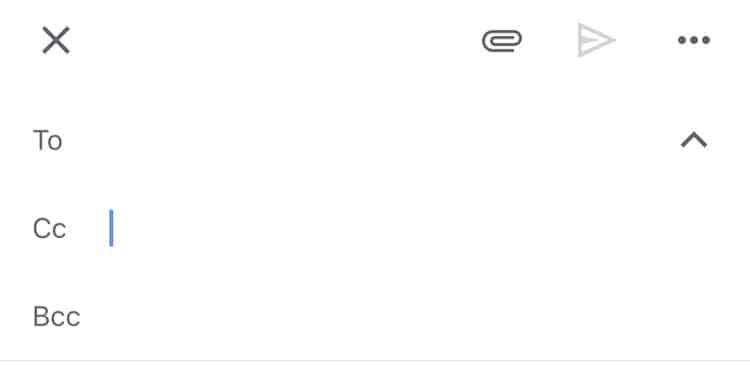
From there, all you need to do is choose your contacts, type the message, and send it along.
FAQ: Bcc in Gmail
You can reply, but general business etiquette implies that you shouldn’t – unless, that is, you have something very important to communicate. You are intended to be monitoring the communication, not participating in it.
No – being included in the Bcc field means that you will not be included in any replies to that email.
The only difference between these two “carbon copy” email options is that Bcc’d email addresses are hidden from the view of others, while Cc’d addresses are not.
Wrapping Up
The Bcc field in Gmail is, most of the time, one of the least-used features of the entire product. If you send memos and newsletters often, it’s wise to get acquainted with Bcc. If not, Cc’ing people is typically the better option.
Learning how to use Bcc, email signatures, and folders is a large part of having a professional and organized account. Familiarize yourself with it all and watch your productivity skyrocket!
