If you’re moving from one Gmail account to another, you may be surprised to find out that carrying your data and emails over isn’t as easy as you’d think.
Unfortunately, there is no simple way to merge two Gmail accounts, even though it is possible to transfer all your data.
This guide will teach you how to forward your emails, import old, ones, and transfer all of your other account data.
By the time you’ve finished reading, you’ll know the ins and outs of everything you need to do to combine two Gmail accounts!
Table of Contents
Merging Google Accounts: The Basics
Want a TL;DR of the article to follow?
Currently, it’s not possible to instantly merge two Gmail/Google accounts. That said, you can download all of your Google data and copy it over to a new account – though you’ll still have to give your new email address to all of your Google Contacts.
Is it Possible to Merge Two Gmail Accounts?
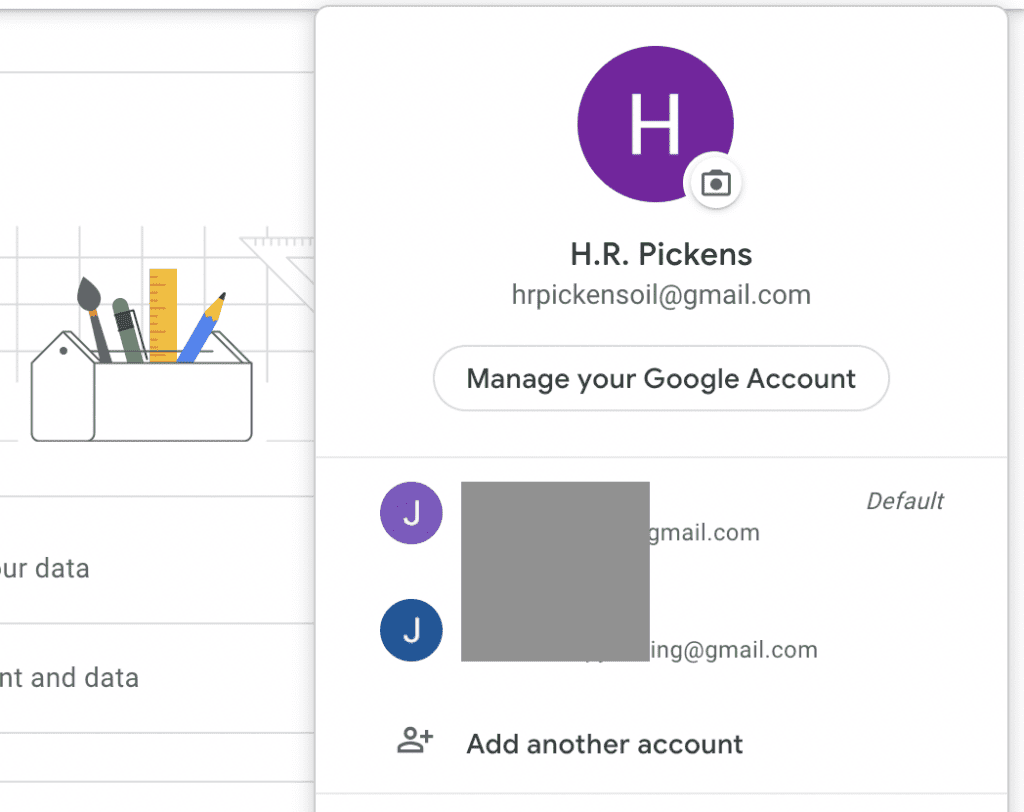
While it is possible to move data from one Gmail account to another, it isn’t possible to truly “merge” two Gmail accounts.
Google and other email providers treat email accounts a lot like actual mailboxes: you can’t combine mailboxes or move them around. If you did, it would make it exceedingly difficult for emails to be delivered to the correct inbox.
Instead of merging your two accounts, you’ll need to copy all of your emails/Google Drive data from one account, transfer it to your new account, and delete your old one.
It’s a long process that, in the case of people who are moving to a new email address, still accomplishes the same goal.
If you want to combine two email addresses, without deleting one, though, you won’t be able to. Each Google account is completely unique and cannot be merged with another; all you can do is transfer the data.
How to Transfer Emails from One Gmail Account to Another
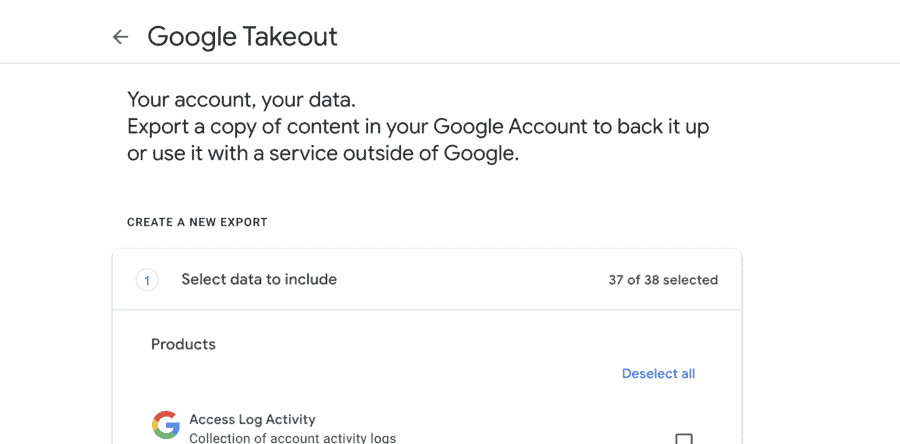
Getting ready to move to a new house means you need to go to the post office and set up mail forwarding, alongside moving all of your things.
Moving to a new email address means you need to set up automatic email forwarding, alongside importing old emails to your new account.
Below, we will break down each step:
1. How to Set Up Automatic Email Forwarding in Gmail
This is one of the most important steps in combining two Gmail accounts. If you don’t set up email forwarding, all the messages going to your old email account may be lost.
Think about all the work emails, order confirmations, and social notifications you’ll miss out on if you don’t have your old emails coming into your new account.
It’s going to take a long time to change your email address for all of the services and apps you use, and automatic email forwarding can keep you going in the meantime.
Here’s how it’s done:
1. Open Gmail (your old account, the one you want to forward messages from).
2. Click the “Settings” icon, and then click “See all settings”:
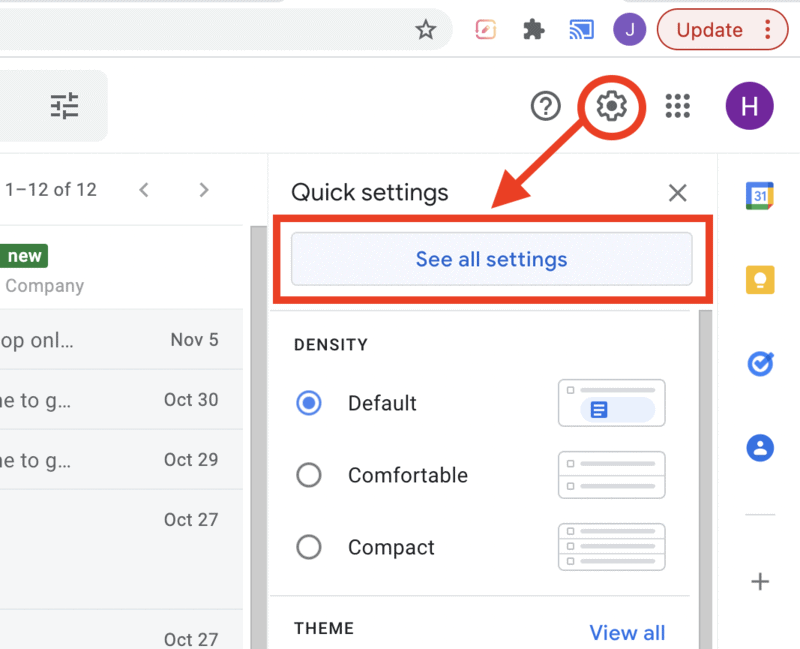
3. Click on the tab that says “Forwarding and POP/MAP”:
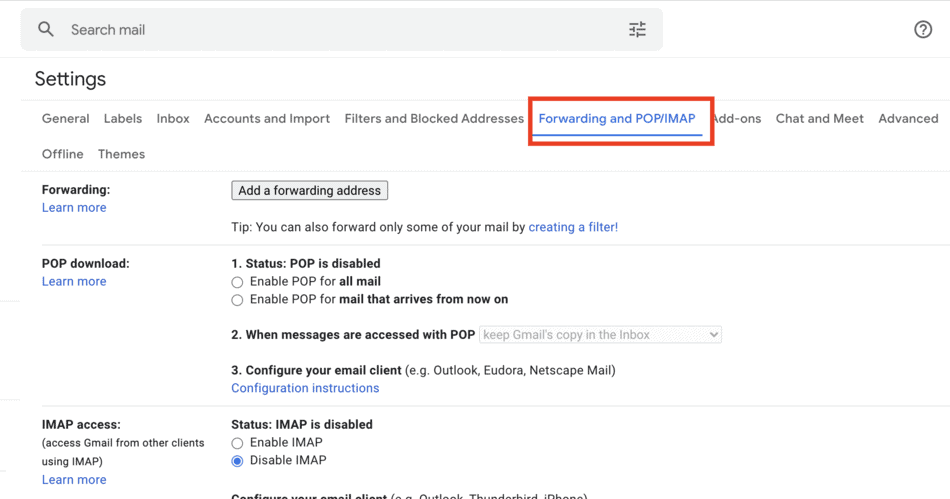
4. Click “Add a forwarding address”. Enter your new email address, then click “Next”:
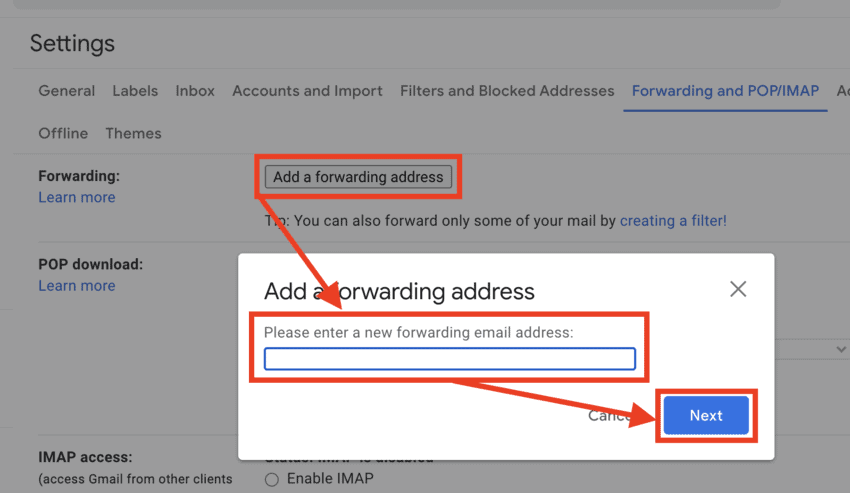
5. A new tab will open and show this screen:
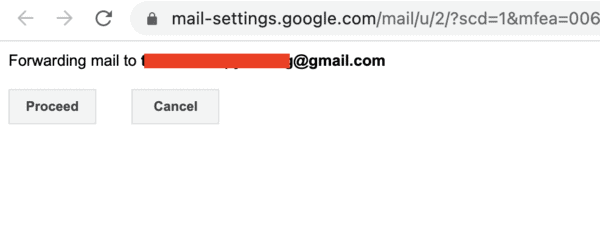
If that is the correct email address, click “Proceed”. A verification email will be sent to your new email address.
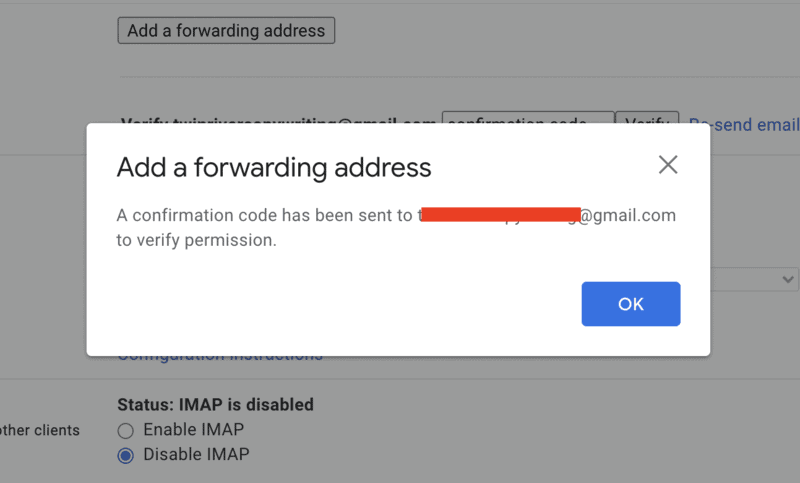
6. Open up your new Gmail account and look for the verification email:
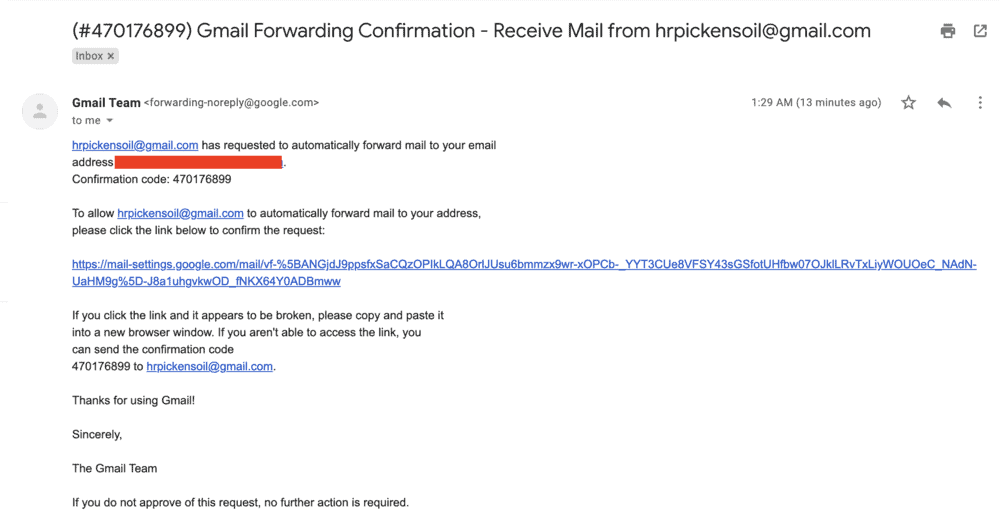
Open the link in the email to confirm email forwarding.
7. Go back to your old Gmail account, open up the settings page again, and refresh your browser. Then, click the “Forwarding and POP/MAP” tab again.
8. In the “Forwarding” section, select “Forward a copy of incoming mail to”.
9. Choose what you want to happen to the original copy of your emails (the ones that hit your old Gmail inbox before being forwarded).
Google recommends choosing “Keep Gmail’s copy in the inbox”:
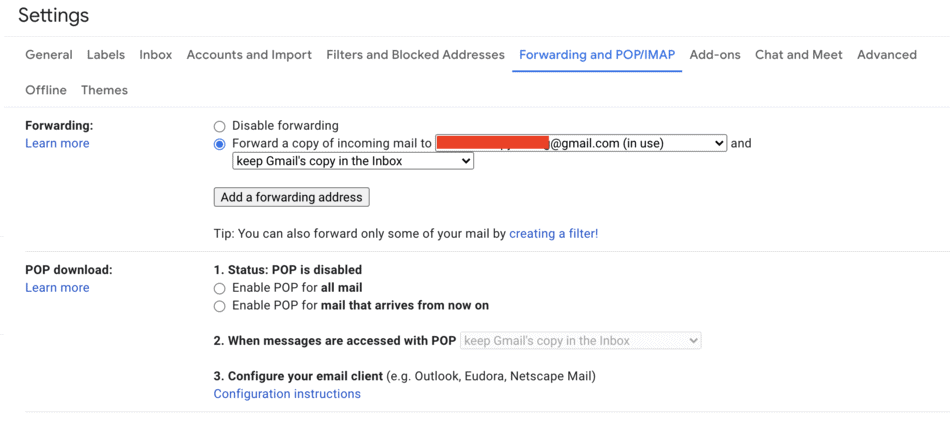
10. Click “Save Changes” at the bottom of your screen:
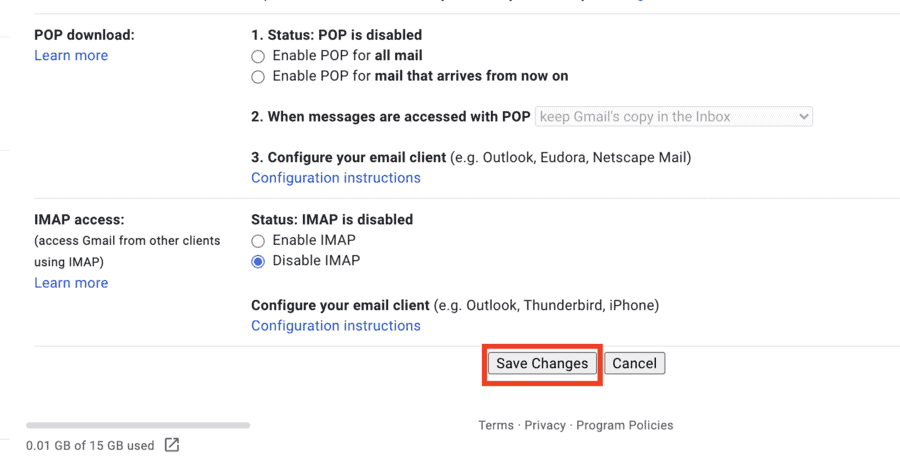
Now, all of your incoming messages will be automatically sent to your new email address.
This is best seen as a temporary stage of merging Gmail accounts. You’ll still need to change the contact info on any website or app that you log into using your Gmail address – that’s the best way to ensure all emails come to your new Gmail account instead of the old one.
Finally, setting up automatic email forwarding means you need to wait a while before you delete your old Gmail account. Until all of your contacts know your new email address, you should leave the old account active so that it can continue to forward your emails.
2. How to Import Old Gmail Emails to Your New Gmail Account
Importing emails from one account to another is easier than you might think. All it takes is a few clicks:
1. Open your new Gmail account (the one you want to import emails to).
2. Click on the “Settings” icon, then “See all settings”.
3. Open the “Accounts and Import” tab:
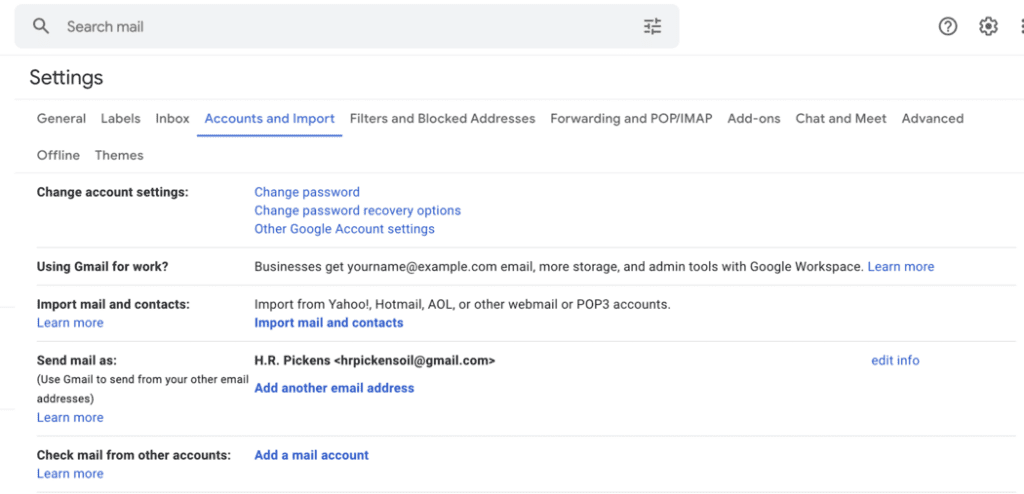
4. Click “Import mail and contacts”.
5. You’ll be taken to a new tab, where you’ll be asked to sign into the email address you want to import from:
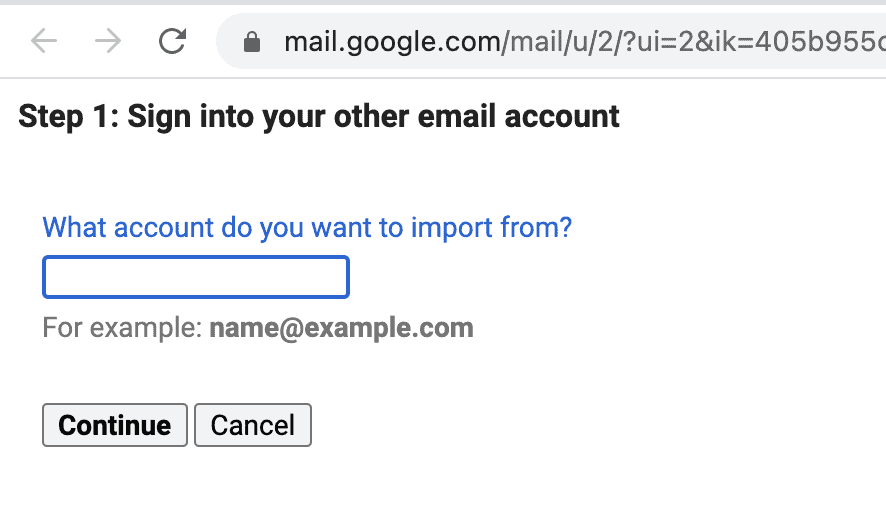
6. Once you sign in, follow the prompts to import all of your emails and contacts from your old email account into your new one.
First, Click “Allow”:

How to Transfer All Google Data From One Account To Another
Now for the larger task of transferring all of your Google data, not just data from Gmail. This means Docs, Sheets, YouTube data, and more, all need to be copied and transferred.
Luckily, Google has made this process very simple through a tool called Google Takeout. Here’s how you use it:
1. Open Google Takeout:
2. Select all the Google products you want to download data from. Google stores data from a wide variety of apps, so read through the entire list to make sure you’re only downloading the data you need:
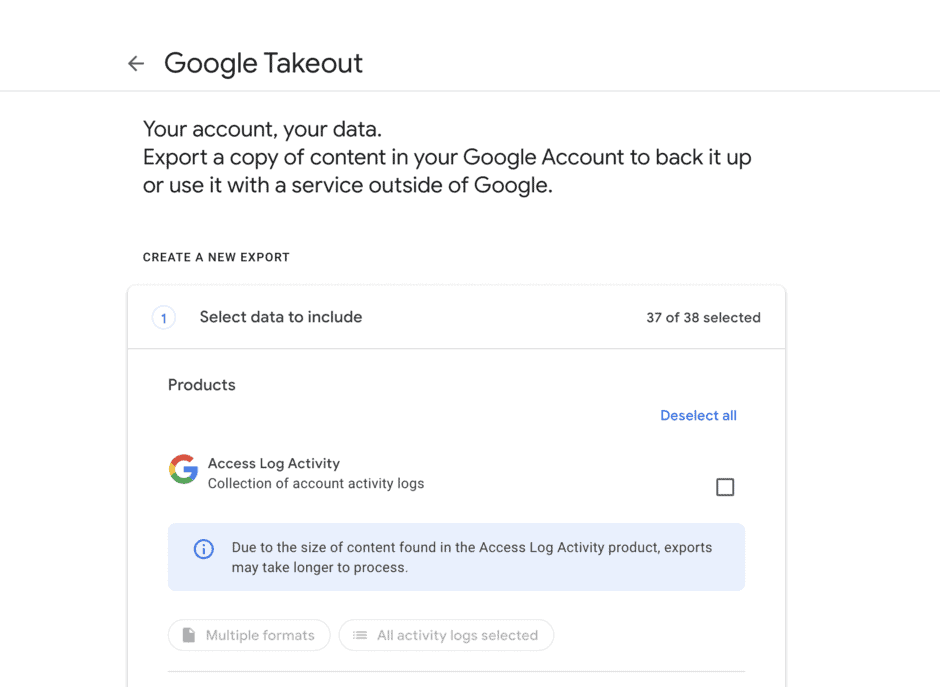
3. At the bottom of the list, click “Next Step”:
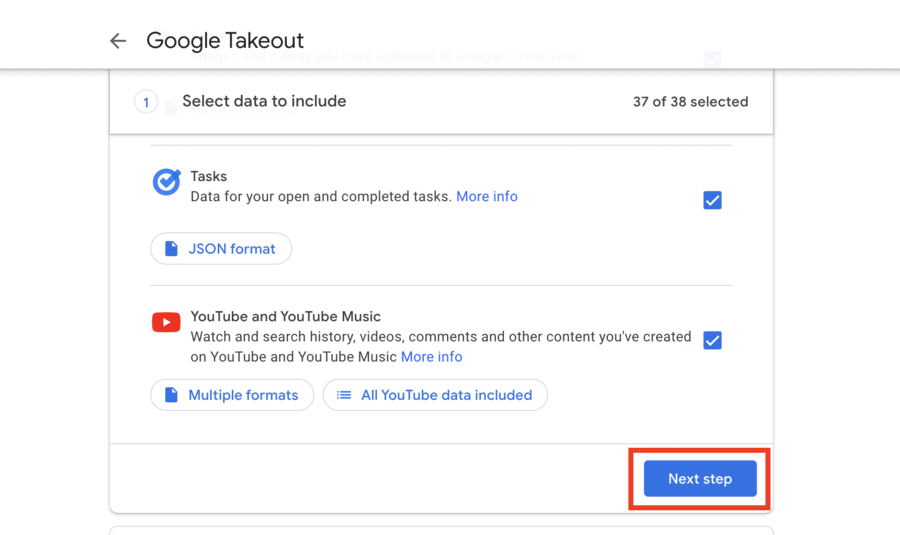
4. Choose “Add to Drive” in the dropdown list of delivery options. This will create an archive of all your Google data that you can instantly save to your new Gmail account using Google Drive. That way, all of your old data is easily accessible:
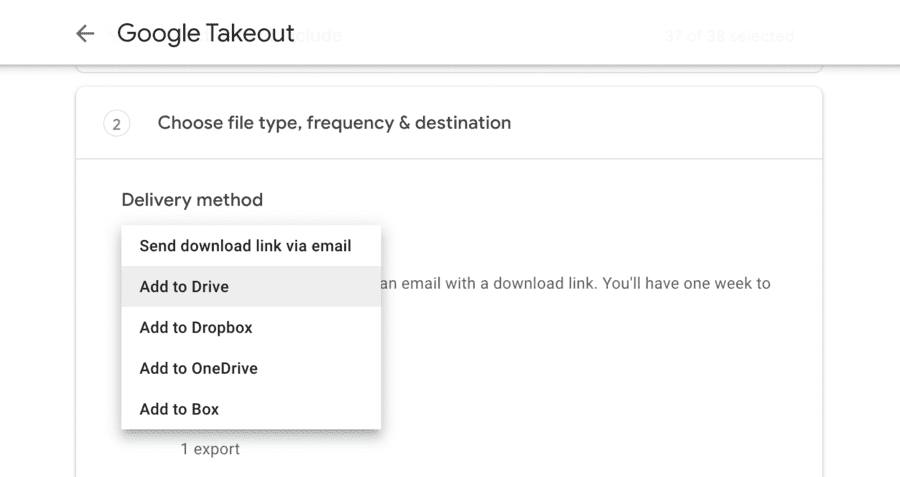
5. Choose “Export Once”, then “Create Export”:
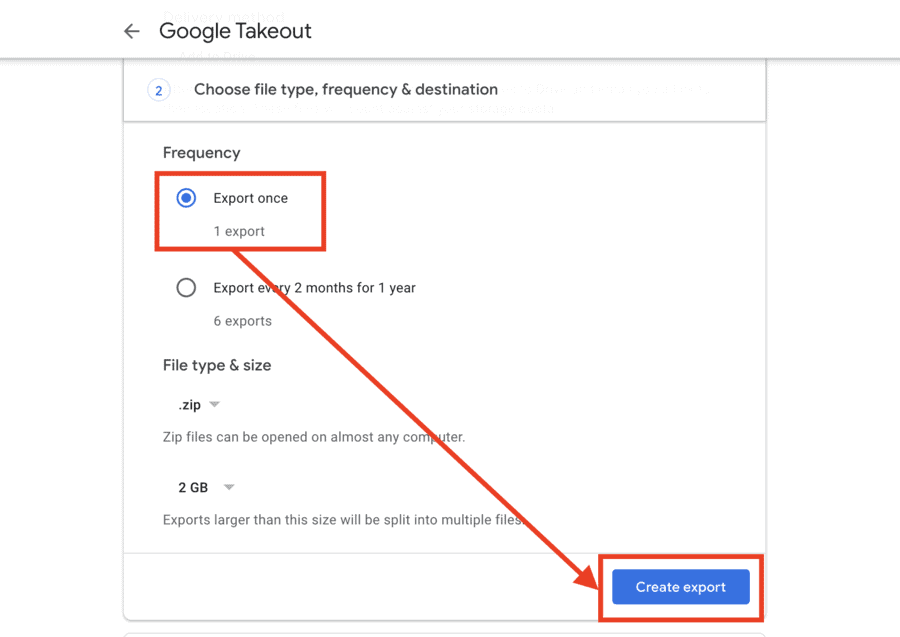
After Google creates the archive of your account (it might take a while), you’ll get an email with a link to access it.
The export files will be placed into Google Drive associated with your old email account. When it’s ready, simply copy and paste it into Google Drive on your new account, and you’re good to go.
How to Delete Your Google Account
If you’ve finished the work of backing up, exporting, and forwarding all your emails, you might be ready to delete your Google account.
We’ve published a full guide on deleting Google accounts here, but the basics of deleting a Google Account are as follows:
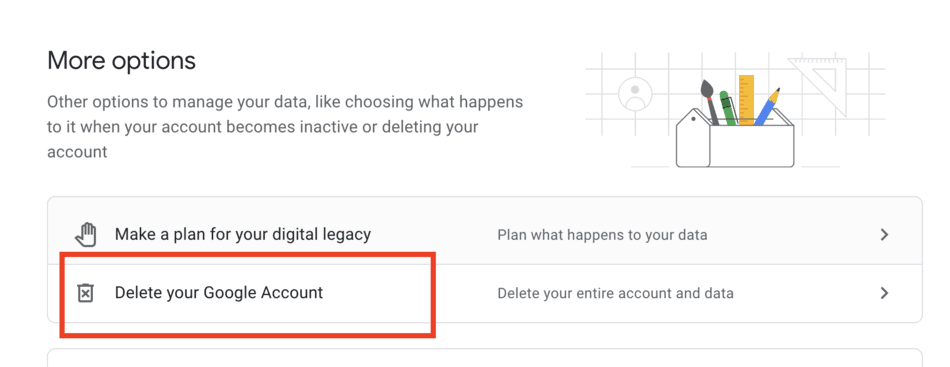
- Open your Google Account home page.
- Click on “Data and Privacy” in the side menu.
- Scroll down to “More options” and click “Delete your Google account”.
- Follow the steps as prompted by Google to finish deleting your account.
Note: while there are typically many limits on the things you can accomplish with the Gmail mobile app, you can delete your Google account in the Gmail app by going to “Settings”, then “Manage Google Account”, and scrolling to the bottom of your screen.
FAQ: Merging Gmail Accounts
Technically, yes, but it takes a few things. First, you need to import all of your old emails into your new Gmail account. Then, you need to set up automatic email forwarding so that new emails are delivered to the correct place. Finally, you need to delete your old Gmail account. If you were hoping for a “one step” solution, unfortunately, none exists.
There is no way to merge Gmail accounts with email accounts from other providers. You’ll have to download your data, forward your emails, and delete your old account – just like you would when merging two Gmail accounts.
You can only create an archive of your Google data on a desktop/mobile web browser. There is no app for Android or iOS that allows you to create a Google account archive.
Similar to creating a Google account archive, email forwarding can only be set up on a desktop.
Wrapping Up
We’ve covered all the bases. While you cannot merge two Gmail accounts, it’s relatively easy to transfer all your data and incoming mail to a new Gmail account:
- Set up automatic email forwarding
- Import all of your old emails into your new Gmail account
- Download and transfer all of your Google Account Data
- Delete your old Gmail account
