If you’re looking for the best video editing apps for iPhone, the good news is that these days we’re spoilt for choice when it comes to mobile video tools. With iPhones becoming more powerful every year, they can now handle highly intensive tasks. As a matter of fact, iPhone 12 and iPhone 12 Pro are powered by Apple’s A14 Bionic chip, which is rivaling the performance of laptop processors.
This means that you can not only shoot high-quality 4K videos on your phone, but you can also edit them straight from your iPhone. Editing a video on the iPhone comes with the advantage of mobility, so you can edit an entire YouTube video and upload it even when you’re on a trip without computer access.
The best video editing apps for iPhone have advanced editing features such as automatic audio detection and slow motion. Advanced color editing, 360° VR editing and real-time previews are just some of the features you should expect from a quality video editing app for iPhone.
Now let’s have a look at the best video editing apps for iPhone so you can easily choose the one that works best for you.
Table of Contents
1. LumaFusion
LumaFusion is one of the most popular video editing apps for iPhone particularly because it’s a complex app that rivals desktop video editing. While LumaFusion has some very powerful features, it’s an accessible app that allows users to easily edit 4K footage via a magnetic timeline that is highly responsive. You can also choose from a wild range of effects, including audio mixing features and color correction tools. A multi-track editor makes it easy to juggle up to six video and audio tracks, which comes in handy when you’re doing overlaid effects.
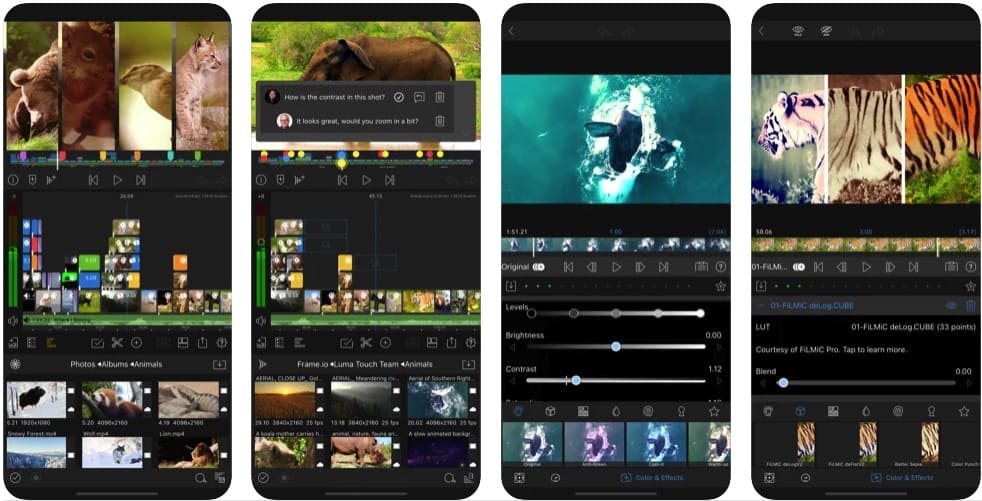
Pros
- Lots of advanced features
- No need for a subscription
- Export directly to YouTube
Cons
- No iCloud syncing
Review Summary
Score 9.9/10
Most reviews for LumaFusion are positive, with users typically praising the complex features that are difficult to find in a video editing app that’s not intended for desktop use. The negative reviews typically mentioned that the app is too complex for some uses and that it is only available on iOS and not for Macs as well.
Price: $29.99
Download LumaFusion for iPhone
2. iMovie
iMovie is the best free video editing app for iPhones and it’s also available for Macs, so you might already be familiar with it, even though the OS app is not exactly the same. The app is automatically included with your phone, and even though it doesn’t offer the same functionality as LumaFusion, it’s still great for beginners who want to get started with video editing or for light users who only need to add voice overs, photos, titles, and music to their videos.

Pros
- Free for all iPhone users
- Very easy to use
- Supports 4K and can stream on Apple TV
Cons
- Lacks features needed for professional use
- Rarely updated
Review Summary
Score 9.7/10
Reviewers are typically happy with iMovie and mention the good range of effects and simple editing timeline. The downside is that the app lacks power features that would make it suitable for professional use.
Price: Free
Download iMovie
Related: How to Screen Record on iPhone
3. Adobe Premiere Rush
This is a cross-platform app that makes video editing very easy and is intended for the YouTube generation. The app is much easier to use than Adobe’s desktop tools, but it makes it easy to process videos on the go and upload them to social media. For example, you can use this app to automatically convert a video to the quality levels and specific aspect ratios required by each social media platform. What makes this app suitable for professional use is the fact that you can upload the content in the cloud and continue to work on it on your computer or tablet.
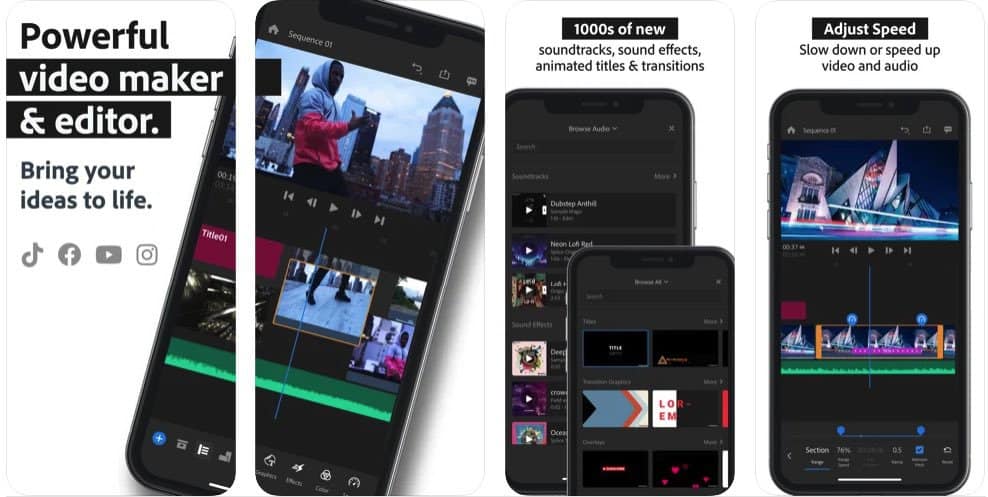
Pros
- Cross-platform app
- Powerful video editing features
- Great export options
Cons
- You need a subscription for the full version
Review Summary
Score
9.5/10
Most reviewers like that Adobe Premiere Rush is a very powerful app that allows you to export all your videos in different formats for social media. The downside that’s most often mentioned is that the app requires a monthly subscription.
Price: $9.99/month
Download Adobe Premiere Rush
4. Quik
Quik is another cross-platform app that’s great for GoPro users. With this app, you can use your iPhone to control your GoPro device remotely and also edit your footage. You can easily add photos, titles, and sync your videos to music while also being able to include graphs from your stats. This is a free app, but you can also purchase some extra filters and themes.
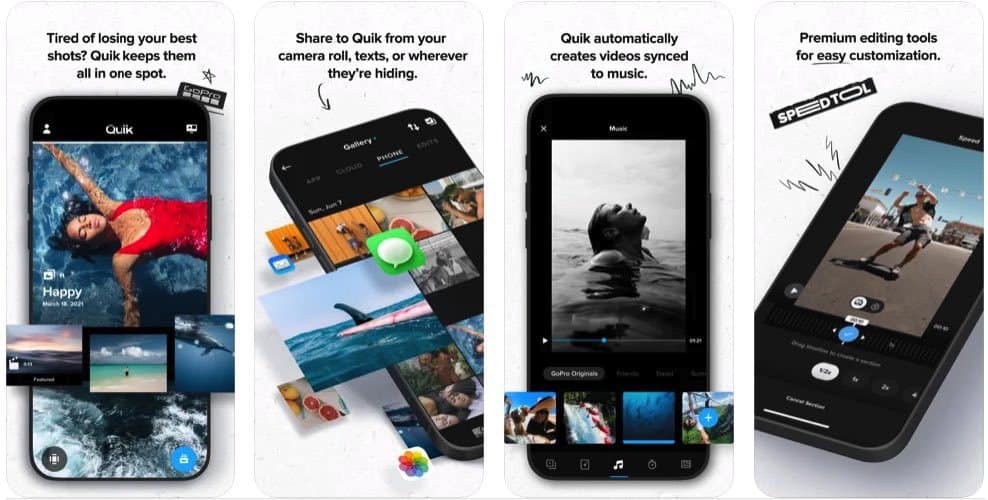
Pros
- Highly intuitive interface
- Imports action footage automatically
- Uploads directly to YouTube, Facebook, or Instagram
Cons
- No 4K support
Review Summary
Score 9.1/10
The ease of use and integrative timeline are two of the main advantages mentioned by Quik reviewers. On the downside, the app doesn’t support 4K footage and you also can’t edit the templates.
Price: Free, some extra features available for $1.99/month or $9.99/year
Download Quik
5. FilmoraGo
If you’re looking for a free video editing app for your iPhone that allows you to edit online videos without having to follow complex tutorials, FilmoraGo is an excellent choice. You can choose from a multitude of themed filters and effects and even though the app is free, it doesn’t add watermarks to your videos.
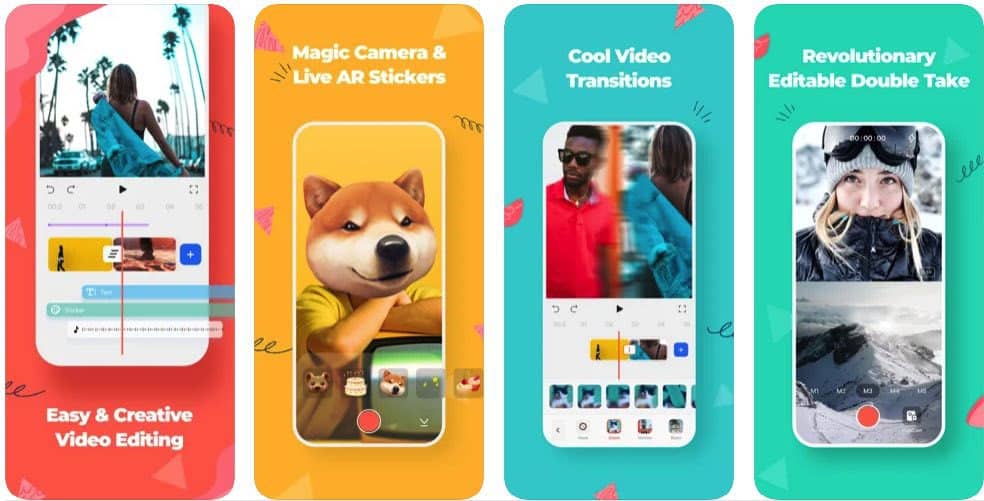
Pros
- No watermarks
- Free to use
- Easy to learn even if you’re a beginner
Cons
- No 4K support
- No multi track editing
Review Summary
Score 8.7/10
Users are generally content with the features offered by FilmoraGo and are particularly happy with how easy it is to learn how to edit videos. On the downside, the app has ads and there is no 4K support.
Price: Free trial available, subscription from $9.99 per month
Download FilmoraGo
6. Splice
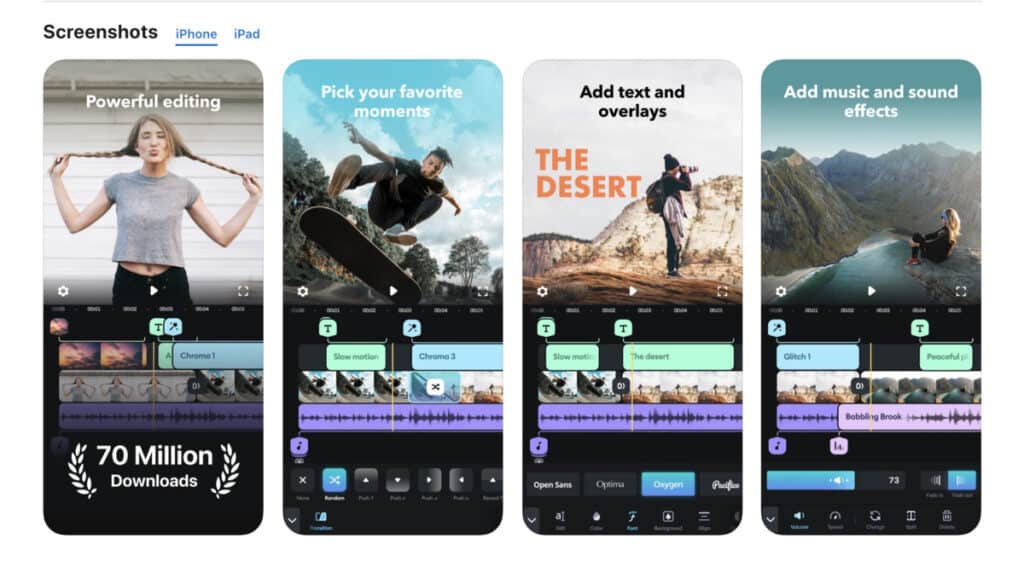
Splice is one of the best free video editing apps for iPhone, not because you can create Hollywood-level movies, but because you can make top-notch edits in seconds. It’s got one track for video and audio, but clip splicing, overlays, and even chroma key effects can be applied extremely quickly. If you’re looking for an editing app that does what you need it to do without getting overly complicated, Splice is for you.
Pros
- Uncomplicated Layout
- Chroma Key Tool
- Easy publishing to TikTok, YouTube and more
Cons
- No 4K support
- Not for complicated productions
Review Summary
Score 8.5/10
This app is perfect for people who are just dipping their toes into the world of video editing and are intimidated by complex technical terms. If you want to get some basic video knowledge and publish quality content without the headaches, Splice is for you.
Price: Free trial, then $2.99/Week
Download Splice
7. Filmmaker Pro – Video Editor
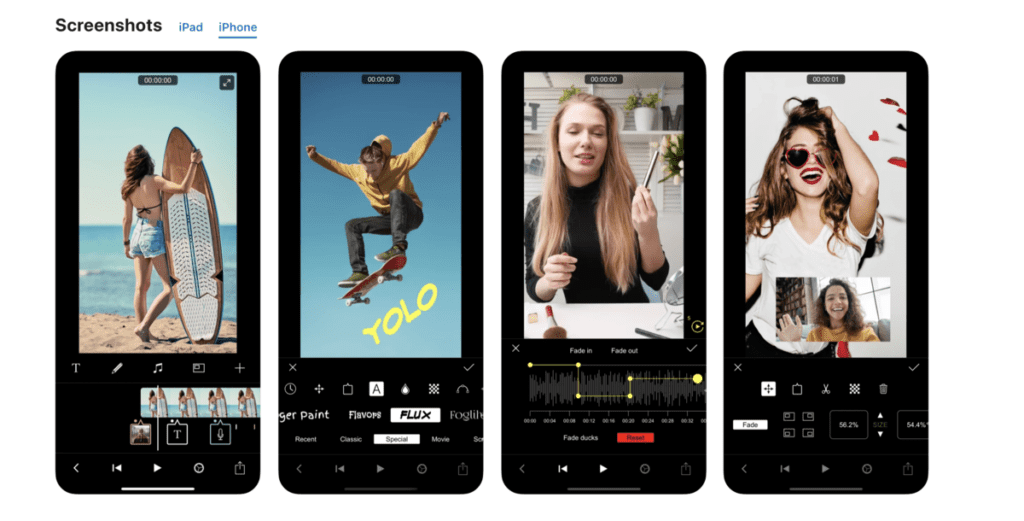
This video editing app truly lives up to its name: it’s a professional-quality video editor that makes its home on the iPhone. If you’re trying to hit high standards with your video editing, but you don’t want to get a new computer to do it, consider Filmmaker Pro. It’s got 4K support, all of the features you’d expect, and a smooth, fast-loading interface.
Pros
- Color-coded timeline view
- 4K support
- Keyframe animation and motion tracking
Cons
- A bit expensive
- Some features are overcomplicated and have too many steps
Review Summary
Score 8.9/10
Filmmaker Pro is a full-featured editing suite that takes a while to learn. However, once you get the hang of it, your iPhone videos will go head-to-head with the TikTok, Instagram, and YouTube content that the professionals put out.
Price: 7.99/Month
Download Filmmaker Pro
iPhone-Based vs. Dekstop-Based Editing: What are the Differences?
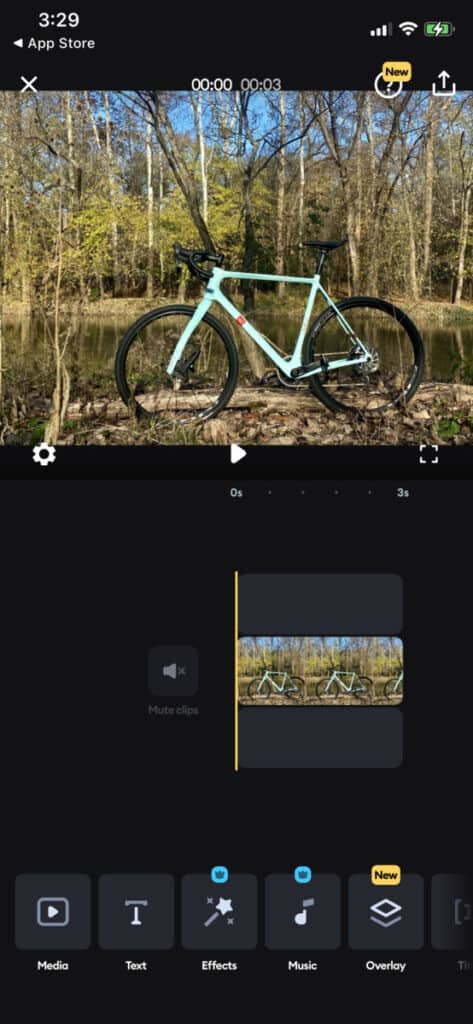
Convenience
Without a doubt, editing video on the same device you used to capture the video is much more convenient than downloading/uploading video to different devices.
The same is true of using video editing apps on the same device you use to publish the video.
If the video production process has three basic parts (capture, edit, and publish), and you are already doing both the capturing and the publishing on an iPhone…
It only makes sense to edit on an iPhone, too. That is, of course, if the video editing apps you use are good enough to publish great video.
Video Quality: iPhone Editing Apps vs Desktop
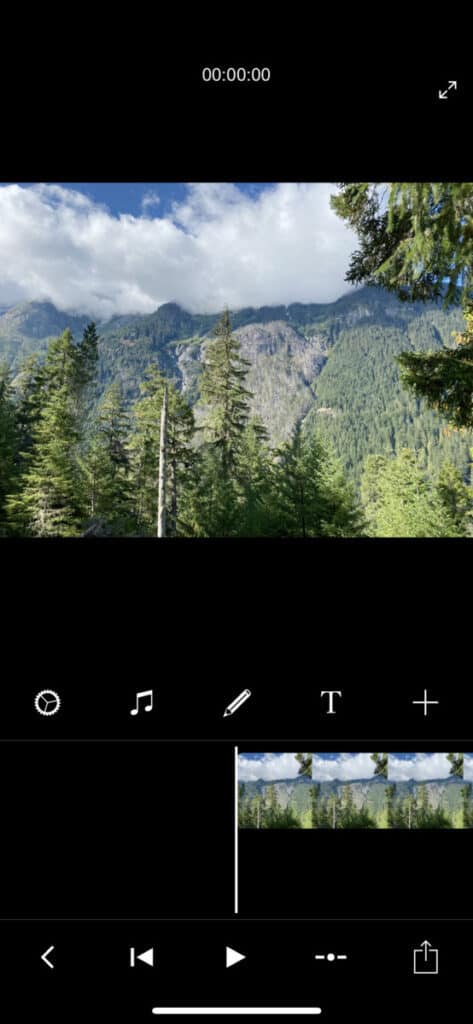
This is one of the main concerns people have when it comes to using a video editing app instead of a traditional editing software like Premiere or Final Cut Pro.
While it’s true that many free video editing apps will produce videos that are slightly lower quality and lack 4K support, top-notch apps like Premiere Rush do.
If you’re willing to spend a few dollars on your iPhone video editing app, you can guarantee top-quality video without having to break the bank on a new laptop.
FAQ: Video Editing on iPhone
Just a couple of years ago, this question would have had an easy answer: no. But, as technology improves and the media landscape changes, cellphone editing apps are becoming more and more capable.
If you’re creating content for Instagram, TikTok, or a similar platform, iPhone video editing apps are likely all you need. Shelling out large amounts of money for expensive video editing suites typically only makes sense if you’re producing content for YouTube, Twitch, Facebook, or advertising mediums.
Most YouTube creators use one of these three programs: iMovie, Adobe Premiere Pro, and Final Cut Pro.
Of these, there are two options for iPhone apps that are similar/exactly the same. iMovie is the same on the iPhone as it is on a desktop, and Premiere Rush has many of the same features as Premiere Pro, only in a mobile package.
If you’ve got next to zero video experience, starting out with a beginner app like iMovie or Splice is a good idea. You won’t feel like you’re drowning in video editing tools or stuck without the proper knowledge for professional-grade video editing.
