Shuffle play on Spotify lets you listen to your favorite playlist or album in random order. This is great when you don’t know what you want to hear next and want the music player to surprise you with something new.
However, sometimes you just want Spotify to play your favorite songs in order. Fortunately, it’s easy to turn off shuffle play.
Here’s how to do it on desktop and mobile.
Related: How to download music on Spotify and listen to your songs offline
Table of Contents
How to switch off Shuffle Play on Desktop
- Open the Spotify app and scroll down to the ‘Now Playing’ box.
- If shuffle play is active, the “Shuffle” button will be green. To disable shuffle play, click the ‘Shuffle’ button.
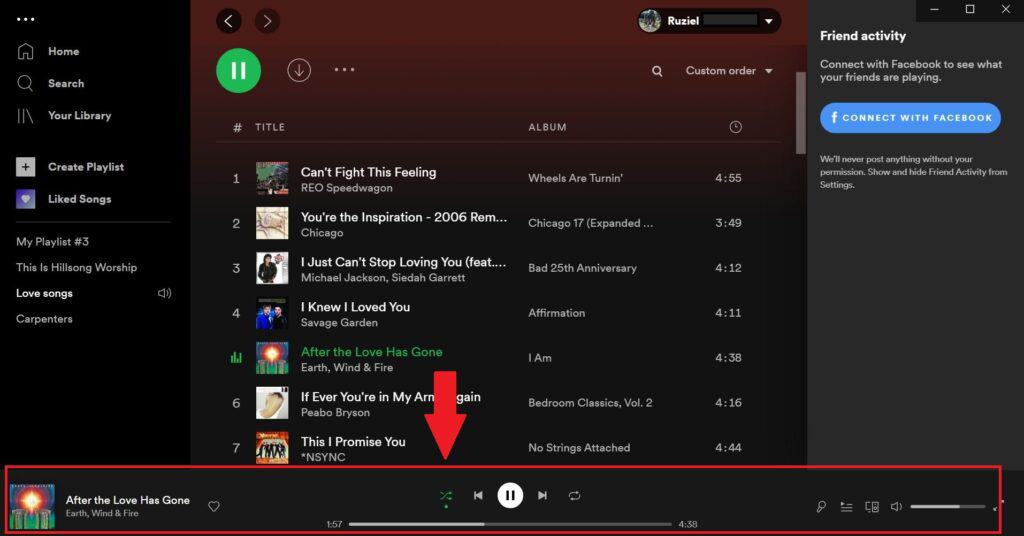
How to switch off Shuffle Play on mobile
- At the bottom of the screen, tap the Now Playing bar (above the menu).
- If shuffle play is active, the “Shuffle” button will be green. Tap “Shuffle” to switch it off.
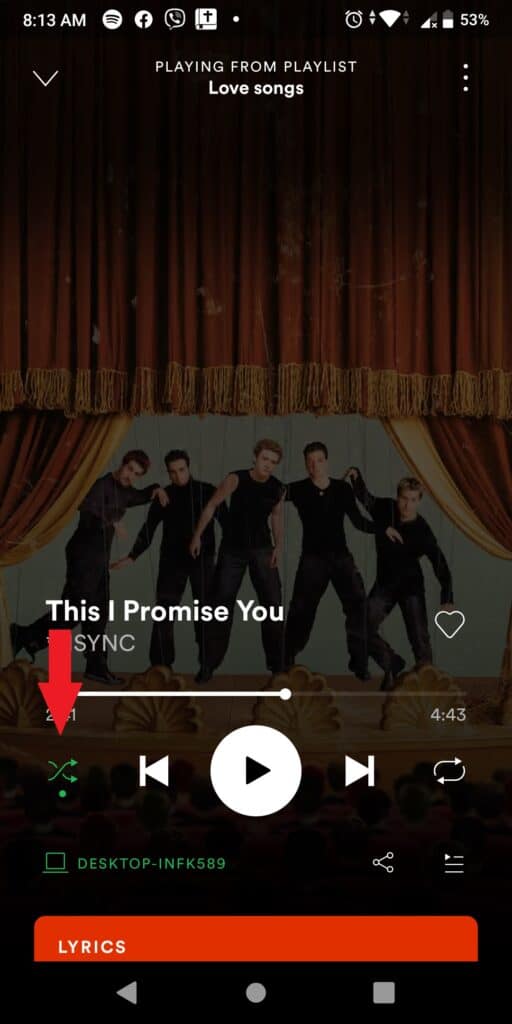
Do I need a Spotify premium account to use shuffle?
No, you can use shuffle mode without having a premium account. You will need to be signed in to your Spotify account before you can use the shuffle button.
However, if you want to switch shuffle off, you can only do so on desktop and in the web app. If you have the free version of Spotify on a mobile device, you can’t stop shuffle play. You need a premium subscription to do so.
