There’s a lot you can do on an iPhone, from making calls and sending texts, to playing music and podcasts. If you want to do more, don’t worry. As they say, there’s an app for that.
The iOS app store has thousands and thousands of apps for all kinds of tasks. With all those options, it’s really easy to fill up your phone’s storage, or even install redundant software. Eventually, you’ll need to get rid of something.
If you’re wondering how to delete apps on iPhone, here’s what to do.
Table of Contents
How to delete apps on iPhone – Make ’em wiggle

The first way to delete iOS apps happens right on the home screen. Tap and hold any app until they all start wiggling. An X will appear in the top-left of each app icon. Find the app you want to delete, tap the X, and press Delete when the option pops up. That’s all there is to it.
Hitting the home button will stop everything from wiggling and you can go about your business as normal, now with a little more space for new apps.
Related: How to Screen Record on iPhone
How to delete apps on iPhone – In the settings
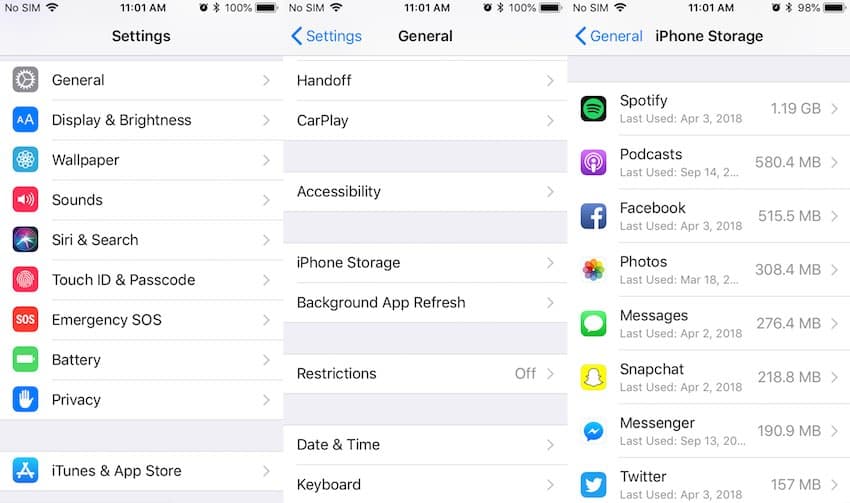
If you want figure out which apps to delete based on how much space they occupy, there’s a more precise way. Open the settings apps, go to General > iPhone Storage, and scroll down till you see apps you’ve installed.
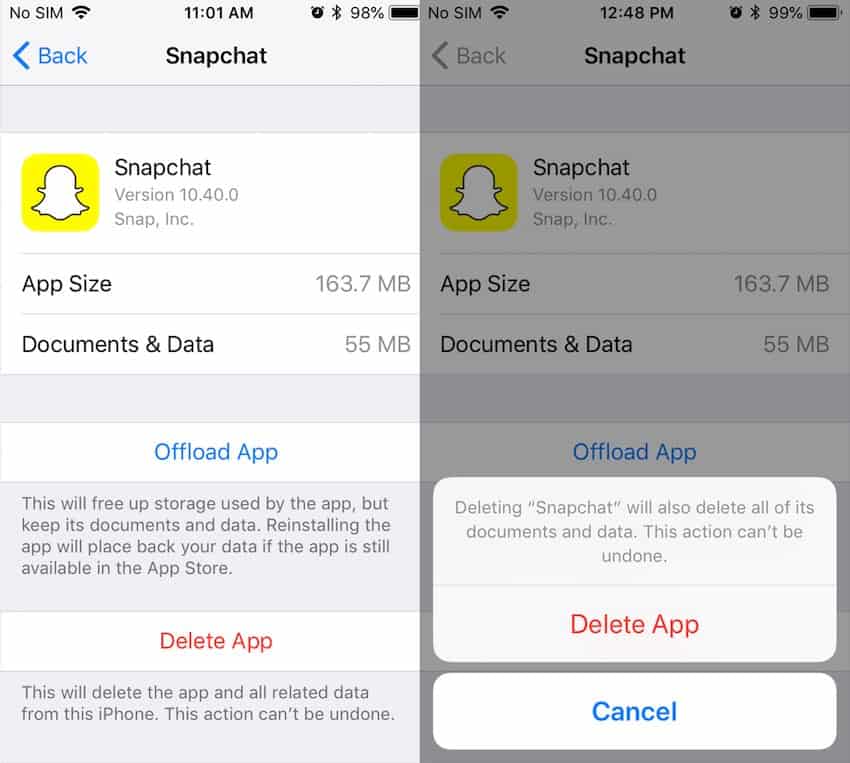
Apps will be listed by size, so the biggest ones will show up first. When you’ve found a particularly big one you want to delete, tap on it and select “Delete App” on the next page. After you confirm your decision, the app will be deleted!
How to delete apps on iPhone – Problems
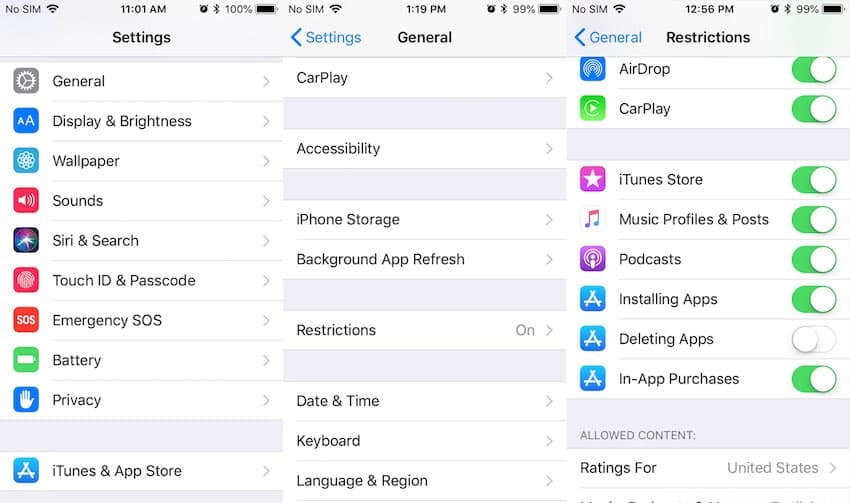
If these two methods didn’t work, your phone’s restrictions may be activated. Head into the settings app and go to General > Restrictions. If Restrictions are set to “On,” you’ll need to enter your phone’s passcode to unlock the menu. Once you’re in, scroll down to “Deleting Apps,” make sure the switch is green. This will let you delete apps, with either method we mentioned above.
In this menu, you can also just turn off restrictions entirely, and never worry about anything in the page again. It’s great for parents controlling what their children can do on their mobile devices, but it may not be all that useful for you.
How to delete apps on iPhone – Conclusion
So there you have, that’s how to delete apps on iPhone. There used to be a way to do it using iTunes on a computer, but that hasn’t been available since the 12.7 update in Fall 2017. You have to handle it on the phone.
Hopefully this helps and you’ll be installing new apps with all your extra space in no time!
