ICloud is Apple’s cloud backup and storage service. It’s handy for when you want offload your music, movies, and photos to the cloud to free up space. It can even just backup your whole phone if you ever want to restore or replace it without losing anything.
However, what about when you don’t want to keep stuff on iCloud? Even after all these years, the service only gives you 5GB of storage for free, after that it costs extra money. Sometimes you just want to start fresh.
If you’re wondering how to delete apps from iCloud, read on!
Table of Contents
Finding your app backups
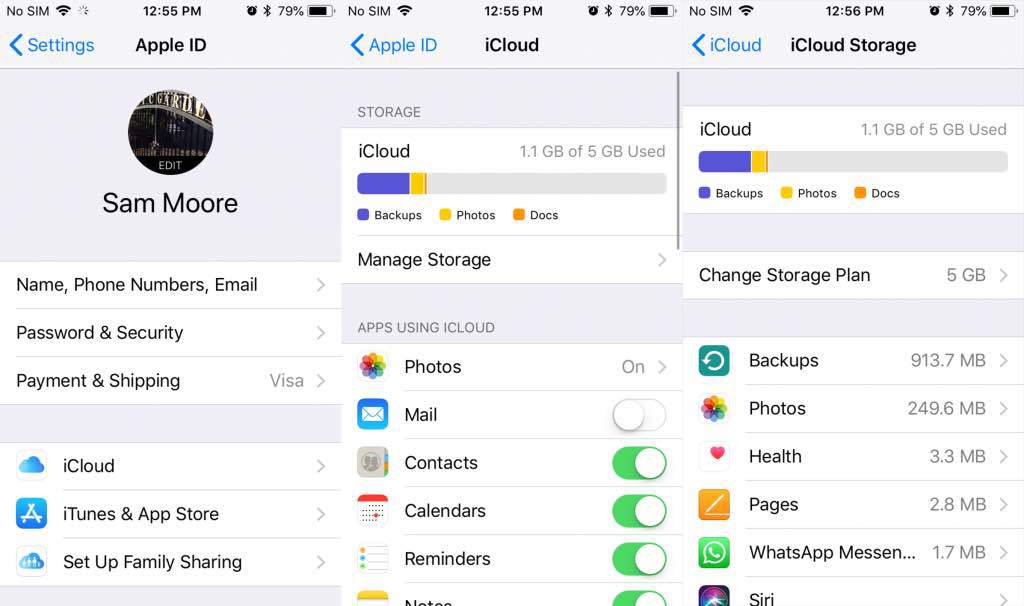
Figuring out how to delete apps from iCloud is simple.
First you’ve got to find where your apps are backed up.
Head over to the Settings app, tap the option with your name on it at the top, and head to iCloud > Manage Storage > Backups and tap on your phone’s backup.
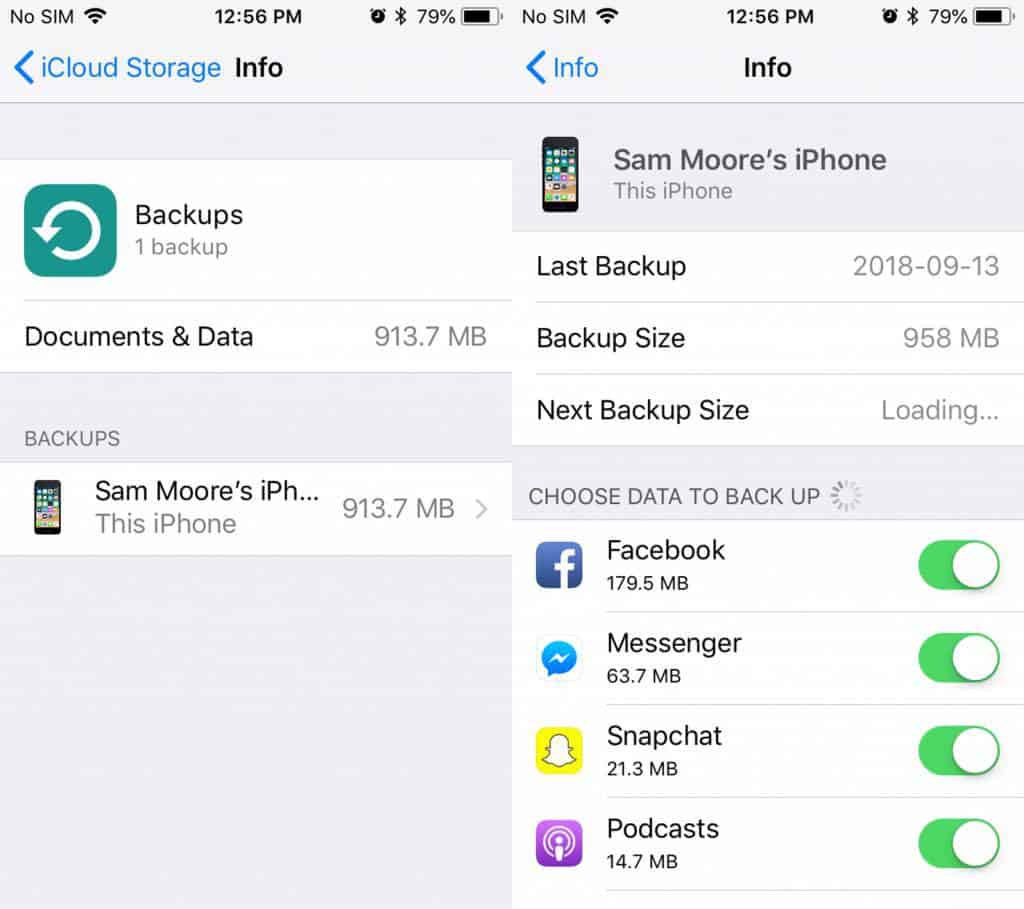
If you’re looking for a specific app you often use, it may also be listed at bottom of the main iCloud menu.
Read also: How to Delete Apps on Apple Watch
Deleting your backups
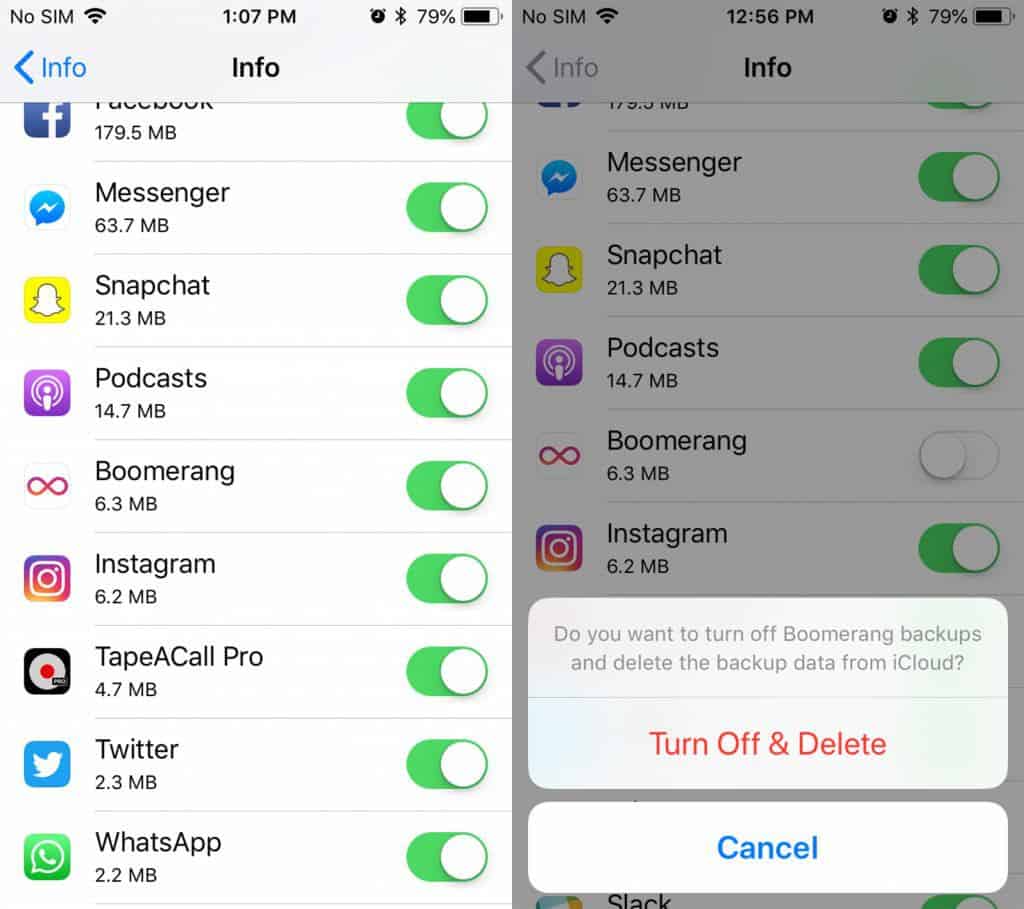
Tapping your phone’s backup will take you to a menu listing all the apps you’ve backed up to iCloud, along with how much data each takes up. From here you can decide which apps you’d like to stop backing up and delete from iCloud. All you have to do is uncheck the green slider for the apps you don’t want to keep.
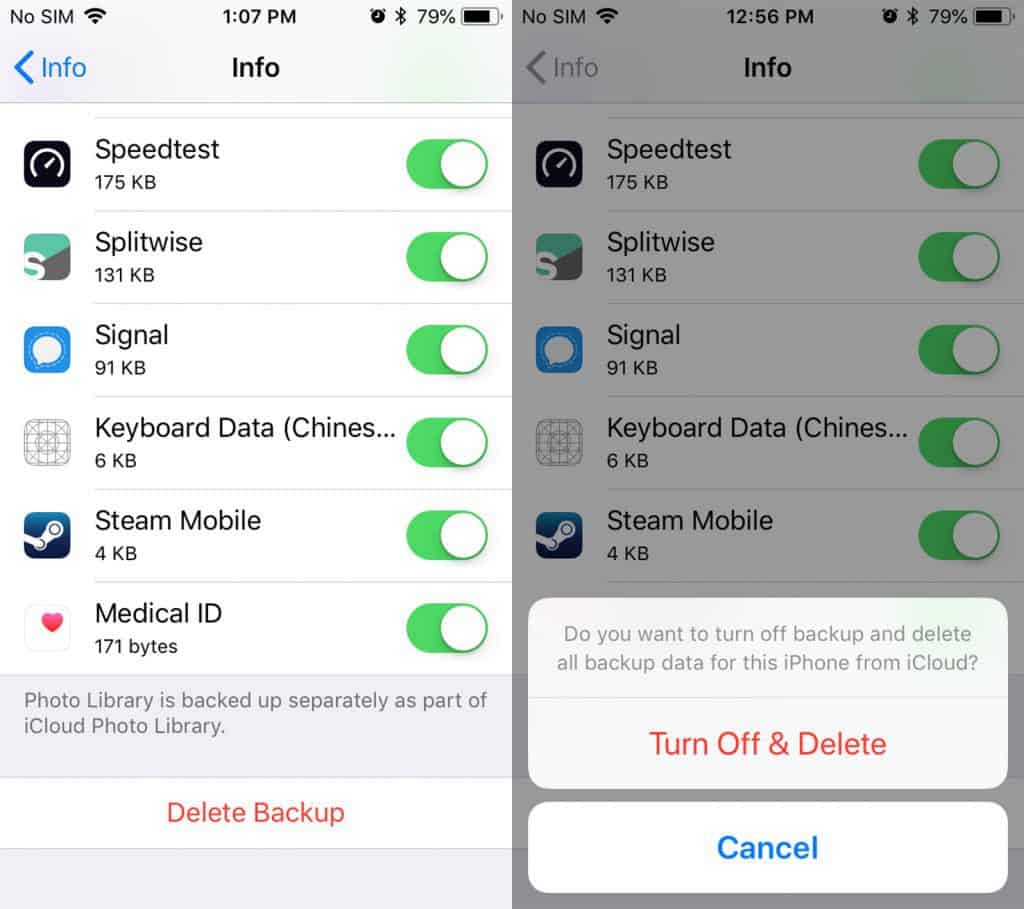
Additionally, you can delete all of them at once by scrolling down to the bottom of the page and tapping “Delete Backup.”
Wrap up
That’s all there is to it! If you were stumped about how to delete apps from iCloud, this will help. It’s not as simple as just deleting the app from your phone, but that makes sense when you think about what you really want iCloud to help you with.
With this method, hopefully you’ll never have to worry about running out of iCloud space again, or worry about how to delete those apps from your iCloud.
