Got an old Gmail account you want to get rid of? Trying to start over with a fresh digital footprint?
Deleting a Gmail account isn’t the simplest process in the world, but it isn’t exactly difficult either. All you need is a guide to walk you through the steps, and that’s exactly what this article intends to do.
Read on to learn how to back up, delete, and even recover a deleted Gmail account.
Table of Contents
How to Delete a Google Account: The Basics
Don’t have time to read the whole article? Just read this super-simplified version of the instructions for deleting a Google account:
- Open your Google Account home page and click “Data and Privacy”.
- Open the section titled “Your data and privacy options” and click “More Options”.
- Click “Delete Your Account” and follow the prompts to finish deleting your account.
What Deleting a Gmail Account Means
When you delete your Gmail account, you’ll lose access to all of your contacts, messages, and more. Since Gmail is part of a larger network of apps called a Google Account, you’ll lose data and access to things like:
- Google Docs
- Google Sheets
- Google Contacts
- Google Calendar
- Hangouts
- YouTube
- and more.
This means that deleting your Google account affects far more than just your Gmail inbox.
If you do decide to go through with deleting your account, you should take a good look at all the Google products you use to make sure you aren’t caught by surprise.
How to Back Up a Google Account Before Deleting It
Google Accounts are often one of the most important things in a person’s life: it stores documents, personal information, correspondence, and more.
That’s why you should always create a backup of your Google data before you delete the account.
There are two ways to backup Google Account Data:
- Downloading it to a computer/external hard drive
- Transferring your account data to a new Google Account.
How to Download All of your Google Account Data
If you were worried you’d have to bounce from one Google product to another, downloading your emails, followed by your Google Sheets, and so on, don’t fret.
Google allows you to download all of your account data, no matter where it’s from, at one time. That means you can get your:
- Emails
- Documents
- Calendar
- Photos
- and more
All with one process.
Here’s how it’s done:
1. Go to Google Takeout, a humorously named page where you can download your data.
2. Every google product that has data saved to it will be automatically selected. All of your Google Drive-based products will also be included (Docs, Sheets, etc).
Check/uncheck products as you see fit:
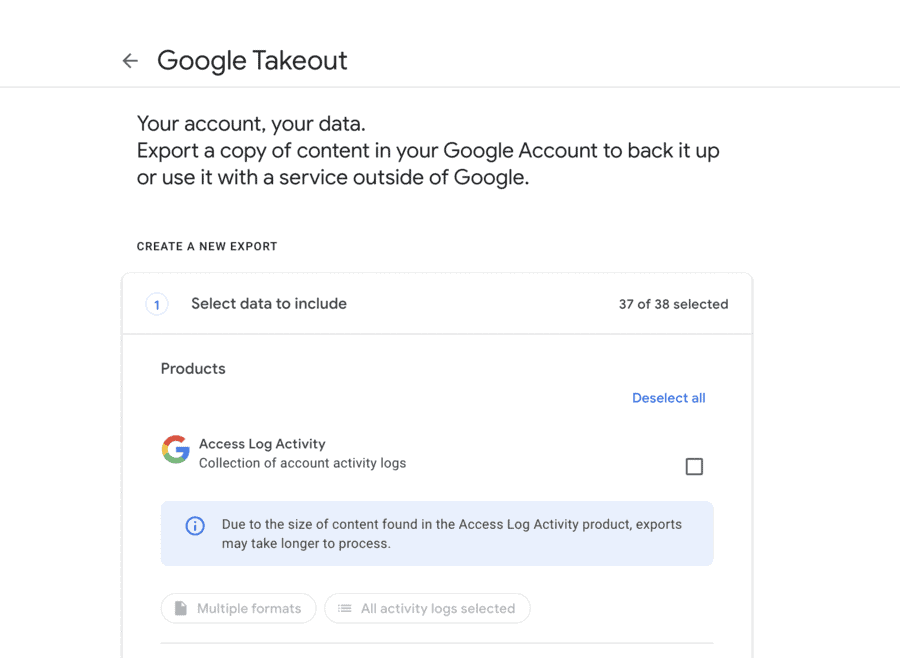
For example, you may not feel like you need to download your Google Maps data, but Google Contacts is a must:
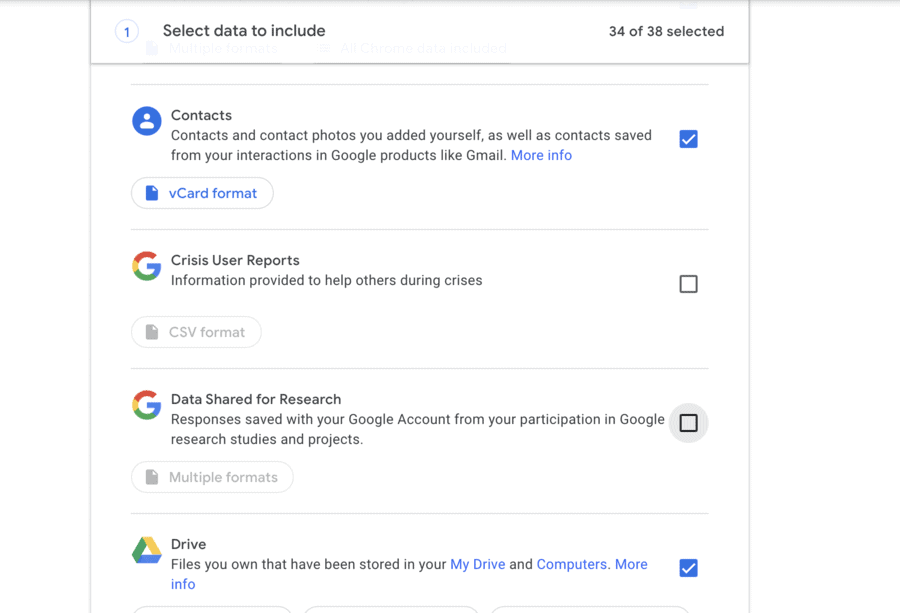
3. Click “Next Step”:
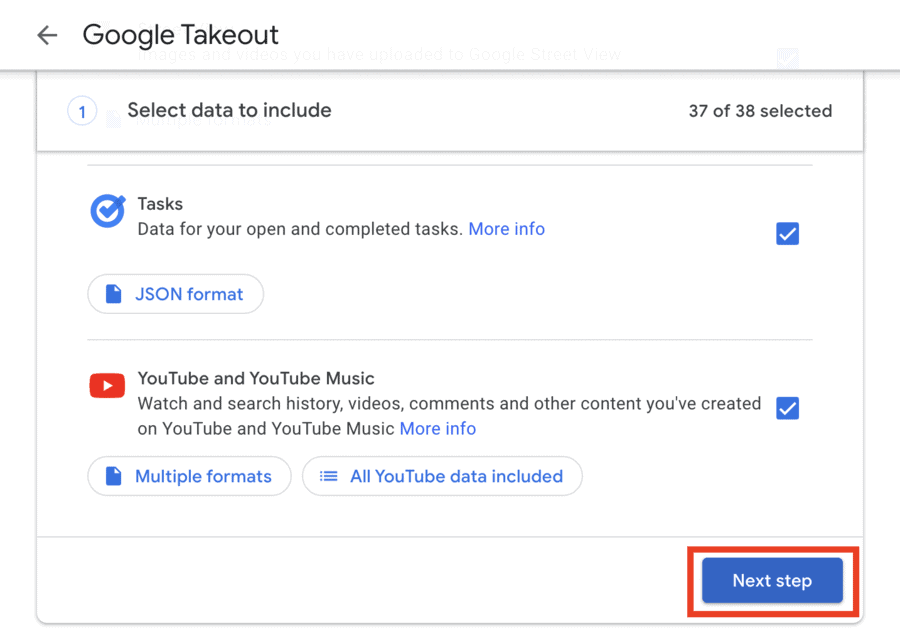
4. Now, Google will begin the process of creating an archive of your account data. You’ll need to pick a delivery format, i.e. the way that you want your account to be archived.
You can choose between a wide range of delivery formats:
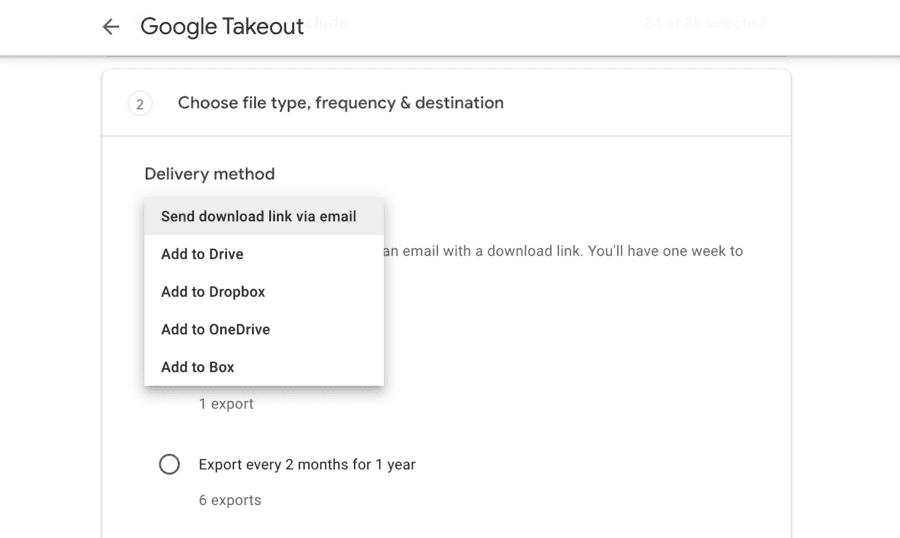
For most people, a download link via email is going to be the best option.
5. Make sure the “Export Once” option is selected. Click “Create Export”, and your Google Account Archive will be created. You’ll get an email when it’s ready.
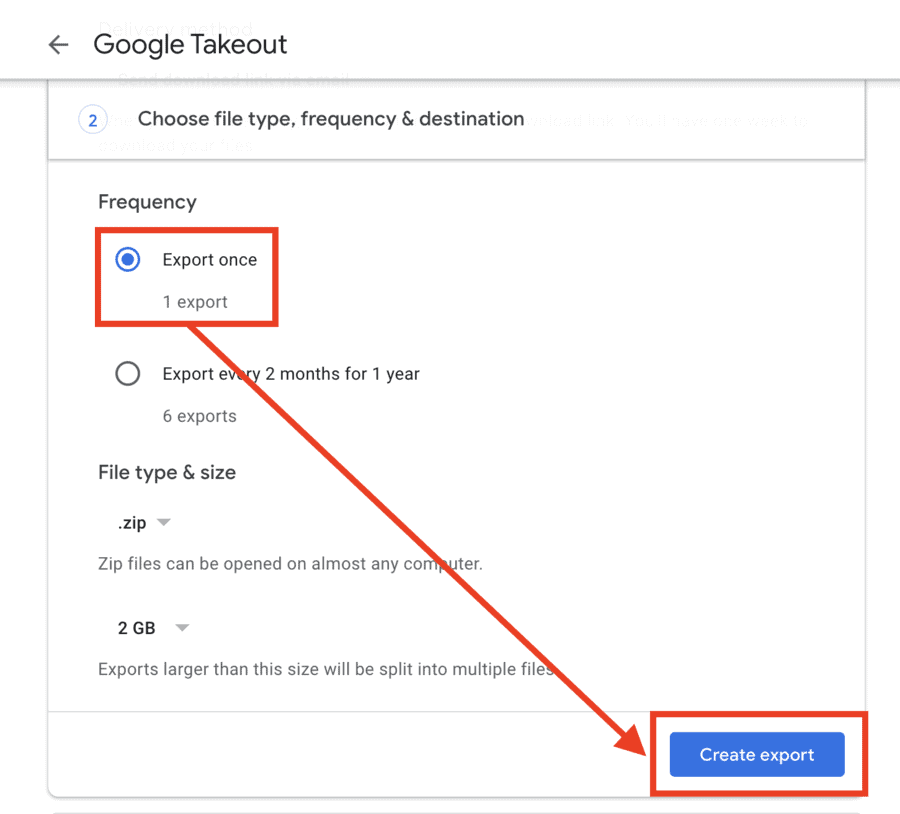
How to Transfer Google Account Data to a New Google Account
Are you moving onto a new Gmail/Google account but don’t want to lose access to all of your data and files from your old account?
You can easily create a Google Drive backup file that you can copy and paste into your new account. All you need to do is follow the same steps listed above, but choose “Google Drive” as your archive destination instead of a download file.
How Do You Delete a Google Account?
Note: deleting your account is possible on both mobile and desktop, and the process is the same. On a mobile device, you can access your Google Account home page by opening the Gmail app’s settings menu and tapping “Manage your Google Account”.
Ready to delete your Gmail account? Follow these steps:
1. Open your Google Account home page:
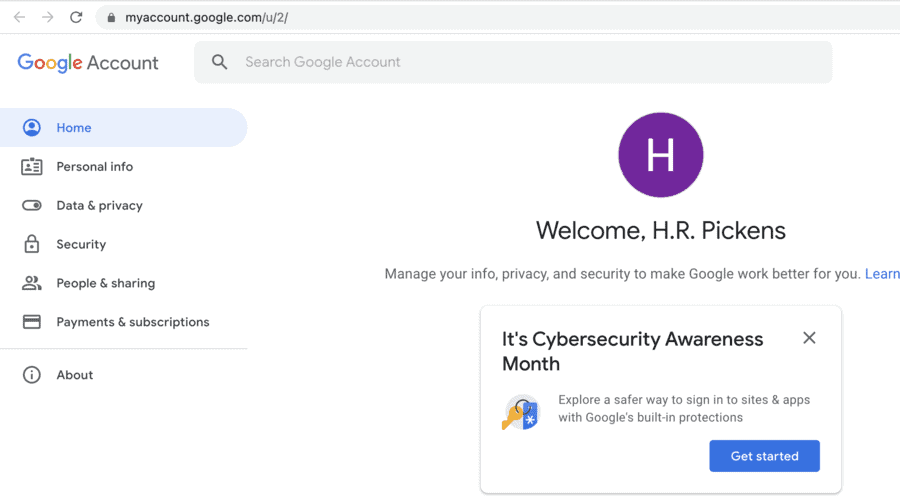
2. Navigate to the section on Data and Privacy (accessible in the side menu):
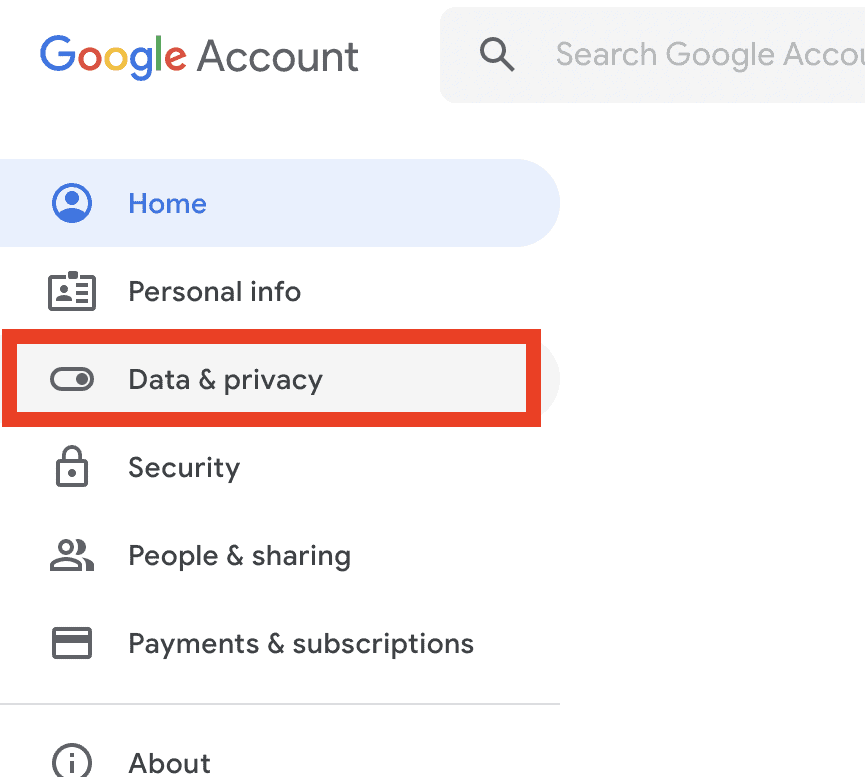
3. Click “More Options”, then “Delete Your Account”:
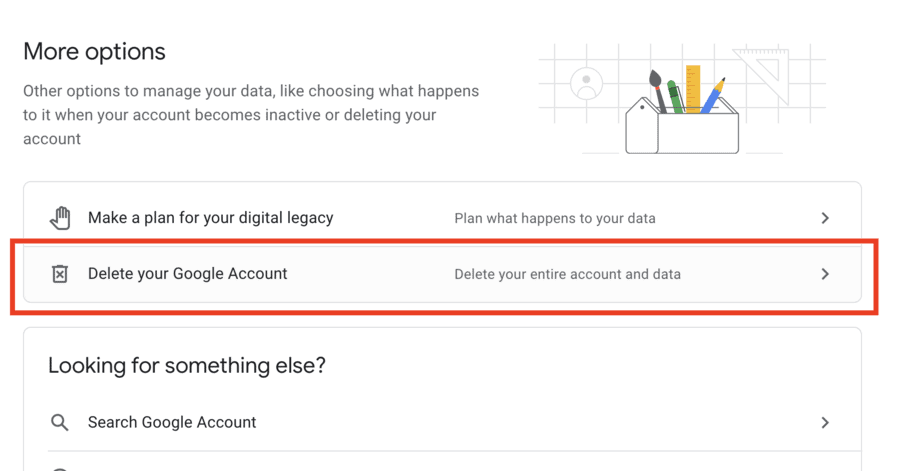
4. Now, Google will ask you to enter your password (this protects your account from being deleted by someone other than you):
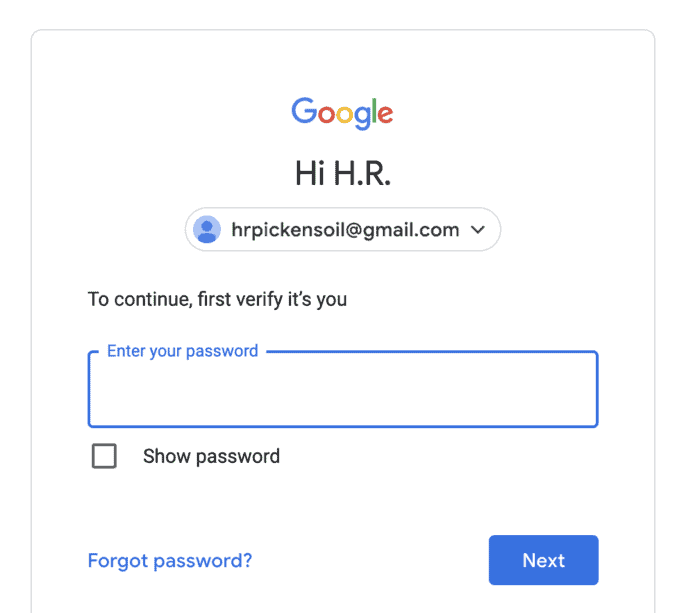
5. Read through the list of things that will be deleted. Google wants to make sure all users fully understand what deleting their account means:
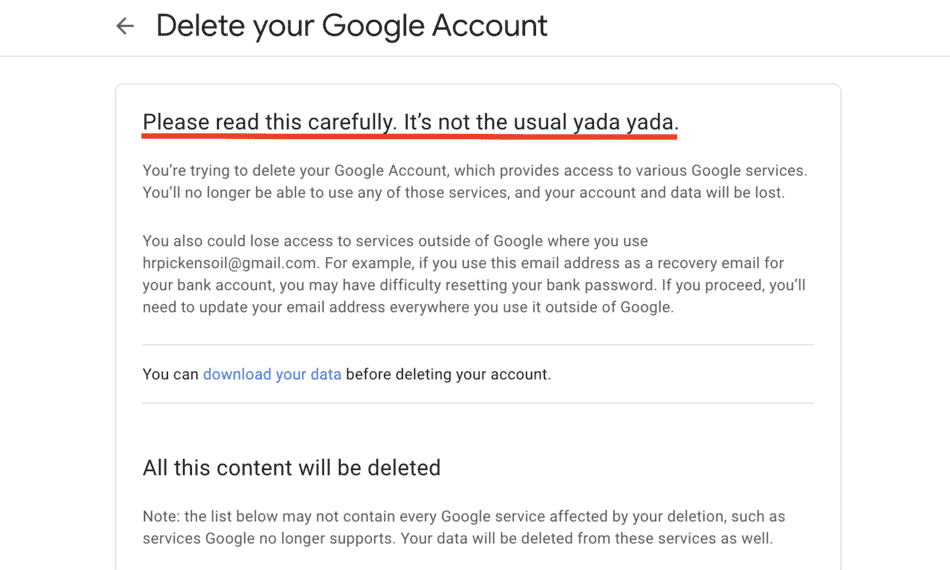
6. At the bottom of the page, you’ll be asked to check two boxes confirming your intent to delete your account:
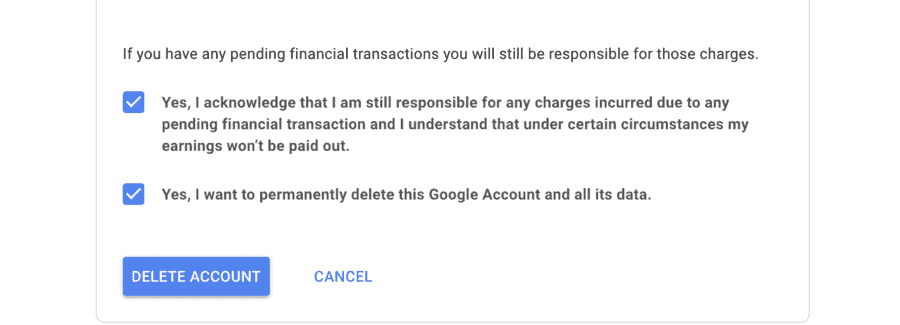
After you confirm, your Google account will be gone. If you get worried that you may have made a mistake in deleting your account, you have about 3 weeks to get it back.
Google holds on to your data for a short, unspecified amount of time. In 2017, it was reported that Google stores deleted accounts for 20 days before permanently removing the data, although this was not confirmed by Google nor have they made a statement on the matter.
So, if you think you may regret deleting your Gmail account, head to this section below to learn how to get it back.
Alternative to Deleting a Gmail Account: Removing Products from Google
Clearly, deleting your Google account without thinking it through is a risky proposition. So, are there any sensible alternatives for people who don’t necessarily want to delete their Gmail account, but don’t want to keep it, either?
There is one option: removing specific Google products from your account. Google calls all of the web-based apps that come with accounts “products”.
Google Docs, Google Sheets, even your YouTube account – those are all “products”.
Google lets users remove specific products from their accounts, deleting all the data without forcing them to delete the entire account.
Follow these instructions to remove Gmail from your Google Account:
1. Open your Google Account home page, then click “Data and Privacy” in the side menu.
2. Scroll down and click “Delete a Google Service”:
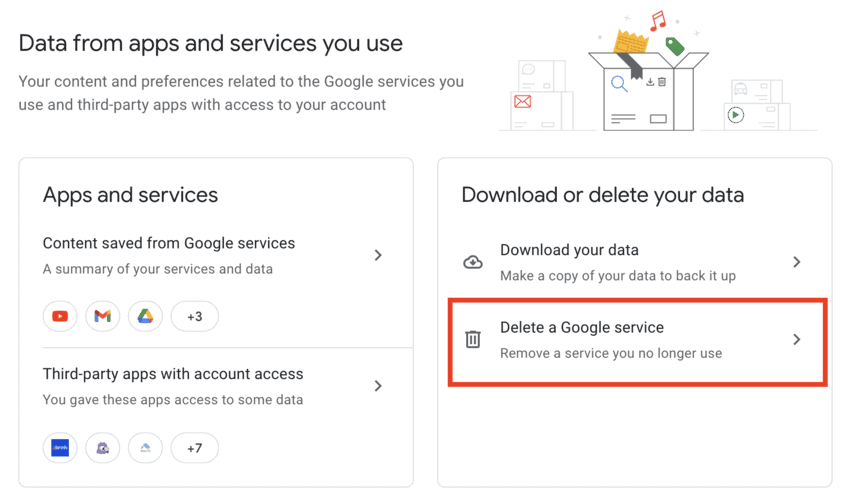
3. Verify your password:
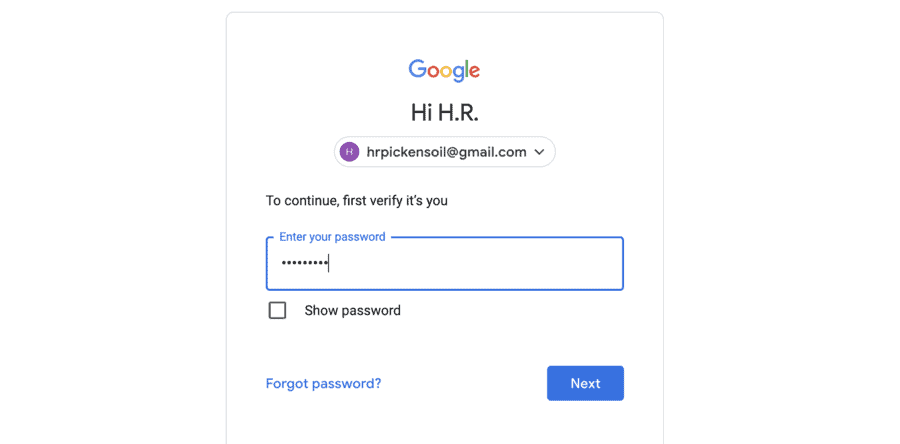
4. A list of all the Google products you use will appear:
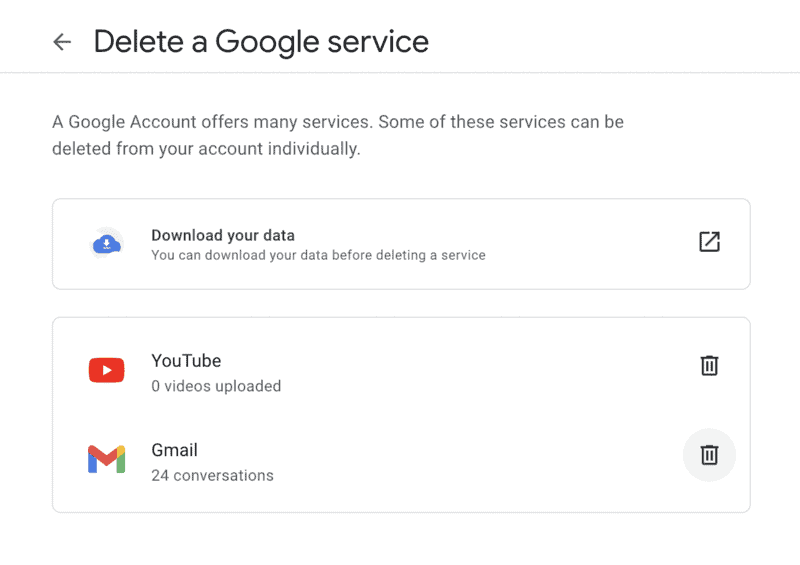
5. Click the “Delete” icon next to Gmail.
6. You’ll be asked to enter a new email address so that you can still access your account:
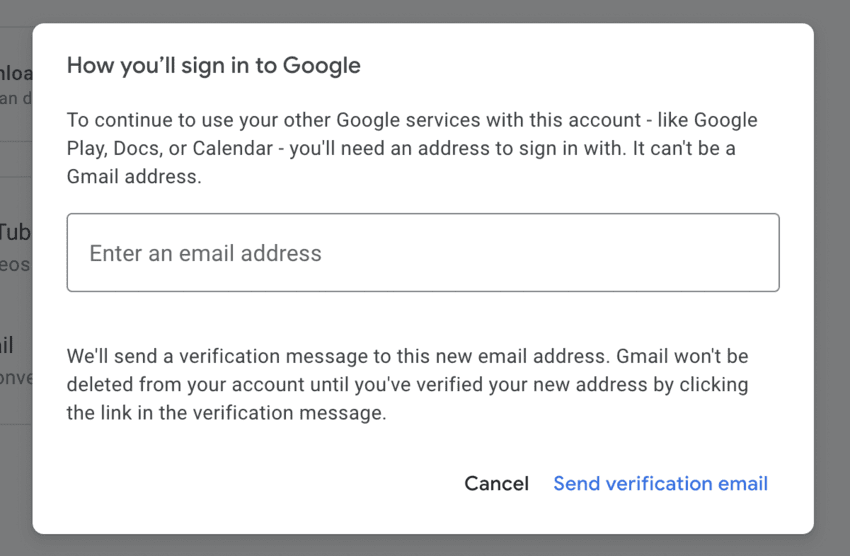
7. Once you open the verification email and tie a new email address to your account, your Gmail and all the data associated with it will be removed.
How to Recover a Deleted Gmail Account
If you have deleted your Google account and regret doing so, time is of the essence.
As mentioned, Google will hold onto your account data for an indeterminate amount of time.
Though the exact amount of time you have to recover your account is unknown, it’s wise to attempt recovery within 3 weeks of deleting your account, if not sooner.
Here’s how you can recover your deleted Gmail account:
1. Go to the Google Account Recovery Page.
2. Enter your Gmail address:
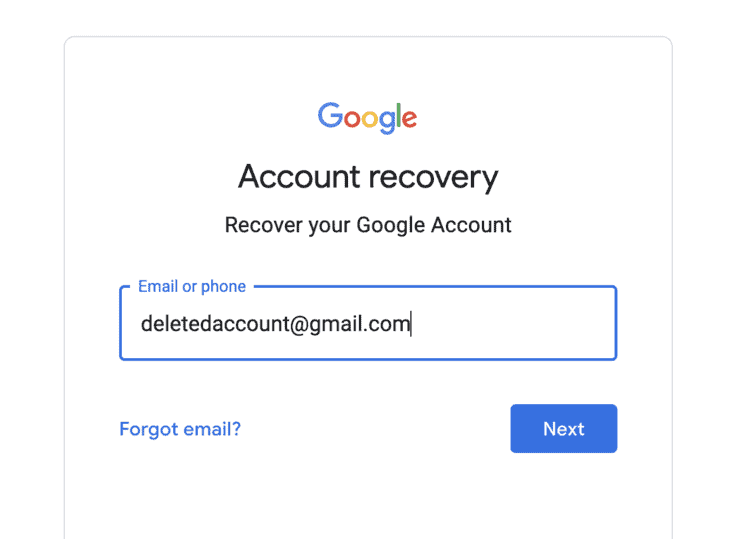
3. If your account can be recovered, you’ll be asked to answer one or more questions to verify your identity.
These questions could range from simply entering your backup email or phone number for a verification code, or entering an old password.

Once you verify your identity and restore your account, you’ll be asked to create a new password for your recovered Gmail account.
As long as Google hasn’t gotten rid of your account data yet, and you remember your login credentials, recovering a deleted Gmail account is a breeze.
Related: How to Merge Gmail Accounts
FAQ: Deleting a Google Account
Yes – Google will hold onto your data for a few days, potentially up to a couple of weeks. After that, though, all the data associated with your Google account will be permanently deleted.
If you want to delete your account but retain your data, you’ll need to download it (which Google calls “creating an archive”) before starting the account deletion process.
If you’ve got an overstuffed Google account, full of emails, documents, and files stored in the cloud, it might take several hours for your account archive to be created.
Furthermore, if you’re downloading the files to your computer, it could take several hours for a large download file to complete, depending your internet download speed.
Yes! Google permits users to delete any Google product without having to delete their account. All you have to do is navigate to the “Delete a Google Service” page in your Google Account home page and follow the instructions (we’ve also included those instructions above).
You can delete your Google Account using the Gmail app. Simply open your Gmail app, go to “Settings”, then “Manage Google Account”, and scroll to the bottom of your screen. You’ll see the option to delete your account there, and at this point, the process is the same as on a desktop computer.
Wrapping Up: 3 Things to Remember Before You Delete Gmail
Let’s finish this one off by recapping what we’ve learned:
- You should always back up your account before deleting it. If you decide later that you don’t need the backup, you can get rid of it; that’s much better than never creating a backup and later realizing you lost important data forever.
- Deleting Google accounts is permanent, and can only be reversed within a few days of the actions being completed.
- If you don’t want to delete your entire account, you can delete select Google services and products such as Gmail.
