Having multiple email addresses is usually a necessary thing – you need one for work, one for your social accounts, and maybe another leftover from your old college.
Managing all those email accounts isn’t easy, though, especially when you use Gmail. Because Gmail always defaults to one account over the others, it can be annoying to constantly switch back and forth.
In this article, you’ll learn how to set and switch your default Gmail account, as well as a convenient option for Chrome and Firefox users that removes the problem altogether!
Table of Contents
Can You Make a Certain Gmail Account Your Default Gmail Account?
If you’re signed into more than one Gmail account, there is no way to directly change your default Gmail account. The account you signed into first will be the one that is set to default, no matter what.
You can still change your default Gmail account indirectly, it’s just that Google has not given users an option to change their default Gmail account without first signing out.
How Do I Change My Default Gmail Account?
The only way to change the Gmail account your browser defaults to is to sign out of all your accounts and sign back in with your desired default first.
True to the definition of the word “default”, your default Gmail account will always be the one you signed in with first, no matter what.
If you want it to change, you have to follow this (slightly annoying) process:
1. Sign out of all your Gmail accounts:
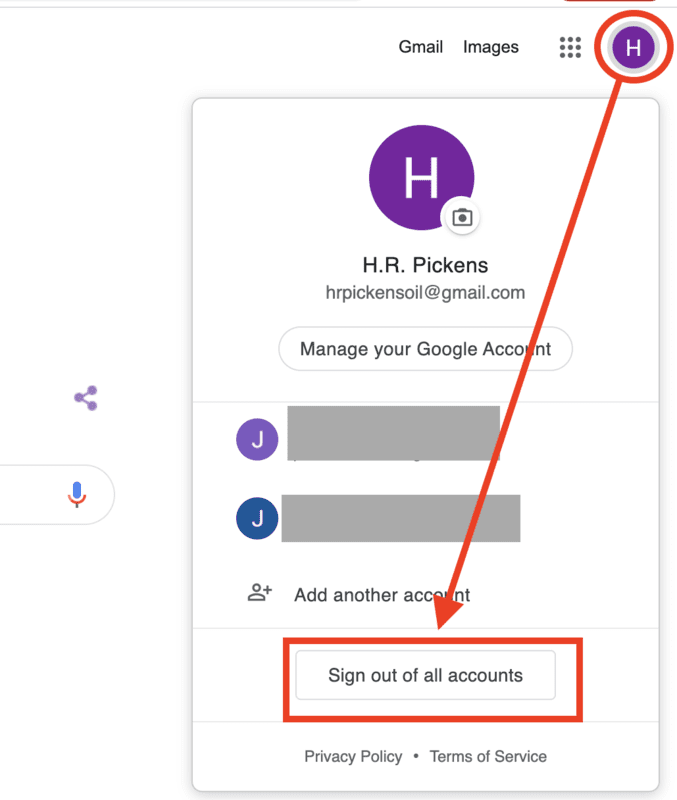
2. Sign back in using your primary Gmail account (the one you want to become the new “default”.
3. Sign back into the rest of your Gmail accounts.
Your default Gmail account, as before, will be the one that was signed in first – but since you changed the log-in order, your default account will be updated.
How to Use Chrome Profiles to Always Have the Default Gmail Account You Want
If you’re one of the literal billions of people using Google Chrome, you don’t have to deal with the silliness of not being allowed to choose a default Gmail account.
How do you do that? By taking advantage of a relatively new feature called “Profiles”.
In March of 2021, Google launched a new feature that lets users create a separate profile for each of the Gmail accounts they use.
Instead of having to switch between accounts in the same window, you can have a separate Chrome window, each with one of your Gmail accounts as the default.
Now, instead of having to sign out and log back in, you can just switch to a different Chrome window.
Want to make a Chrome profile for each of your Gmail accounts?
Here’s how it’s done:
1. Open a new tab in Chrome.
2. in the top right corner of your screen, click your profile icon:
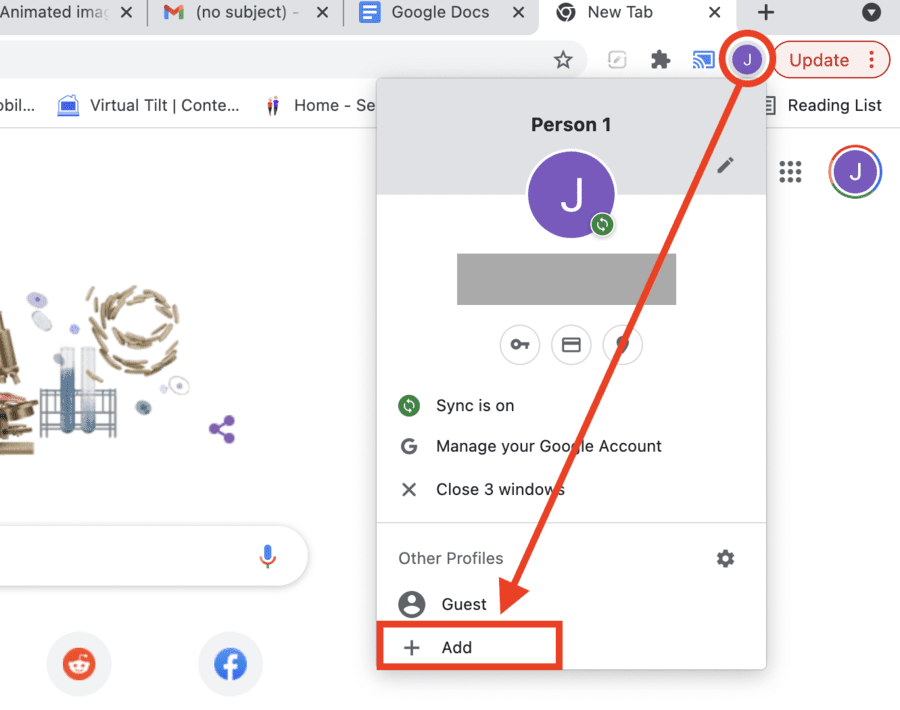
3. Click “Add” in the “Profiles” section of your screen (above).
4. Sign in to one of your Gmail accounts:
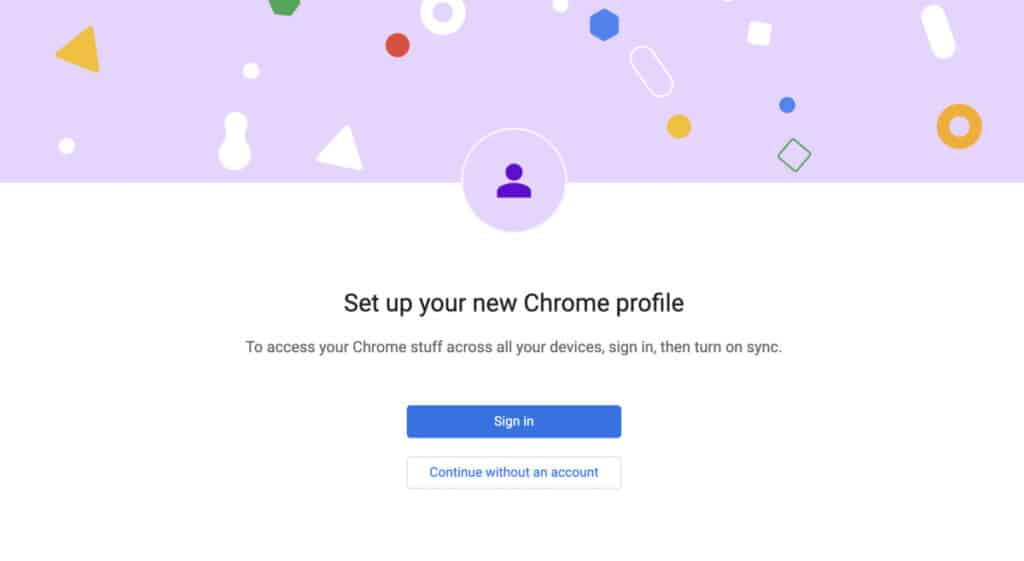
You don’t have to attach a Gmail account to a Chrome profile; you can create profiles with or without multiple accounts.
4. Choose whether or not you’d like your profile data to sync across multiple devices. If you’re planning on using Chrome profiles on more than one device, this is a good idea. If you aren’t, you can forgo it:
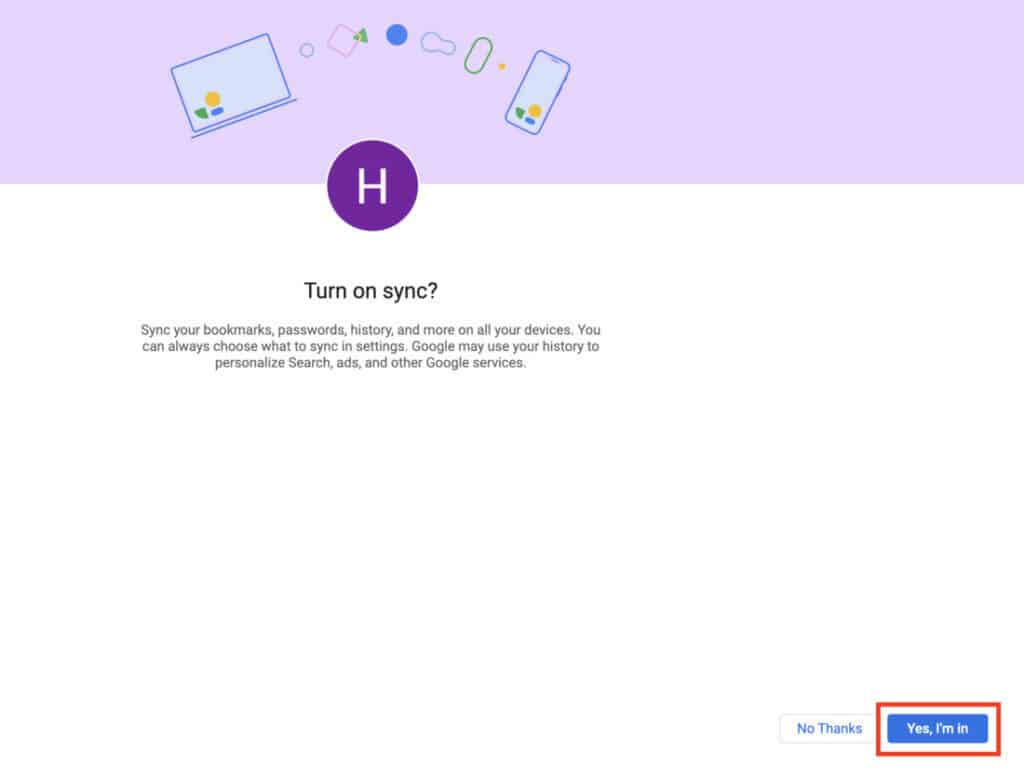
5. Give your new Chrome profile a name and theme:
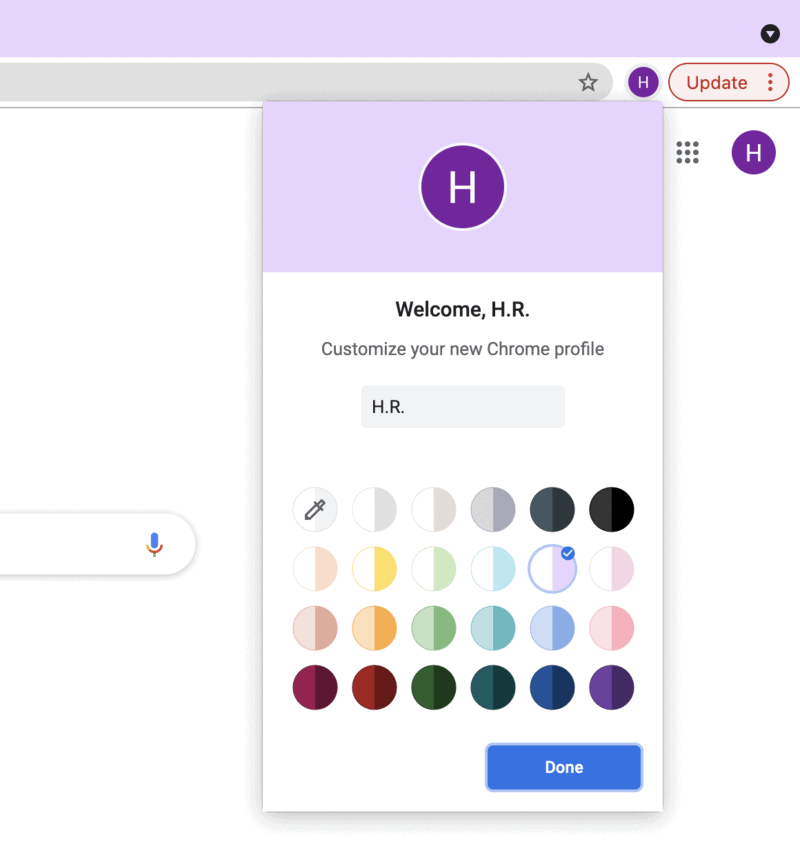
Choosing a name and theme for your profile isn’t necessary, but it does make it easier to distinguish profiles.
How to Switch Chrome Profiles
Switching to your new Chrome profile is easy.
Just click on your profile icon in the top of any Chrome tab, then on a profile.
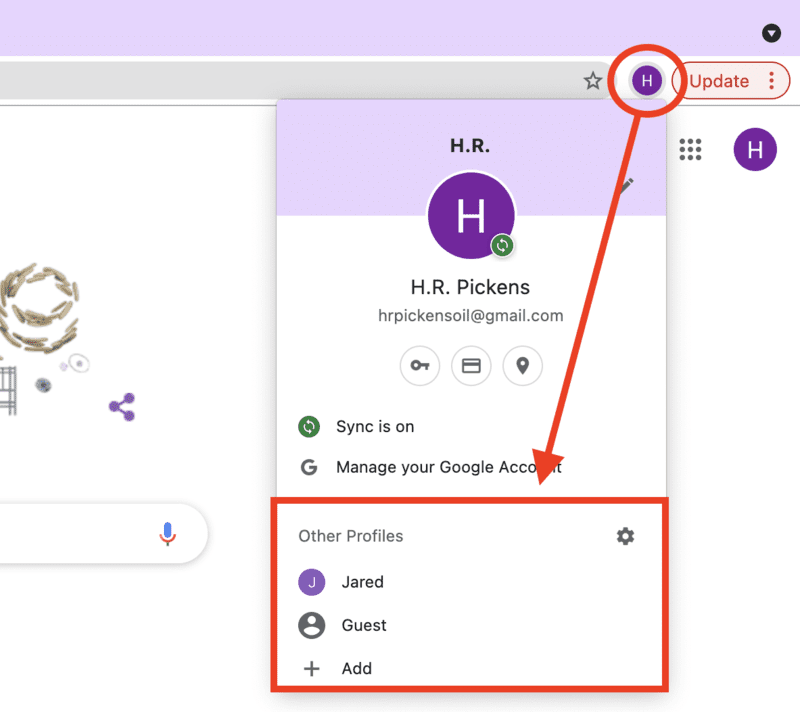
A new window will be launched for that profile, with the default Gmail account automatically chosen.
If you’re a Chrome user, there is no better way to manage multiple Google accounts than by taking advantage of Chrome profiles.
How to Create Profiles in Firefox
Mozilla Firefox isn’t nearly as popular as it used to be, and it owes much of its decline to Chrome. That said, there are still millions of Firefox loyalists out there, and if you’re one of them, you’ll be delighted to know that you, too, can create a Firefox profile for each Gmail address you use:
- Open Firefox.
- In the address bar, type “about:profiles” and hit “enter”.
- Click the icon that says “Create Profile”
- Give your new profile a name, and click “Done”
- Launch your new profile, and sign in with your desired Gmail account. From now on, each profile you create will default to the Gmail account you signed into.
FAQ: Default Gmail Accounts
Your mobile device, just like your laptop, will use the first Gmail account you signed in with as the default. To change the default, you’ll need to remove Gmail accounts from your device and then sign back in.
Unfortunately, there is no way to make profiles on Safari. If you’re a Safari user, you’ll have to use the classic “log out and back in” method of changing default Gmail accounts. Alternatively, maybe it’s time for you to finally make the switch to Chrome.
The only way to have two different Google/Gmail accounts acting as “default” accounts on your computer is to set up multiple profiles on Chrome or Firefox.
Wrapping Up: Changing Your Default Gmail Account
It’s possible and not at all difficult to change your default Gmail account, but that doesn’t mean it isn’t a little bit annoying. You have to log out of all your accounts and log back in, starting with your desired Gmail default.
If you’re a Chrome or Firefox user, however, it’s much easier to set up different profiles and leave them open in different browser windows. That way, your Gmail accounts and all the apps/tools/programs linked to them are always organized.
