When you connect Spotify to your Alexa-enabled devices, you can listen to music and playlists only through voice commands. After that, you can set Spotify as your default streaming service and ask Alexa to play your favorite songs and playlists right away.
Here’s how to make Spotify your default music player by connecting it to your Alexa device.
Table of Contents
Check whether your device is compatible
The first thing to do is to make sure you have a supported Alexa device to stream your favorite music from Spotify.
Supported devices include:
- All Sonos players
- Amazon Echo
- Amazon Echo Dot
- Amazon Echo Spot
- Amazon Echo Show
- Amazon Tap
- Amazon Fire TV Cube
- Facebook Portal / Portal+
Related: How to download music on Spotify and listen to your songs offline
Step-by-step guide to link Spotify to Alexa
Open the Alexa app and press More to connect Spotify to Alexa. Then select Spotify under Settings > Music & Podcasts > Link New Service. Select Agree after tapping Enable to Use. To make Spotify your default music player, go to Visit Music Settings and hit Change.
Here’s how to do it in detail:
1. Open the Alexa app on your phone. You can get the Alexa app on the Apple App Store or Google Play Store if you don’t already have it on your phone.
2. Then select More (the three-line icon in the bottom-right corner of the screen).
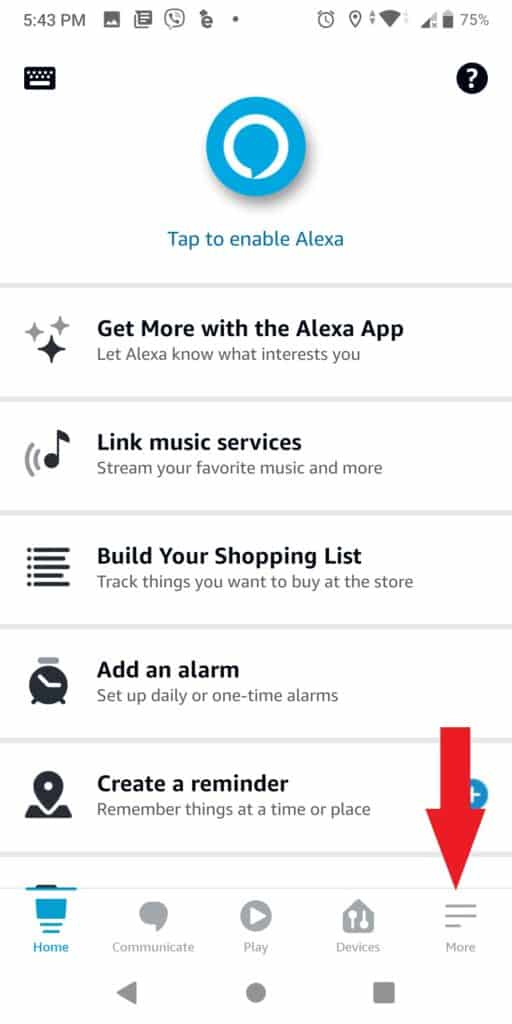
3. Go to Settings.
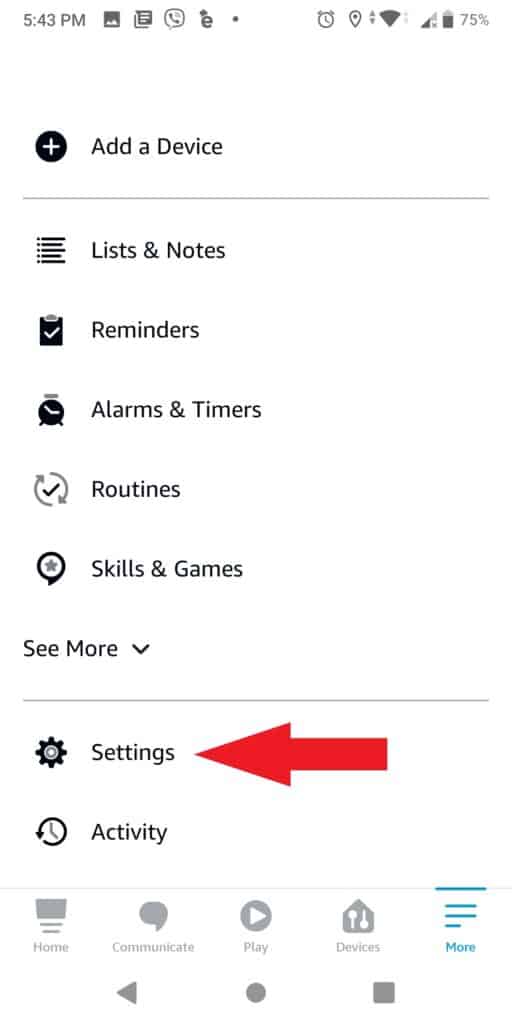
4. Then select Music & Podcasts from the drop-down menu.
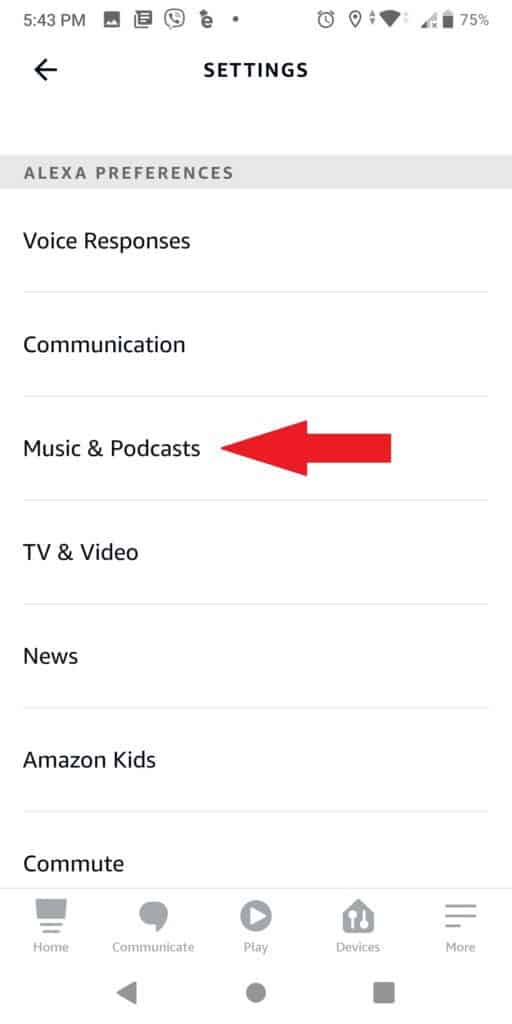
5. Select New Service from the drop-down menu.
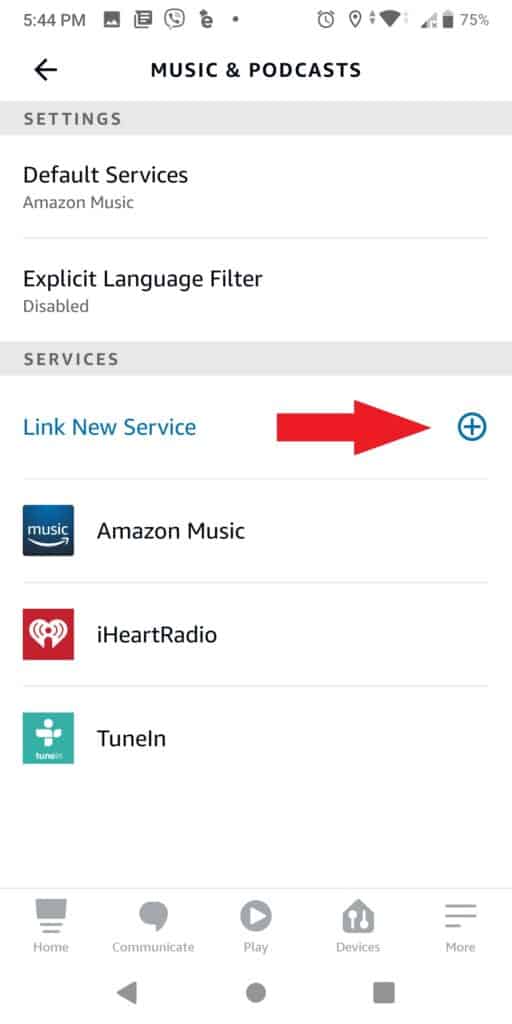
6. After that, choose Spotify.
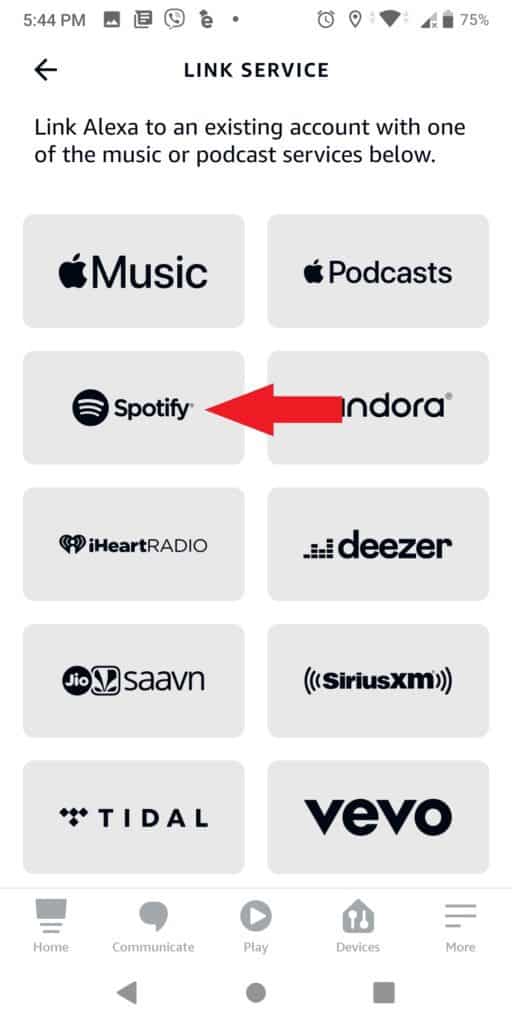
7. Then, on the next screen, press Link account to Alexa.
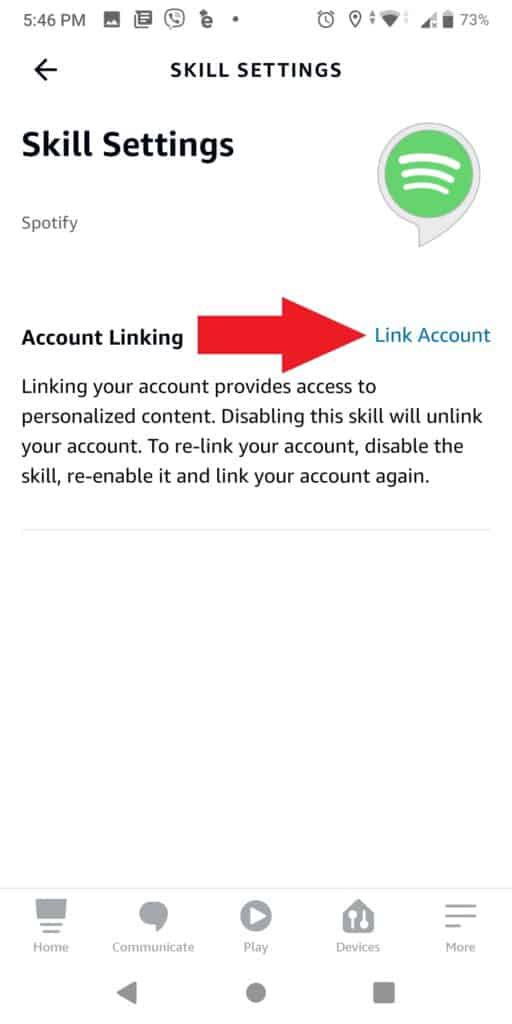
Note: If you haven’t previously checked in to Spotify, you’ll be asked to provide your login and password to log in.
Related: How to Disconnect Spotify from Facebook
How to set Spotify as your preferred music service
You can make Spotify the default player if you don’t want to have to include the phrase “On Spotify” in your voice commands when playing music.
Here’s how to do it.
1. Launch the Alexa app on your phone.
2. In the bottom toolbar, tap the More tab.
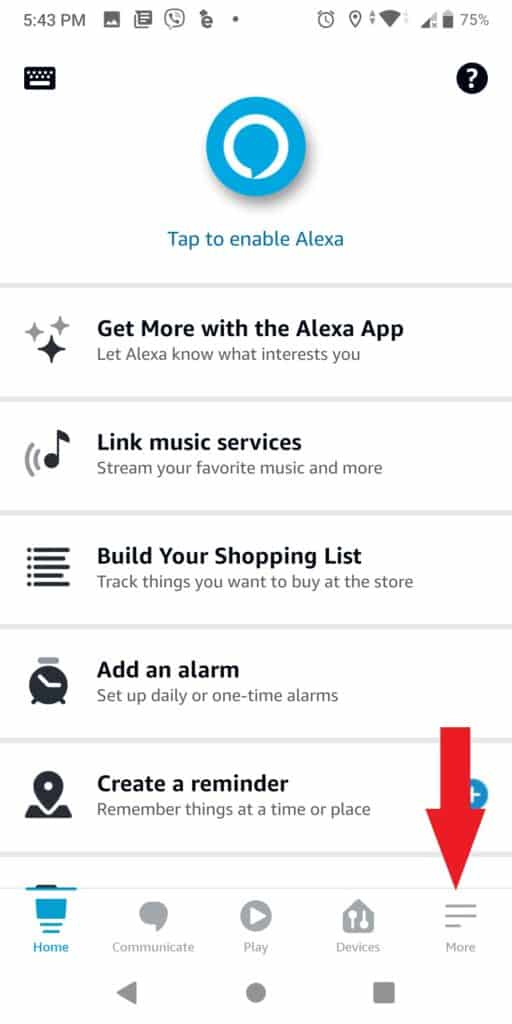
3. Go to the Settings menu.
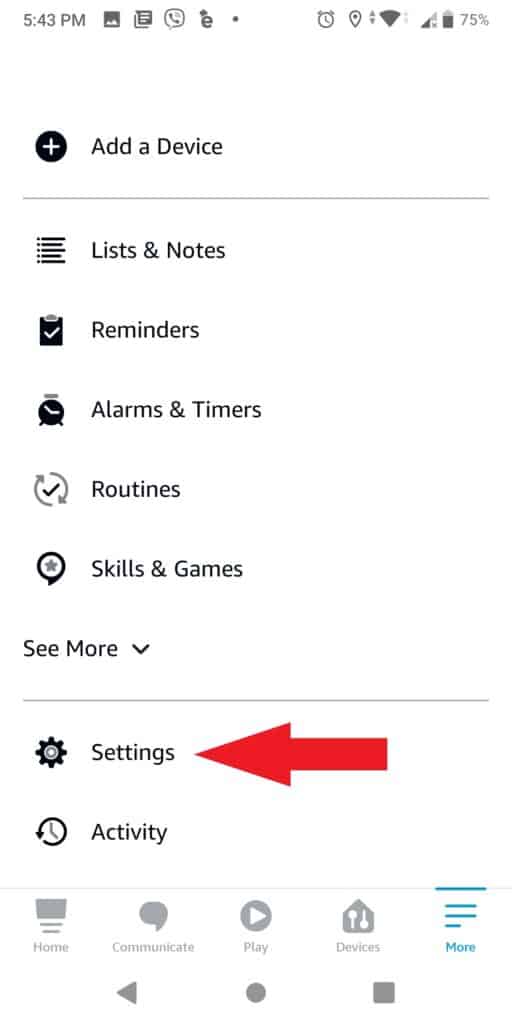
4. Listen to music and listen to podcasts.
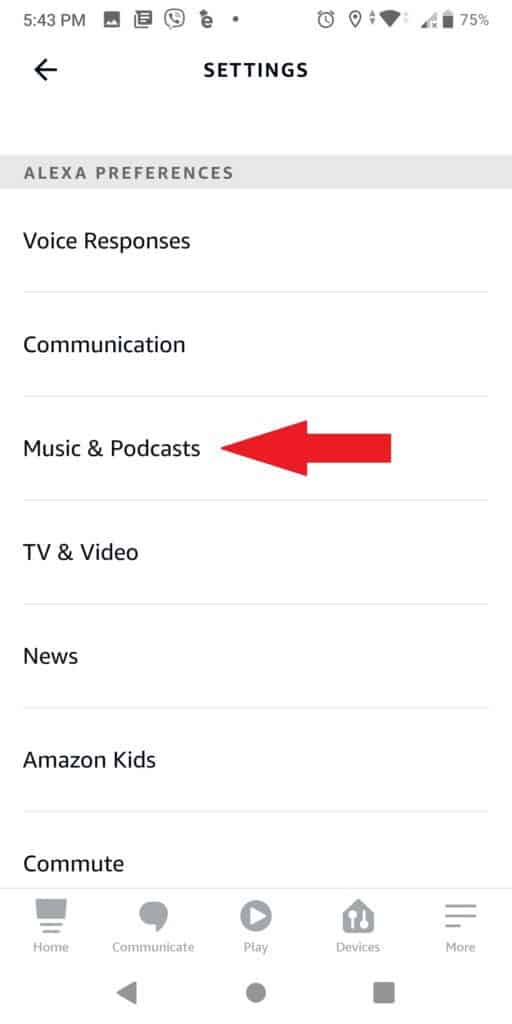
5. Select Default Services from the drop-down menu.
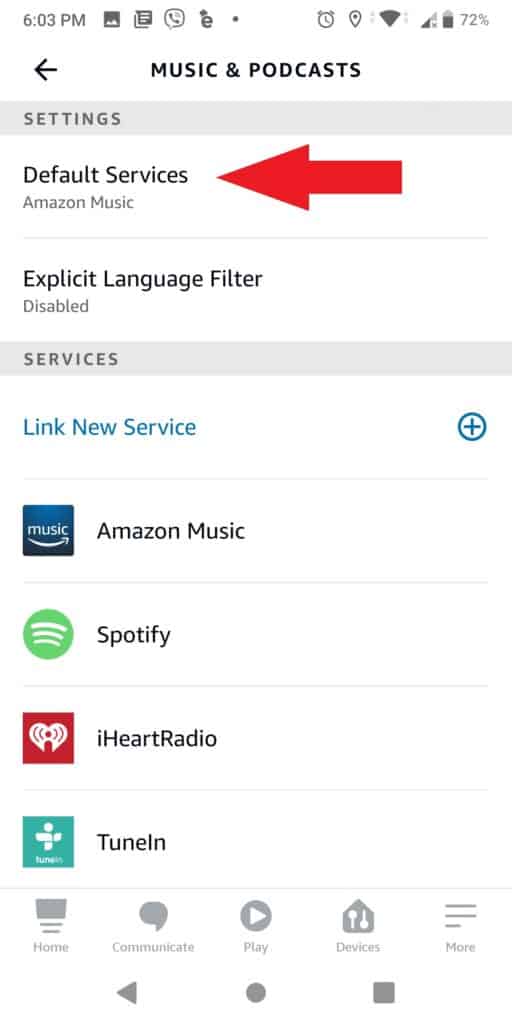
6. Select Spotify from the drop-down menu next to the existing default music player, then tap Done.
Command Alexa to play your Spotify music
Once your app is connected, you should be able to use voice commands to play anything on your Spotify account. If you want Alexa to resume playing where you left off, simply say “Alexa, play Spotify.”
Once you’ve started listening to Spotify, it should appear as “currently playing” in your other apps. Once Alexa has started playing a song, you may always pause and change it from your phone.
Some of the basic Spotify commands you can use with Alexa include:
- Alexa, play *song* from Spotify
- Alexa, play *genre* from Spotify
- Alexa, play *playlist* from Spotify
- Alexa, play *song* by *artist* from Spotify
- Alexa, play Spotify (will play where you left off)
- Alexa, play Spotify *everywhere*
- Alexa, play songs by *artist* from Spotify
- Alexa, show me *songs, genres, playlists, albums* from Spotify
- Alexa, connect to Spotify
Once Spotify is open, you can use the basic music controls, such as “Pause,” “Stop,” “Resume,” and “Mute.” If Alexa doesn’t recognize a song or command, simply go into your Spotify app and search for the appropriate material, then change the output options to play on the Amazon Echo.
FAQ:
Simply say “Alexa, pause the song” to pause and resume your music at a later time. Then say “Alexa, continue the song” when you’re ready to listen again. To skip the song, say “Alexa, skip the song”.
In order to play a specific playlist, you should say: “Alexa, play “. Remember that there you don’t have to include the word “my” or to say something like: “Alexa, play my [the playlist name].” That could cause confusion in the app, and Alexa would respond by saying that it is unable to do so.
You don’t have to sync the accounts to listen to Spotify, but you won’t be able to use Alexa’s instructions to their full potential if you don’t. All you have to do is use Bluetooth to connect your gadget to Alexa.
Spotify Connect is a feature available in the Spotify apps and web player and it allows users to choose between various speaker sources. For example, an iPhone with a Bluetooth speaker connected will show both the iPhone’s name and the Bluetooth device’s name.
When your Echo devices are connected to the same network as the device running the app, the Echos will appear under Connect Control and be accessible for selection. You’ll also see any Multi-Room Music groups that have been set up.
You can switch from one active speaker, or set of speakers, to another using Alexa’s Connect Control for Spotify skill. “Alexa, tell Connect Control to play on Device 3.”
Alexa is compatible with Spotify Multi-Room Music, allowing you to synchronize Echo speakers (excluding the Echo Tap) in a group setting. Multi-Room Music is intended to accommodate Alexa-enabled speakers from third parties in the near future.
To play your music to grouped speakers, all you need to do is say “Alexa, play music everywhere”.
You can also ask Alexa to play music on specific Echo units in certain locations, such as the dining room and living room.
You can control playback from the Alexa app when Spotify is playing on your Alexa-enabled speaker. You’ll find an animated sound-symbol at the bottom of the screen on mobile devices, and Now Playing in the primary navigation menu on the web.
You can pause and play, go forward and backward, and see your queue and history in this section.
