If you’ve compiled a number of Spotify playlists but want to streamline your collection, you can consider merging them into a single playlist. The ability to merge playlists on Spotify is not built-in, although there are methods for accomplishing this goal.
As an alternative to manually moving music from a playlist to another, third-party programs such as Spotify Playlist Merger can be used to easily organize your music library and combine multiple playlists into a single playlist. Here’s how to do it.
Table of Contents
Merge Your Playlists Manually
In order to merge Spotify playlists, the quickest and most straightforward technique is to transfer music from one or more playlists into a new (or existing) playlist. It’s still possible to do this even if you’re not the owner of the original playlist; however, you won’t be able to delete the original playlist after that.
To get started, launch the Spotify desktop application on your Windows or Mac computer. The Spotify mobile app for Android, iPhone, and iPad users, unfortunately, does not allow for this type of functionality.
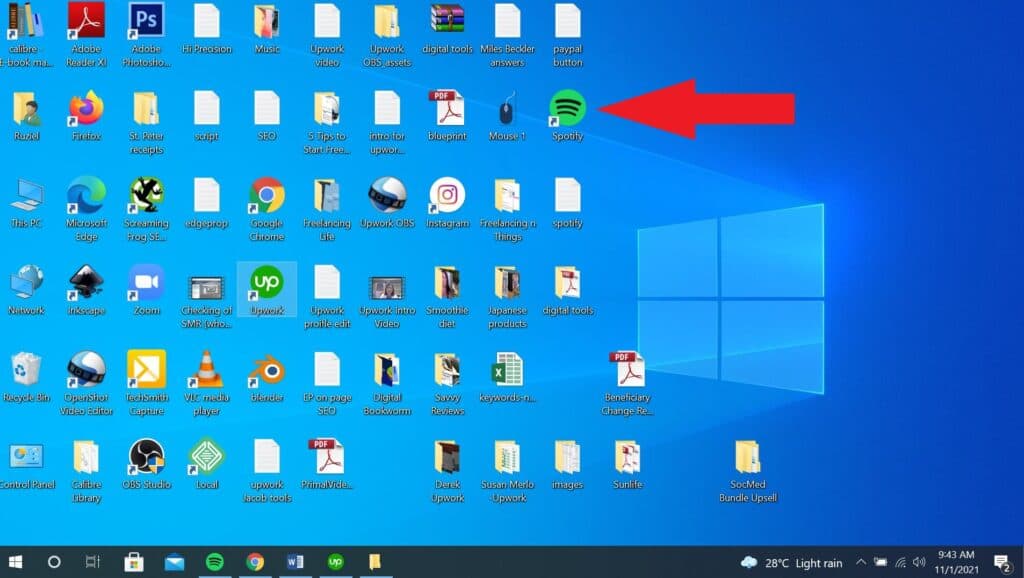
To open a playlist, select it from the drop-down menu on the left-hand side of the screen. The first and last tracks in the list on the right should be selected while holding down the Shift key to pick all of the songs at the same time.
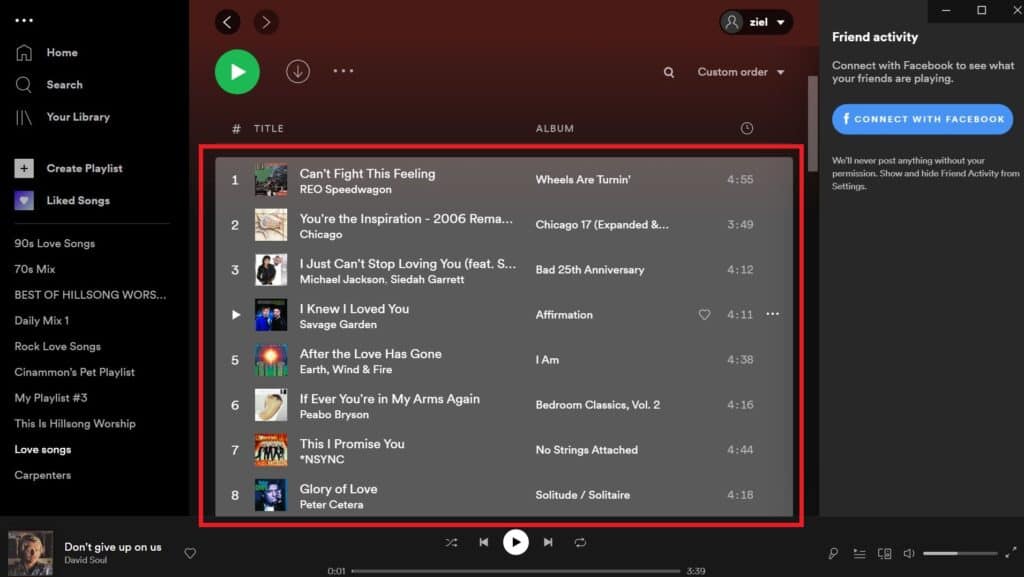
As soon as you’ve selected your songs, right-click on them and select Add To Player > New Playlist in order to copy them to a new playlist.
Select one of the existing playlists listed below the “New Playlist” option to copy the songs to that playlist instead of the default “New Playlist.”
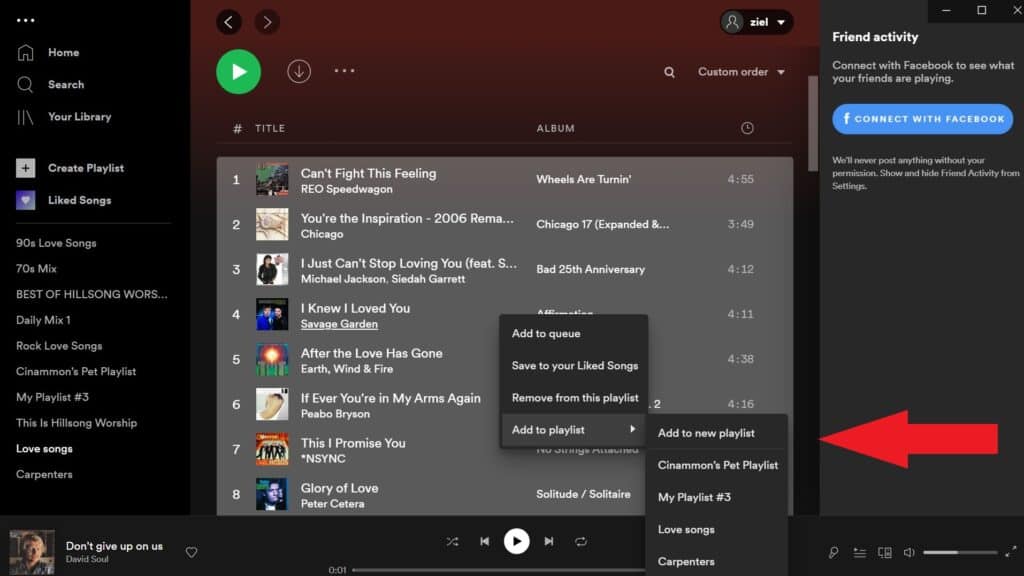
This will only copy the songs, not move them. Delete the previous playlist if you want to remove it after the tracks have been copied if you want, but you’re also free to leave it in its current location.
See also: How to Make a Spotify Playlist Private
Use a third-party tool to merge your Spotify playlists
The method described above is effective, however, it means that you need to use the Spotify desktop application.
Alternatively, you can try an automated approach by using a third-party program such as Spotify Playlist Merger if you want.
As it makes use of the Spotify API, it allows users to copy playlists together without having to utilize the desktop client, making it a useful alternative for Spotify users on mobile devices.
Here’s how to do it:
1. Begin by visiting the Spotify Playlist Merger website and selecting the “Connect with Spotify” button located in the center of the page.
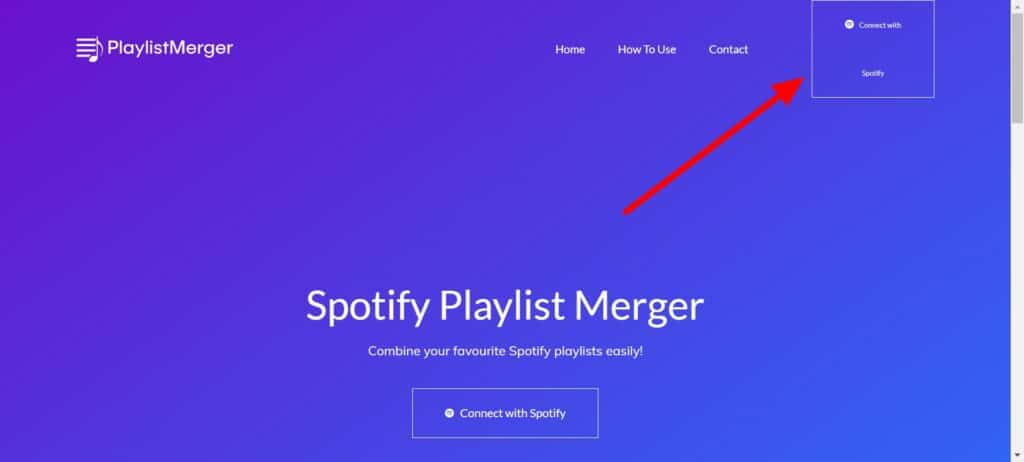
2. On the next page, authorize access to your Spotify account by logging in.
3. Select “Agree” to grant access.
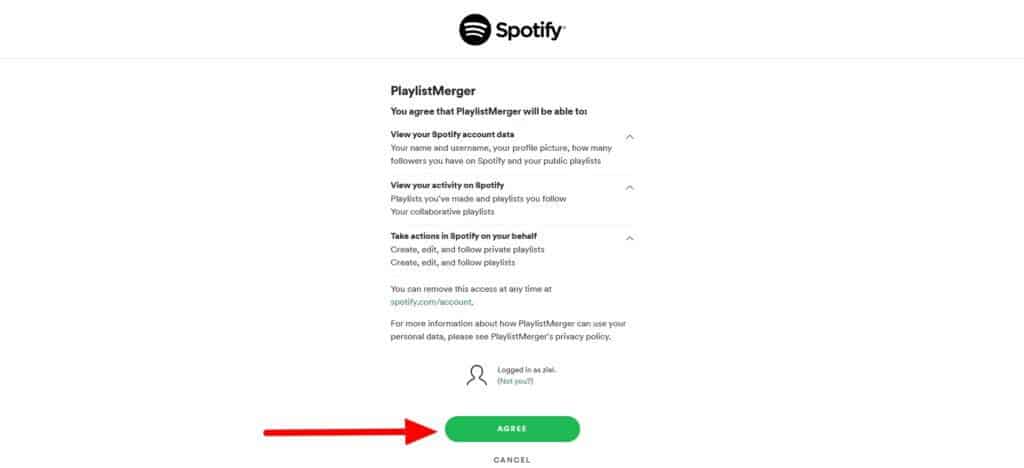
4. Signing in returns you to the Spotify Playlist Merger home page.
5. Search for the first playlist you want to merge in the “Playlist Name or Link” box and click “Next” to confirm.
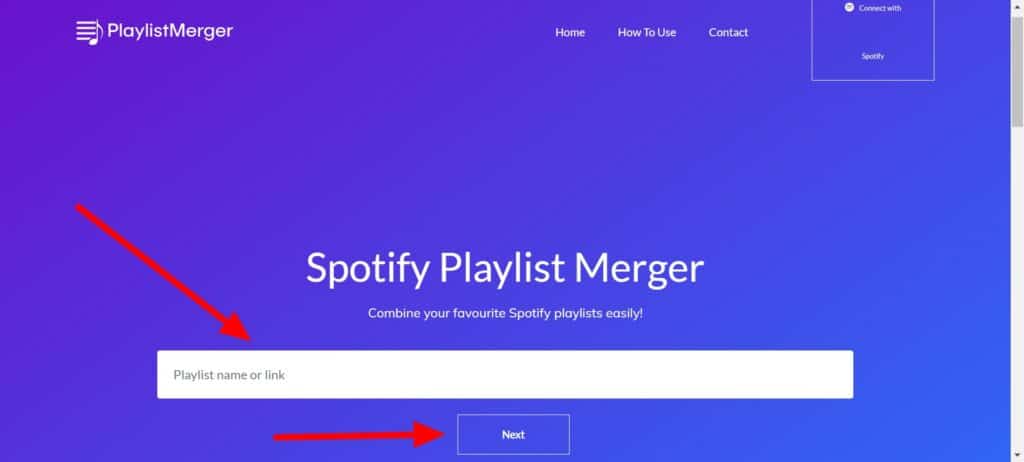
6. Repeat for the second playlist you want to combine.
7. To finish, click the “Do you wish to combine them into a new playlist?” slider.
8. Click “Next” to proceed.
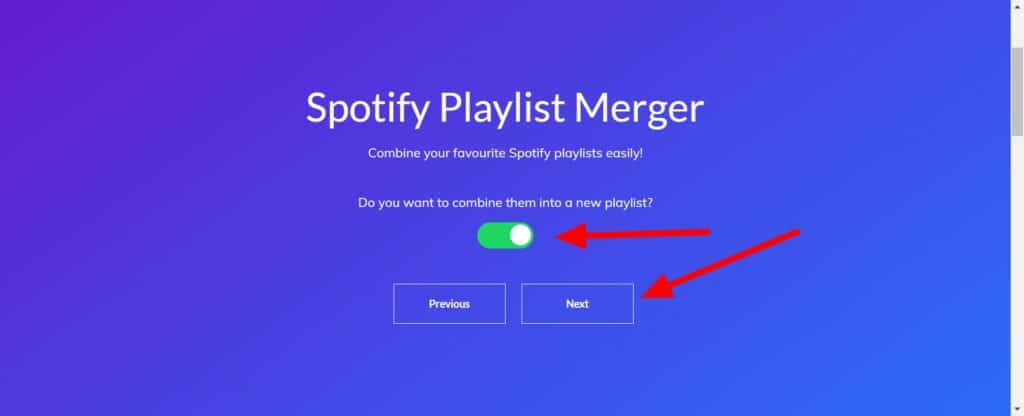
9. Enter a name for your new playlist in the “New Playlist Name” box and click “Finish” to start merging.
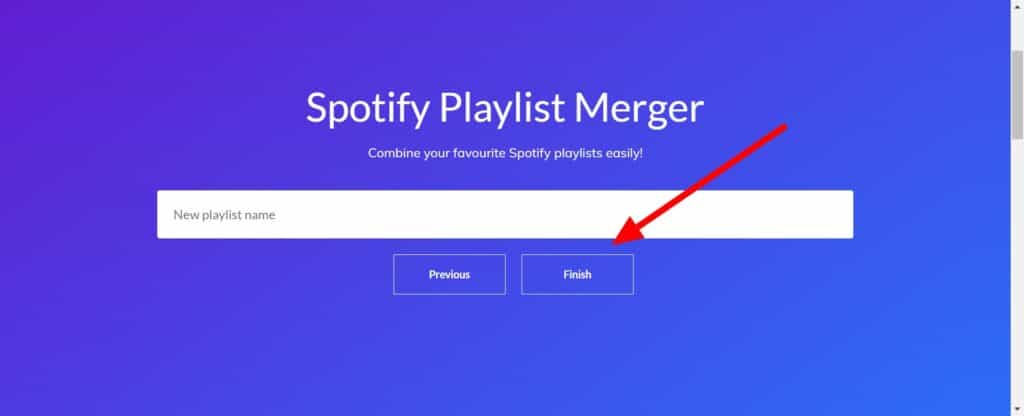
This will generate a new combined playlist with both playlists’ songs. It won’t delete the original playlist, so you’ll need to delete it manually on the desktop or mobile app afterwards.
See Also: How to Add Songs to a Spotify Playlist
