If you’ve noticed (or been notified of) suspicious login activity on your Gmail account, you probably want to secure it sooner rather than later, even if you’re far away from your laptop.
Fortunately, if you’re an iPhone user, you can change your Gmail password with just a few taps of your finger.
This brief guide will teach you everything you need to know about changing your Gmail password on an iPhone!
Table of Contents
Changing Your Gmail Password: The Basics
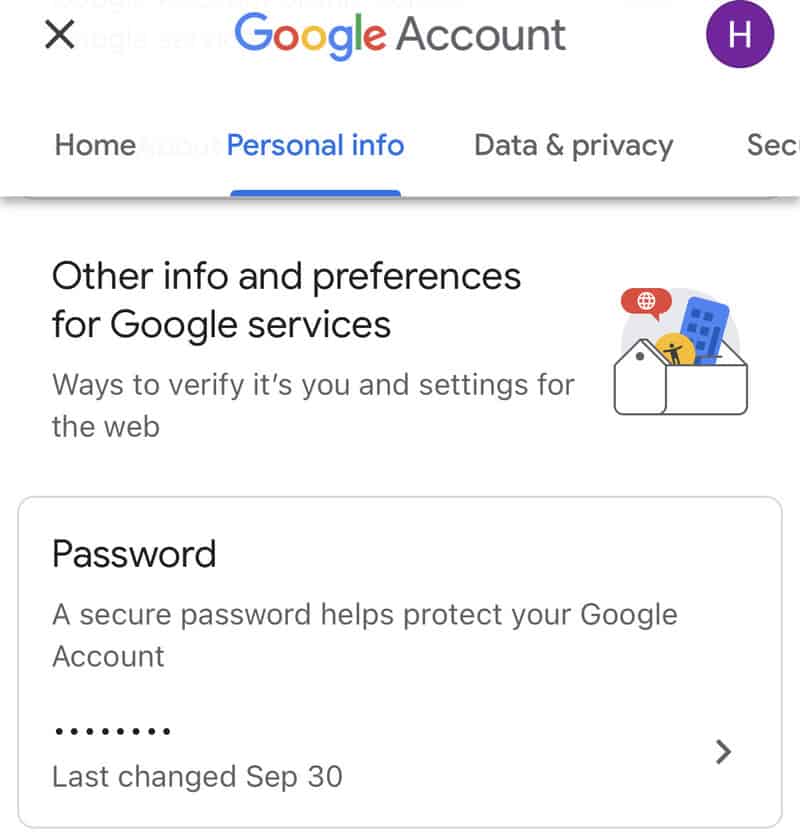
Don’t have time to read the entire article? We’ve got you covered.
Here’s how you can change your password for Gmail on an iPhone:
- Open Gmail and navigate to “Settings”.
- Tap “Manage Google Account”, then “Personal Info”
- Tap “Password”, enter a new password, then “Change Password”
How to Change Your Gmail Password Using an iPhone
1. Open the Gmail app, and tap the three lines icon at the top of your screen to open up the menu:
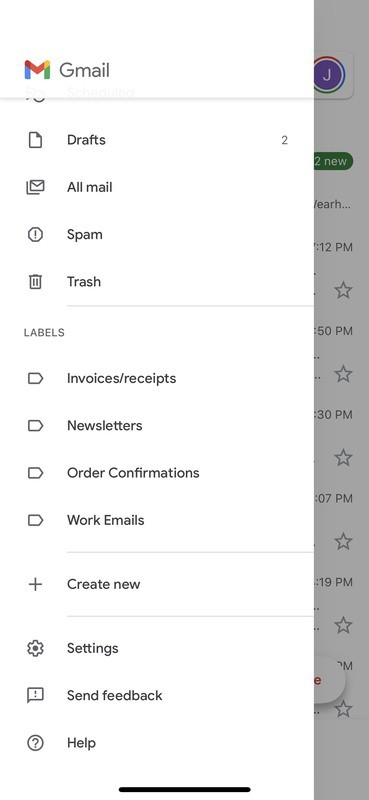
2. Scroll down to the bottom of the menu and tap “Settings”.
3. Tap “Manage Google Account”:
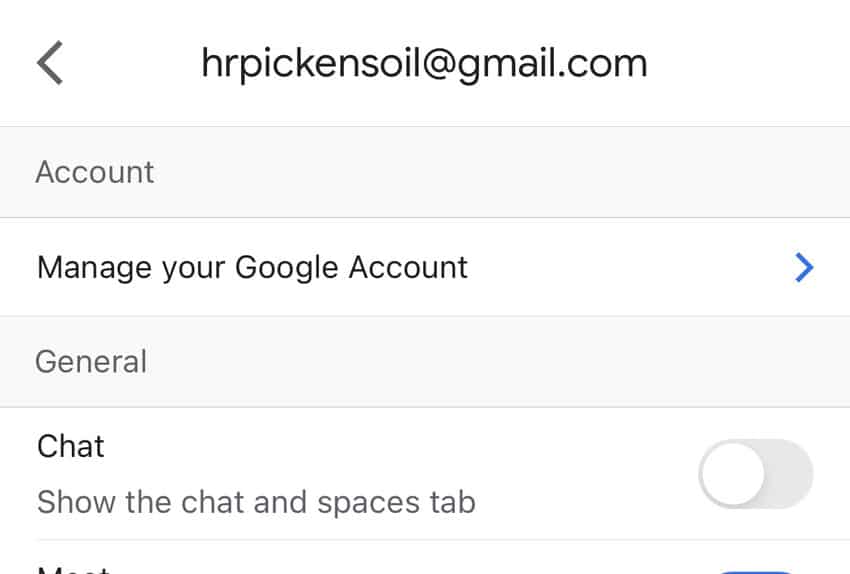
4.This will open up your Google Account home page:
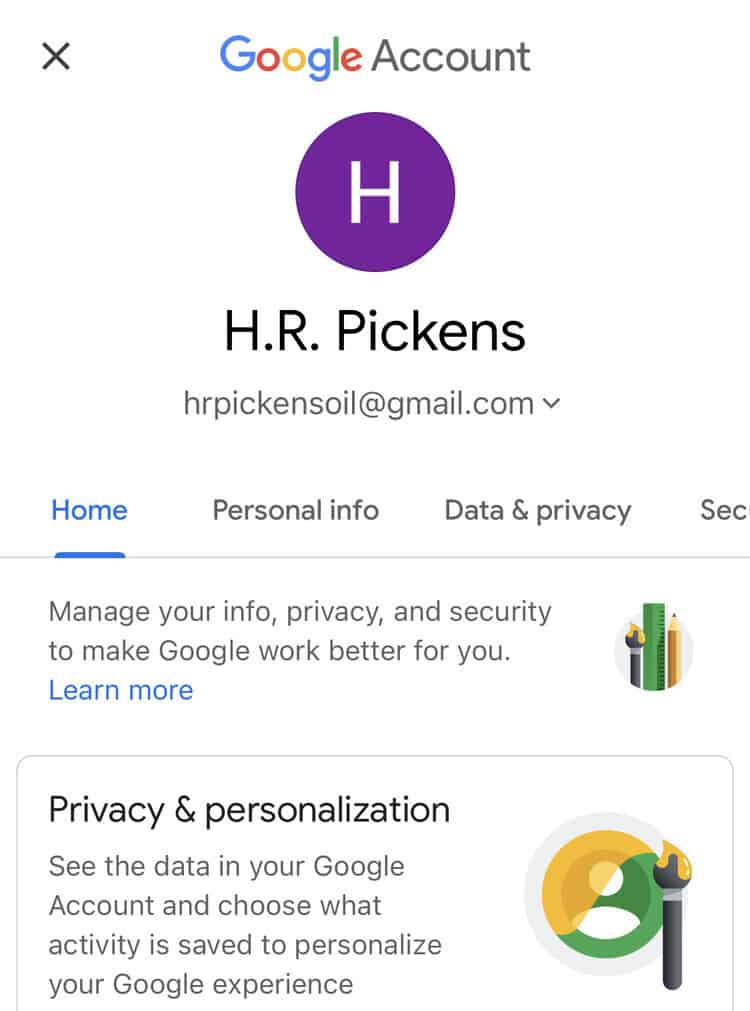
5. Open the “Personal Info” section of your Google account home page.
6. Scroll down to “Other info and preferences”, then tap “Password”:
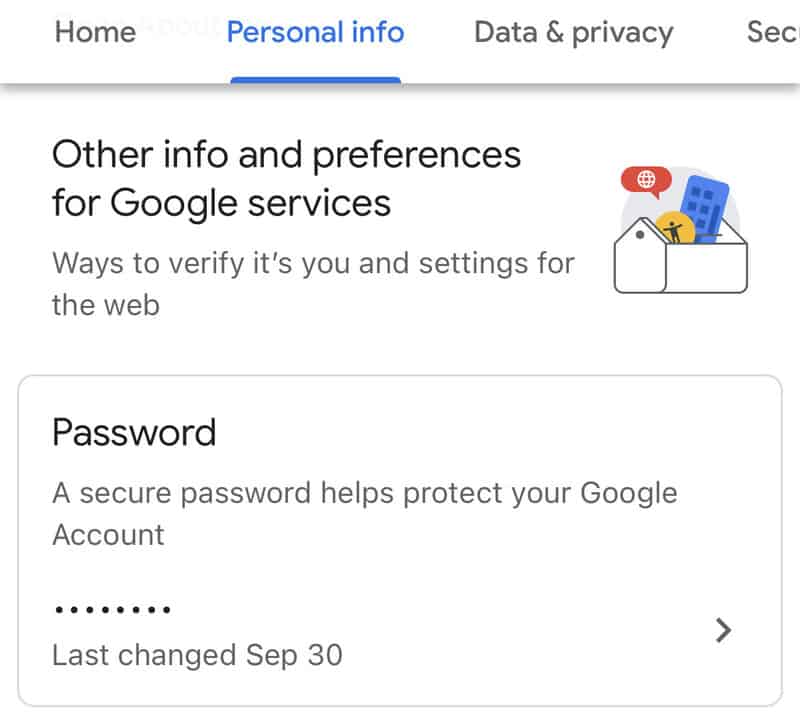
7. You may be asked to confirm your password before you proceed. If not, you can skip this step.
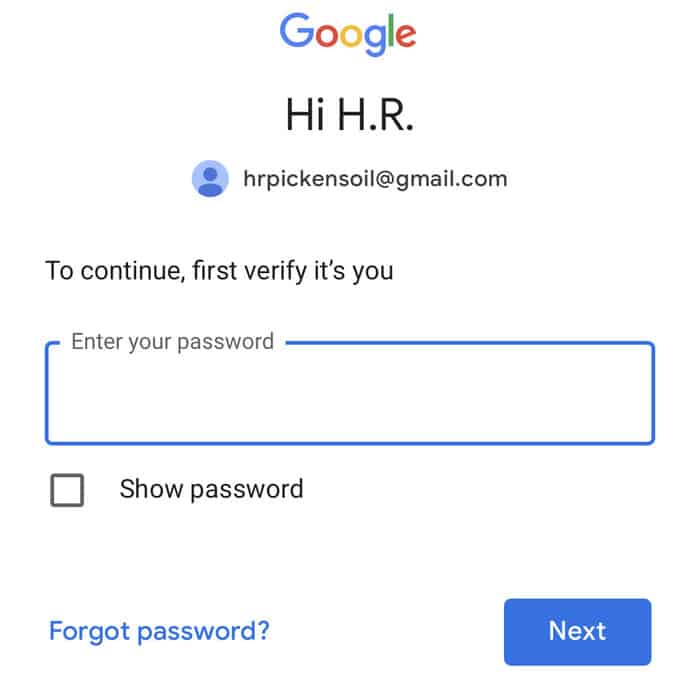
8. Enter a new password, then tap “Change Password”:
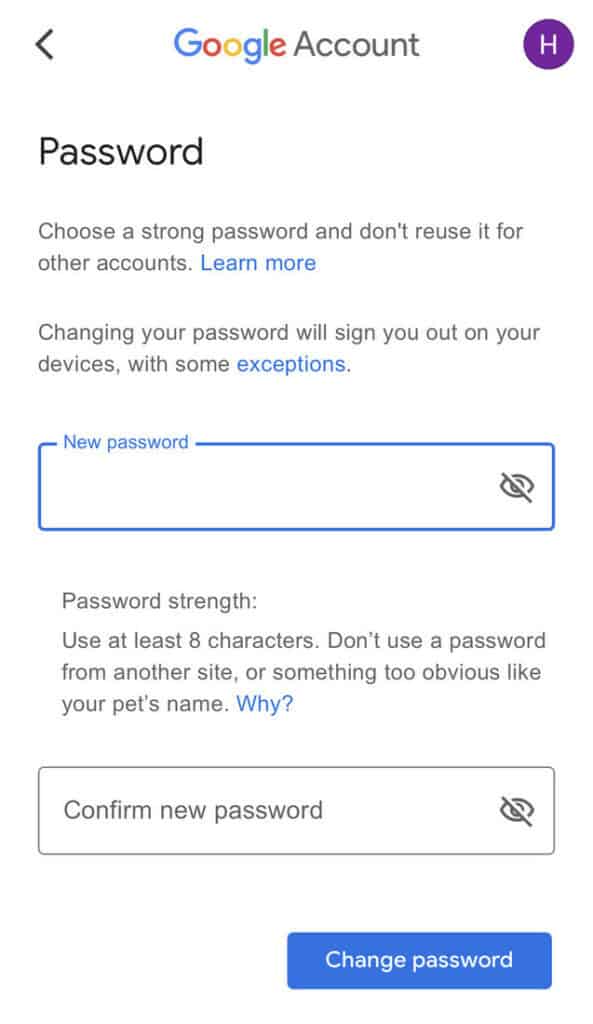
9. You may be asked to enter your old password again to confirm the change. If you aren’t asked to enter it, you are already done changing your password.
How to Recover a Lost Gmail Password
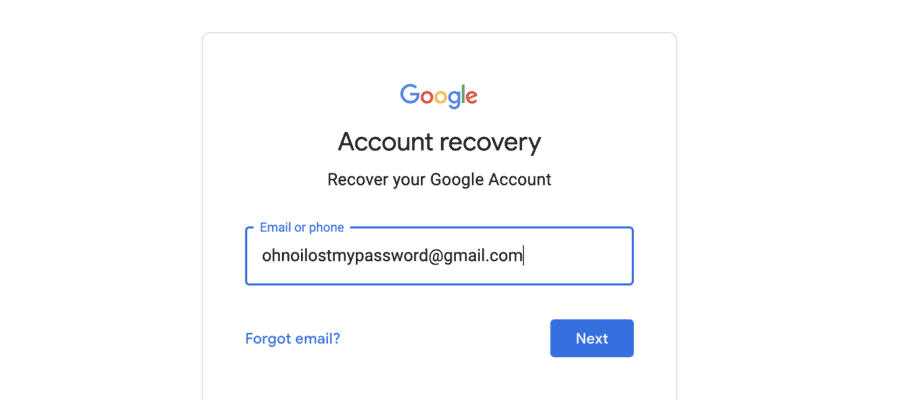
We’ve published a detailed guide on recovering Gmail accounts here, but the gist of Google account recovery is below:
- Go to Google Account Recovery
- Enter Your Gmail address
- Verify your identity using one of the following methods:
- Your backup phone or email address
- An old password that you still remember
- By attempting recovery with a device that Google is familiar with and knows was connected to your account in the past
- Once you verify you’re the person who actually own s the account, you’ll be able to change your password.
Note: you can also click “forgot password” when trying to log into Google, and the steps for recovery will be the same.
Recovering a Lost Password on an iPhone: Is It Possible?
It is possible to recover a lost Gmail password on an iPhone, and you use the same process as you would on a laptop.
By that, we mean the exact same process – there are no different steps for recovery on desktop or iPhone.
Open up your iPhone, and go to Google Account Recovery in your favorite mobile browser. Then, follow the steps above, just as you would on a laptop.
FAQ: Gmail Password Changes
Without a doubt, the answer is “yes”. It’s easier to use your laptop for nearly everything Gmail-related, including changing your password. So, while it is possible to change your Gmail password on an iPhone, it’s best to just use your laptop if that’s an option.
Yes – when you change your Gmail password, you will be automatically signed out of every device associated with that Gmail account – except for the one you used to change your password.
So, if you changed your password on an iPhone, you’ll be logged out of your Google account everywhere except for your iPhone.
If you have chosen a recovery email account or phone number, you will be notified by text or email to those destinations.
Any time there is suspicious login history on your Gmail account, you should get an email on your recovery account, informing you of the time and location of access. From there, you can proceed to report activity as suspicious if needed.
Yes – as of June 1, 2021, Google has started to track inactive accounts. If those accounts are still inactive on June 1, 2023, they will be deleted.
From now on, any Google/gmail account that has been inactive for two years will be deleted. It’s likely that Google will try to notify you before deleting your data, but they may not be able reach inactive users in time.
Fortunately, this is a new Google policy, so accounts that were previously inactive still won’t be deleted until June 1, 2023.
Wrapping Up: Changing Your Gmail Password
Fortunately, even though the Gmail app on iPhones has some limitations, you’re still able to change your password easily and quickly.
If you’ve noticed suspicious activity or discovered that your information was included in a massive data leak, there’s no need to worry – you can change your password in less than a minute!
