If you’re one of the 34 million people who bought an Apple Watch this year, you may still be adjusting to all the features and apps.
One feature that can be a little confusing is how email (specifically Gmail) works with the Apple Watch.
The basics of Gmail its functionality with the Apple Watch are as follows:
- Gmail doesn’t have an Apple Watch app.
- But, you can still receive Gmail notifications on your Apple Watch.
- If you add your Gmail account to the iOS Mail App, you can also compose and reply to emails.
This guide will explain everything you need to know about using Gmail on your Apple Watch.
Table of Contents
How to Add Gmail to Your Apple Watch
Receiving notifications from Gmail on your Apple Watch should happen automatically if you use the Gmail app for iPhone.
However, if you aren’t receiving notifications on your Apple Watch, follow these steps:
- Open the Apple Watch app on your iPhone.
- Scroll down and tap Notifications.
- Make sure “Gmail” (if you only want notifications of new emails) and “Mail” (if you want to be able to reply/compose)) are toggled “On”.
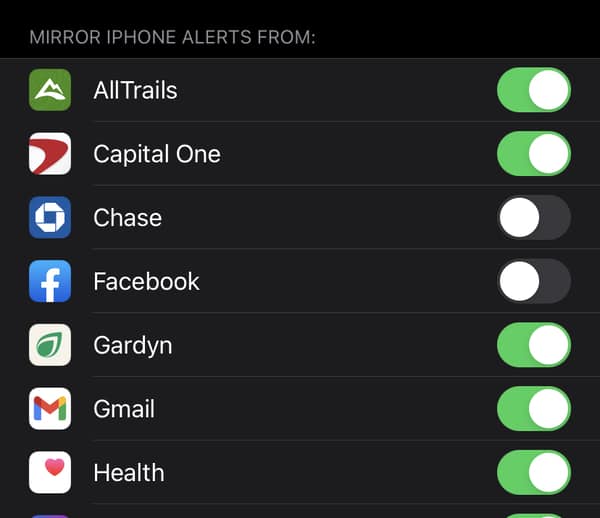
Can You Compose or Reply in Gmail on an Apple Watch?
As with many questions related to the way Apple and Google products work together, the answer is “yes and no”.
While Gmail doesn’t have its own Apple Watch app (they only offer iPhone and iPad versions), you can still set up Gmail in a way that will let you compose and reply to Gmail messages on your Apple Watch.
All you have to do is add and configure Gmail in your iPhone’s Mail app.
This is the iOS Mail app, not the Gmail app – aka, the one that comes pre-installed on iPhones and the one you likely don’t use.
When you add your Gmail account to your iPhone with the Mail app, you will be able to compose and reply to emails with your Gmail account on your Apple Watch.
It may sound confusing, but the basic points are this:
- Gmail doesn’t have an Apple Watch app, which means you can only see notifications from your iPhone Gmail app.
- The iOS Mail app lets you add your Gmail account to it
- The iOS Mail app has an Apple Watch counterpart that lets users compose and reply on their watches.
To add your Gmail account to the iOS Mail app, follow these instructions:
1. Open the Mail app on your iPhone.
2. If this is your first time using the iOS Mail app, you’ll see a screen like this:
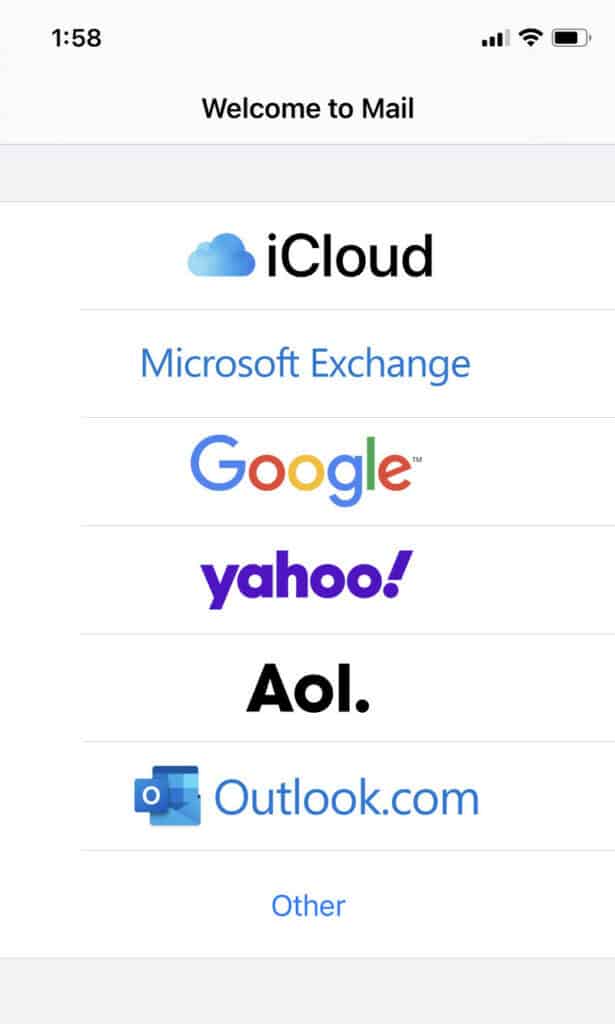
If you already use the iOS Mail app and need to add another account, open your Settings app, scroll to mail, then tap “Accounts” and then “Add Account”.
Tap “Google” to add your Gmail account.
3. Enter your Gmail address and password:
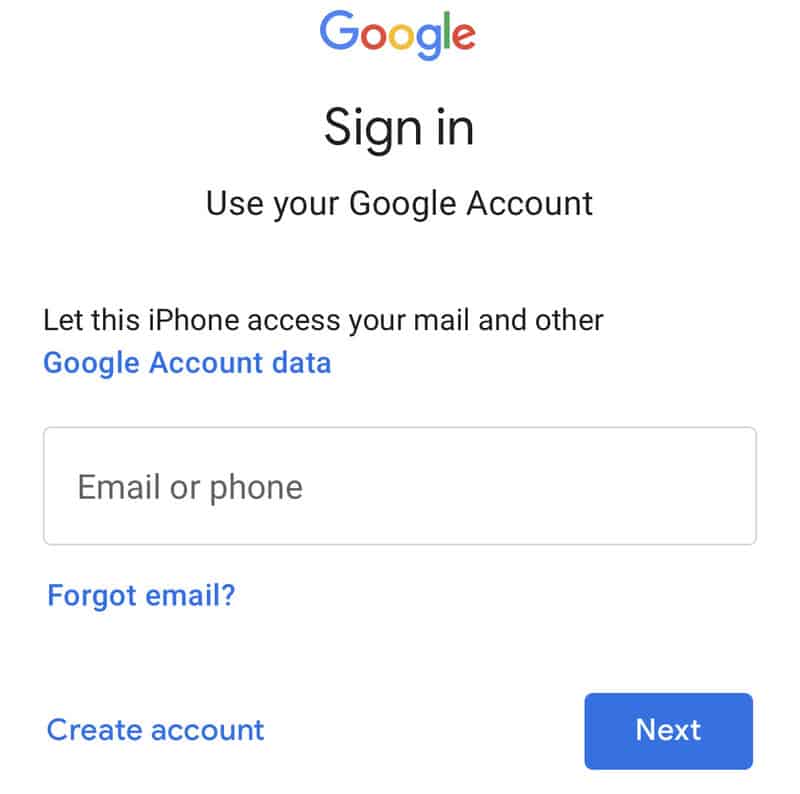
4. Select which data from your Google account that you want to share with your iPhone (at the very least, “Mail” needs to be shared):
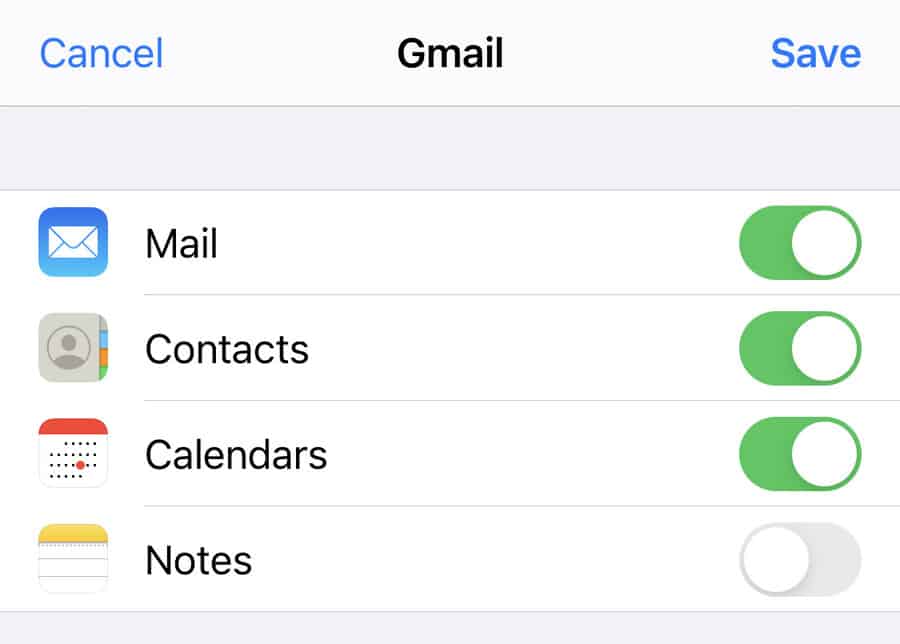
Your Gmail account has now been added to your iPhone.
How to Add Mail to Apple Watch
Now, all you need to do is confirm that your Apple Watch is set up with the Mail app. It should be installed and set up automatically, but on the chance that it isn’t, you can follow these steps:
- Open the Apple Watch app on your iPhone.
- Scroll through the list of apps you see, and look for Mail. If it’s included in your list of Apple Watch apps, you don’t need to do anything more.
- If Mail is not included in the list of installed apps, scroll down further. You’ll see a second list of apps with the option to install them. Tap “install” next to Mail to add it to your watch.
How to Compose/Reply to an Email on Your Apple Watch
- Open the Mail app on your Apple Watch.
- Use the wheel on the side of your watch to scroll to the bottom of the app.
- Tap “New Message”.
- Add a contact, subject, and a message by tapping the label in each section.
- The easiest way to compose the message is to use dictation. Tap the “Dictation” icon, speak your message out loud, and send. If you have the Apple Watch Series 7, you can also use the QWERTY keyboard.
How to Reply to an Email on Your Apple Watch
- Open the Mail app on your Apple Watch.
- Tap a message to open it, then scroll all the way to the bottom.
- Tap “Add Message”.
- Compose and send your reply
FAQ: Gmail and Apple Watch
No – there is no option to install an app for Gmail on your Apple Watch. This means you can only receive notifications and read emails on your Apple Watch.
Yes – but only if the iOS Mail app is already on your Apple Watch. Apple Watch Series 1 and 2 are no longer supported by new OS updates, which means that you can’t install the new versions of Watch apps. If you still have the old version, however, you’ll be able to add your Gmail account and use it without issues.
If you’re looking at your Apple Watch home screen and wondering where Gmail is, you aren’t going to find it. There is no Apple Watch app for Gmail.
If you’re wondering why you aren’t getting notifications for Gmail on your Apple Watch, open the Apple Watch App on your iPhone and make sure notifications for Gmail are toggled on.
