Spotify users can make playlists of their favorite music, which they can subsequently share with others. You’ll need to make your Spotify playlist public if you want others to be able to find it in the app’s search or via your profile and follow it.
Here’s a step-by-step guide to making your Spotify playlist public on the Spotify app on both desktop and mobile.
Table of Contents
Make a playlist public or hidden on desktop
1. Launch Spotify on your Mac or PC.
2. Locate and click on the playlist you wish to make public in the left sidebar’s “Playlists” section.
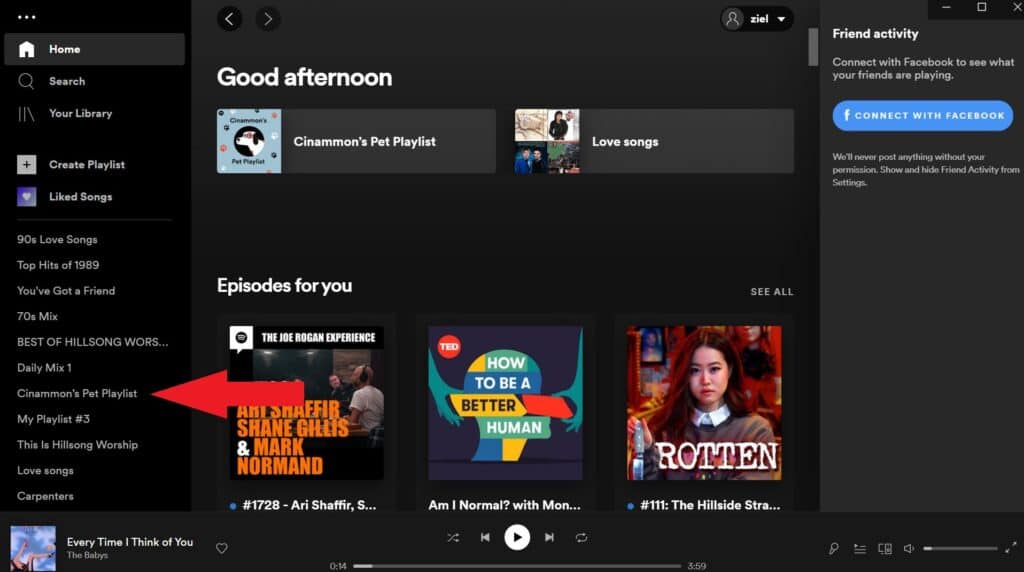
3. To see a menu of settings, click the three dots to the right of the “Play” button.
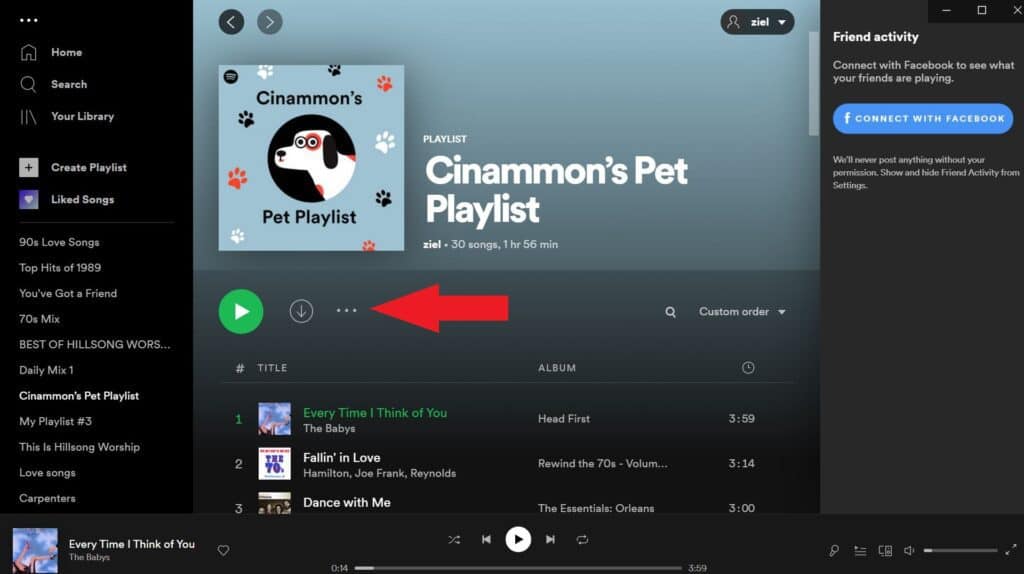
4. To make the playlist public, click “Make Public.”
To switch it back to hidden mode, repeat the steps above. “Make Secret” will have replaced “Make Public” when you enter the three-dot menu.
Related: How to Make a Spotify Playlist Private
Make a playlist public or hidden on a mobile device
1. Launch the Spotify app on your phone or tablet.
2. In the bottom-right corner of the screen, tap “My Library.”
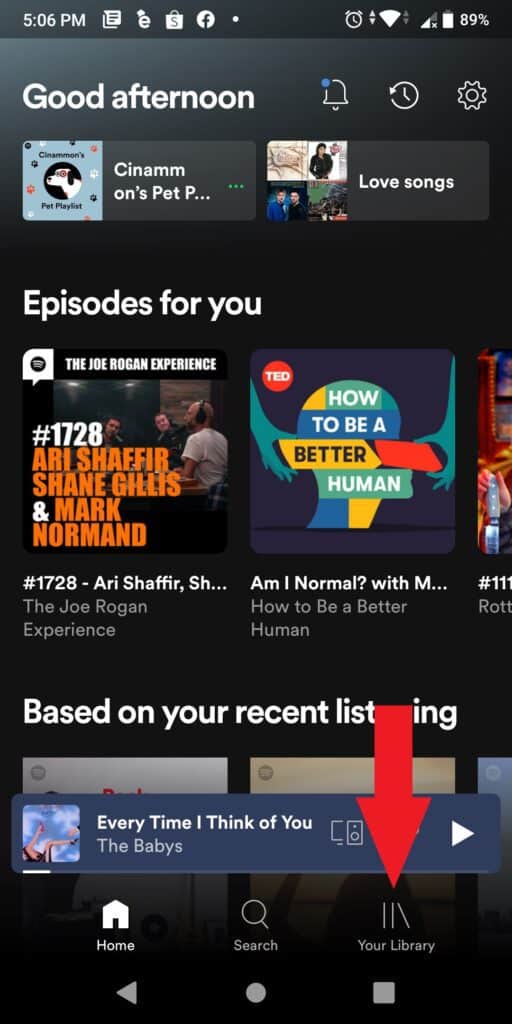
3. Locate the playlist you wish to make public under the “Playlists” option and tap to open it.
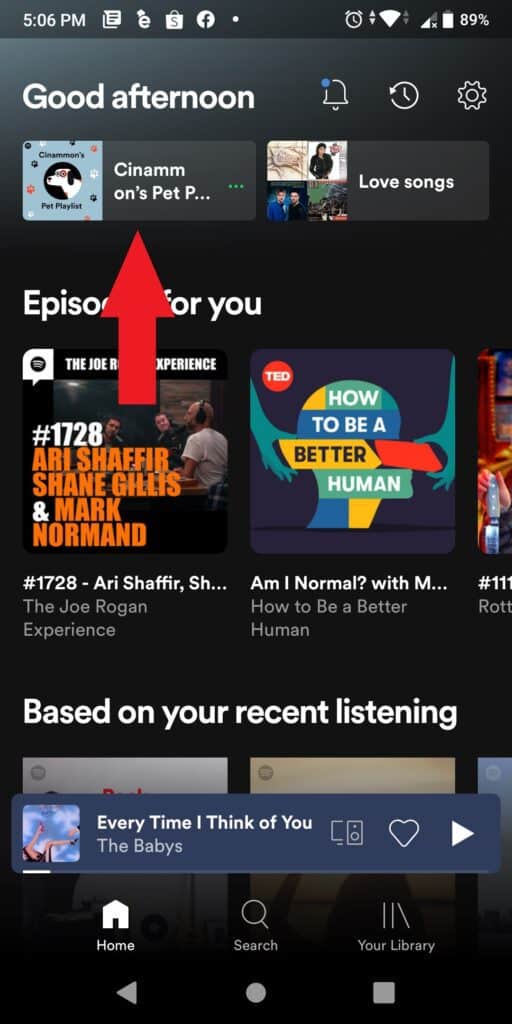
4. Tap the three dots in the upper right-hand corner of the screen to open a menu screen.

5. Select “Make public” from the list of options.
Keep in mind that you can only modify the privacy settings of playlists that you’ve made.
Follow the same steps to re-hide the playlist. When the three-dot menu appears, select “Make Secret” rather than “Make Public.”
Related: How to Make a Collaborative Playlist on Spotify
