The “listen” feature in Discord, along with Spotify Premium, makes it easy to hold a virtual listening party by allowing you to broadcast your favorite tunes to your friends.
While Spotify’s Group Session function allows you to listen to music with friends, it does not allow you to talk with them, and you are limited to only five people at a time. Chatting while listening is simple on Discord.
If you want to host a Spotify group listening party on Discord, you’ll have to connect your account first.
Here’s how to do it.
1. On your PC or Mac, open the Discord app.
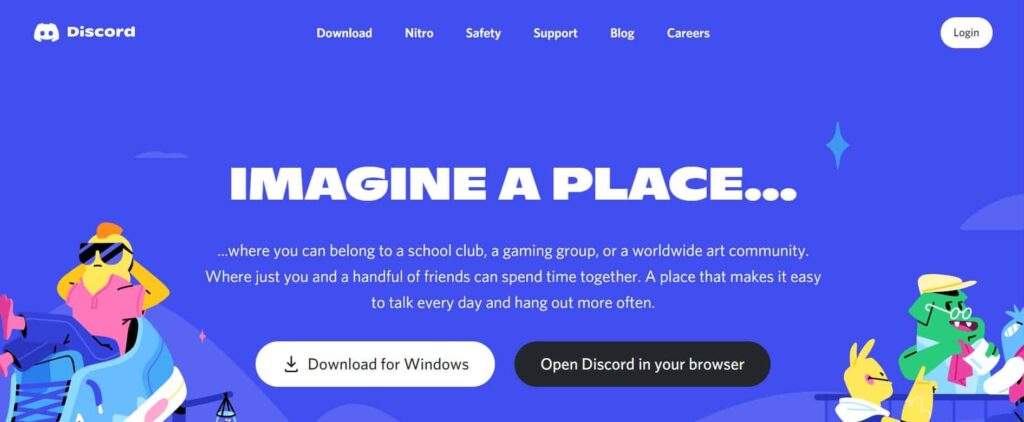
2. In the bottom-right corner, select the gear icon next to your Discord username.
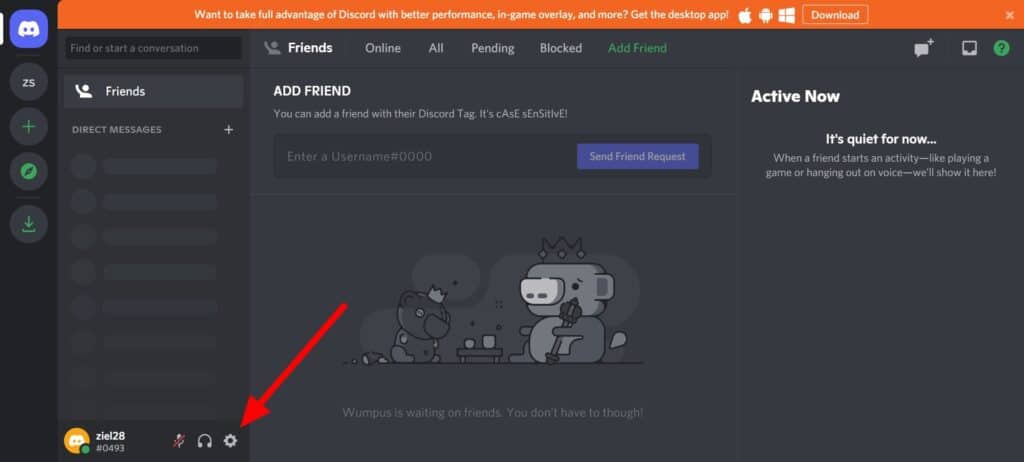
3. Click the Spotify symbol under “Connections.”
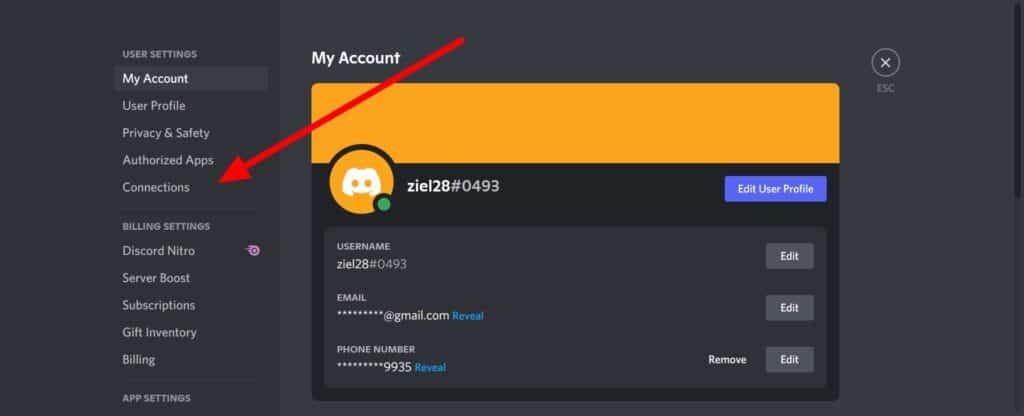
4. Discord will launch Spotify in a new browser tab and prompt you to sign in with your credentials.
5. Toggle over to the Discord app. Locate your connected Spotify account in the “Connections” section and turn on the “Display on profile” toggle. Then, to close the “User Settings” page, use the Escape key.
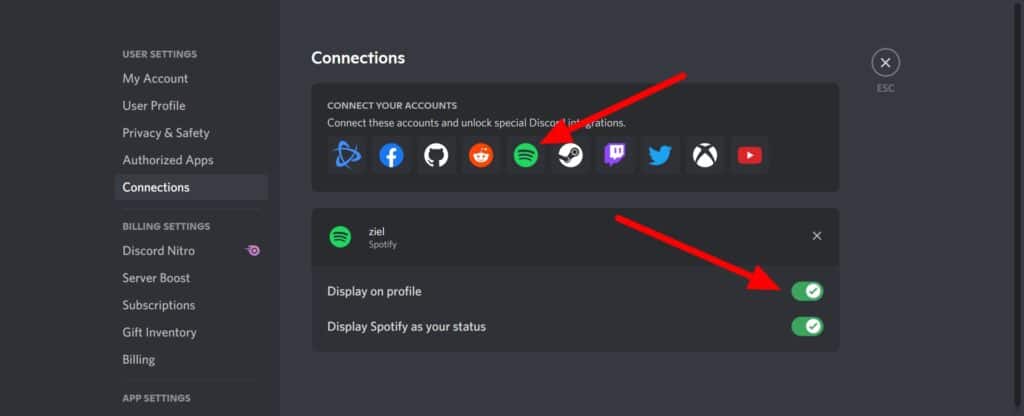
6. After that, your profile will show the “Listening to Spotify” status. That will happen on all of the servers you’ve created and joined whenever you stream music from Spotify.
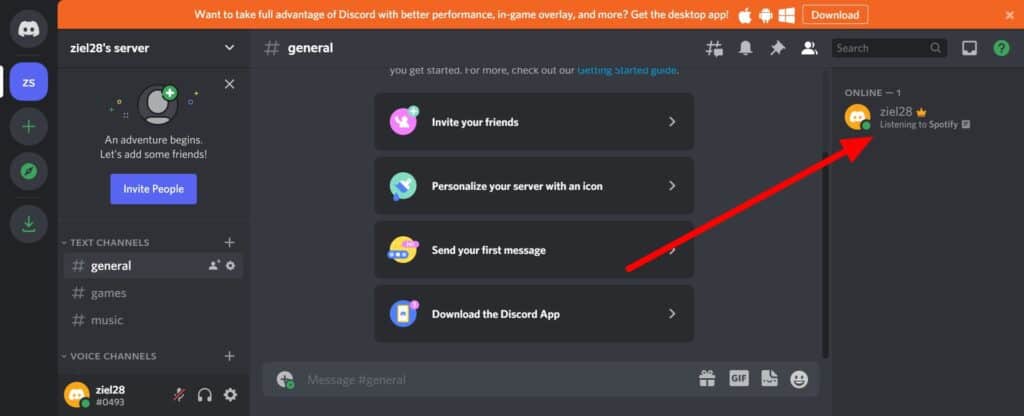
Now that Spotify is connected to Discord, you may start a new Discord server or join an existing one to conduct a Spotify listening party. After that, you’ll need to invite friends to your Discord server and invite them to join.
Related: What is a Spotify Discord Bot and what it can do for you?
This is how you do it.
1. Open the Spotify app on your phone or computer and get started by playing any song. Then, in the Discord app, go to the music party server. You’re ready to start the listening party when you see a green play icon on the plus button.
2. Invite the channel to listen to Spotify by clicking the plus button.
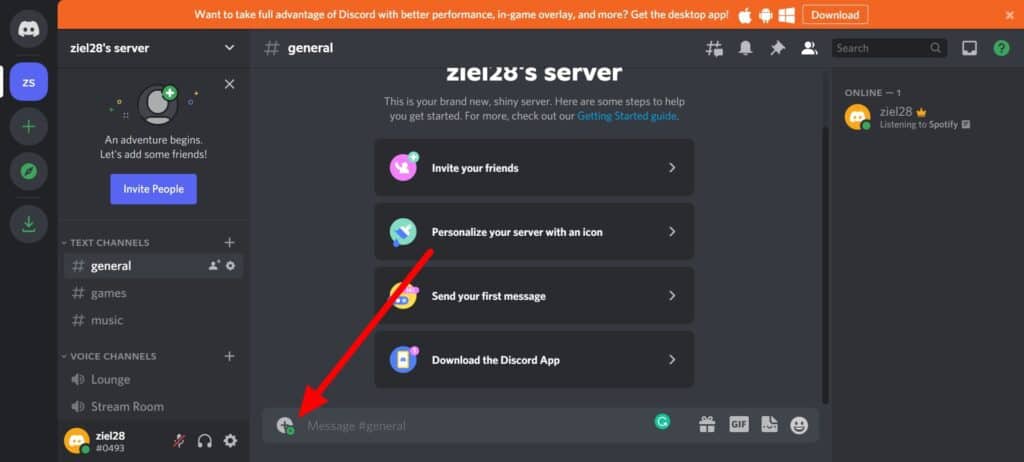
3. If you want, type an additional comment in the “Listen Along Invite” window that appears, or click the “Send Invite” button.
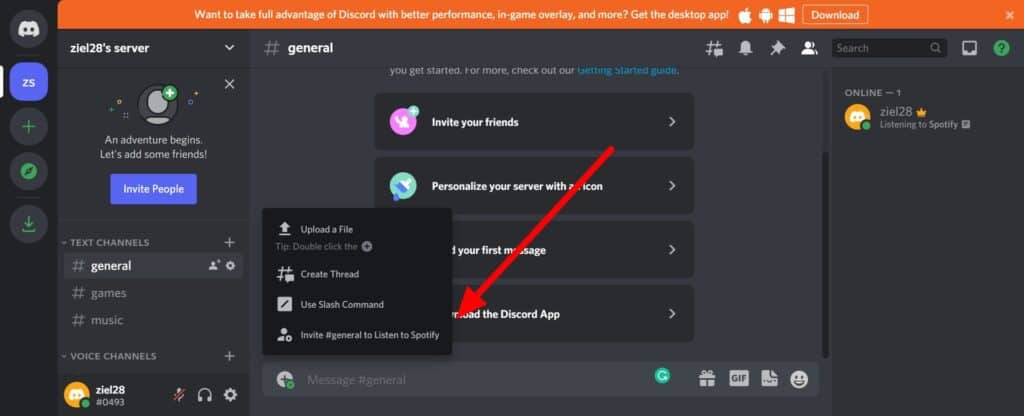
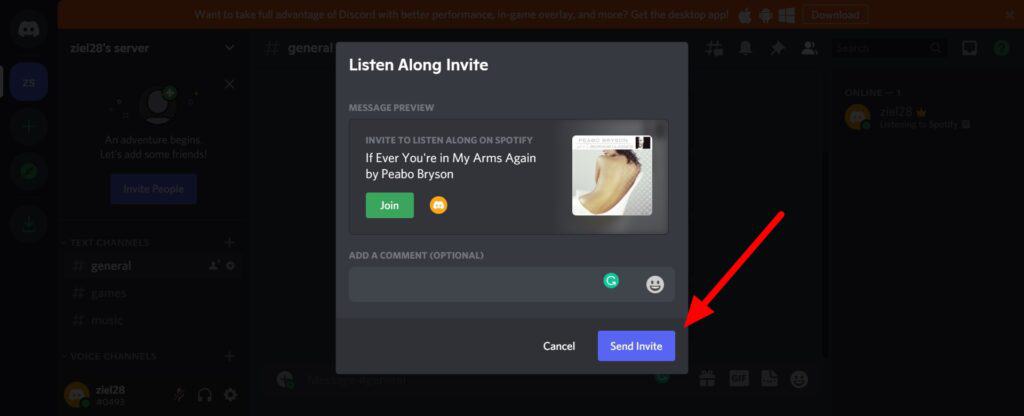
4. This invite link is dynamic, which means the song titles will change while you listen to the music.
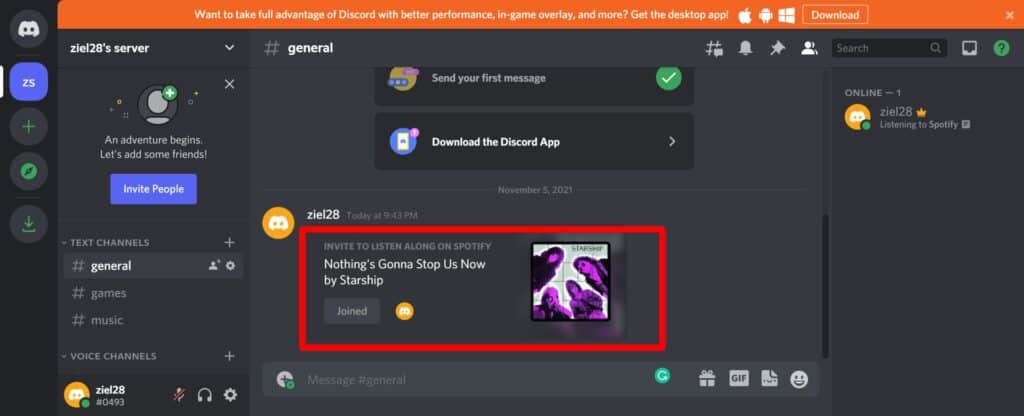
5. When your friends join the stream, the profile icons will appear in the invite box. After that, you can manually change the songs or playlists.
Related: What is a Spotify Discord Bot and what it can do for you?
Wrapping Up
Spotify has tons of social media integrations, from Facebook and Instagram to Twitter and Discord. You can even use third-party apps like StatsForSpotify to look at your listening history. To learn all about what Spotify can do, check out our Spotify section.
