Logging into your Spotify account is a breeze. In fact, you can configure Spotify to use your Facebook login as your authentication method. If you’re already logged in to Facebook in your browser, you can simply open the Spotify Web Player and you’ll be logged in.
However, there may be instances when you want to use a new password or disconnect your Spotify account from your Facebook account. You may do this in a number of ways, but first, check sure you can access your account after unlinking Spotify from your Facebook account.
Table of Contents
Why Should You Disconnect Spotify from Facebook?
Consider your reasons for disconnecting your Spotify account from your Facebook account before making the decision.
By connecting your Spotify account to your Facebook account, you’ll be able to:
- Use any browser where you’re already logged in into Facebook to quickly log into your Spotify account.
- You can access your Spotify account on your Facebook-enabled mobile device without having to log in.
- Instead of two passwords, you’ll just have to remember one.
Moreover, when you link Spotify to your Facebook data, you can connect with Facebook friends and learn what music they prefer. You’ll also be able to easily share your listening preferences on Facebook.
When you disconnect Spotify from your Facebook account, all of these functions will be removed.
However, there are multiple reasons why consumers are concerned about their privacy when they link Spotify and Facebook. Both services have access to the information you’ve entered on the other. They can share your likes and tastes with ads with this kind of access.
By separating the two services, you may tighten your privacy even more. It all comes down to whether social sharing and community are more important to you than your privacy.
If you have decided to disconnect Spotify from Facebook, here’s how to do it.
Related: How to Share your Spotify Playlist
Create a new password
If you no longer want to log in to Spotify using Facebook, you’ll need to create a new password.
1. Go to spotify.com in your browser.
2. Log in by clicking the “Login” button.
3. Click on “Forgot your password?”
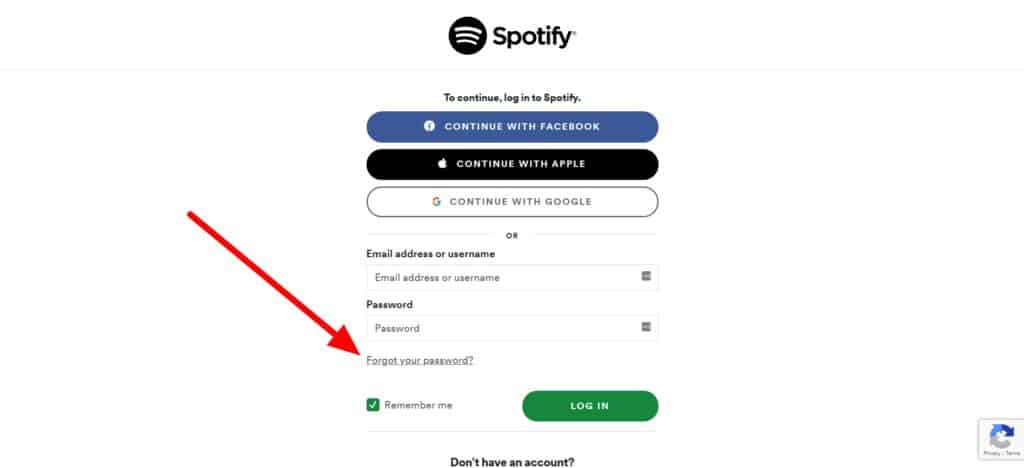
4. Fill in the email address associated with your Facebook profile. If you like, you can modify your email address on Facebook. Now click “Send”.
5. Check your email for a link to reset your password. Enter a new password and then click “Send”.
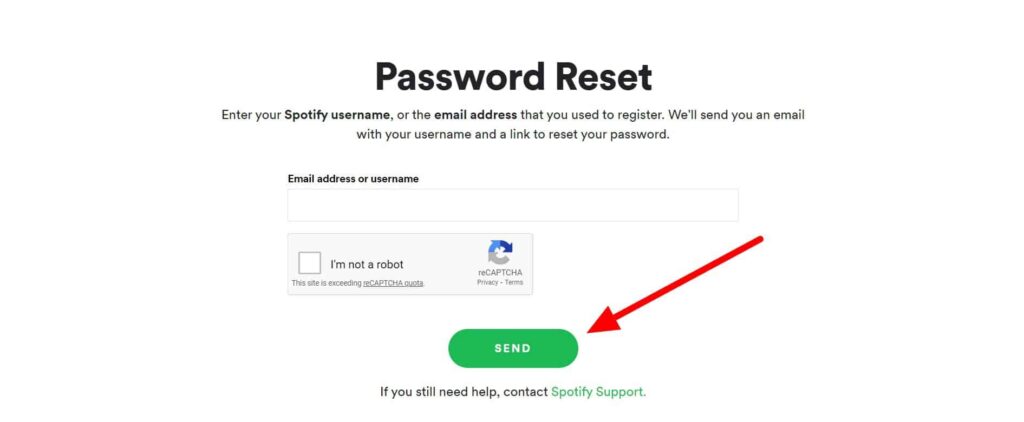
6. You can now log in with your new password and your Facebook email address.
Disconnect Spotify from Facebook
You can disconnect the two accounts and keep your listening history and preferences if you signed up for Spotify via email and later connected to Facebook. This can only be done on a desktop computer, not a smartphone or tablet.
Here’s how to do it.
1. Launch the Spotify desktop application.
2. Next to your name, click the down arrow.
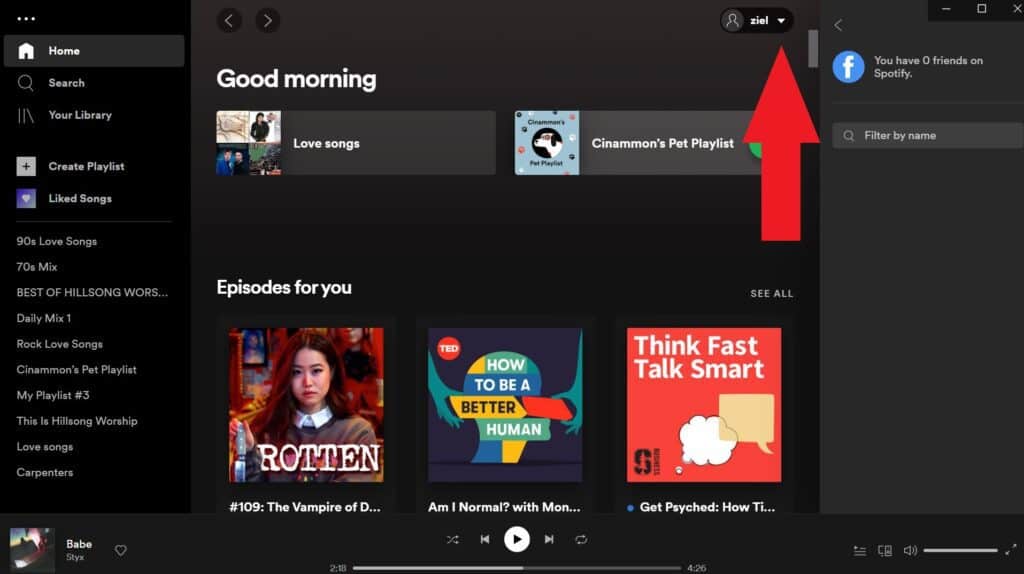
3. Go to “Settings”.
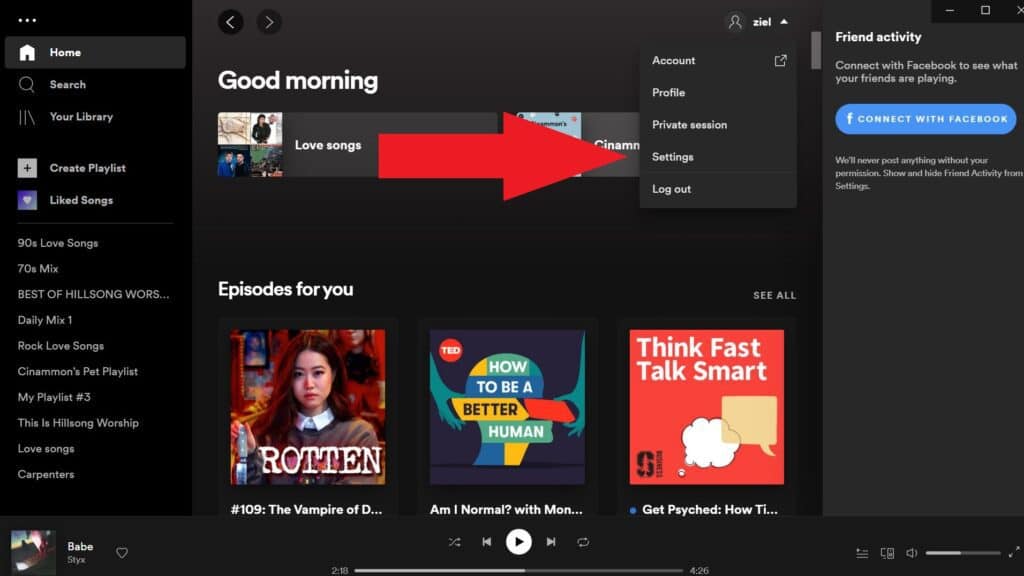
4. Select “Disconnect from Facebook” from the drop-down menu.
You won’t be able to deactivate your Spotify and Facebook accounts through Spotify if you originally signed up for the streaming service via Facebook.
You can do this by going to your Facebook profile or by creating a new account and using a different sign-in method like email, Google, or Apple.
To do that, log in to your Facebook account and follow the steps below.
1. Click “Settings” from the dropdown menu at the top right of the main Facebook page.
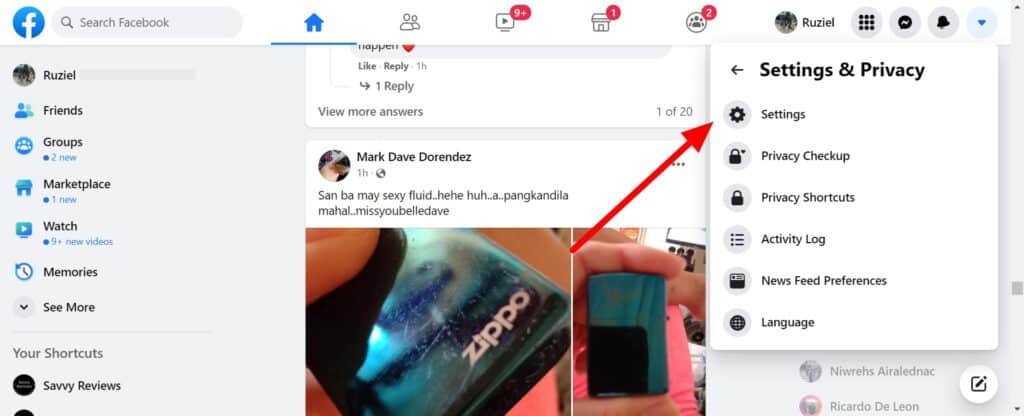
2. From the navigation pane on the left side of the window, select Apps and Websites.
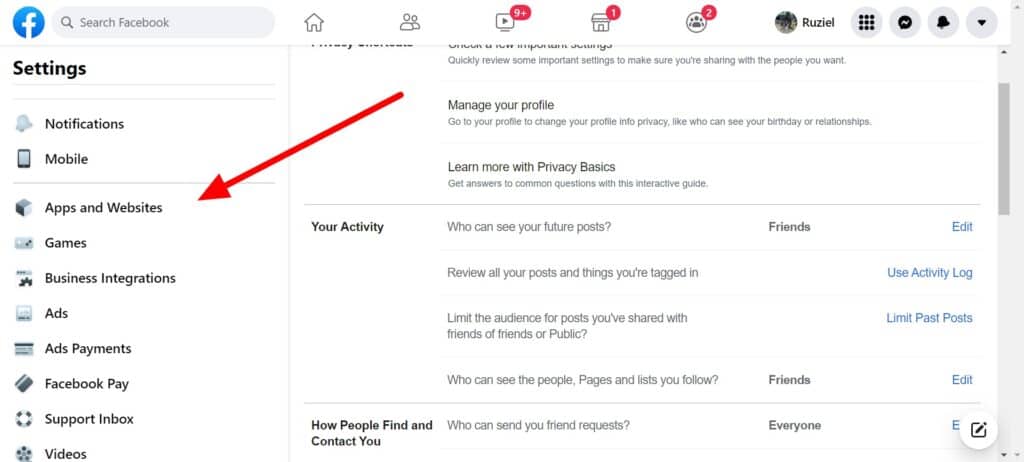
3. Scroll down until you see the Spotify app and select it.
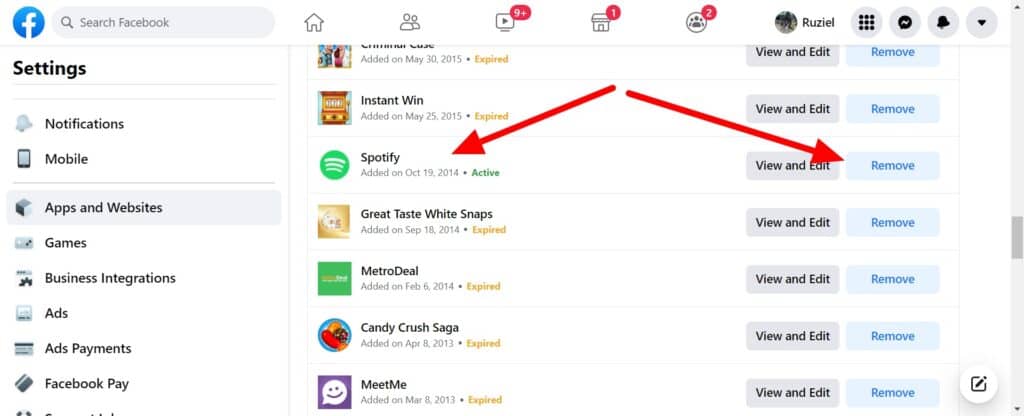
4. There will be a warning that this action may result in the deletion of your Spotify account, but it will not. Click “Remove”.
