If you want the Amazon Alexa app on your PC, you don’t have a ton of options. The virtual assistant only comes on PCs sold by HP, Lenovo, and Acer and you can’t simply install it on any other PC running Windows. Luckily we have a simple workaround — any PC can technically host the Alexa app for Windows 10.
Here’s how to install the Alexa app for Windows, and what it can (and can’t) do for you.
Table of Contents
Installing the Alexa app for Windows
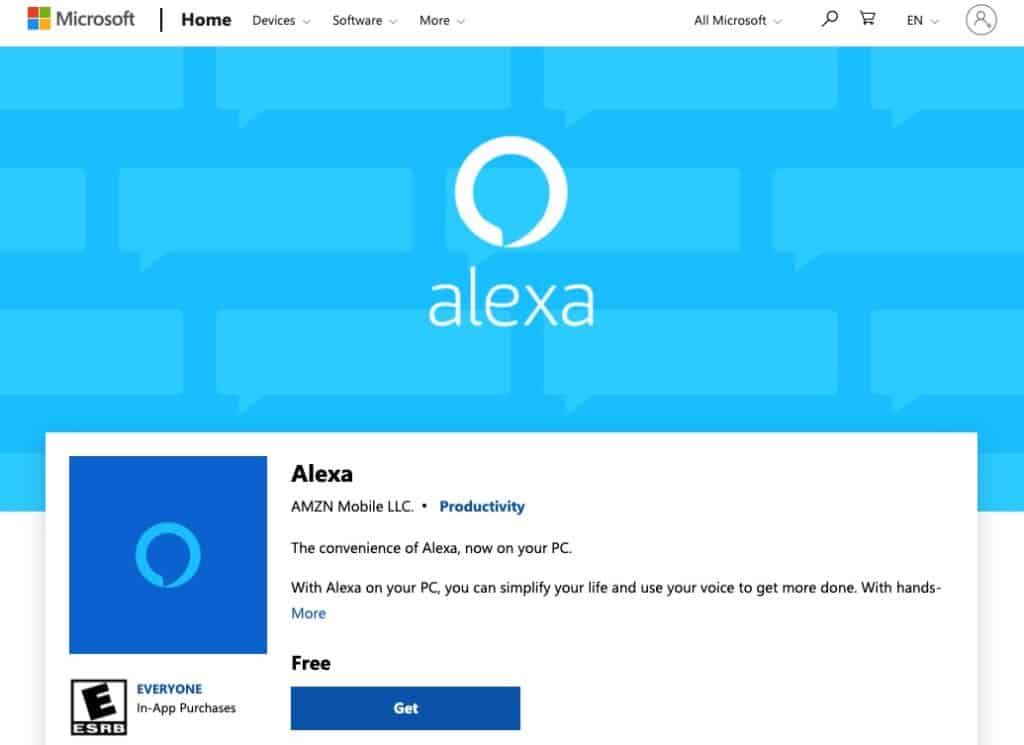
Click here to Download Alexa from the Microsoft Store
Start by downloading and installing it on your PC — just follow the prompts as you go.
Then open the app from your start menu and log into your Amazon account, or create a new account if you don’t already have one.
Installation uses Microsoft Visual C++ 2015. If you don’t already have it on your PC, don’t worry, it’s all part of the package.
We don’t yet know if newer versions of Alexa will be made available, or if this will auto-update. If a new download is required, we’ll be sure to update this post so you have the best version of Alexa for Windows available.
Read also: Best Browsers for Windows 10
Alexa’s capabilities

The big question with these DIY workarounds is always if it will work, or more specifically if it will work just like on an Amazon Echo.
The short answer is yes. Alexa for Windows 10 has all the functions you’re used to. She’ll play your music, help you make lists, set reminders and timers, check the weather, crack jokes, and plenty more.
This version of Alexa lacks a wake word unfortunately, which is a pretty big deal. While you’d normally call out, “Hey, Alexa,” followed by your voice command, the Alexa app for Windows requires that you click on the blue Alexa icon before making a voice command.
That’s definitely annoying, and takes some of the fun out of just calling out to Alexa on a whim. Still, it’s a relatively small price to pay to have Alexa on your PC.
