The Google Chromecast is a little gadget that connects to the HDMI connector on your television and allows you to “cast” media from your phone, computer, or tablet to your television. It essentially transforms any television into a Smart TV in terms of functionality.
Chromecast enables you to see a wide range of content on your television, including Netflix, YouTube, and photo slideshows, among other things. Spotify, on the other hand, is one of the most convenient things that you can cast.
With Chromecast, you can convert your television into a jukebox, playing all of your favorite music that you have downloaded from Spotify. When you play a song, the album art for that song will appear on the screen, and some songs even have lyrics and interesting details about the band that is performing.
The following steps will show you how to connect a Chromecast to Spotify and begin listening to music over your television.
See also: How to Use the Equalizer Settings to Make Spotify Sound Better
How to use a Chromecast to stream music from Spotify on desktop and mobile
Make sure your Chromecast is properly configured and linked to the same Wi-Fi network as the device from which you will be casting Spotify content. This can be a mobile phone, a tablet, or a computer system.
1. Turn on your television and make sure that it is tuned to the HDMI channel into which your Chromecast is plugged.
2. Launch Spotify on your mobile device, tablet, or PC.
3. Select the song, album, or playlist that you’d want to cast and press the “Play” button to start it.
4. Select the devices button, which is located at the bottom of your screen. It has the appearance of a speaker in front of a monitor, and it will be located on the bottom-left of your screen if you’re using the Spotify mobile app and on the bottom-right of your screen if you’re using the Spotify computer app.
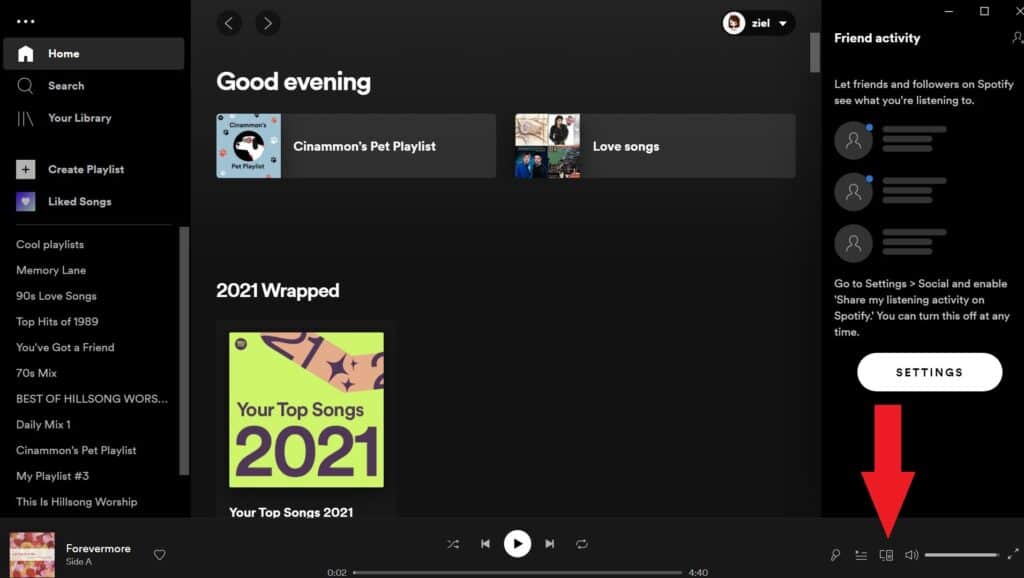
5. A selection of possible streaming options will be displayed on the screen. Select the device that you wish to use — in this case, your Chromecast device — and click Next. If your Chromecast is connected to a Google Home system, the device’s name will be displayed as whatever you have specified in your Google Home system as its name. If it doesn’t display, check to see if you’re connected to the same Wi-Fi network as the server.
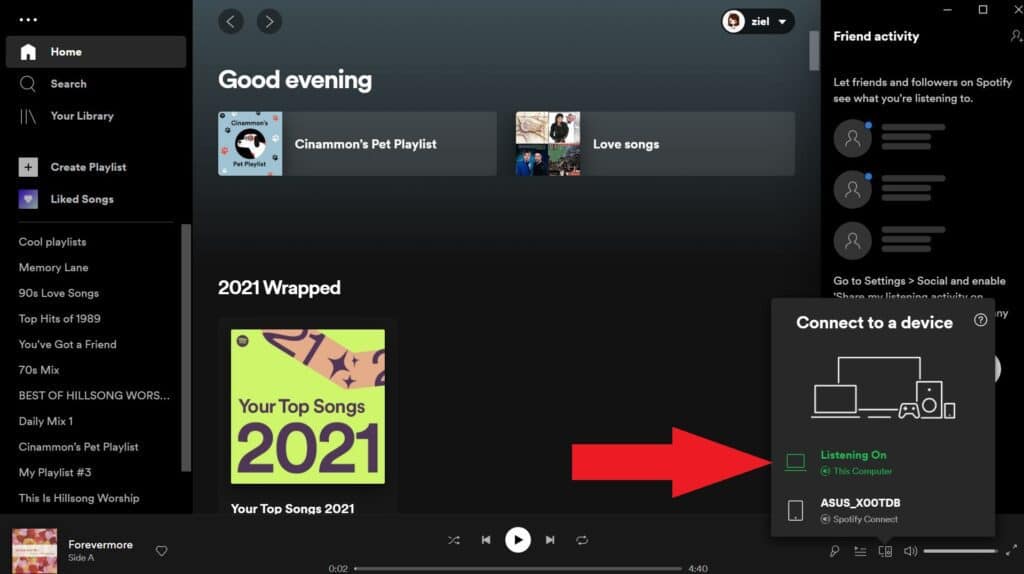
Once you’ve selected the device you want, the music on your first device will stop playing, and Spotify will show on your television screen.
