If your Spotify account is connected to an inactive or old email address, you may want to update it.
On Spotify, you have the option of changing your display name and password, as well as the email address that is linked with your account.
Keep in mind that if you started your Spotify account using Facebook, you will be unable to change your email address because your email address will always be associated with your Facebook account.
Related: How to Cancel, Delete or Unsubscribe From your Spotify Account
Here’s how to change the email address on your Spotify account.
1. Open a web browser on your Mac or PC and navigate to the Spotify website. Log in and then view your account information. Clicking on the word “Profile” in the top-right corner and then clicking on “Account” in the drop-down menu will take you to this page.
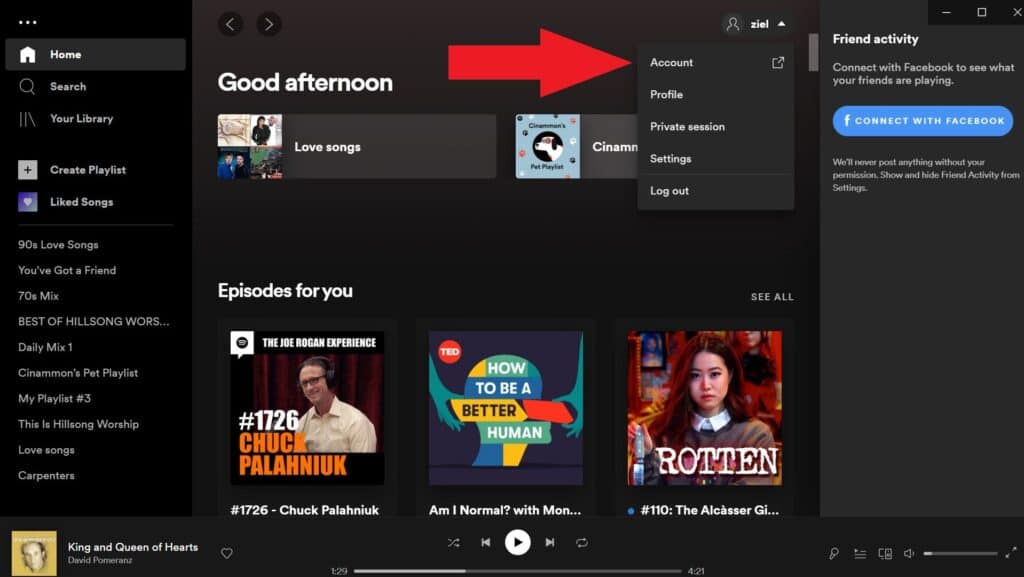
2. Selecting this option will take you to your “Account Overview” page. Select “Edit profile” from the drop-down menu beneath your account information or select the “Edit profile” tab from the left-hand sidebar (the one with a pencil icon).
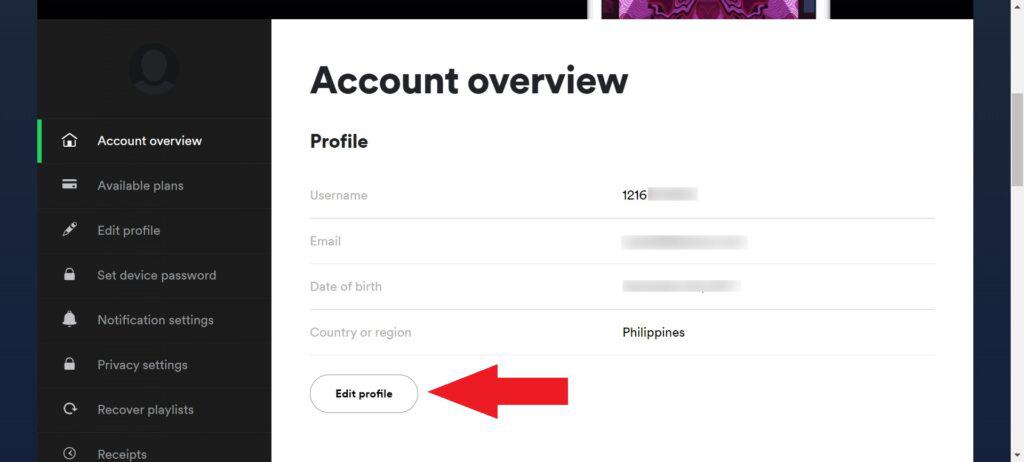
3. In the first box, labeled “Email,” type in your new preferred email address.
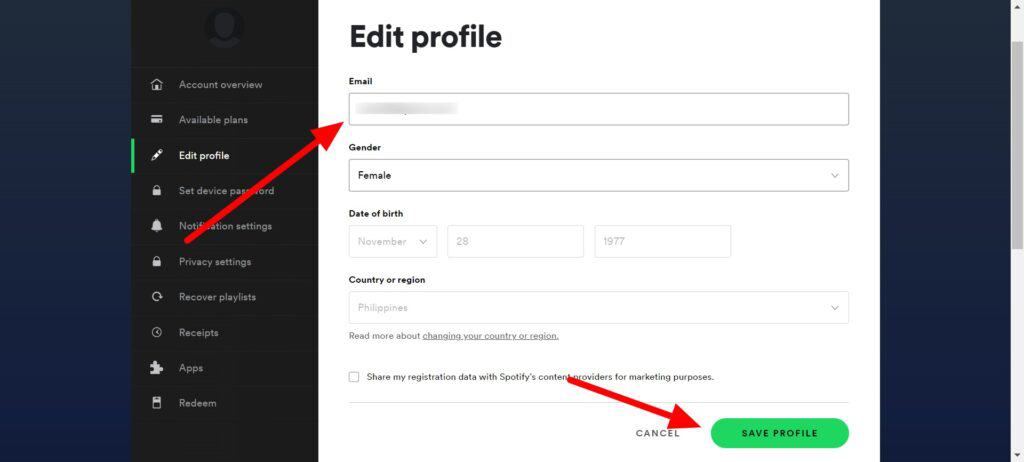
4. To save your changes, click the green “Save Profile” icon in the bottom-right corner of the screen.
FAQ:
If you can’t change your Spotify email, it’s probably because you used Facebook to create your Spotify account. If that’s the case, you won’t be able to change the email address on your account.
If you want to use a separate Spotify log-in that does not require Facebook, you must register a completely new Spotify account and request that customer support transfer your playlists over to the new account.
