If you want to replace words in Google Docs without actually deleting them, you can do so with the help of a formatting option called strikethrough. This will create a horizontal line through the center of the words without hiding the content underneath.
Here’s how to strikethrough on Google Docs.
- Highlight the text you want to strikethrough.
- Go to “Format” on the toolbar.
- Go to “Text” in the drop-down menu and hover over it.
- In the next drop-down menu, select “Strikethrough”.
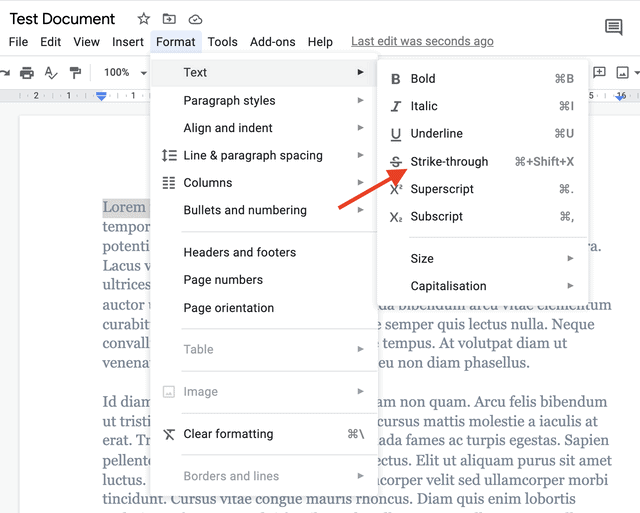
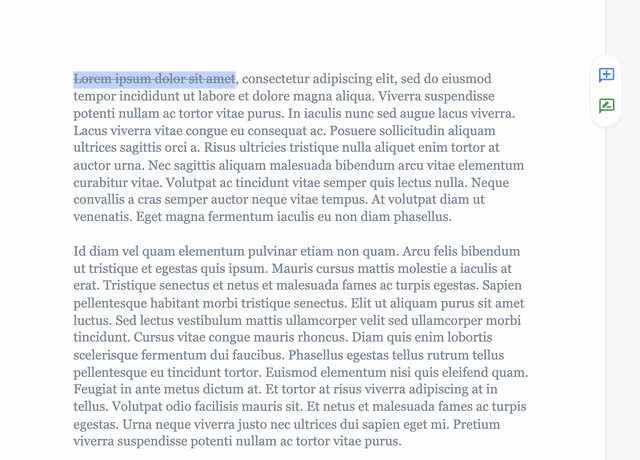
Related: How to Add Page Numbers In Google Docs
There are also shortcuts available for the strikethrough feature:
- On Mac: select the text and press the ⌘ + Shift + X buttons at the same time
- On PC: select the text and press Alt + Shift + 5.
To remove strikethrough, select the text and repeat the same action you used to apply strikethrough to the text.
