Google Docs has a wide range of fonts available, but you can’t upload fonts from your computer to use in Google Docs. This means that you can only use the fonts that come with Google Docs. One workaround is to install an extension so you can get more fonts.
Table of Contents
Here’s how to add fonts in Google Docs
1.Open your document in Google Docs.
2. In the toolbar, click the font picker and select “More Fonts”.
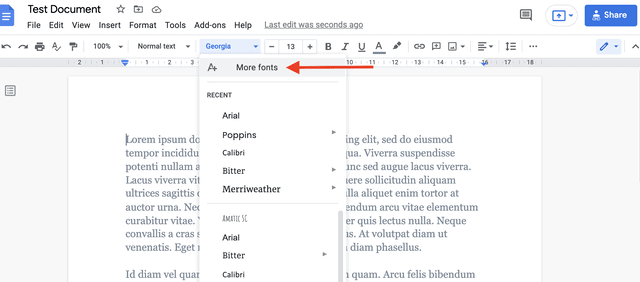
3. Now you’ll see multiple fonts to choose from. Use the search box to search for a particular font.
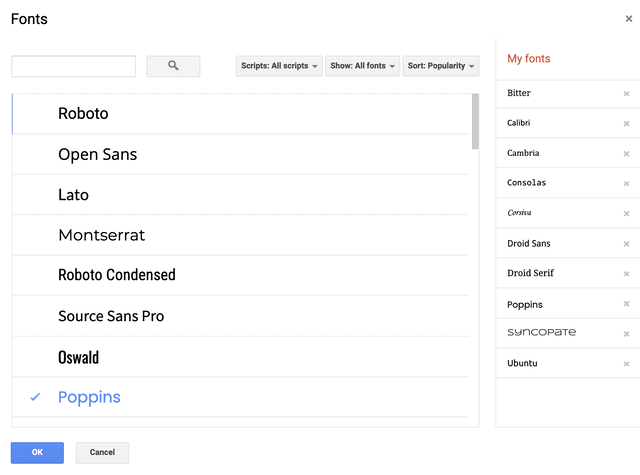
4. Once you find a font you like to add, click on it and it will be added to your list of fonts.
5. Click “OK” at the bottom of the window to close it.
Related: How to Track Changes in Google Docs
Add Fonts To Google Docs via an Add-On
You can also use an extension to add external fonts to Google Docs. The add-on is called Extensis Fonts and includes over 900 fonts. To use it, you first need to install the extension in Google Docs.
Here’s how to do it.
1.Open a document in Google Docs.
2. Click on “Add-ons” in the toolbar. Choose “Get Add-ons”.
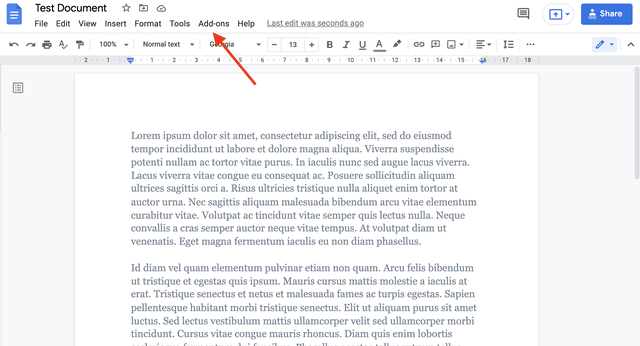
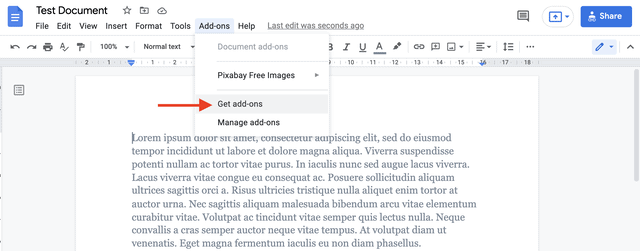
3. Type “Extensis Fonts” in the search bar of the G Suite Marketplace and hit “Enter”.
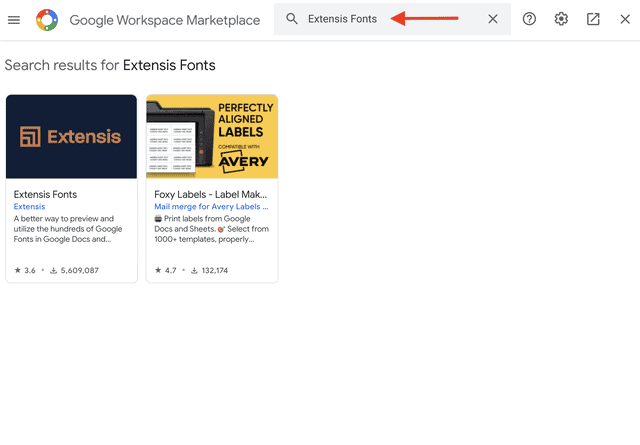
4. Click the extension add-on and then click on “Install”.
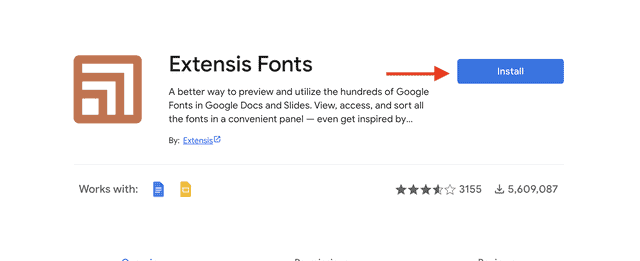
5. Follow the instructions on the screen to install the extension.
