It’s possible to print from Google Docs whether you’re using a computer or mobile device. Here’s how to do it for different devices.
Table of Contents
How to print from Google Docs on your computer
1. Open the document you want to print in Google Docs.
2. Click “File” in the toolbar at the top of the screen and choose “Print” from the drop-down menu.
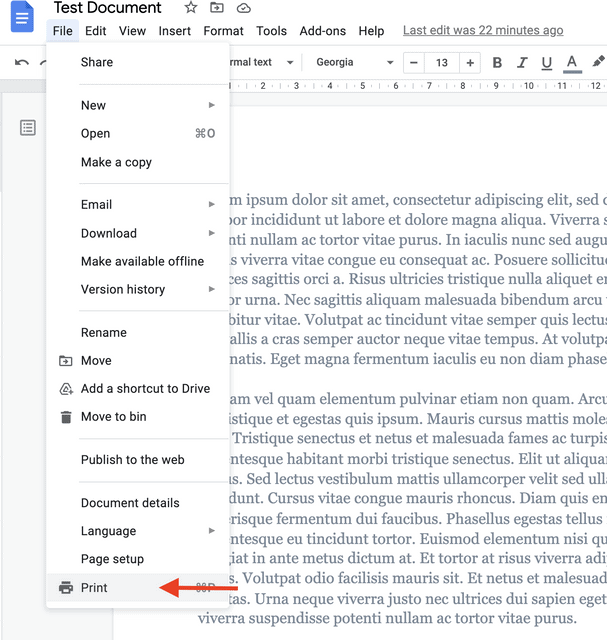
3. You’ll see a “Print” window popping up. Choose your printer from the drop-down menu next to “Destination”.
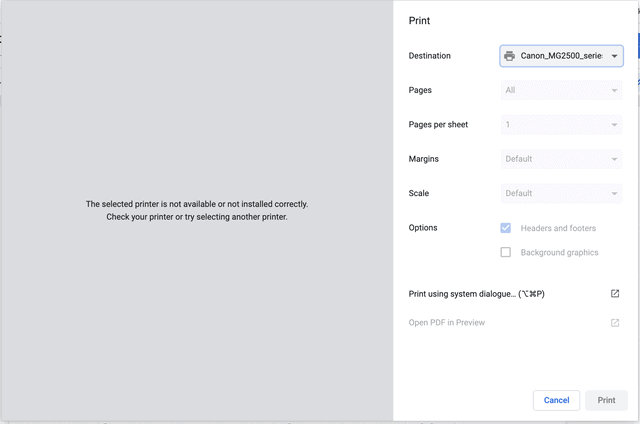
4. Click the “Print button” in the bottom-right corner of the window.
If you want to print your document wirelessly, you need to make sure your printer is connected to the Wi-Fi.
Related: How to Convert PDFs to Google Docs
How to print from Google Docs on a mobile device
- Open the document you want to print in the Google Docs app.
- Tap the three dots “More” icon in the top-right corner of the document.
- Choose “Share & Export” from the pop-up menu.
- On the next screen, choose “Print”.
- Next, tap “Select Printer” in the Printer Options.
- Tap “Print” in the top-right corner of the screen.
