If you want to convert a PDF into a Google Doc so you can edit it easily, you can do that provided the document meets some requirements.
To convert a PDF document to Google Docs, here are some guidelines to follow:
- The maximum size of the PDF document should be 2 MB.
- The document needs to be oriented vertically.
- The text in the PDF should be cleat and a minimum of 10 pixels high.
- You’ll obtain best results for text written in common fonts such as Times New Roman or Arial.
Google Docs may have trouble converting complicated PDFs with graphics, tables, lists, and footnotes. This means that some of the elements will not be converted.
Related: How to Print from Google Docs
Here’s how to convert a PDF to Google Docs. You can only do this on the desktop.
1. Open Google Drive in your browser and log into your account.
2. Drag the PDF document you want to convert into your Google Drive account. Alternatively, click the “New” button in the top right corner of the page to add a new file.
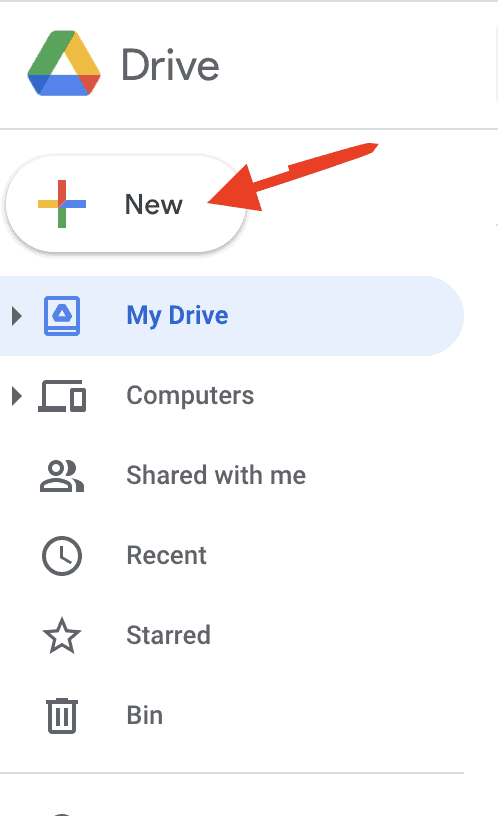
3. Right-click on your PDF file and select “Open With > Google Docs”.
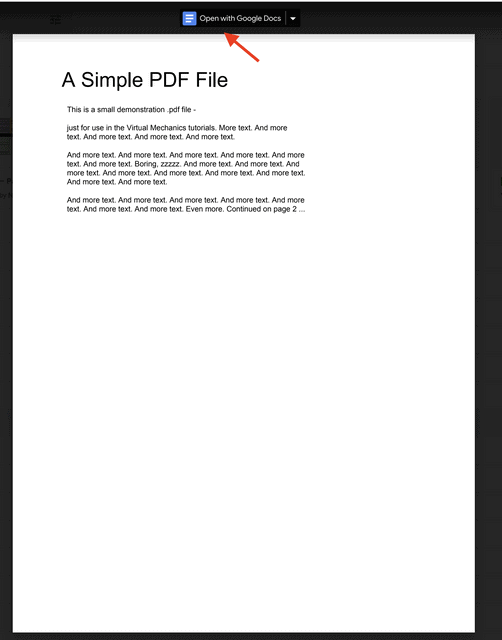
4. You’ll see the document converted into a Google Doc with editable text.
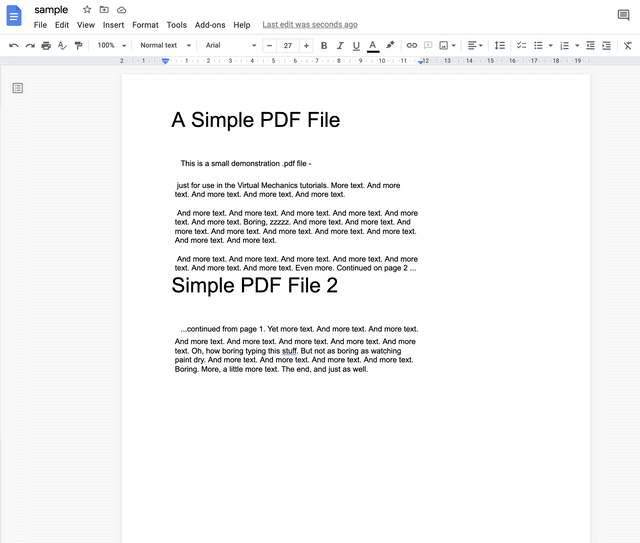
The Google Doc version of the document will still have the .pdf extension and the same name as the original PDF, but the icon will be different.

