If you want to indent paragraphs in Google Docs, you can only do so in the browser version. That’s because you’ll need access to the ruler, which can only be found in the web version.
Here’s how to indent in Google Docs.
- Open your document and select the paragraphs you want to indent.
- Go to the ruler at the top of the document where you’ll see two blue markers stacked together.
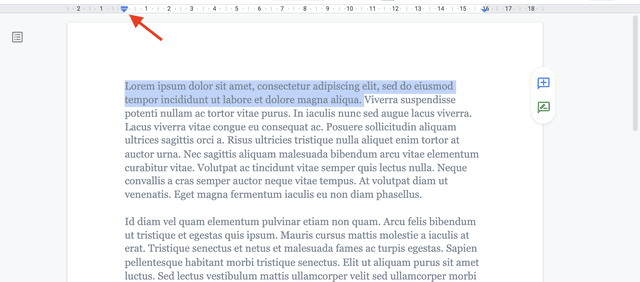
3. One of them is a downward-facing triangle and the other one is a horizontal bar. The triangle is the Left Indent marker, and the horizontal bar is the First Line Indent marker.
Related: How to change margins in Google Docs
4. Drag the First Line Indent to the right to create an indentation. You’ll see a black box with a number at the top, which lets you know how many inches you’re adding. Let go of the marker when you’re done.
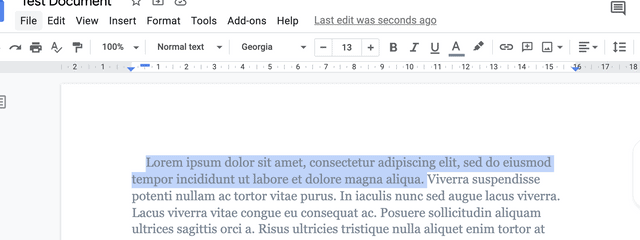
5. Use the Left Indent marker to indent all the lines of a paragraph.
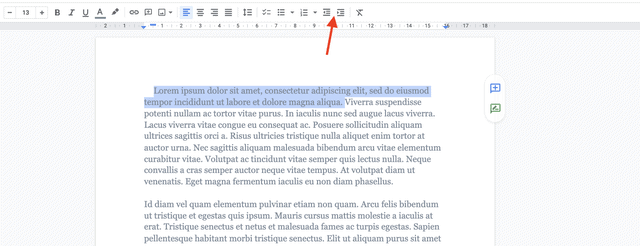
To adjust the indent, you can also use the “Increase Indent” and “Decrease Indent” buttons on the toolbar. However, the buttons don’t offer the same flexibility as using the ruler because you can’t customize the indent exactly as you want.
