Spotify is one of the most popular music streaming apps due to its extensive catalog of songs and ease of use.
While Apple TV is most known for streaming movies and television shows, it can also be used to stream music apps such as Spotify.
This can be extremely useful if your Apple TV is connected to a good audio system or a home studio setup.
Getting Spotify on your Apple TV depends on the kind of Apple TV you have. The Spotify app can be downloaded directly on the Apple TV 4K and Apple TV HD; however, previous models will require an additional device to stream Spotify.
Table of Contents
How to install Spotify on an Apple TV 4K or HD
- Open the App Store from your Apple TV’s home screen.
- In the top-right corner of the screen, there is a “Search” option. Select it and search for Spotify; when it appears in the results, click it.
- Click on the “Get” or “Install” button next to the app’s description to download Spotify. If you’ve already downloaded the app, you’ll see a cloud with an arrow coming out of it.
- Open the program after it has been downloaded. You’ll be prompted to log into your account.
- After you click “Log In,” you’ll get a screen with a code that you may use to link your Spotify account.
- Go to spotify.com/pair on any device with an internet browser, such as your phone or computer, and log into your Spotify account.
- After you’ve logged in, type the code from your Apple TV into the box above the “PAIR” button, then press “PAIR.”
- Your request will be processed and you’ll get this message when done: “Your device has been successfully linked.”
The app on your Apple TV should refresh to display your Spotify account. You can now search for new music and listen to music from your library.
See also: How to connect and play Spotify on any Alexa device
How to Install Spotify on a 1st, 2nd, or 3rd Generation Apple TV
App Stores aren’t available on older Apple TV models, so you can’t get apps that aren’t already loaded.
To stream your music in this situation, you’ll need to use the AirPlay capability, which is built into practically every Apple device.
1. Log in to Spotify on another Apple device, such as an iPhone or iPad. Ensure that your Apple TV and this other device are both connected to the same Wi-Fi network.
2. On the first device, start listening to Spotify songs.
3. When it’s finished playing, go to Spotify and tap the Devices icon.
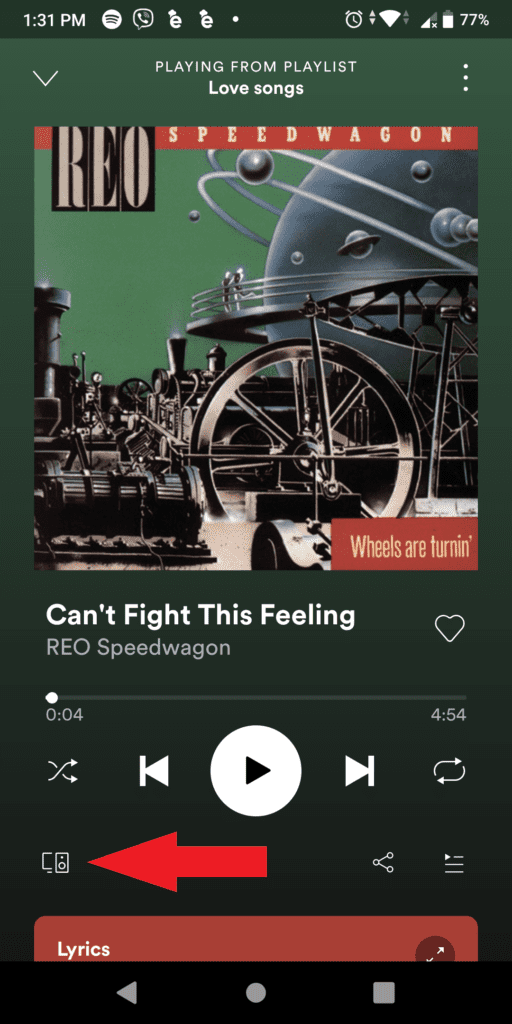
4. From the list of devices that display, select the device from which you wish to stream music — in this case, “Apple TV” or whatever name you’ve given your Apple TV.
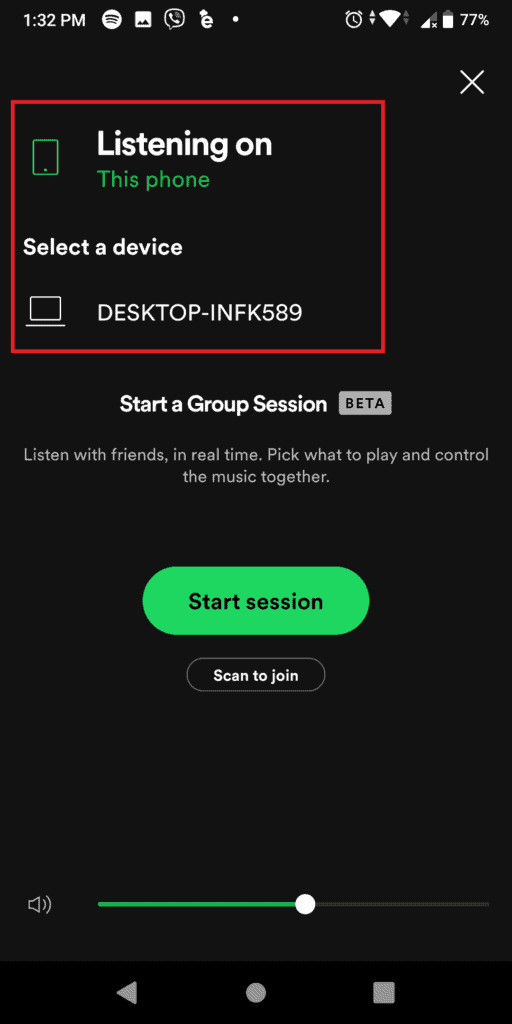
If you’re doing this on your Spotify mobile app, you might have to go to the “More Devices” option to find your Apple TV.
