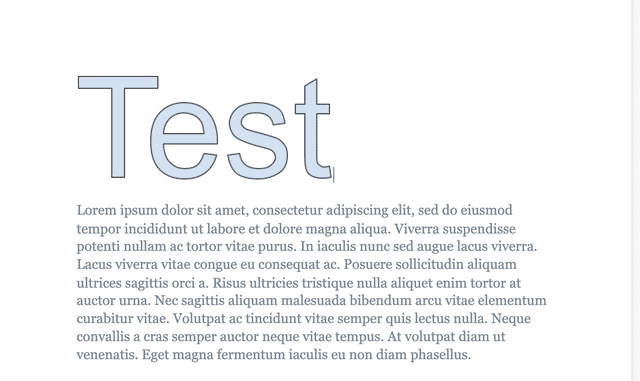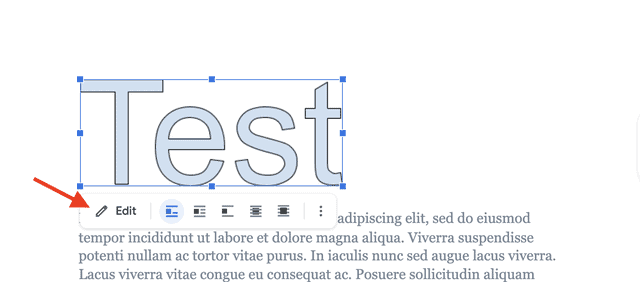If you’re looking for a way to add word art, diagrams or shapes in Google Docs, you can do so by using the Drawing feature.
While the functionality is a bit limited and the feature doesn’t allow to use a stylus for freehand drawing, you can choose from multiple basic types of illustrations.
Here’s how to draw on Google Docs.
- Open a document in Google Docs and place the cursor in the area where you want to add a drawing.
- Go to “Insert” in the toolbar and click on “Drawing”.
- Choose to create a new drawing. You can also import one from Drive.
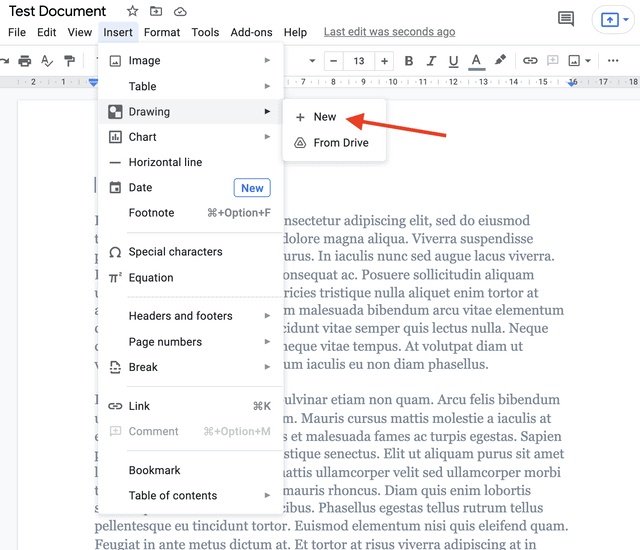
4. Select the type of drawing you want to add from the Actions menu in the window that opens.
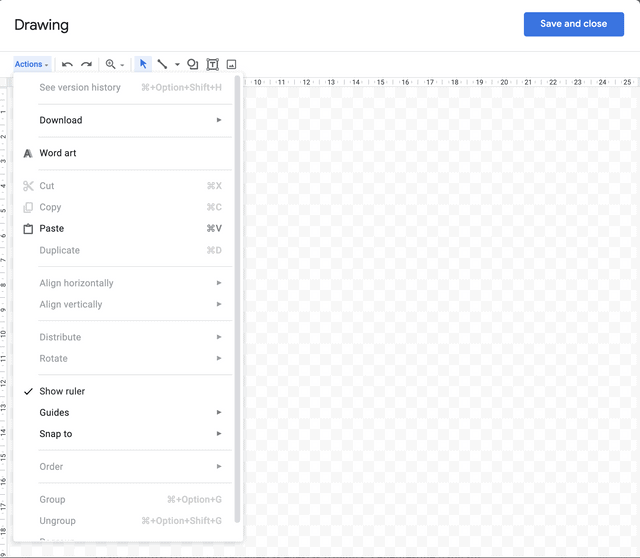
Related: How to Add a Border in Google Docs
5. You can choose to add text art, lines, shapes, images, text boxes, and more.
6. Insert the desired shape and adjust its appearance with the help of the toolbar at top of the window.
7. Once you’ve made all the adjustments, click “Save and Close”.
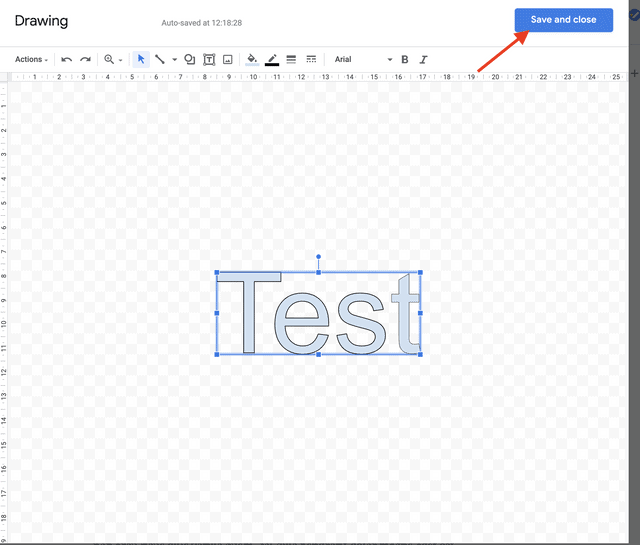
8. To edit the drawing, click on it and then click “Edit”.