Can you remember setting up your very first Apple device? Maybe it was an iPod, a first-generation iPhone, or maybe you’re new to the game and are setting up your iPhone, iPad or the latest MacBook. Every Apple journey starts with an Apple ID.
The Apple ID account, and the email address and password you use to create it, will follow you to every subsequent Apple device you come to own. But there comes a time in most Apple device owners’ lives when, whether voluntarily (for reasons of security or other) or not (forgot your password), the need to reset this account arises. If you’re in that position now, fret not — here’s how to reset Apple ID, including both your email address and password.
Table of Contents
How to reset Apple ID Email Address
Click here to see the instruction from Apple’s website.
Let’s start by learning how to reset Apple ID email addresses.
The process to change the email address attached to your Apple ID and account is a bit labor-intensive. But that doesn’t mean it’s difficult. It may take you some time to accomplish, and unfortunately, the more Apple products you own, the more work you’ll have to put in.
Note: If you are using an @icloud.com, @me.com or @mac.com email address, you will not be able to change your email address on account. Sorry.
First up, nice and simple, log out of all devices, apps, and services that use your Apple ID. [Insert dropped-jaw emoji here.]
That’s right, before you can make this change, you are going to need to stop using the account as credentials for everything. Yes, everything. Once your email address is changed you can log back in, and most services/devices will pick up from where you left off. It’s not like you’re wiping your account on Apple’s servers, you’re just logging out temporarily.
Sit at a computer, head over to appleid.apple.com and log into your account.
In the “Account”section look for, and click on “Edit.”
If you’ve properly logged out of all devices and services, find and click the “Change Email Address” link.
You may be asked for additional verification like your security questions, so have those answers ready.
Enter your new email address. A confirmation code will be sent to the new email address, go retrieve it and bring it back to the page for validation.
Click here to see the instruction from Apple’s website.
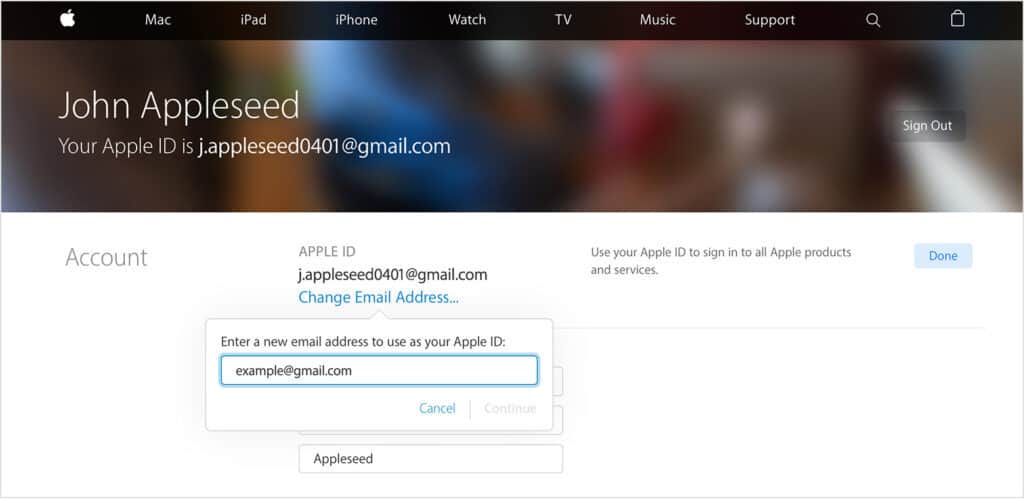
That’s it. Now you just have the fun task of going back to all of your devices and Apple services to log back in with your new email address. Keep in mind that your account is still using your old password, keep reading if you’d like to change that as well.
Change Apple ID Password
Next, let’s learn how to change Apple ID passwords. Resetting your password is a little more common. Fortunately, getting to the password reset tools is a little bit easier than your email address, but only just.
There are a couple of different options when it comes to changing your Apple ID password. If you are doing it voluntarily, you’ll want to follow the same path as you did above, logging in through appleid.apple.com, and finding the “Change Password” button in the “Security” section.
From there, enter your current password, followed by a new password. If you’re changing your password because you suspect nefarious behavior with your account, you have the option to check “Sign out devices and websites using my Apple ID.” If all is well on the security front, it’s nice to know you won’t have to log out and back into all of your devices.
Now, what if you have completely forgotten your password? Follow the steps below.
Return to the main login page at appleid.apple.com.
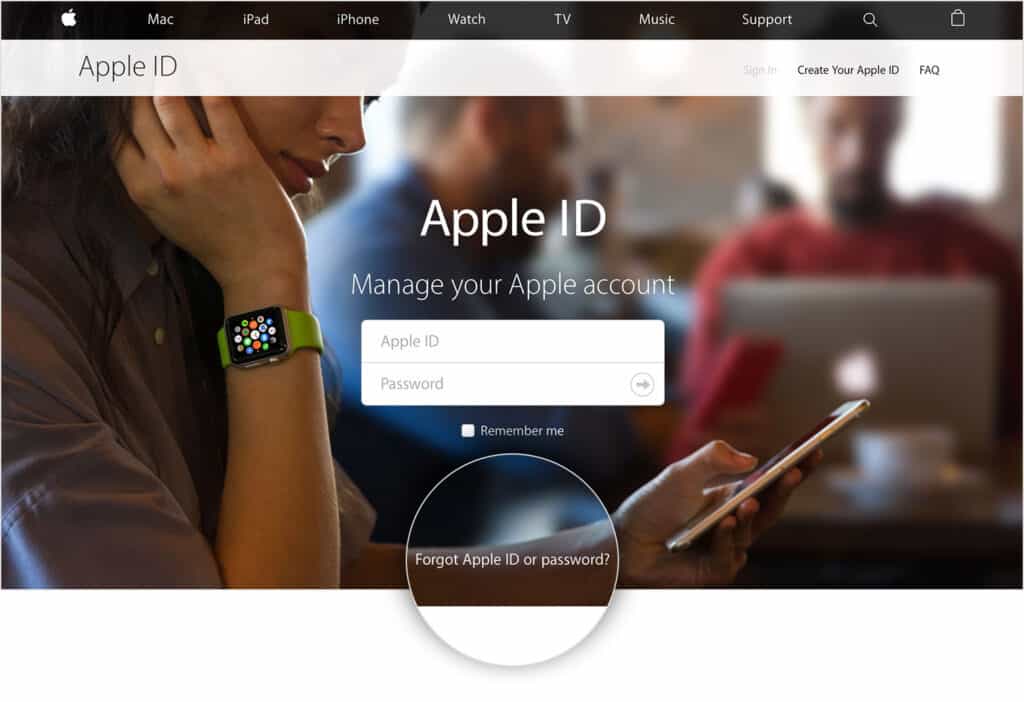
Below the login boxes, click the link titled “Forgot Apple ID or Password?”
Hint: If you’ve forgotten your Apple ID, this is the same link to click on, though the process from there is a little more complicated.
Enter your Apple ID email address.
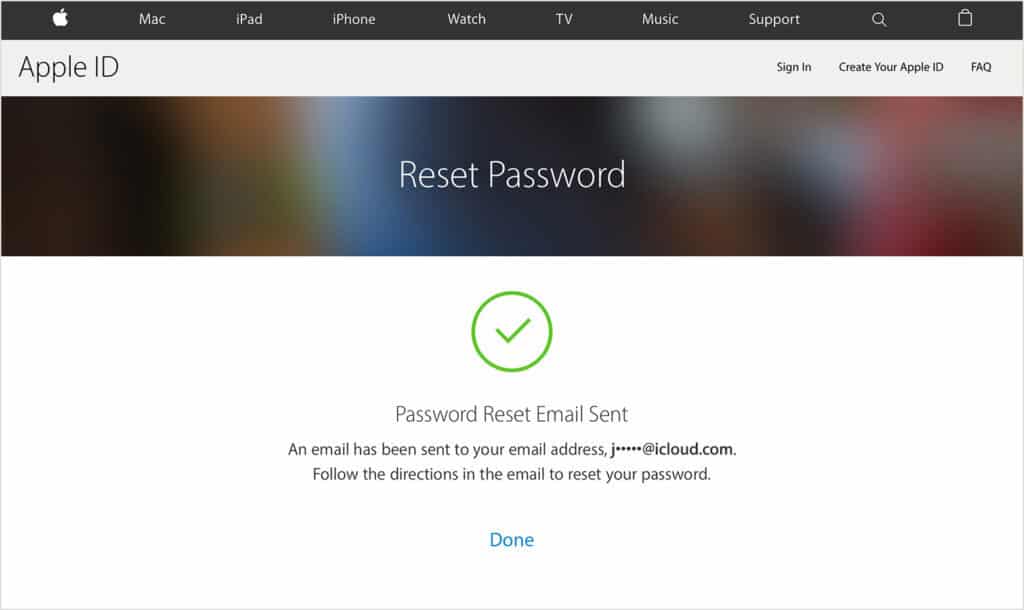
Choose from one of the options to continue, including answering your security questions or getting an email with a link to update your password.
If you are using two-factor or two-step authentication, head over to iforgot.apple.com. The instructions from there will you get you taken care of.
Read also: How to unpair your Apple Watch from your iPhone
Reset Apple ID Password from iPhone or iPad
In the case that you don’t have access to your computer, or if you just prefer to handle things from your phone or iPad, that’s no problem at all. All you will need is a connected and trusted mobile device on your account from which you can change up your password in a few easy steps.
The first thing you will want to do is head into the main system “Settings” and select “iCloud.”
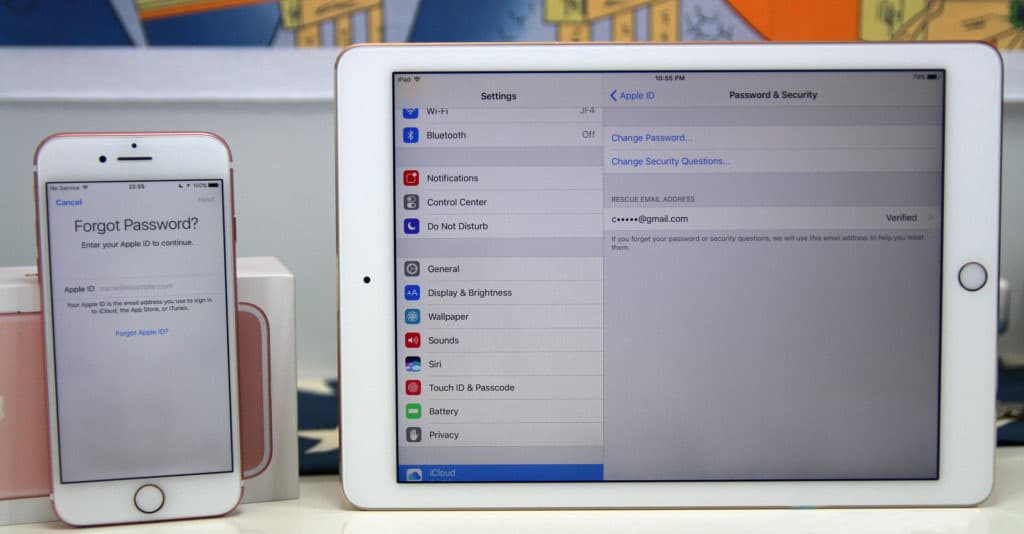
Tap on your name, then tap on Password & Security.
Tap on “Change Password” and then, you guessed it, enter a new password.
So as you can see, when it comes to how to reset Apple ID, it’s not as daunting of a task as it might seem. However, as we mentioned at the top, depending on the number of Apple products and services tied to your Apple ID, it can be a bit time-consuming. Hopefully, with the steps above, you’re able to navigate your way around a little easier and get everything taken care of.
Have you updated your Apple ID email address or password – was it as tough as it sounds?
