Updating your Spotify password on a regular basis is recommended to keep your account secure. But how do you reset your Spotify password when you’ve forgotten it?
Don’t worry, though — the process is easy enough. Here’s how to change your Spotify password when you can’t remember your old one.
1. Navigate to the Spotify website and click on “Log in” in the upper-right corner of the home page to sign in to your account.
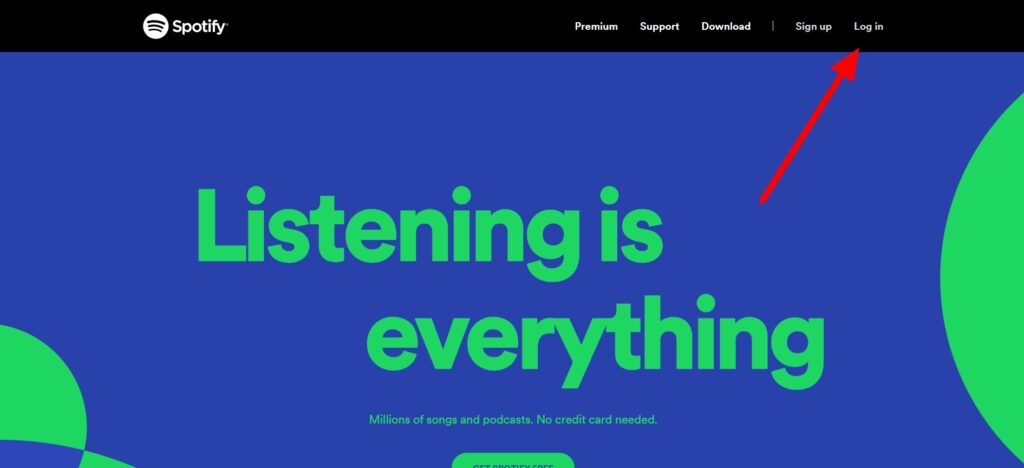
2. Click on “forgot your password”.
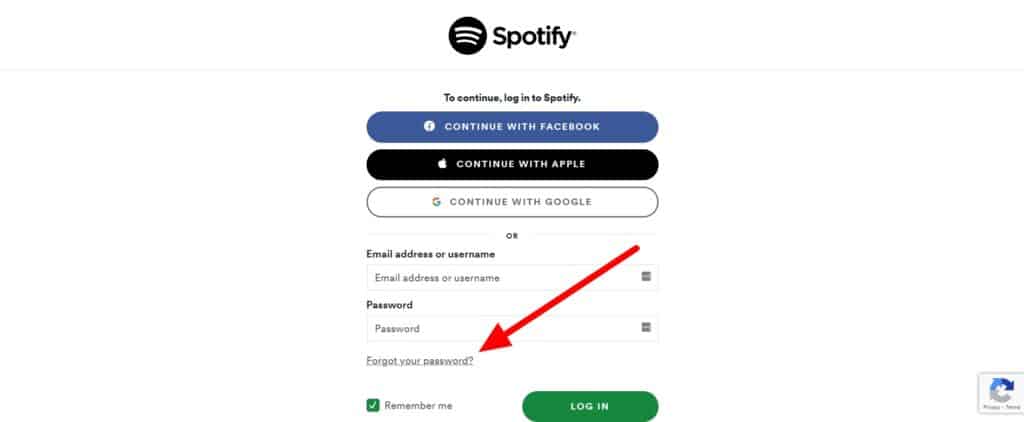
3. Fill in the email address or username that is associated with your account here.
4. Check the “I’m not a robot” CAPTCHA box to confirm your identity.
5. Click the “Send” button.
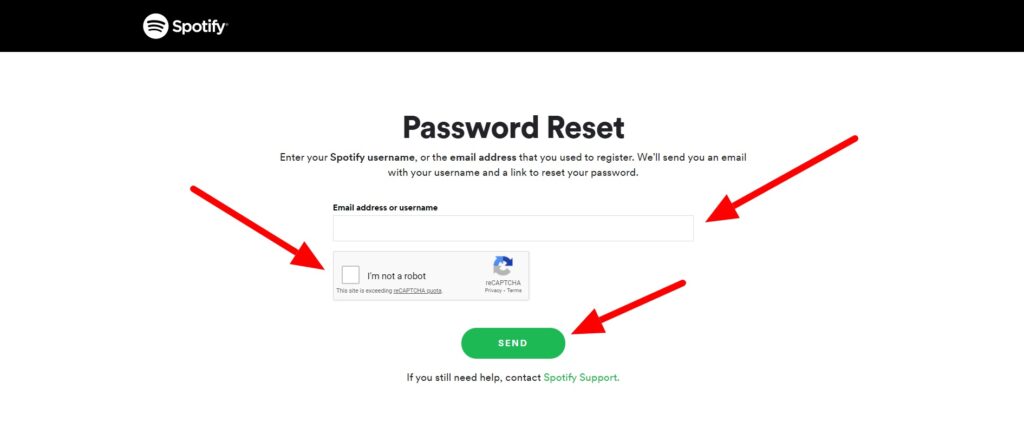
6. Log in to the email account that you used to sign up for Spotify and check your spam folder for the password reset email.
7. Open the email and click on the Reset Password link.
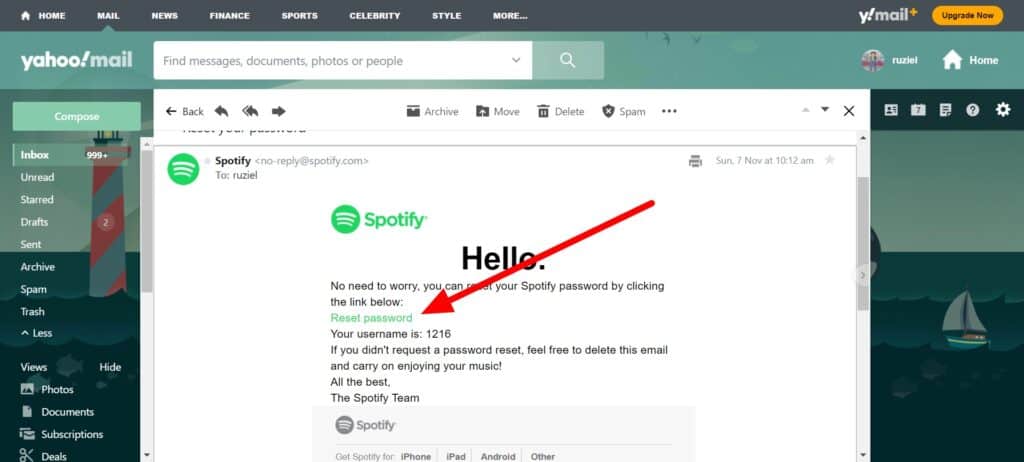
8. In the New password form, type a new password, and then type it one more time in the “Repeat new password field” to save it.
9. Check the “I’m not a robot” CAPTCHA box to confirm your identity.
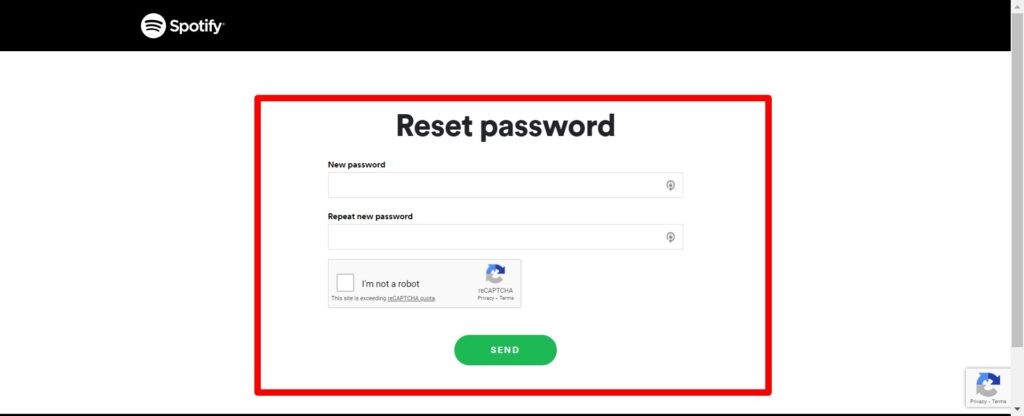
10. Click the “Send” button.
Related: How to Change Your Payment Method on Spotify
FAQ
If you’re not getting the password reset email, try the following:
• Check your junk/spam folder for this message.
• In your Spotify account, double-check that you’ve provided the correct username and/or email address.
If the link to the reset page doesn’t work, try the following:
• If you need a new password reset link, request one and use that one instead.
• Open the password reset link in a new web browser window, or in a secret browsing window in your current web browser window and follow the instructions.
