Discord is a popular messaging application aimed largely at gamers. Its support for a range of extra services, on the other hand, is what makes it appealing to a wider user base. It integrates with YouTube, Facebook, Twitch, Twitter, and lots of other platforms.
You don’t need to use a third-party program because Discord supports Spotify natively. It’s simple to link your Spotify account to Discord. Spotify integration allows you to play music in Discord. You can also stream or share the music you’re listening to with your friends and server buddies.
Related: How to Add Spotify Songs to Your Instagram Story
Here’s how to connect Spotify to Discord.
1. Go to the official Discord website using your favorite web browsers, such as Firefox, Google Chrome, Brave, or Microsoft Edge.
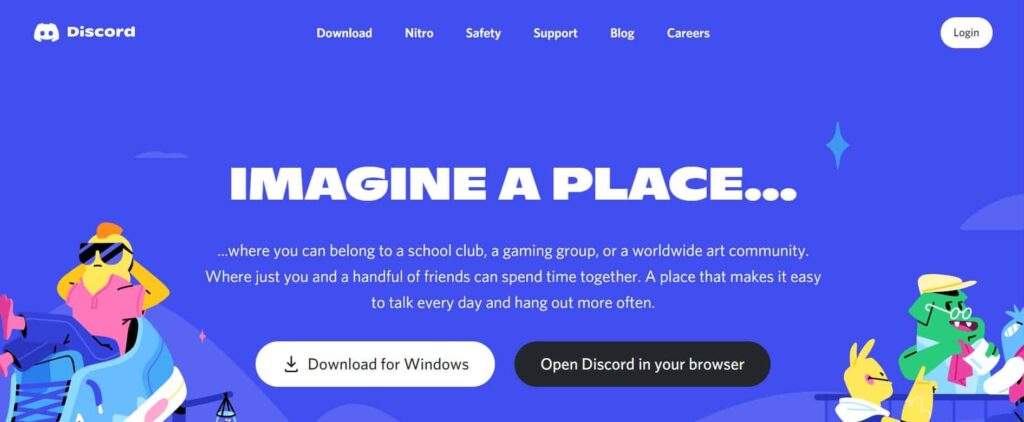
2. From the lower-left corner of the screen, select the User Settings icon.
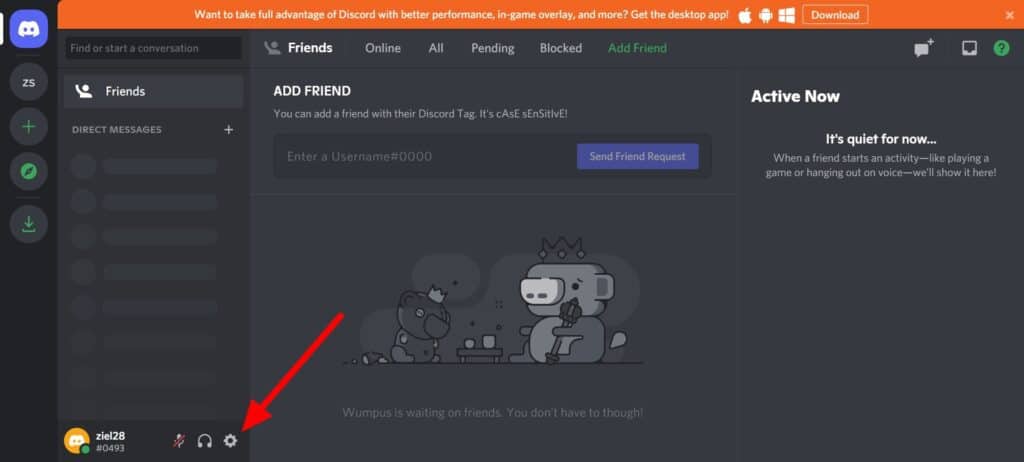
3. Click Connections from the left menu.
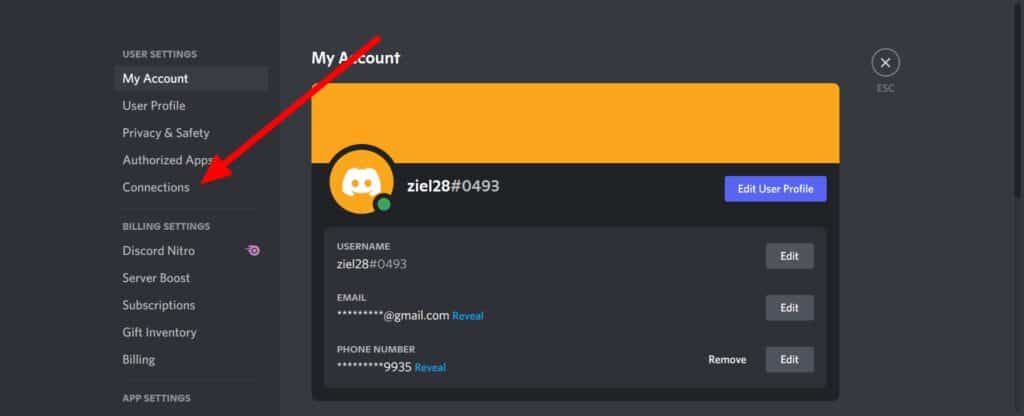
4. Select Spotify from the drop-down menu.
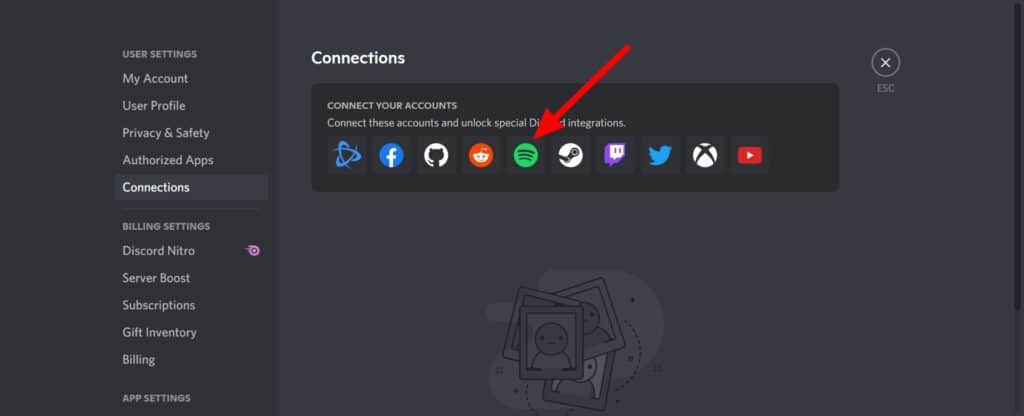
5. A little window will appear on the screen. Enter your Spotify username and password or use the Facebook button to log in to your account.
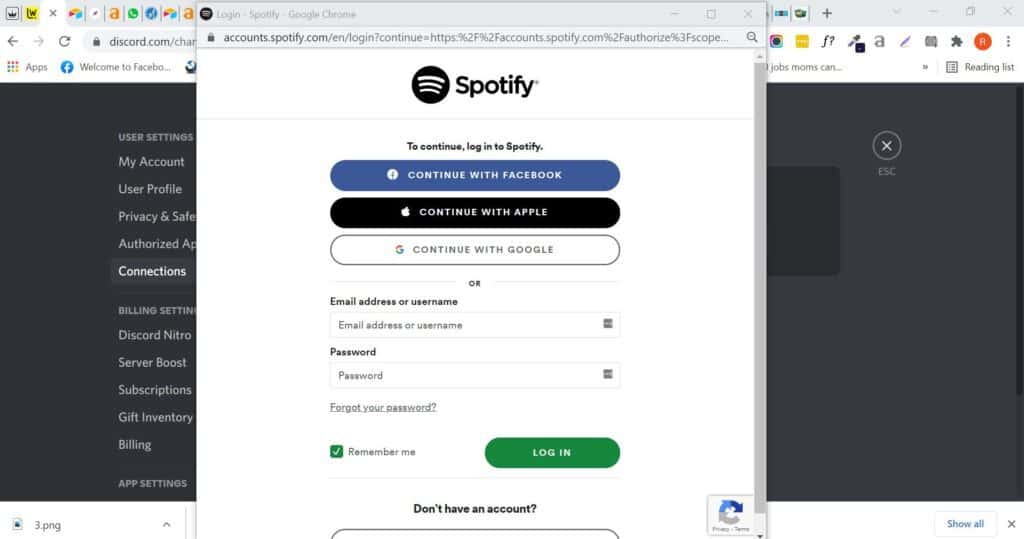
6. The little window should close when you log in, and Spotify should now appear as a linked service.
7. To return to the main Spotify screen, click the X in the upper-right corner.
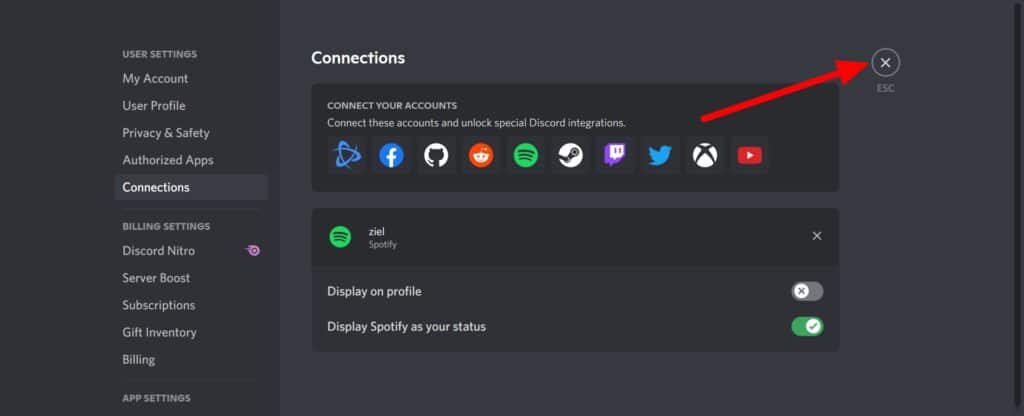
8. After establishing a connection, the music you’re now listening to on Spotify will show on your Discord profile.
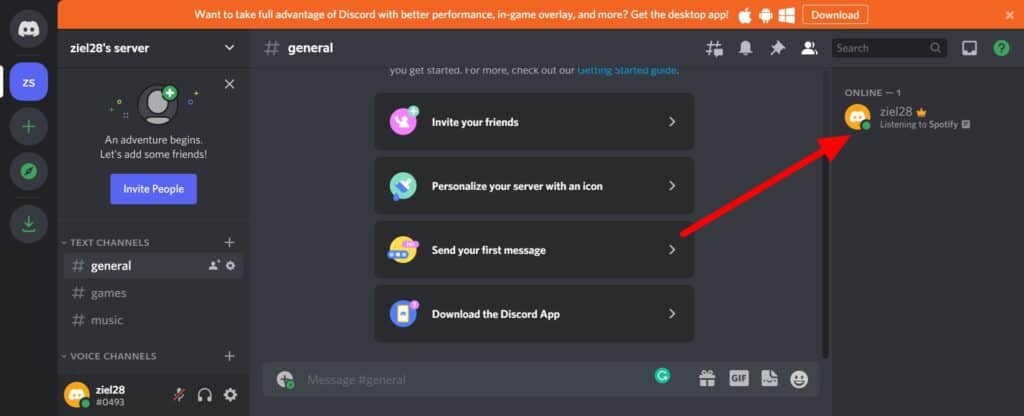
You may listen to other users’ music at the same time they are, ask your friends to listen to what you’re listening to, and add extra functionality by allowing users to activate playlists within a server once you’ve connected.
