You can flip images in Google Docs both horizontally and vertically. Flipping an image is different than rotating it. When you flip an image, you’re mirroring it so the left and right sides are reversed, for example.
Unlike in other word processors, you can’t just click a button to flip an image in Google Docs. Instead, you’ll have to insert the image as a drawing in order to be able to flip it.
Related: How to Make a Google Doc Landscape
Here’s how to flip an image in Google Docs.
1. Open the Google Doc that contains the image you want to flip. If your document doesn’t have an image, upload one.
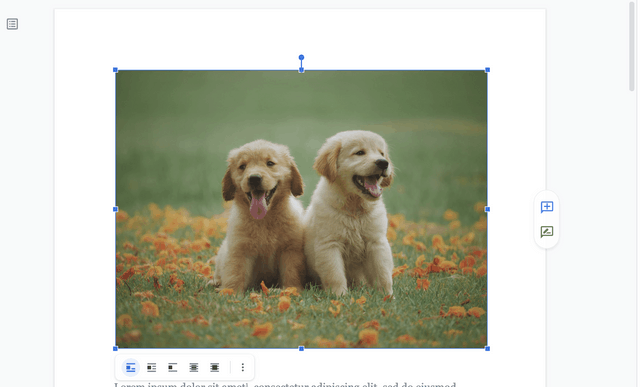
2. Select the image and right-click it. Select “Cut”. Your photo should now disappear.
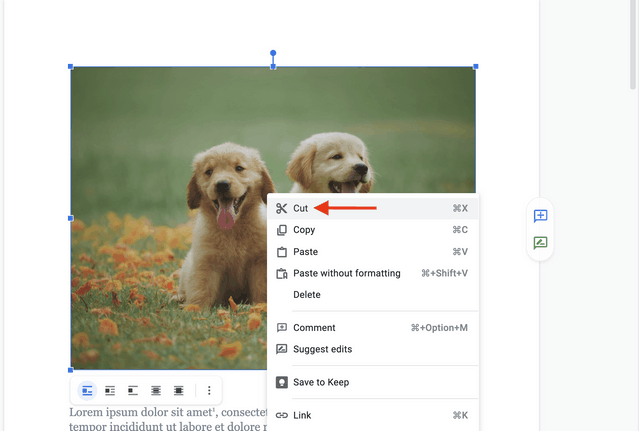
3. Go to the toolbar and select “Insert”.
4. Go to “Drawing” and select “New”,
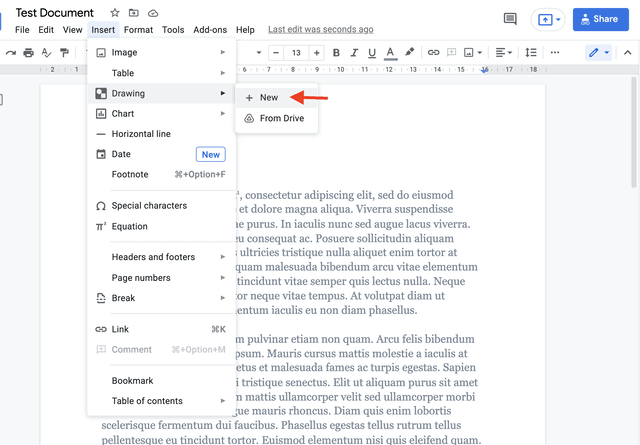
5. Paste the image you cut by pressing Command+V on Mac or Ctrl+V on a PC. You’ll now see the image in the Drawing window.
6. Go to “Actions” in the Drawing window and click it.
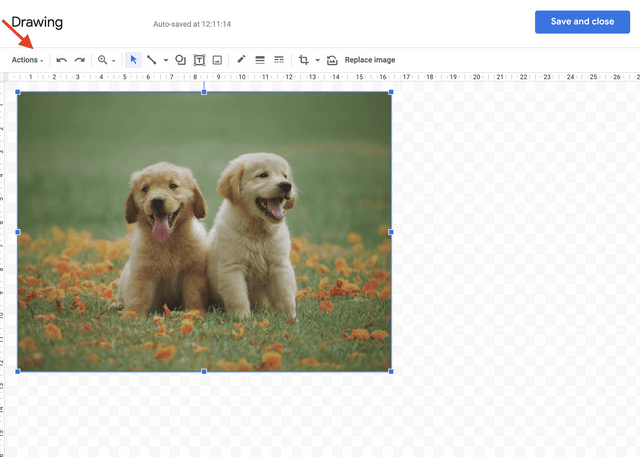
7. Scroll down to the “Rotate” option.
8. Select the option you want for horizontal or vertical flipping.
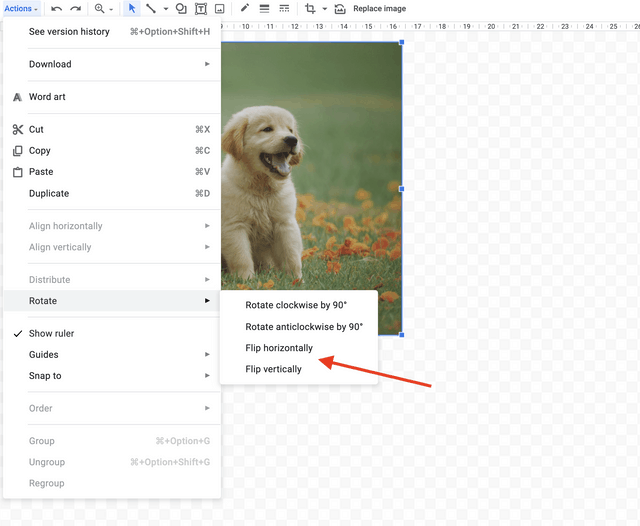
9. Click “Save and Close”.
Your image should now appear in the document flipped the way you wanted it.
