If you need to create the same type of document over and over again in Google Docs, you can save a lot of time by creating a template.
Google Docs provides users with a wide range of templates, but if you can’t find one to suit your exact style, you can easily create a custom template that you can reuse whenever necessary.
Here’s how to do it.
1. Open the document on which you want to base your template.
2. Make any modifications you like that you want to be saved into the template.
3. Once you’re done, rename the file to something like “Template”. To do this, click on the file name, type the new name, and press “Enter”.
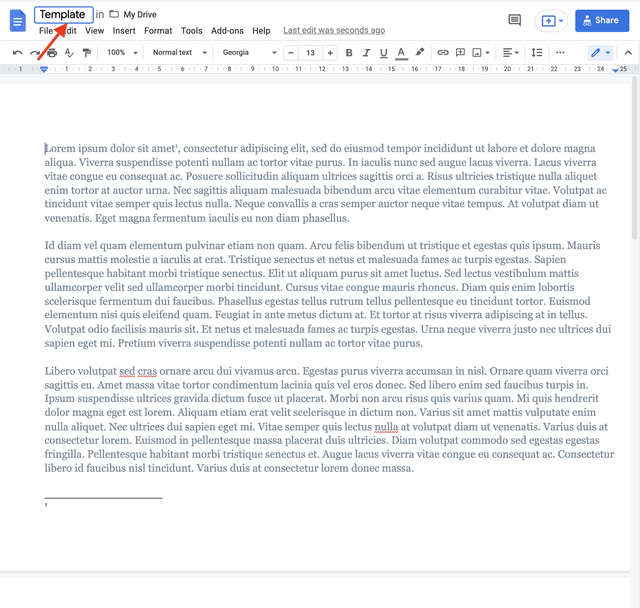
4. Click on the folder next to the filename and then click on “New Folder” to create a separate folder for your template.
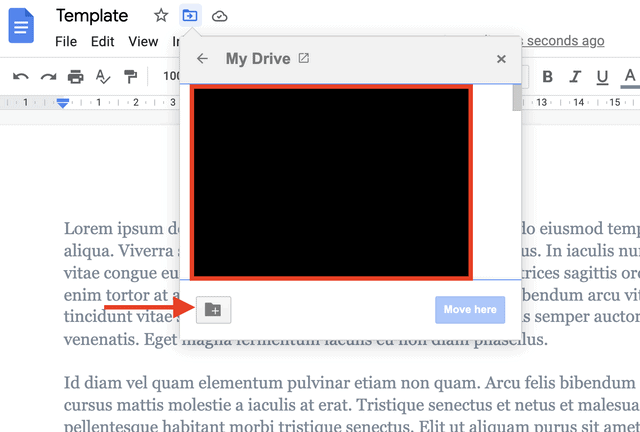
5. Name your folder and click on the blue checkmark to create it.

6. Click “Move Here” to save the template into the new folder.
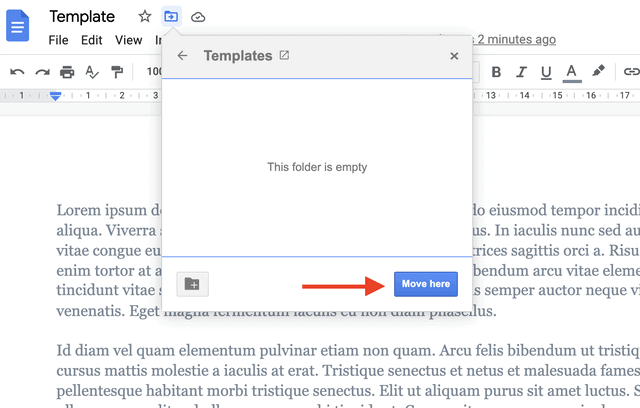
7. Now whenever you need to make a copy of the template, you can access it in the template folder. You can make this folder the default for all the templates you may want to create in the future.
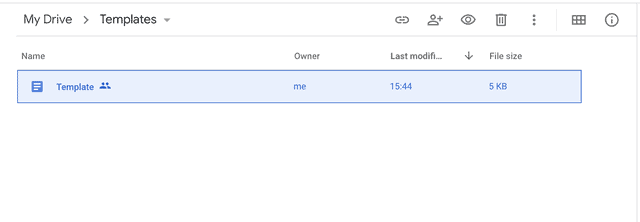
Related: How to Add Page Numbers In Google Docs
To use the template multiple times, make a copy of the file before making any changes. Here’s how to do it.
- Right-click on the template you want to use and choose “Make a Copy” to duplicate the file.
- You’ll now see the copy of the template in the current folder. Its name will be “Copy Of [template name]”.
- Click on the copy to open and edit it, rename it or move it to another folder.
