Chrome is one of the most popular browsers in the world, particularly because it’s fast and packed with a lot of features. But that’s not all — Chrome’s real strength is in the amazing library of extensions that add countless functions and abilities to an already awesome browser. By choosing to install Chrome extensions, you can transform your browser into a virtual powerhouse.
The best Chrome extensions can significantly improve your online experience, but how do you sort through all the choices? To help you decide which extensions should be part of your Chrome experience, we’ve picked the best Chrome extensions you should install right now.
Let’s have a look!
Table of Contents
1. Awesome Screenshot
If you’re taking a lot of screenshots, you shouldn’t limit yourself to basic ones. With Awesome Screenshot, you can make well, awesome screenshots, by annotating them with text comments, shapes and arrows. You can also upload your images to Google Drive with one click and share them on social media as well.
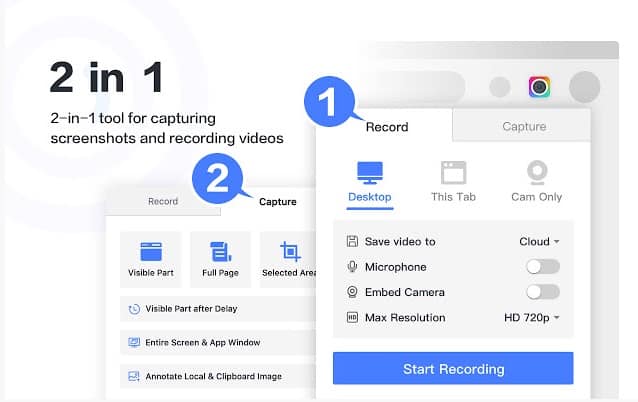
Pros
- Capture your entire screen or just a selected area
- Record your desktop or current tab
- Save recordings to local disk or upload them in MP4 format
Cons
- Sometimes you may need to restart the browser when using the extension
Review Summary
Score
9.9/10
Most reviewers are happy with the extension, mentioning that it’s easy and intuitive to use. Many of them mentioned that it works flawlessly and that the delayed capture mode is very useful. Some of the complaints are related to bugs when capturing a selected area.
Download Awesome Screenshot
You might like: Best Screenshot Chrome Extensions
2. LastPass
With LastPass, you can keep all your passwords in a single place and log into your accounts automatically. Using secure passwords is essential if you want to stay safe online, but the strongest passwords are difficult to remember, so many people are tempted to use 12345678 everywhere instead. This extension creates a different strong password for every website and stores it in an encrypted vault. It also automatically feels web forms and logins, and you only need to remember is a single master password.
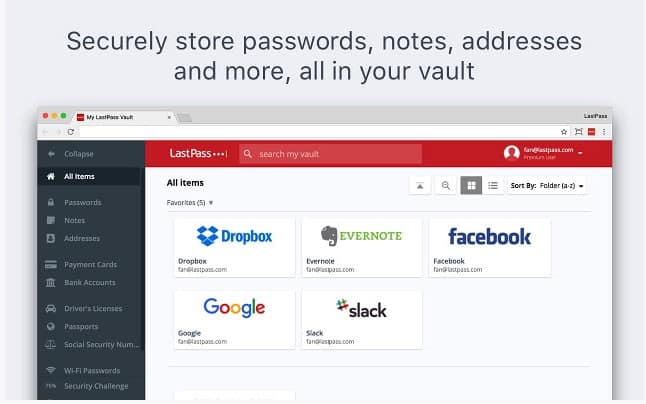
Pros
- Generates secure passwords to replace weak ones
- Monitors your online security and alerts you if your information is at risk
- Allows you to share your passwords with your family and friends securely
Cons
- There are some reported bugs with the extension, particularly related to the master password.
Review Summary
Score
9.7/10
The majority of users who reviewed LastPass love the extension and the fact that you can use it on all your devices, including desktops and mobile phones. Some reviewers mentioned that the extension sometimes forgets to save the password that it generates.
Download LastPass
3. Evernote Web Clipper
If you are an Evernote user, this extension is a must-have. Evernote is one of the best ways to create and store everything that you want to save for later, and you can easily do so with the help of this extension. You can save a screenshot and tag it, and then save it to a specific Evernote folder. The session also has built-in annotation features, so you can easily add your own notes to the screenshots.
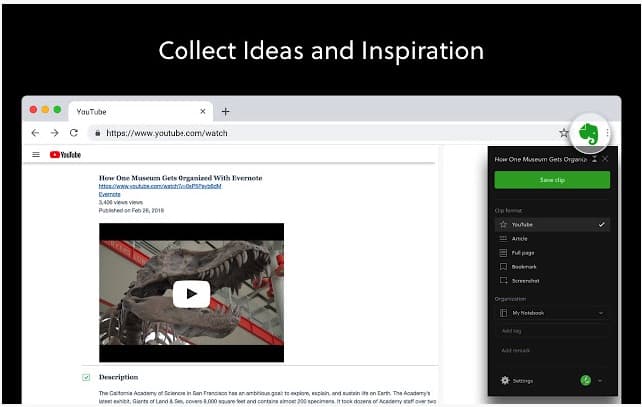
Pros
- Clip up an entire web page or just a selection
- Access audio clips on a device
- Save articles with their original formatting or in simplified view
Cons
- Sometimes there are some issues with the bookmarks not being accessible on some devices
Review Summary
Score
9.6/10
Reviewers mentioned that Evernote makes life easier by allowing you to create highlighted portions of the text they read and clipping them to save in your own folders. Some of them mentioned that the expansion is sometimes buggy, and it repeatedly asks for users to log in.
Download Evernote Web Clipper
4. Mercury Reader
Mercury Reader is the perfect extension if you hate pages that formatted oddly and are also full of ads. With just a click, you can switch to a text-only version of any web page. That way, you can only see the text you want to read, and you can choose your preferred typeface, too. Mercury Reader has a dark and light theme, and it allows you to send content to your Kindle if you want to read. It later.
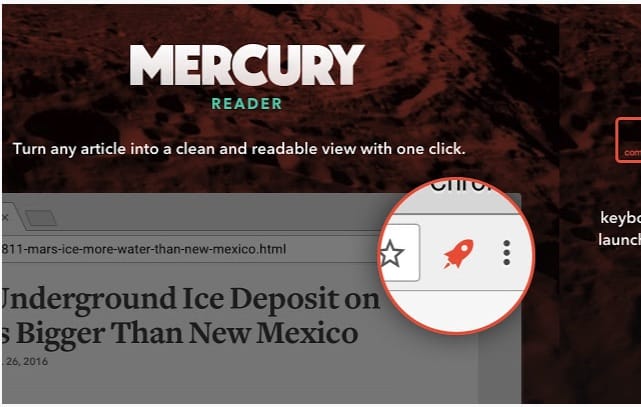
Pros
- Adjust text size and typeface
- Optimized for printing
- Quick keyboard shortcut
Cons
- The extension is sometimes unreliable on some websites
Review Summary
Score
9.5/10
Most users love the way the extension improves readability on most devices and the fact that you can send the content to Kindle. There are few complaints, but most of them are related to the fact that the extension doesn’t always work on all websites.
Download Mercury Reader
5. Save to Pocket
Pocket is one of the most popular apps that allow you to save content as you browse the web so you can read it later. Save to Pocket is a Chrome extension that makes it easy to start saving your content with one click without having to leave the browser. You can then access all the content in your “pockets” any time, on any device, even when you’re offline. The content you can save is not just text-based, as you can save videos and images, too.
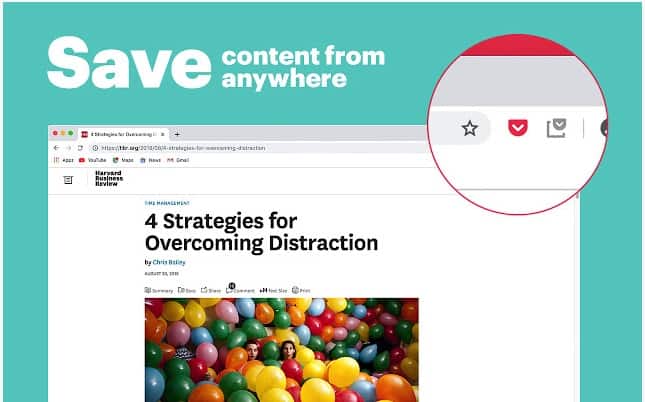
Pros
- Captures news from Buzzfeed, long reads from Washington Post, and recipes from Pinterest
- You can read directly in Pocket for a focused reading environment.
- With the Premium version, you can get a permanent library, custom fonts, and unlimited highlighting
Cons
- There is no “sort by” feature
- The extension is sometimes glitchy
Review Summary
Score
9.3/10
The majority of reviews for Save to Pocket are positive, with people loving the way it makes it easy to save just about anything on the Internet to reference later. Some of the complaints are related to the glitches the extensions sometimes has when trying to save content.
Download Save to Pocket
6. Checker Plus for Gmail
This extension has over 1 million users and great ratings on the Google Play Store, and with good reason. Checker Plus for Gmail makes it easy to keep tabs on your email effortlessly. It does it by allowing you to manage your email without visiting Gmail by sitting on the top of your browser. You’ll see an unread count and click to see your emails without opening the Gmail web page.
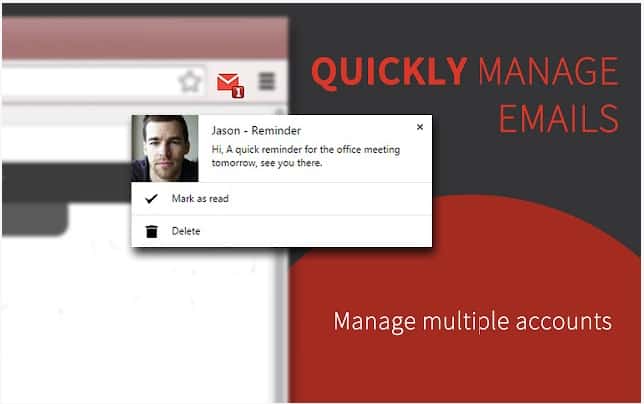
Pros
- Multiple customization options
- Supports a do not disturb mode
- Easiest way to manage your email straight from the browser
Cons
- Shortcut key may sometimes not work as expected
Review Summary
Score 9.2/10
Download Checker Plus for Gmail
7. Fireshot
Fireshot is a powerful screenshot tool that allows you to capture and save full pages as image files. With this extension, you can capture entire web pages or just a selected area and save them in different formats, such as PNG, PDF or JPG. You can also print, email, or upload the screenshots anywhere you want. The extension works offline and adds page information such as URL, title and time to the screenshots.
Pros
- You can set up a custom key to run FireShot
- You can save the images to OneNote or email them
- There’s a print button for one-click printing
Cons
- You can only annotate and export to other programs in the Pro version
Review Summary
Score 9.1/10
Most reviewers mention that the extension is fast and works well on the majority of websites. There are a few complaints related to the saving the images as PDF, which can be glitchy sometimes.
Download Fireshot
8. History Cleaner
Even though Chrome already has the native ability to manage and clear your browsing history, saved passwords, cache, and cookies, the History Cleaner extension improves that functionality. With this extension, you can delete everything with a single click and also backup your Chrome history. You can also erase data from a specific period of time, and the extension has erasers for web SQL databases and plug-in data as well.
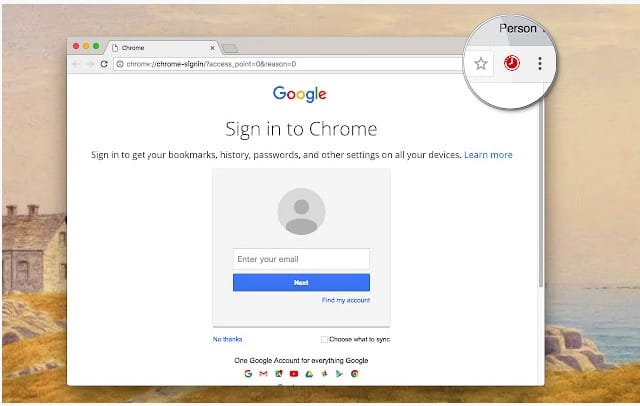
Pros
- Ability to delete everything with just one click
- You can choose the period of time before erasing data
- You can back up your Chrome history before deleting data
Cons
- It’s not easy to tell exactly what each option does when enabling the extension
Review Summary
Score
8.8/10
Reviews mention that the History Cleaner extension works exactly as it should, with no complaints about functionality or glitches.
Download History Cleaner
9. OneTab
This extension is the easiest way to reduce memory usage in Chrome by consolidating all your open tabs into a single one. Chrome will then identify the consolidated tabs as a regular tab, which won’t take up as much memory.
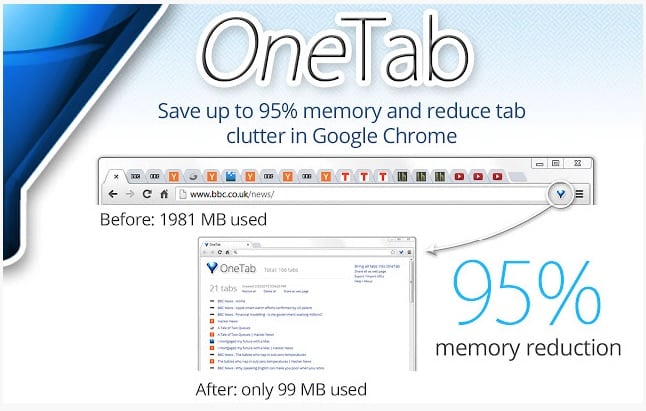
Pros
- Saves browser memory
- Can be used independently of other Chrome instances
- Can convert all your open tabs in one list
Cons
- The location on the page is not saved
- Doesn’t back up open tabs
Review Summary
Score 8.7/10
The majority of reviews mention that OneTab works almost flawlessly, but some of the reviewers note that the history metadata is lost when you convert the open tabs in a single list.
Download OneTab
10. Hover Zoom+
How many times were you on a webpage or on social media and struggled to see details on a picture because the image was just too small? With Hover Zoom +, this is no longer an issue because you can zoom images and videos on any website. The extension will enlarge the image to its full size automatically. It’s a really helpful extension for those images that are so small that you can’t see what’s happening in them.
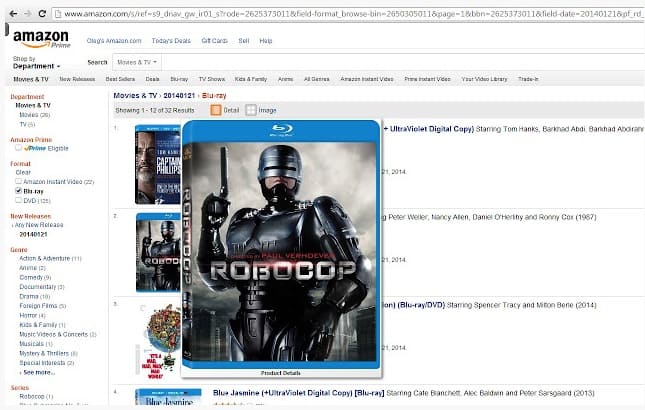
Pros
- You can easily set the zoom factor
- Multiple advanced options
- Websites can be safelisted
Cons
- Doesn’t perform well on all websites
- Some images don’t enlarge even though they’re on supported websites.
Review Summary
Most reviewers mention that extension works great on most websites, but there are some mentions of it not performing great on Reddit GIFs and pictures.
Score 8.6/10
Download Hover Zoom+
11. Panic Button
This is a very useful extension for those situations when you need to hide whatever you’re doing in Chrome with a single click. All the tabs that you had open are saved, and you can open them again when the coast is clear. You can easily set a keyboard shortcut to activate the panic mode and then restore all your tabs.
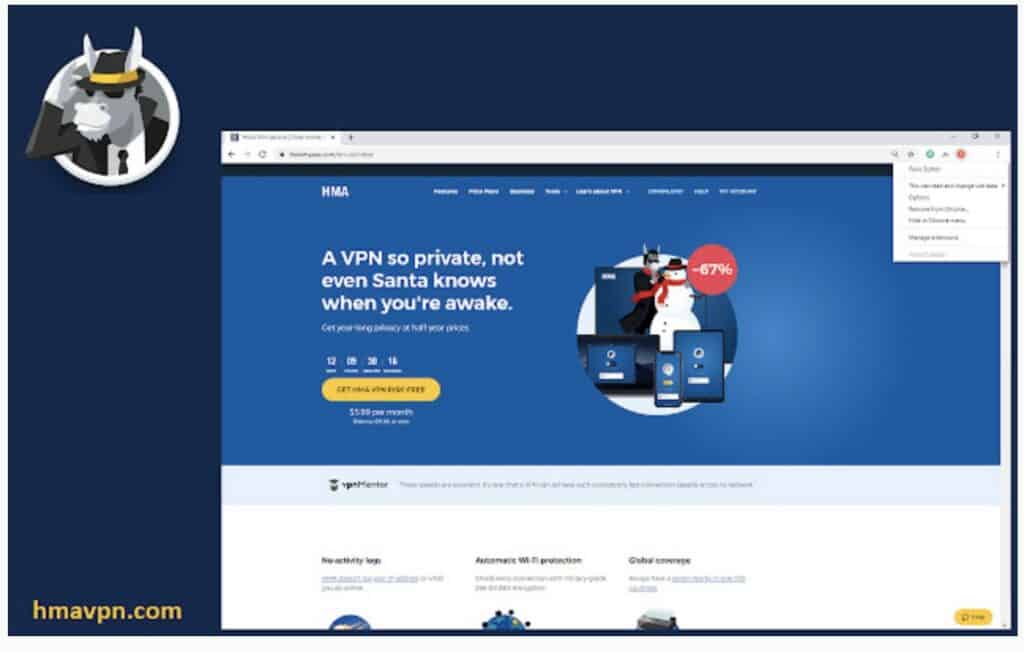
Pros
- You can set custom pages to open
- Advanced protection option
- Easy to activate with a custom keyboard shortcut
Cons
- Password is visible in the Temp folder
Review Summary
The majority of reviews are positive, with users mentioning that it’s easy to use and comes in handy not only when you’re panicking but also when you want to close your browser but want to be able to reopen the same tabs. Some of the negative points include the fact that the password is visible in the Temp folder and the lack of support.
Score 8.5/10
Download Panic Button
There you have it, our list of the most essential best Chrome extensions. If you want more be sure to checkout the Chrome Web Store.
There are thousands of extensions for all your needs – you can also see our reviews of the best dark mode extensions here.
