Google Docs is a powerful productivity platform and so it makes sense to have a feature that allows users to add electronic signatures straight from the document.
You can easily add a signature in Google Docs by using the Drawing tool. Here are the steps to follow to add an e-signature to a Google Doc.
Place the cursor of your mouse in the area where you want to insert your signature.
- In the top toolbar, select “Insert” and then choose “Drawing” > “New”.
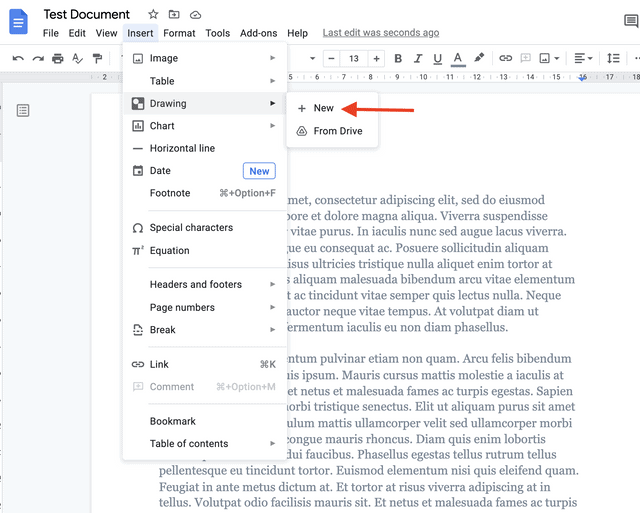
2. Select “Line tool” > “Scribble” inside the Drawing tool.

Related: How to use Google Docs: Basic tutorial, plus tips and tricks
3. Handwrite your signature using a trackpad, touchscreen device, or mouse.
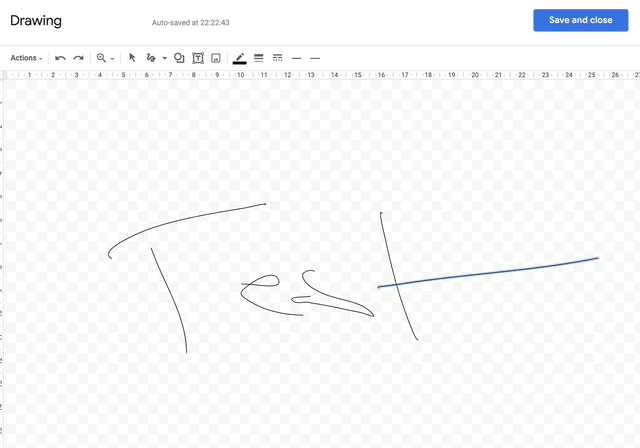
4. Click the blue “Save and close” button.
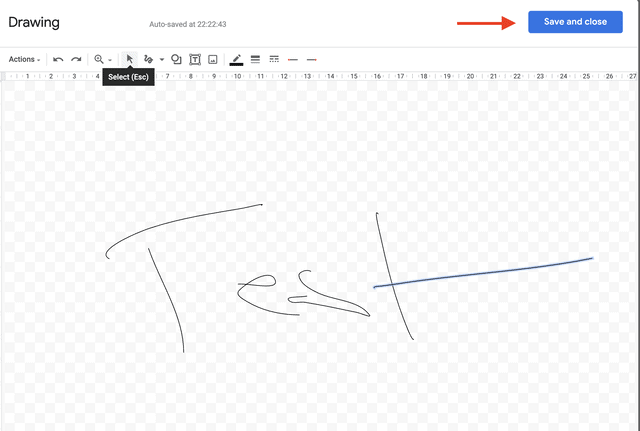
5. The signature will now appear in the document.
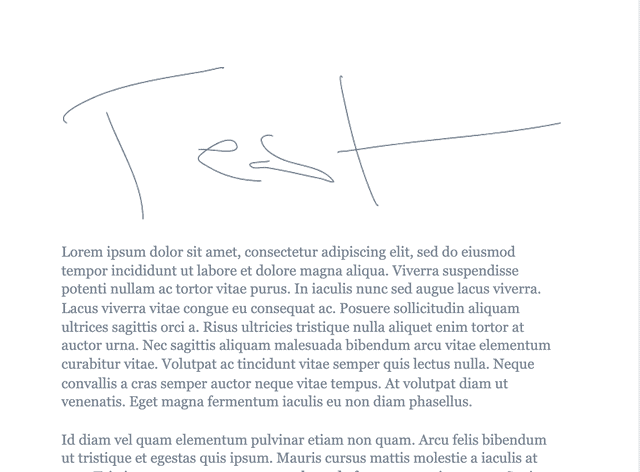
The signature you have drawn will be available to use later without the need to draw it again. To use the signature again, create a copy of the document that already has the signature embedded.
