Android apps
Refresh your Android device with some new apps. Check out our Android app recommendations and app lists.
Software lists
Features
Guides
How-to's
All the latest
Android apps news
These are the free apps I can't live without
Mitja Rutnik3 hours ago
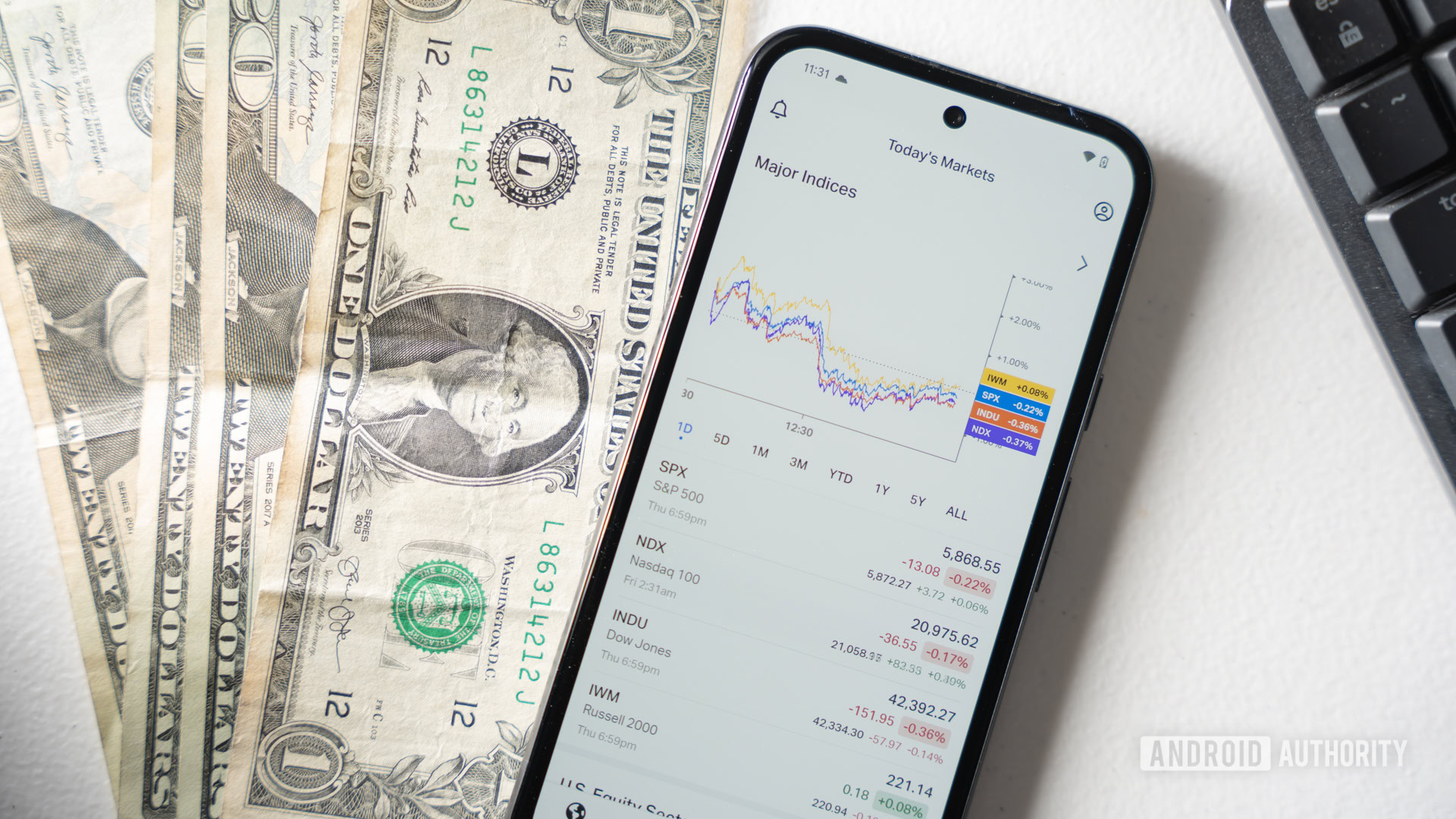
The Pixel's default Camera app isn't the end-all be-all of photography on Pixels
Hadlee SimonsJanuary 5, 2025
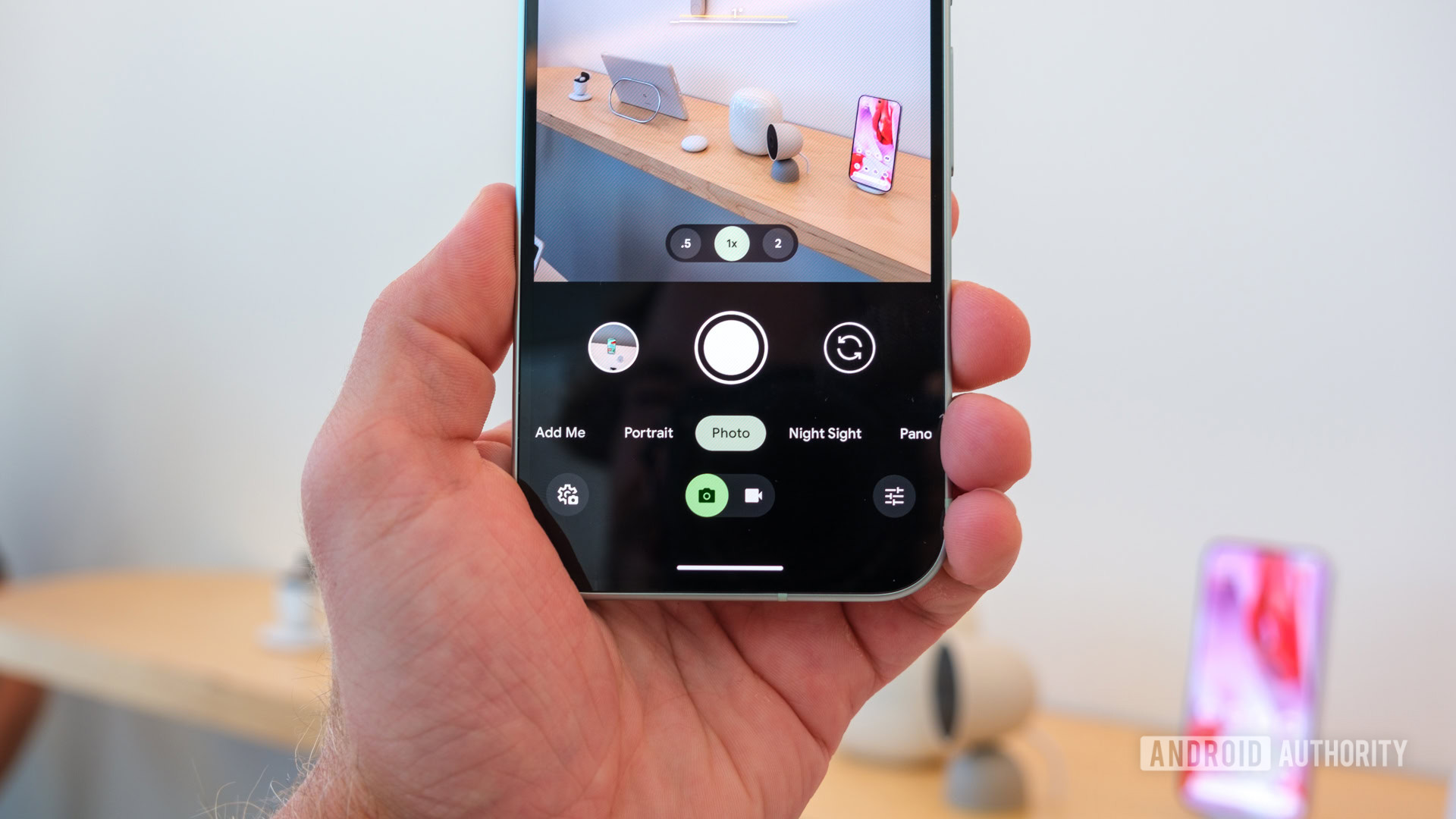
How to play Genshin Impact on Android with a controller
Roger FingasJanuary 3, 2025

The best porn games for Android (NSFW)
Edgar CervantesDecember 31, 2024
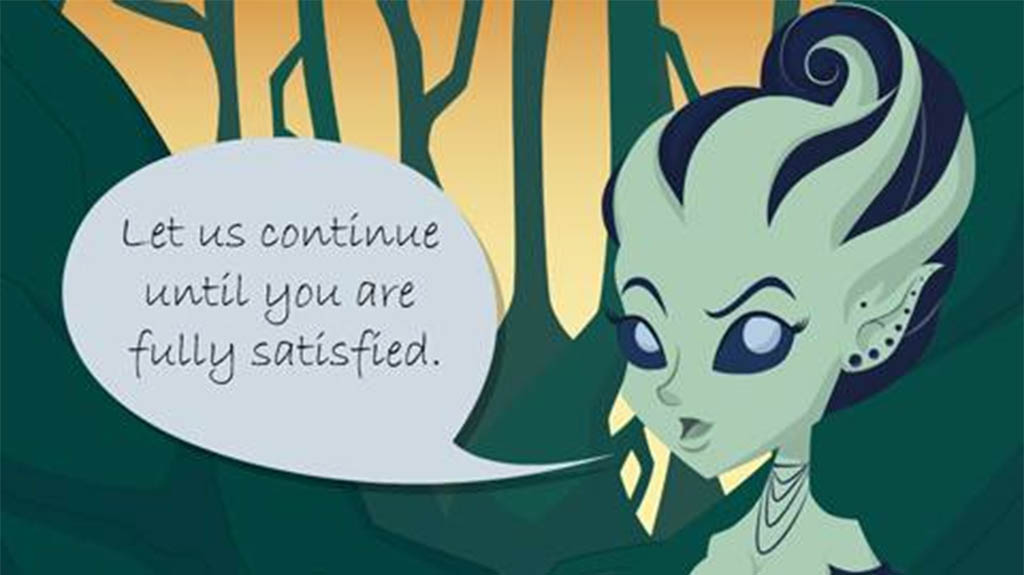
The best porn apps for Android (NSFW)
Edgar CervantesDecember 31, 2024
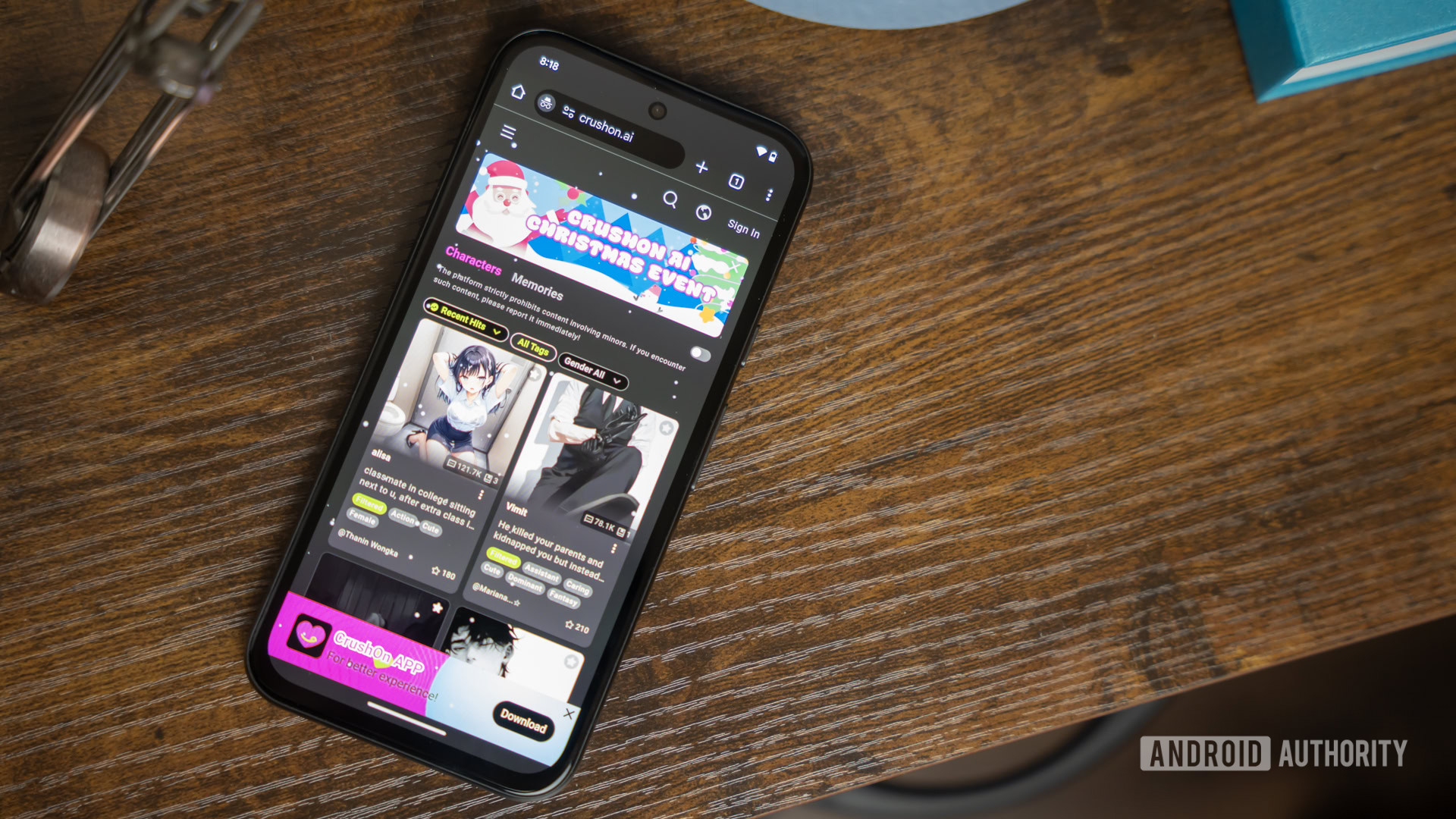
The best new Android apps and games for January 2025
Andy WalkerDecember 31, 2024

How to use the Google Pixel Buds to translate in real time
Lil KatzDecember 30, 2024
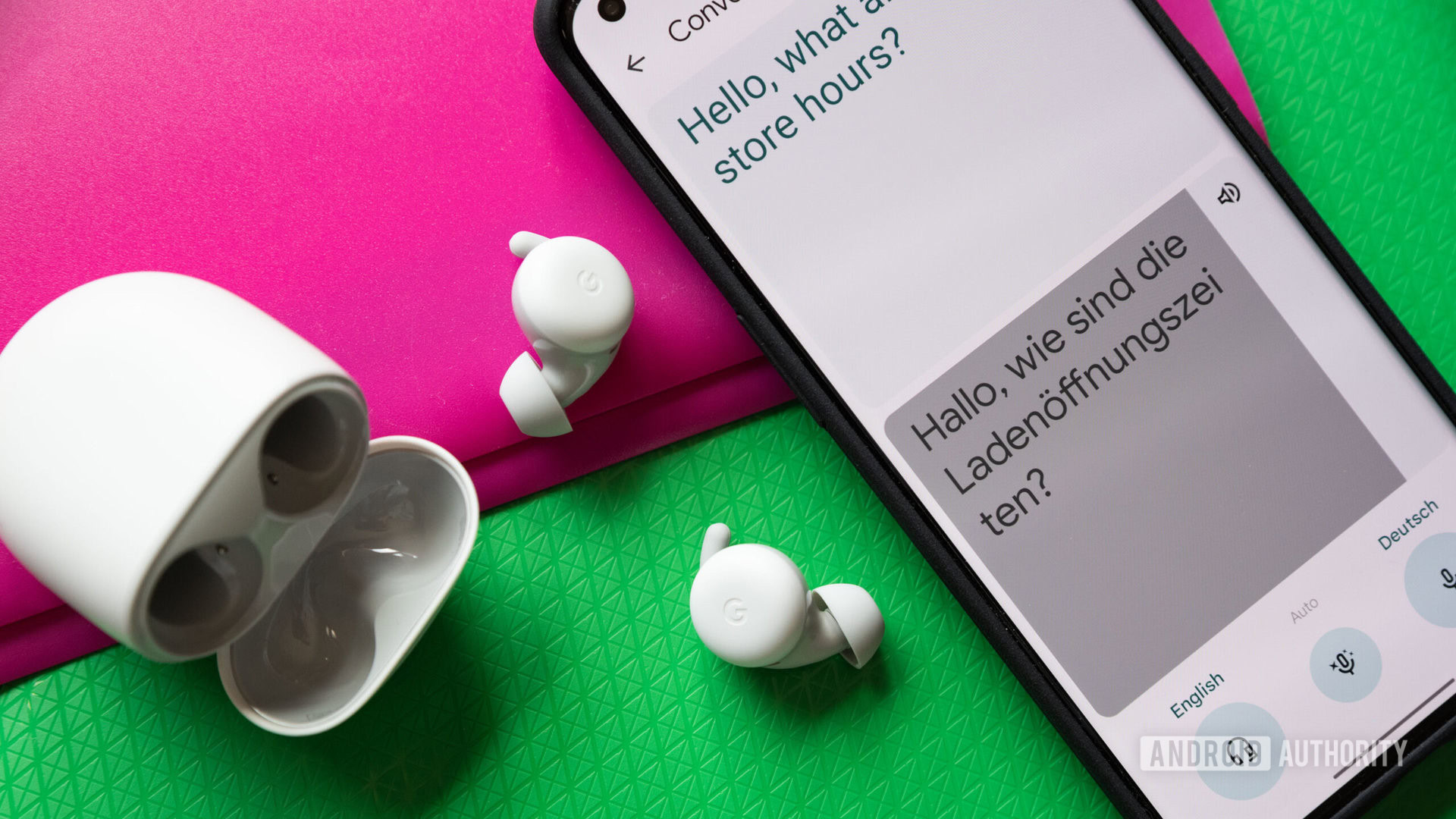
Take my money: These are the apps I gladly pay for every month
Mitja RutnikDecember 28, 2024
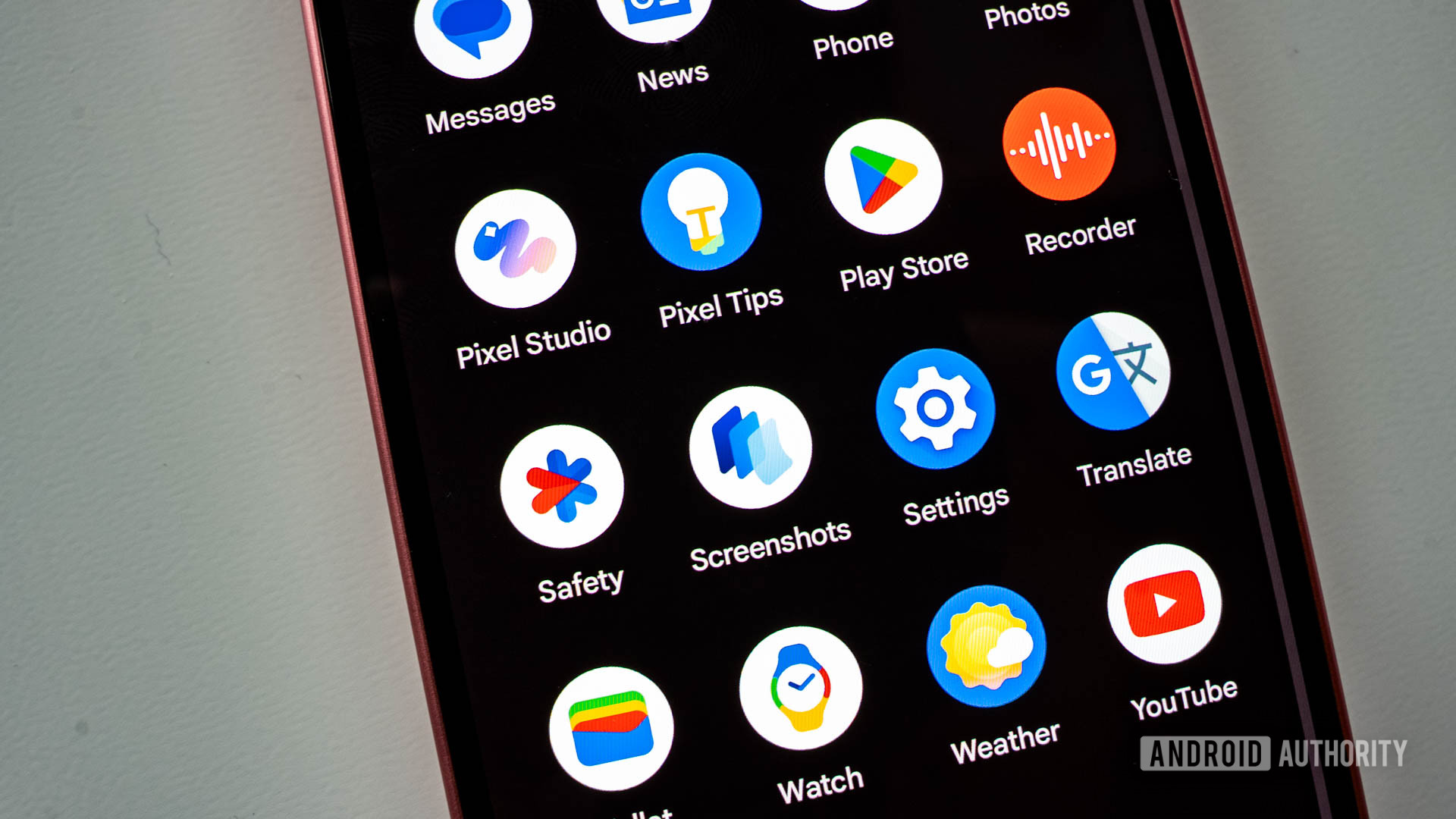
I replaced my Android launcher with a game emulation hub, and it (mostly) worked
Nick FernandezDecember 28, 2024

Google Photos Magic Editor: What is it and how does it work?
Adamya SharmaDecember 26, 2024
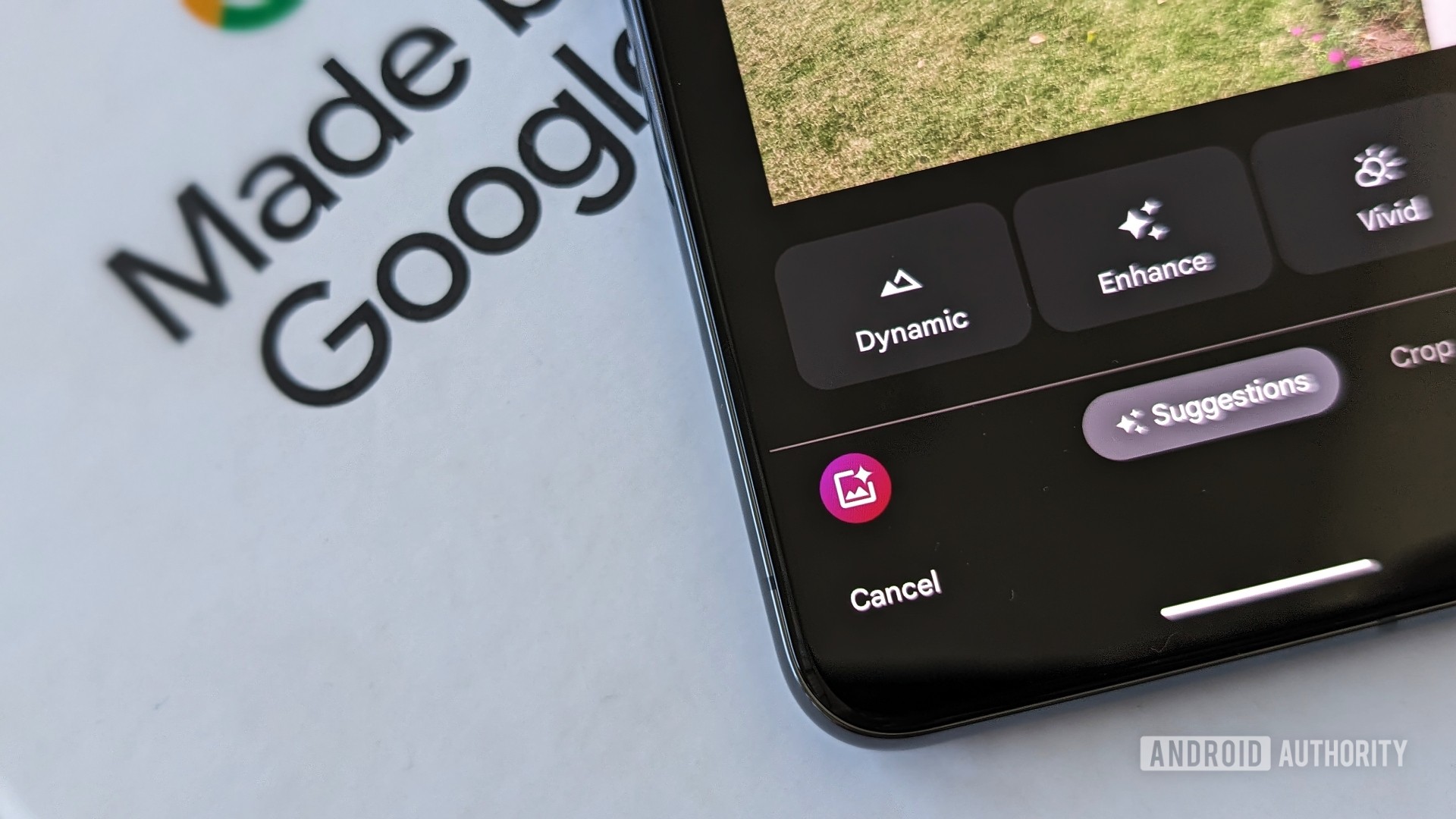
The Pixel Launcher widget list may soon hide most widgets behind a menu (APK teardown)
Mishaal Rahman15 hours ago

Justice Department takes aim at popular fintech app over hidden fees
Matt HorneDecember 31, 2024

Here's how the Now Bar in One UI 7 could let you interact with Gemini Live (APK teardown)
Stephen SchenckDecember 30, 2024
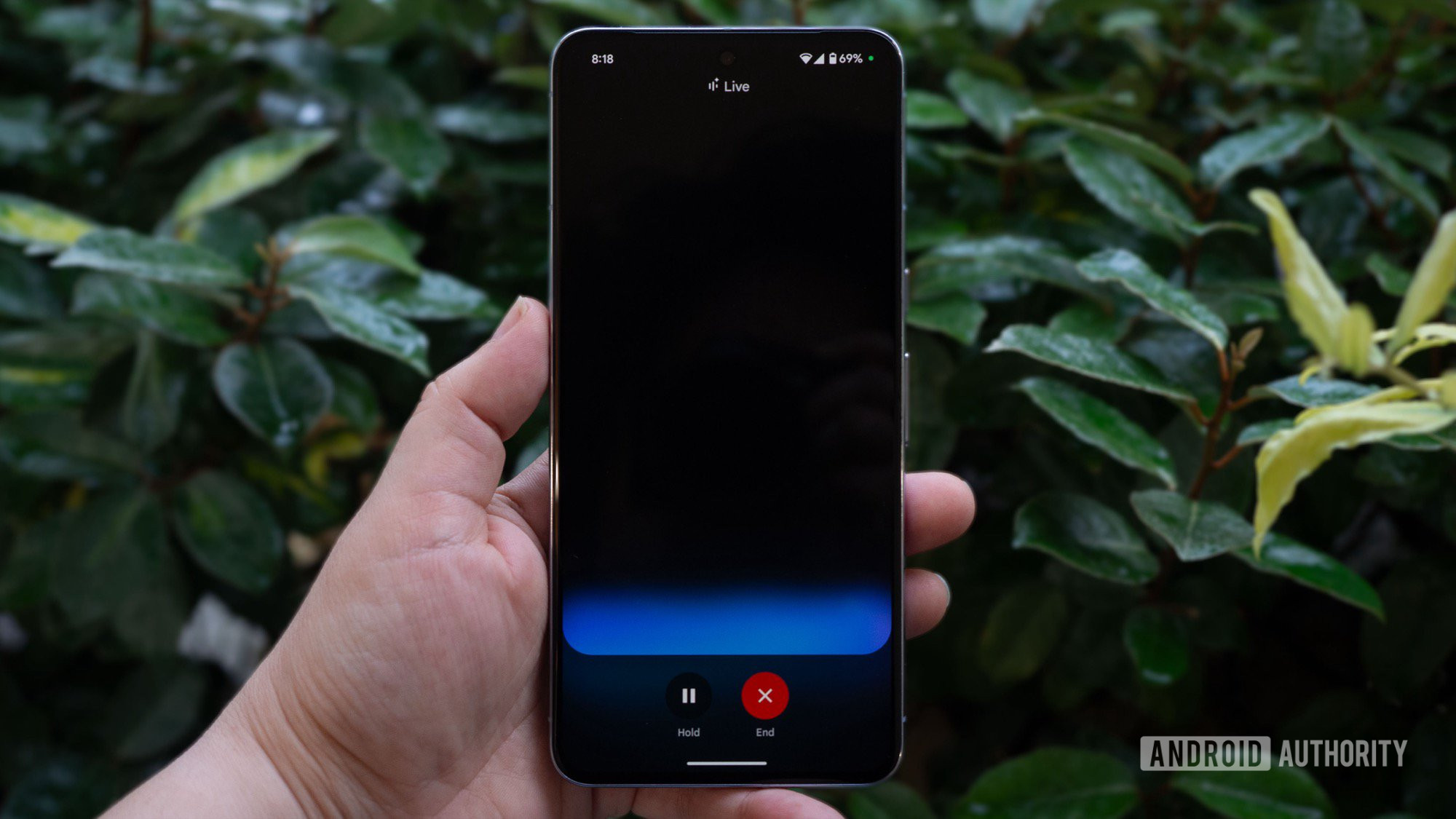
Spotify search results for popular artists reveal NSFW videos
Adamya SharmaDecember 29, 2024
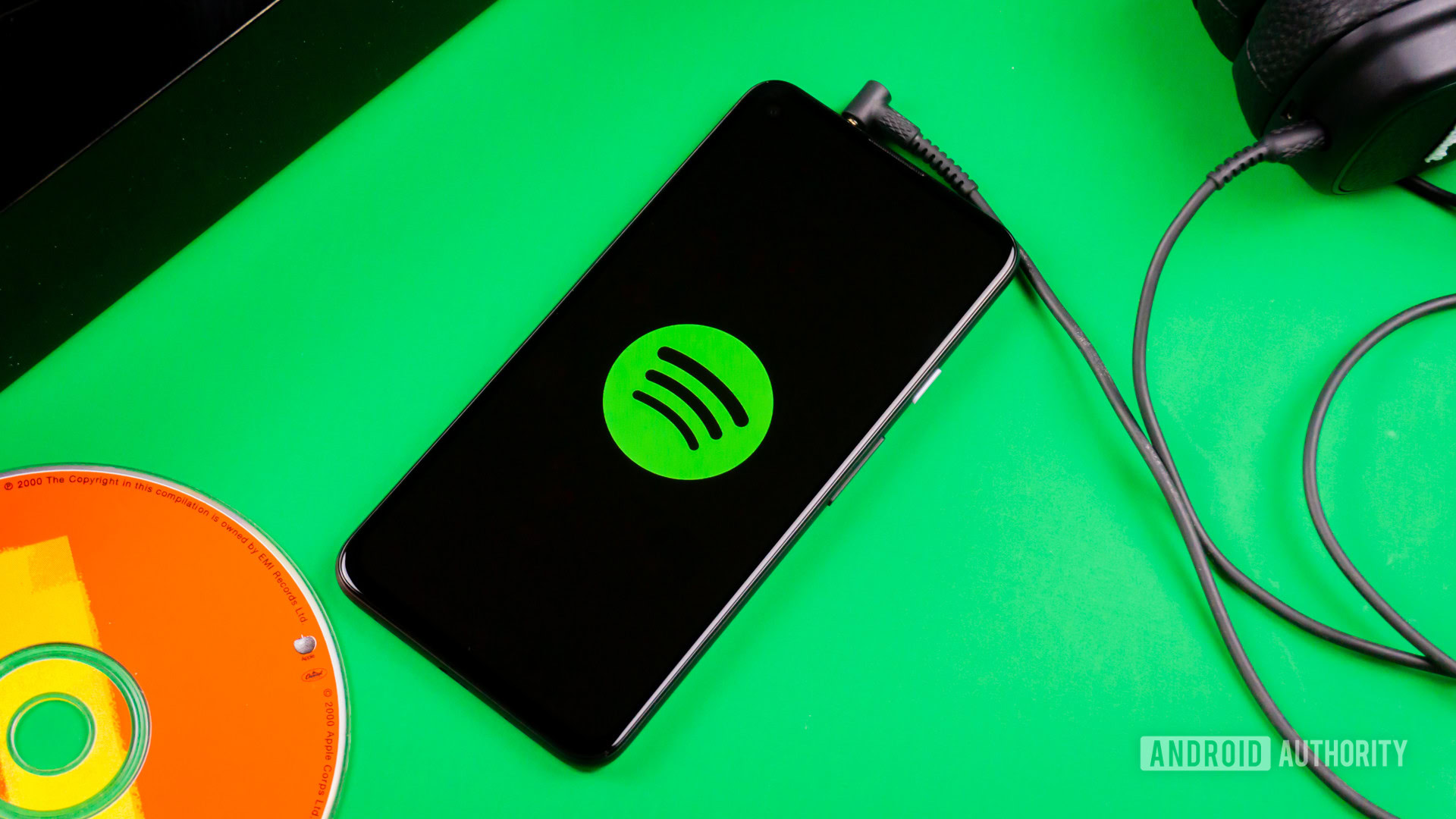
Google plans for a 'high-stake' 2025 betting on major Gemini push
Rushil AgrawalDecember 29, 2024

Your Android Auto dashboard just got a major style upgrade
Rushil AgrawalDecember 28, 2024
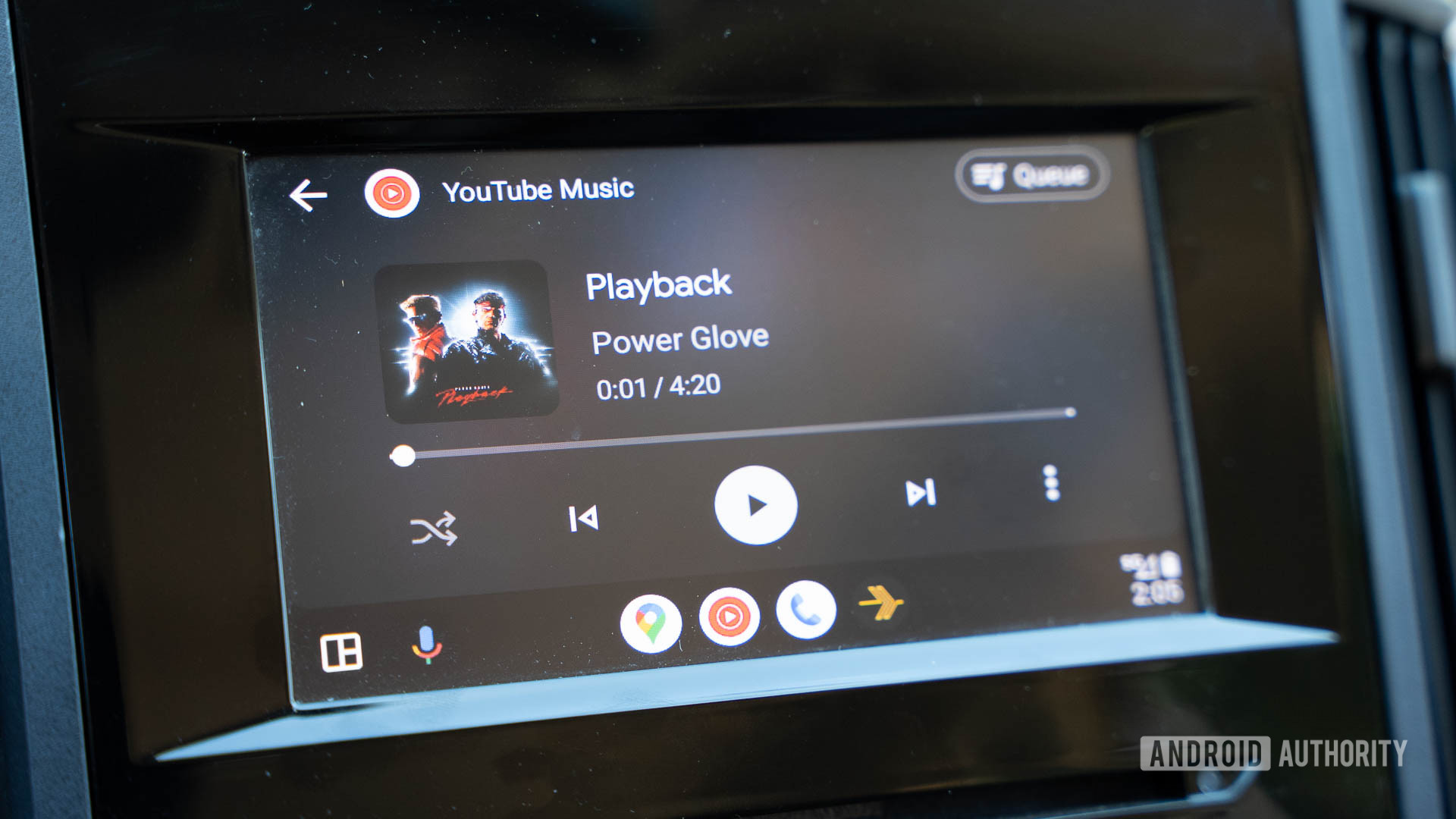
YouTube tests 'Play something' button for indecisive viewers
Stephen SchenckDecember 27, 2024
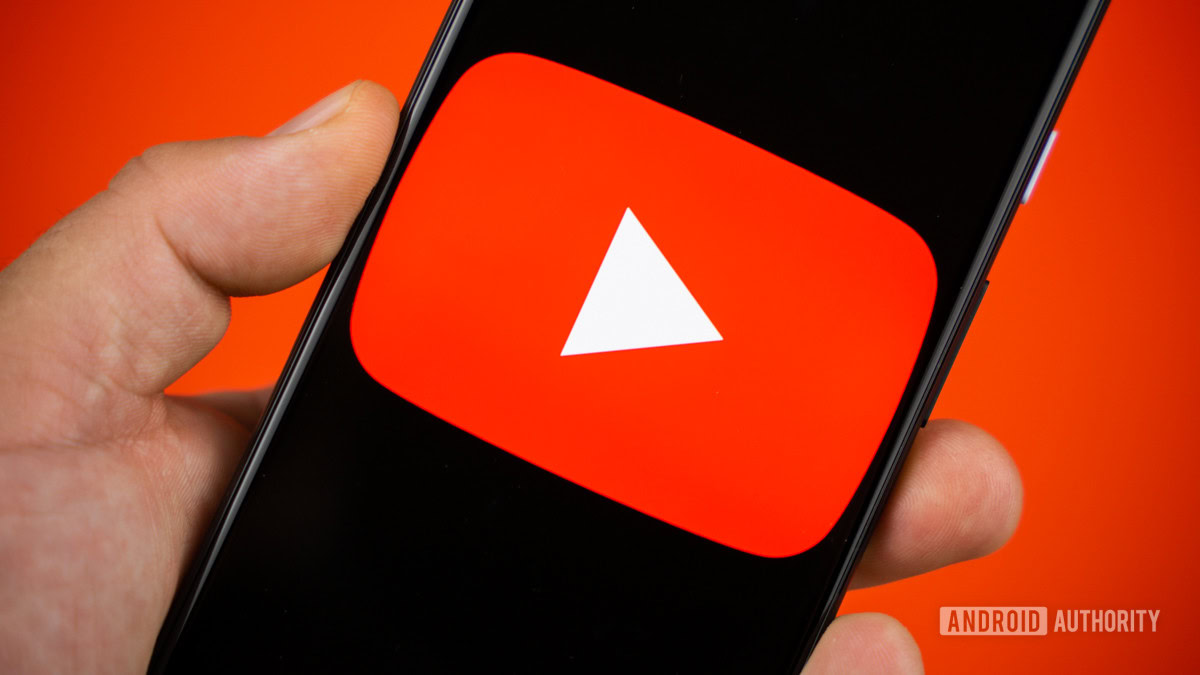
Gemini could soon give you more control over potentially unwanted output (APK teardown)
Stephen SchenckDecember 26, 2024
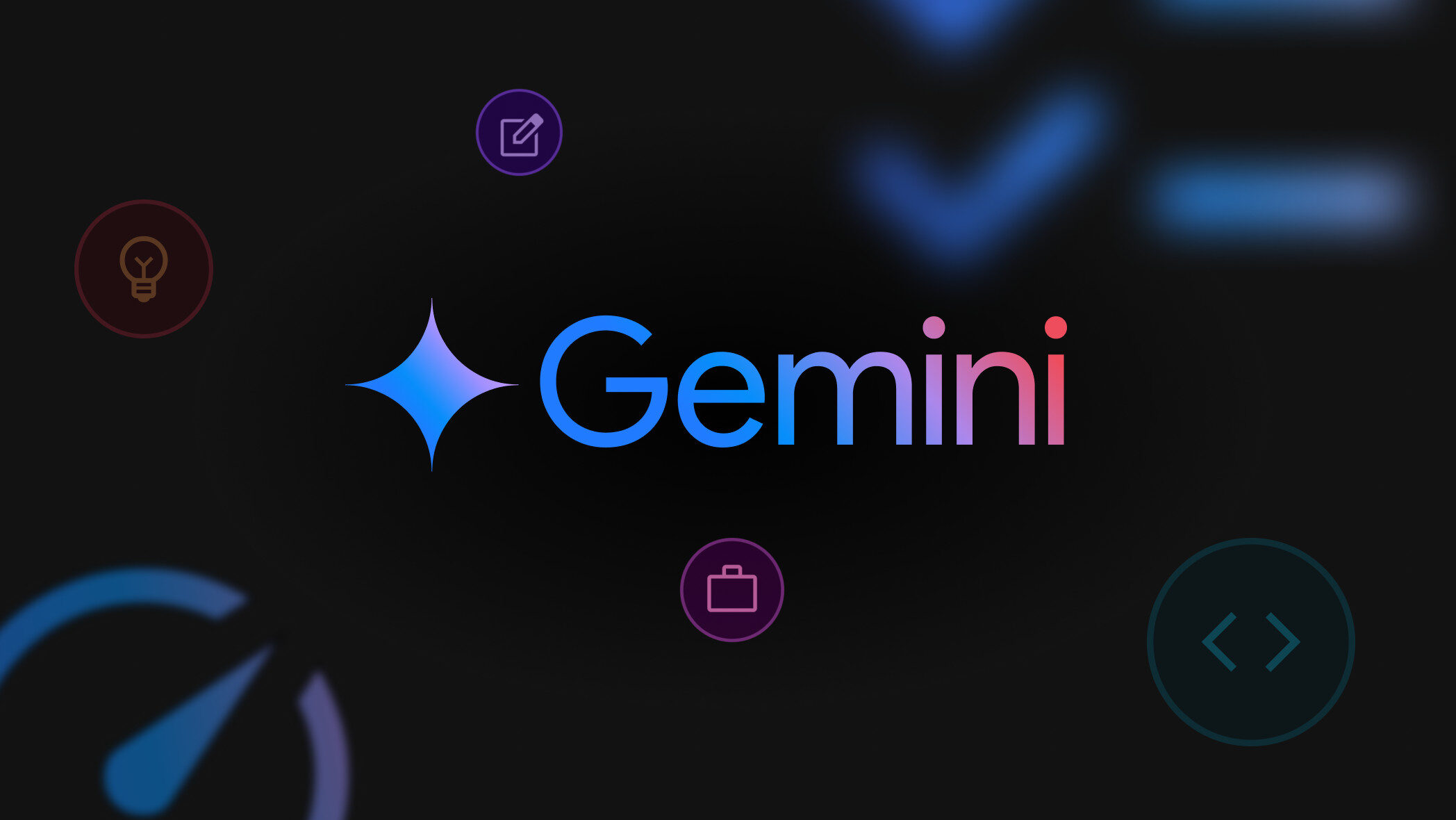
Google Drive speeds up your access to uploaded videos
Stephen SchenckDecember 23, 2024
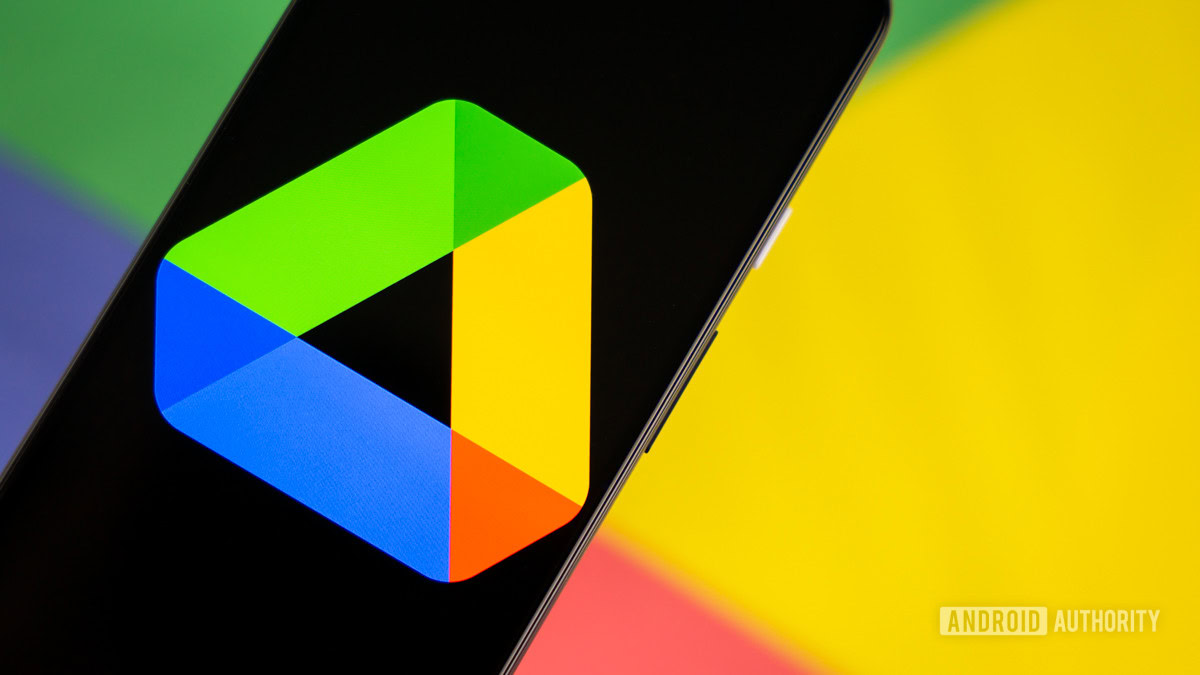
WhatsApp's latest update is ready to help you get the holiday party started
Matt HorneDecember 23, 2024
