Just like in any other word processor, you can search in Google Docs for a specific word or phrase. You can find any word you want with a couple of clicks and you can also replace it in every instance it appears or just once.
Here’s how to do it on a computer and on mobile devices.
Table of Contents
How to search in Google Docs on a computer
1. Open your Google Doc in your browser.
2. In the taskbar, click on “Edit” and then select “Find and Replace”.

3. Type the word you want to find in the pop-up that appears.
4. Click “Replace” or “Replace All” to replace all instances of that word with another one.
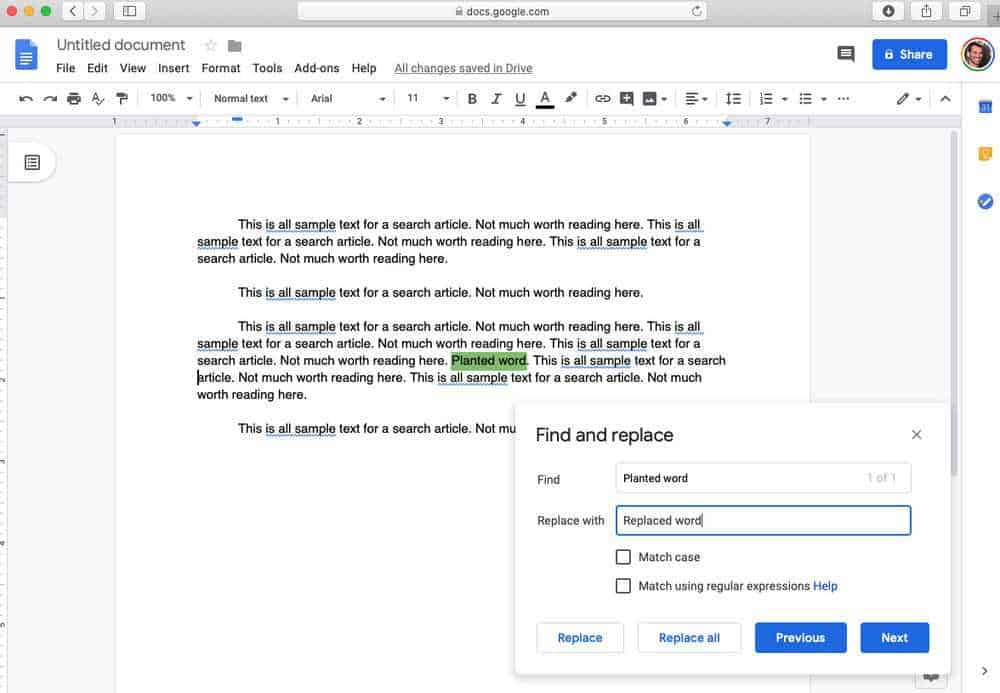
You can also use shortcuts to find and replace in Google Docs. If you’re on a PC, press CTRL+H. On a Mac, press Command+Shift+H.
If you only want to find a word without replacing it, you can do so by pressing CTRL+F on a PC or Command+F on a Mac.
Related: How to do a hanging indent on Google Docs
How to search in Google Docs on a computer on mobile
- Open your Google Doc in the mobile app.
- In the top right corner, tap the three horizontal dots.
- Tap “Find and Replace” on the menu that pops out.
- Type the word or phrase you want to find, then hit “Search”.
- If you want to replace the selected word, hit “Replace” or “All” if you want to replace all instances in the document.
